Introduction To Forms
Forms Overview

Within Astalty you can build custom online forms using our drag and drop editor! To access the Forms menu click this link here. Forms and Incidents go hand in hand so if you're looking to manage incidents in Astalty you should click here instead.
Forms can either be Internal or External and they can have different usages such as General or Participant Incident or Staff Incident. It's important to ensure you select the right options when creating a form from scratch as some options can not be changed.
Creating Forms
To create a form simply click the blue highlighted 'here' from the forms menu. This will take you to the Manage Forms page where you can Create all Form Types. This is where you would also create Staff and Participant Incident forms. When creating incident forms, it is very important to label them with the correct usage type. To learn more about creating forms click here
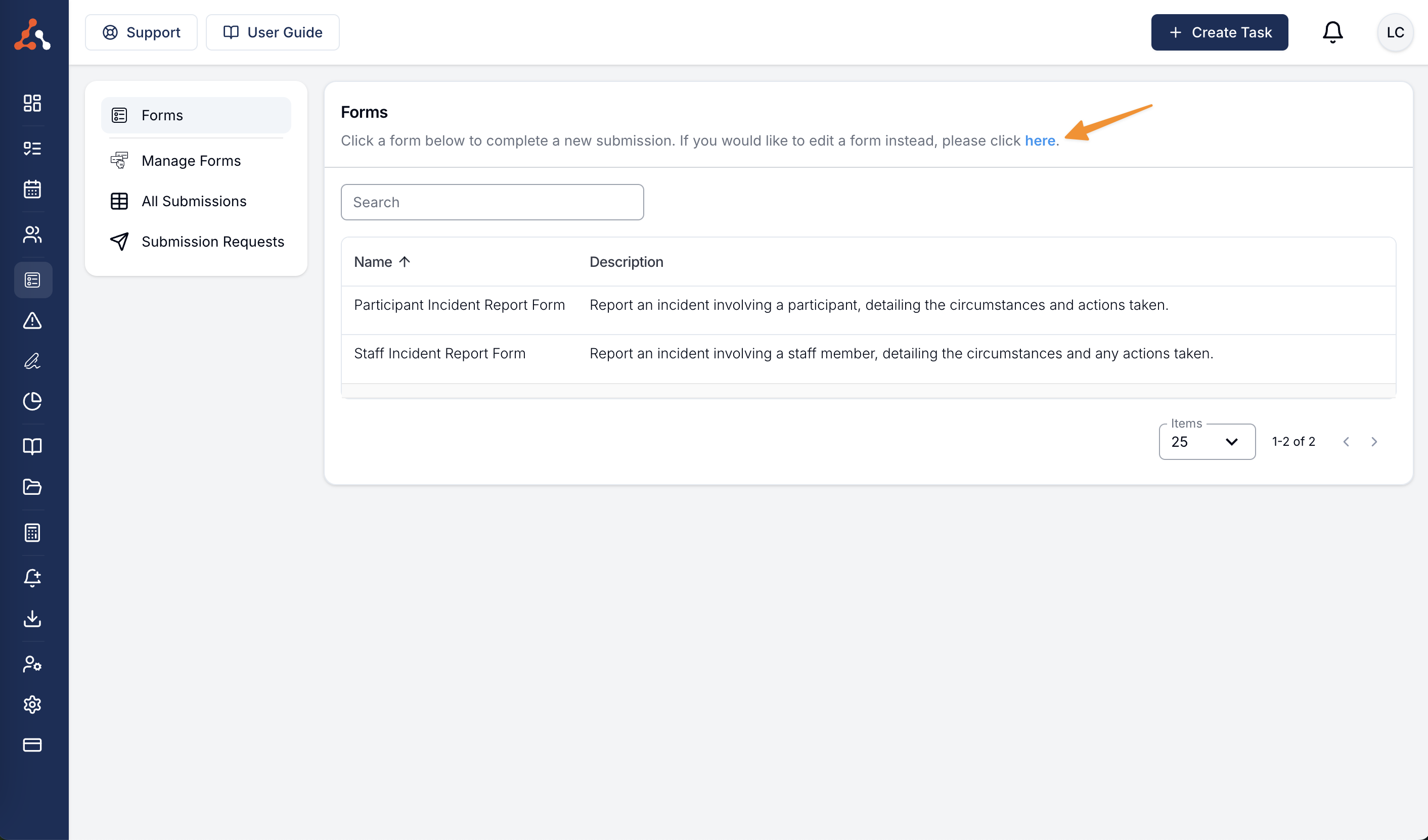
Submitting Forms
The Forms page will give you an overview of your current submittable forms. Click here to learn more about the Forms Page

You can control who has access to submit forms within each Form's Settings page. To learn more about this click here.
Internal Forms
All users will have access to the Forms page however they will only be able to see Internal forms they have permission to submit.

To fill out a form, simply click on the relevant form and fill it out.
External Forms
All users will have access to the Forms page, and they have access to all External forms - also anyone with a link to an external form will be able to fill it out.

Viewing Form Submissions
This page will display the submissions you have permission to view. Click here to learn more about the All Submissions Page
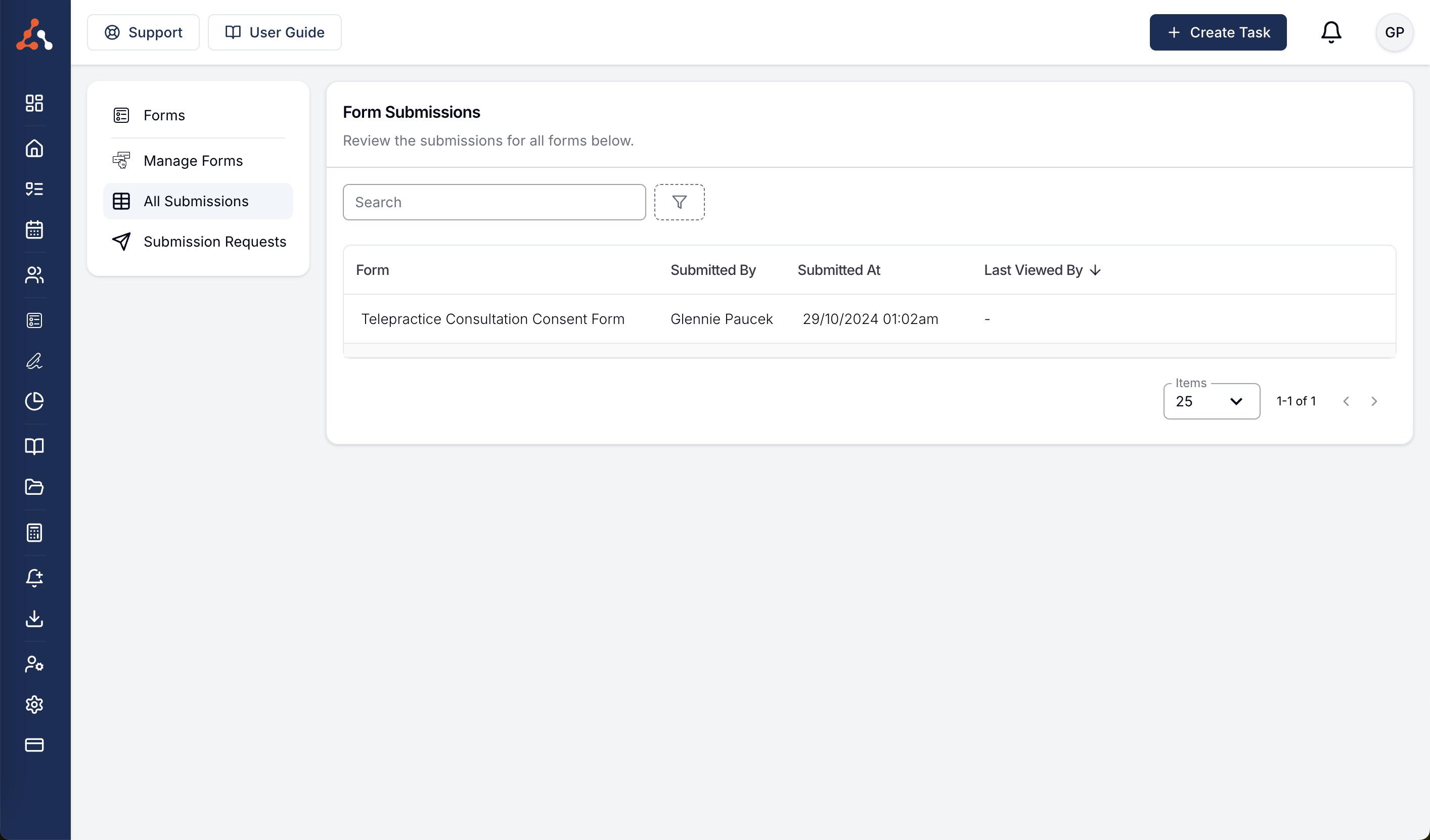
Submission Requests
This page will allow you to create Form submission requests and also view the submission requests sent. Click here to learn more about the Submission Requests Page
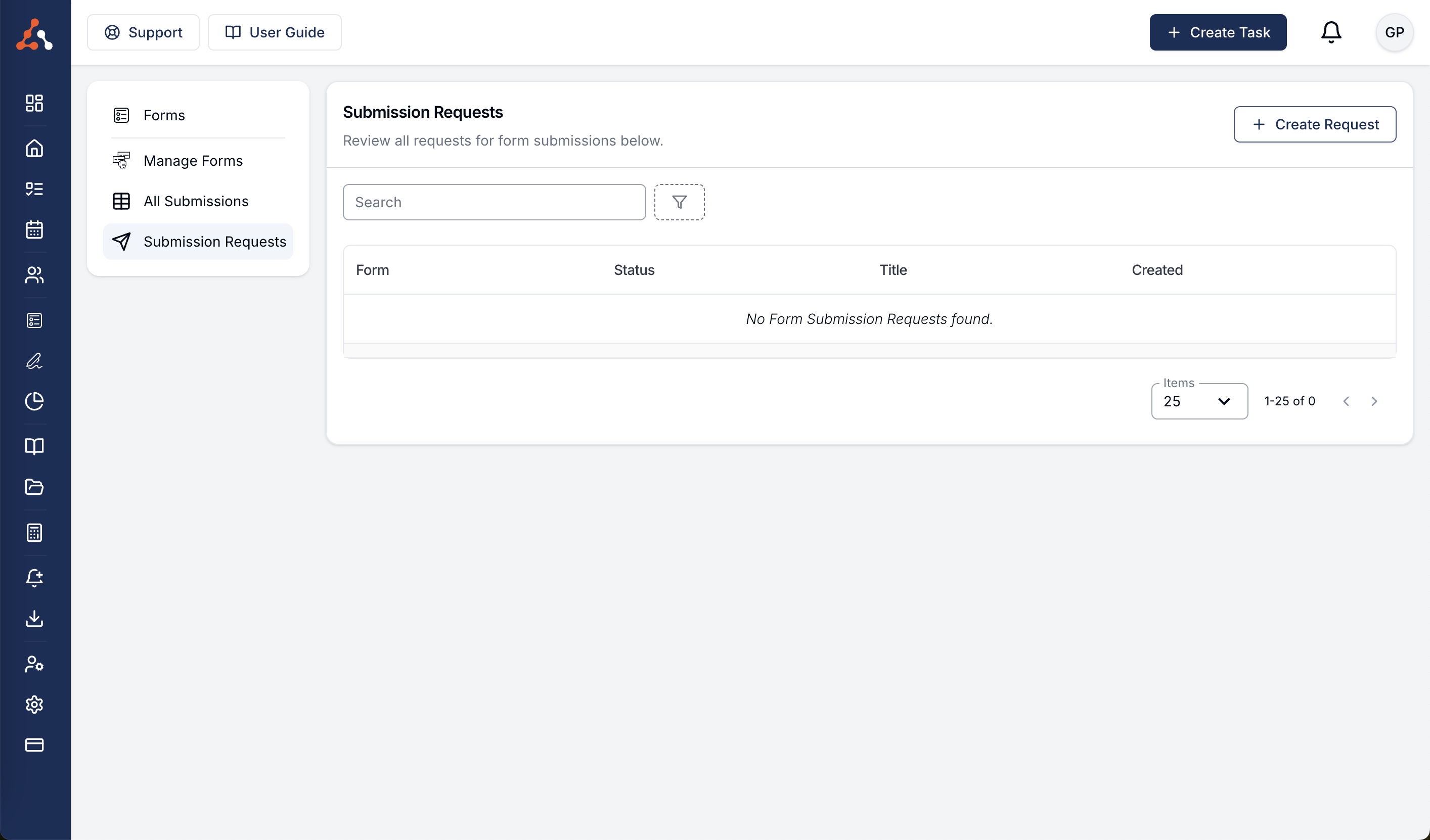

.png)