Create a Form - Starting from Scratch
Form Usage Type
When you are creating a form from scratch make sure you double check that the Form Usage Type is correct. This cannot be changed after the form has been created.
Overview
To create a form click on the 'Create Form' button within the Manage Forms menu.
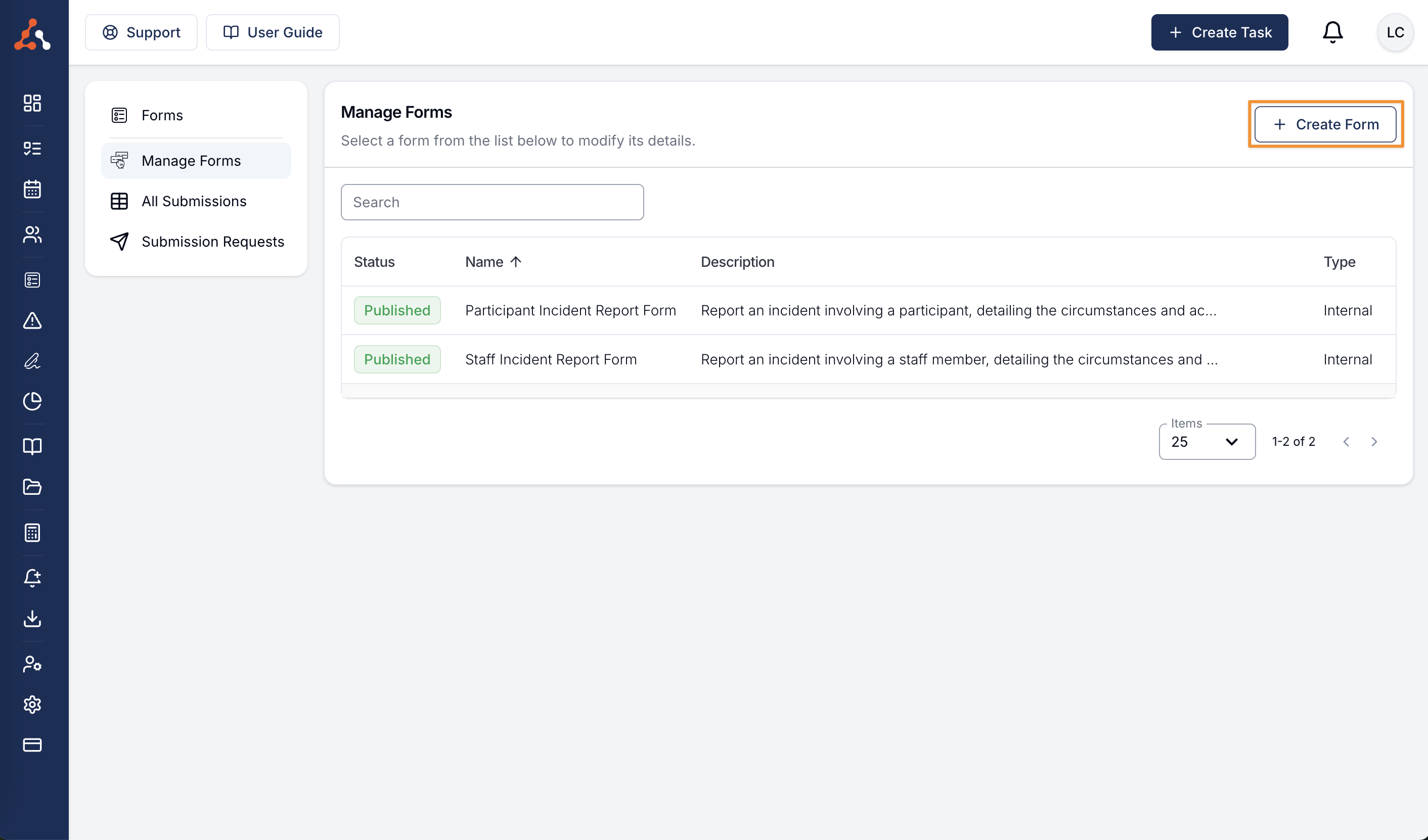
Once you do this you will be presented with two form options, Using a Template or Starting from Scratch.
Form Details
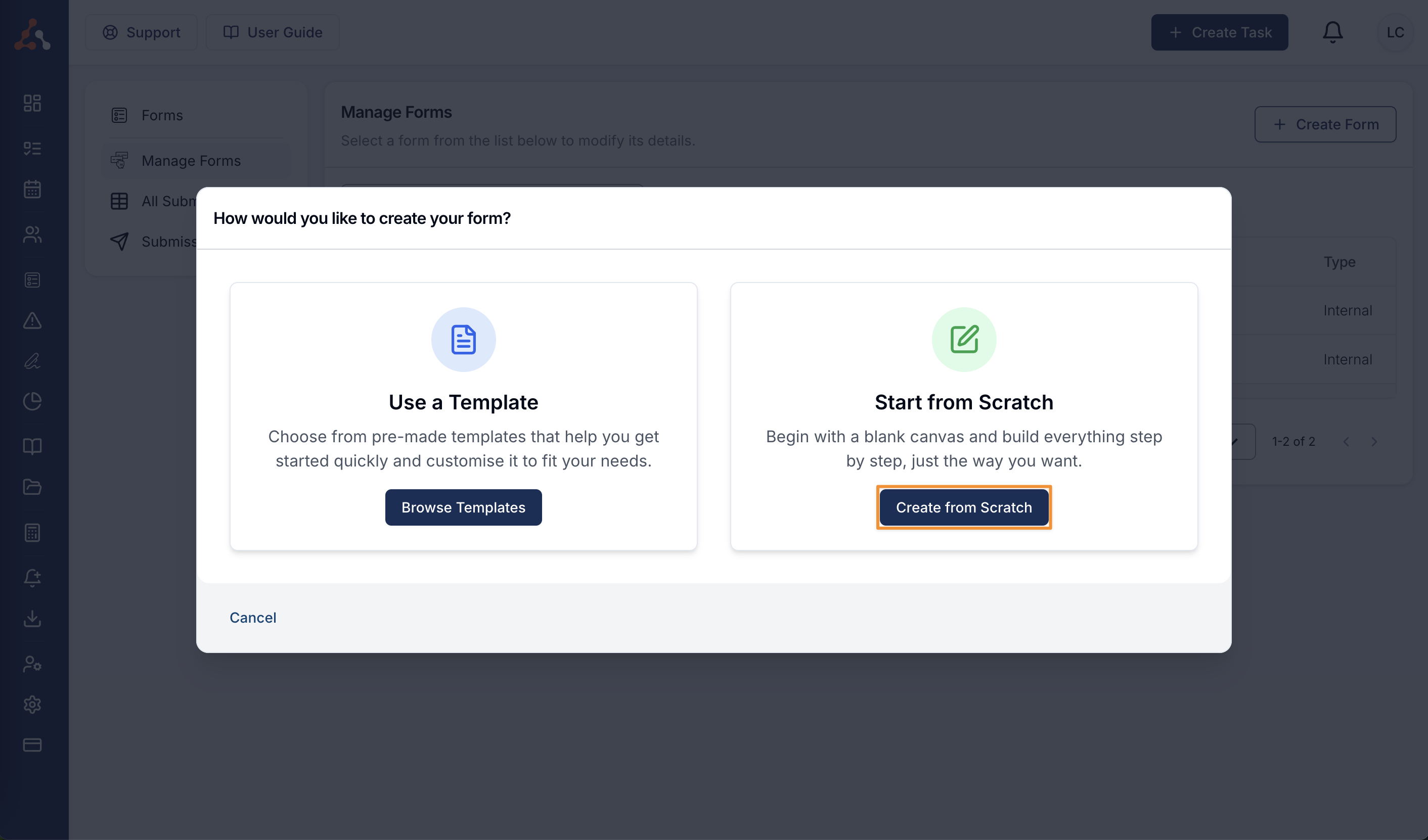
By selecting staring from scratch, you will be prompted to fill in the following information;
Form Name
Form Description
The Form Usage Type
If the form is an Internal or External Form
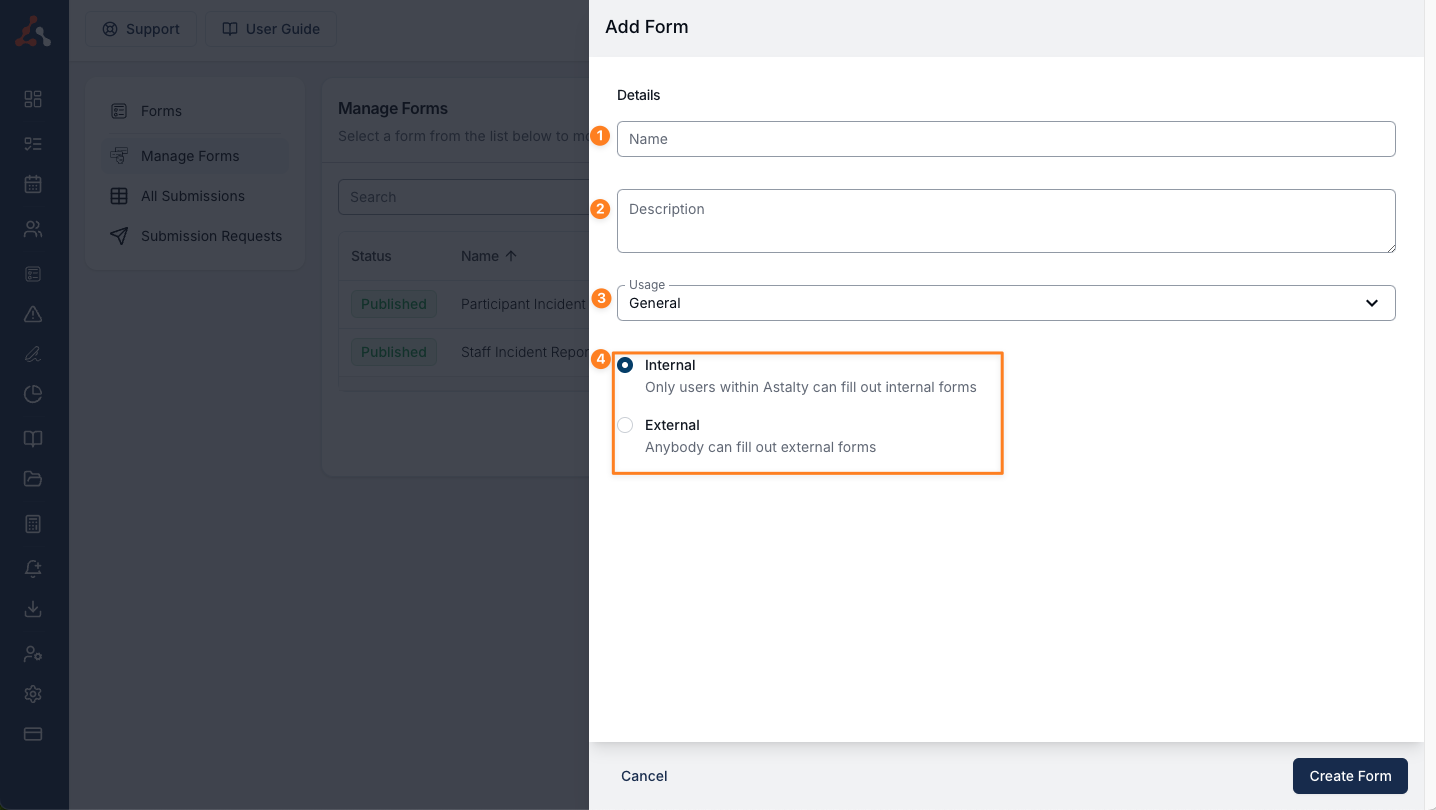
Form Name
This is the title that will be displayed within the form and in Astalty.
Form Description
This is a description of how the form should be used.
Form Usage Type
You can select if a form is one of the following usage types;
General
Staff Incident
Participant Incident
If you are looking to create an incident form it is very important that you select the correct Usage Type
Form Type Internal or External
This outlines how the form can be filled out and who it will be filled out by
Internal - Only users logged into their Astalty account can access and fill this form type e.g. Staff Incident Form
External - Anyone with a link to the form can fill this out e.g. Participant Referral Form
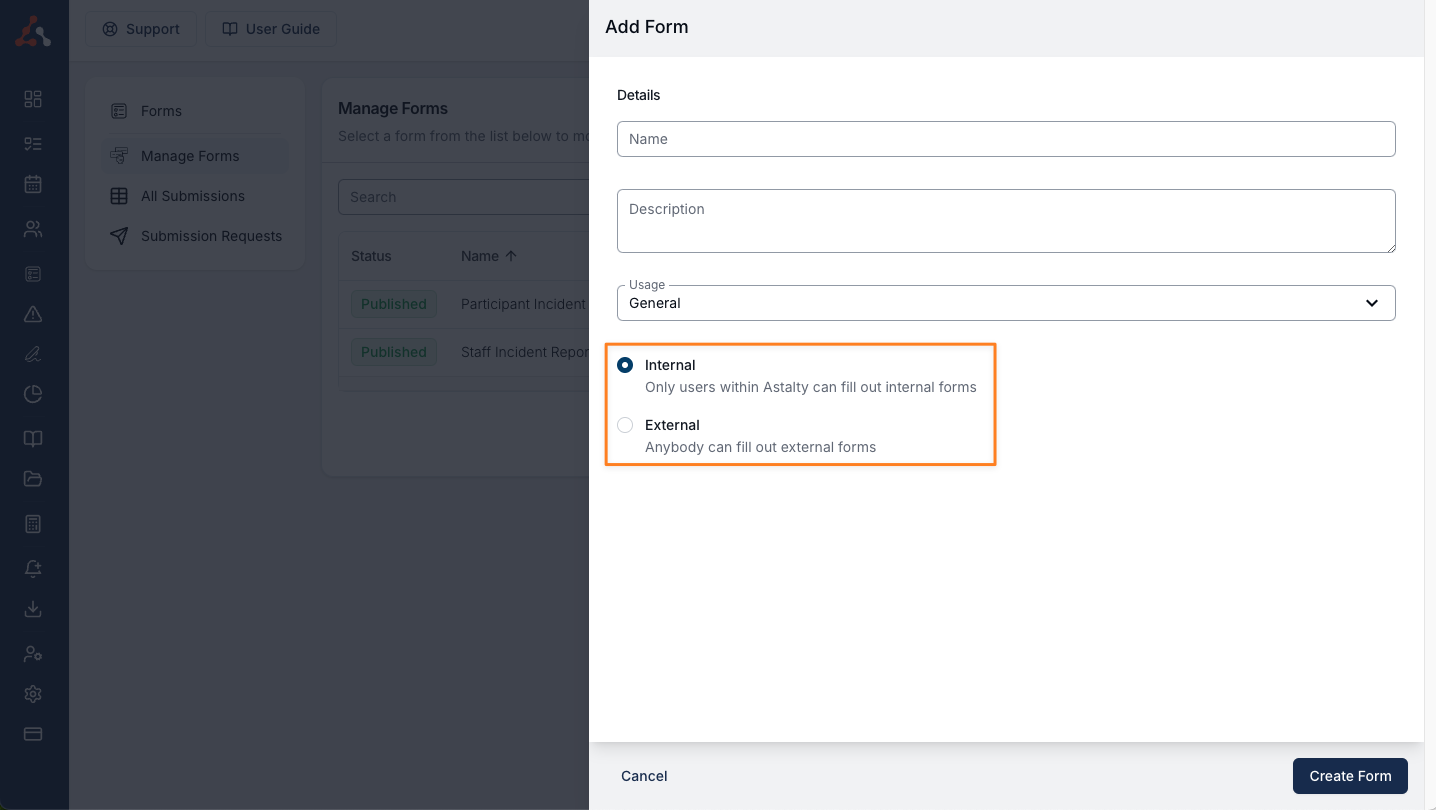
Once you are ready click create form and you will be taken to the Form Builder Page. Click here for more information about this process.

.png)