Voided Charges Report
You can find the Voided Charges report by navigating to the Reports page in Astalty and clicking Billable Charges.
Report Overview
This report will show all charges that have been voided in Astalty. Learn more about how to void a charge here.
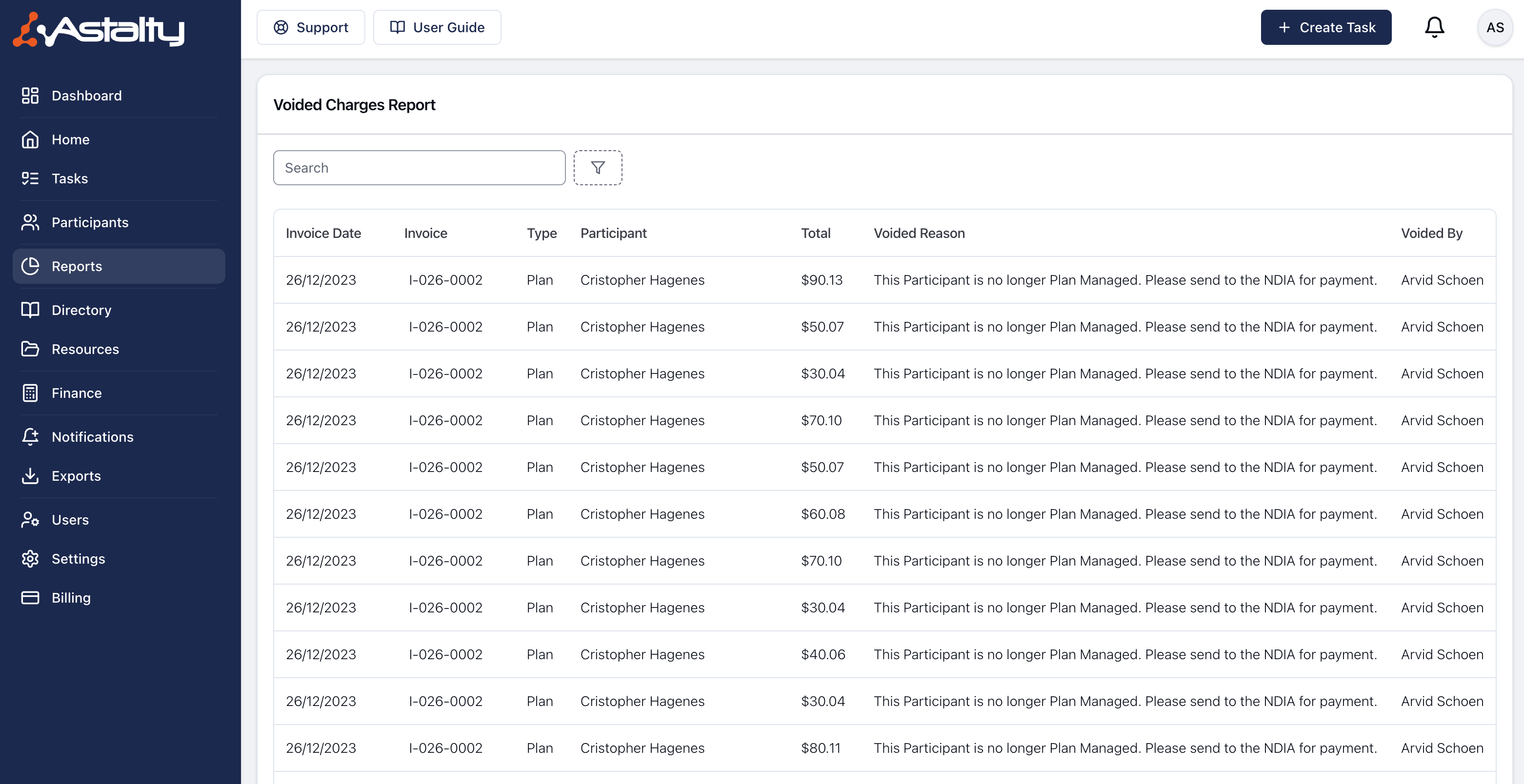
Report Columns
Invoice Date
The date of the invoice this charge was originally invoice within.
Invoice
The reference of the original invoice.
Type
How this charge is managed (Self, Plan or NDIA).
Participant
The Participant this Charge relates to.
Total
The total cost of the Charge.
Voided Reason
When voiding an invoice or a charge, the user has the opportunity to enter a reason for voiding the charge however this is optional so this may be blank.
Voided By
The user who voided the charge.
Menu - View Task
Using the 3 dot menu, navigate from the Voided Charge to the associated Task.

Available Filters
To apply filters, click on the filter icon and select the filter you'd like to use.
Date
You can use the date filter to find charges invoiced on, after, before or between 2 dates.
Status
You can use the status filter to find unresolved voided charges - an unresolved voided charge is a charge that has been voided but has not yet been invoiced or deleted.

.png)