Services
To manage Services for your Participant, navigate to the NDIS Plan page within their profile. To learn more about Services and why they are important, take a look at this page.

Creating a Service
Once you have navigated to the Plan you want to add the Service to, click Add Service.
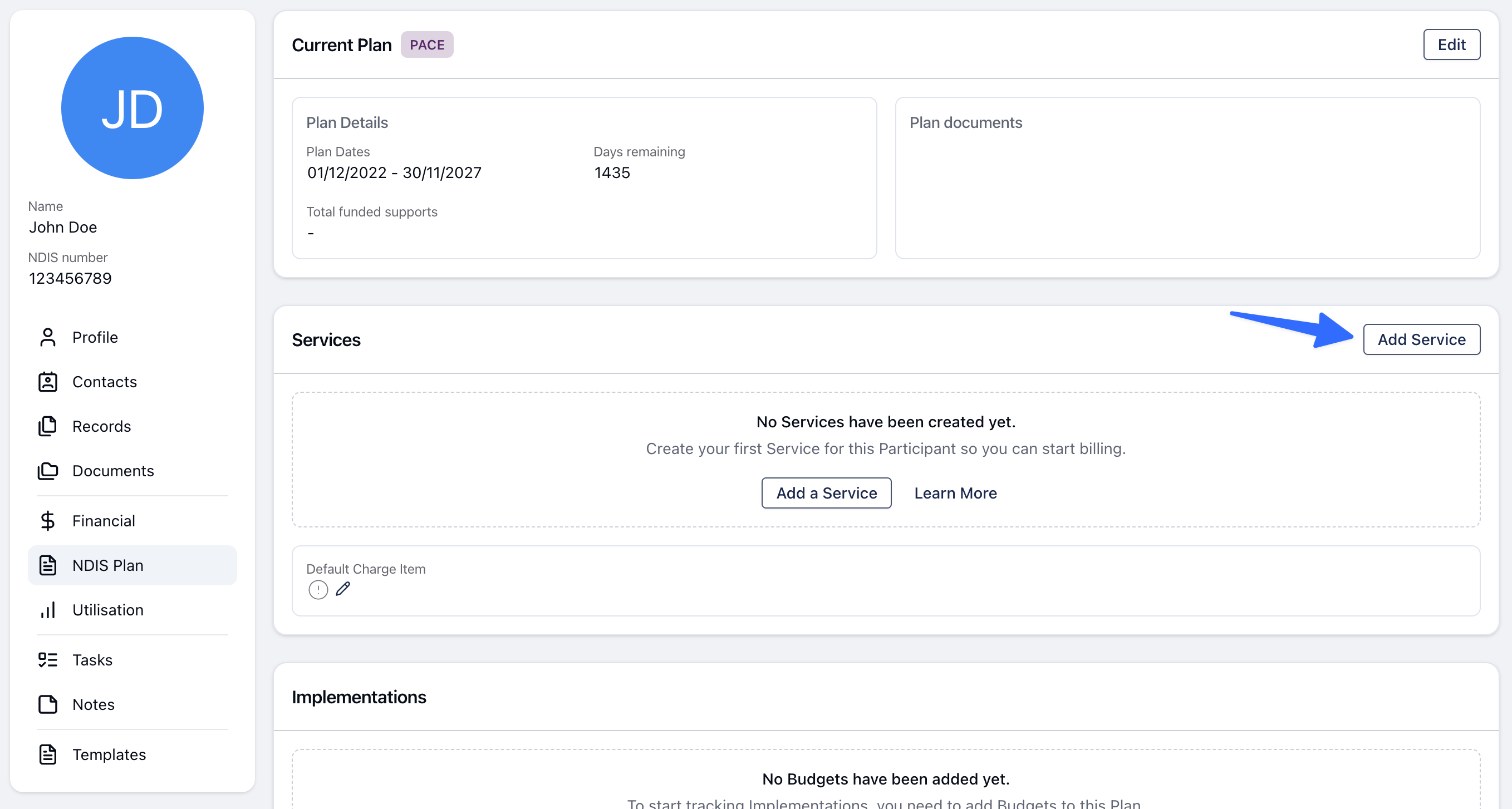
Service Name
The Service name should describe the service you are delivering. For example;
Level 2 Support Coordination
Level 3 Support Coordination
Psychosocial Recovery Coaching
Occupational Therapy
You can use any Service name
When creating a Service, when you click into the Service Name field, Astalty will show you a list of options based on previous Service Names in order to try and have consistent naming. If you do not see the value you need to use, you can type any value and it will be available in the drop down next time.
Service Budget Amount
The total budget amount for this service.
If some funding has already been used, this amount should still be the total amount for the service - typically the total amount listed on their plan. You can then reconcile the budget.
Reconcile
To reconcile a Service budget amount, click the Reconcile button next to the Service Budget Amount field.

Remaining Amount
How much funding is remaining for this service as at the Reconciled Date.
Reconciled Date
The date that the remaining amount was valid - this will default to today's date.
Management Type
Define how the funds for this service are managed. This will dictate how charge items are invoiced when you process your invoice batches.
Service Category
The NDIS Support Category that this Service falls under. This is important as it will dictate which Charge Items can be used for this Service.
If you want to use Charge Items starting with 07, then you will need to select the 07 - Support Coordination service category.
Service Coordinator
The Team Member who is in charge of coordinator or delivering this Service. This is helpful if you are delivering several services to the same Participant.
For example you may have a Participant receiving Level 2 and Level 3 Support Coordination. You may have the Level 2 Support Coordinator as the Primary Coordinator but you can also assign another team member as the Service Coordinator for the Level 3 Support Coordination Service.
Charge Items
In order to invoice for charges, as well as track Service utilisation, you must assign every Charge Item you plan to use for this Participant to a Service.
A Charge Item can only belong to one Service at a time.
Calculate Remaining Units Using
Select the Charge Item you want Astalty to use to calculate the remaining units using. Typically, this would be the standard hourly Charge Item for your service - such as Level 2 Support Coordination.
Updating a Service
The steps to update a Service are the same as those outlined above for Creating a Service however instead of clicking Create Service you navigate to the Service you'd like to update by clicking on the Service and then clicking Edit.
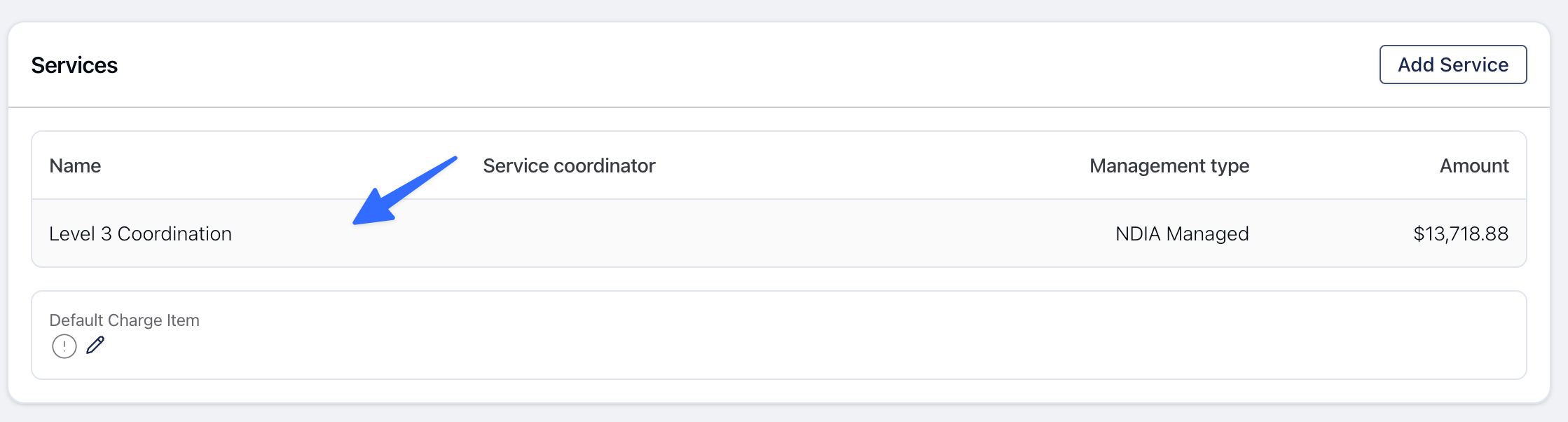
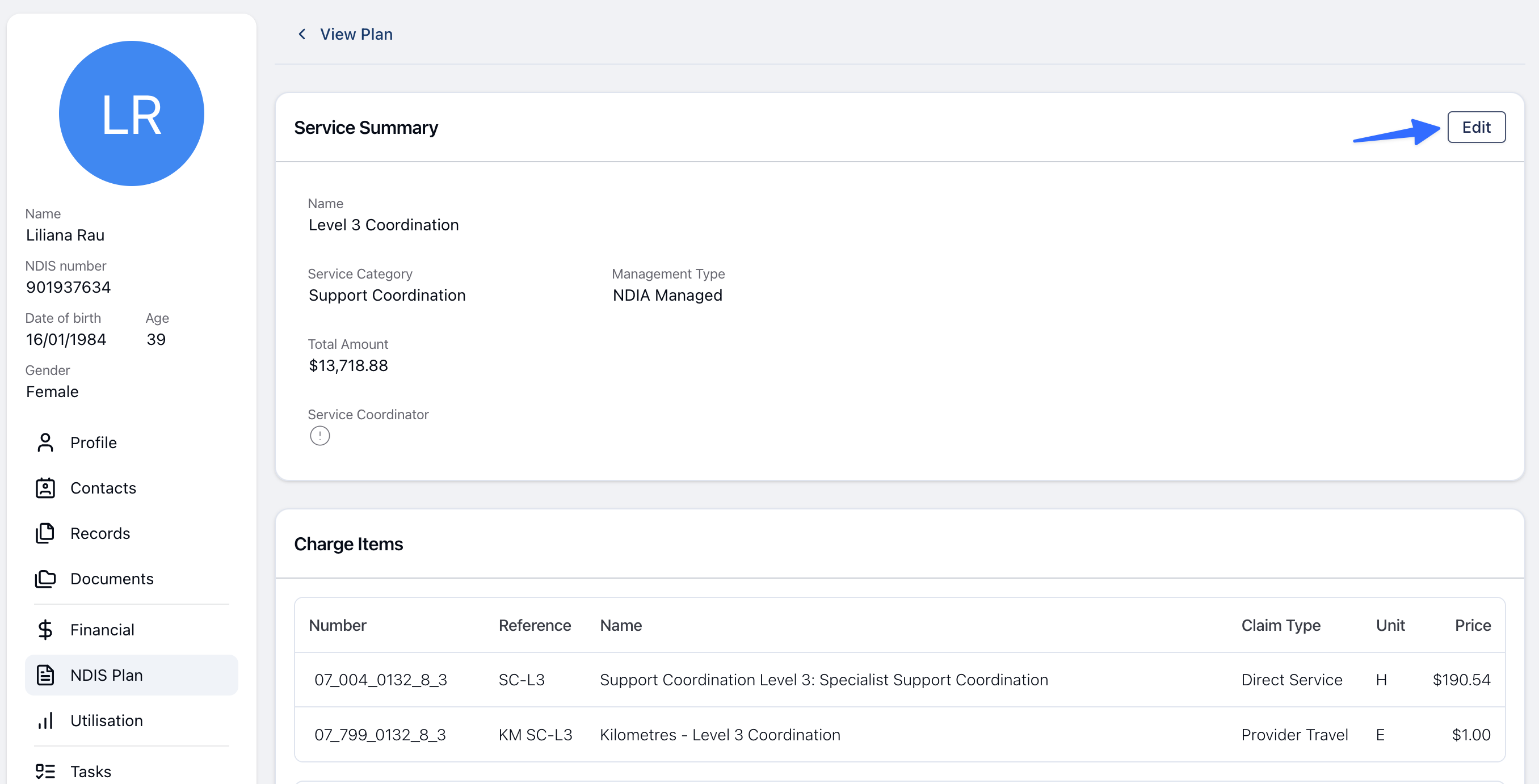
Creating and Updating Servcies
Watch the following video to see a visual guide on how to create and update Services.
Deleting a Service
Watch the following video to see a visual guide on how to delete a Service.
Toggling Service Permissions
Did you know that you can toggle Team Member user access to editing the NDIS Plan and Services section? You can learn more about this via our user guide article here.

.png)