Information Items
Information Items serve as customisable areas in a Participant's profile, designed to store and organise particular details. To encourage consistent data capturing, Information Items are managed at the organisation level and can only be attached to Participant profiles once they have been configured. Click here to learn more about creating and updating Information Items.
Attaching Information Items
To attach an Information Item to a Participant's profile, navigate to the Participant and scroll to the bottom of the page where you will find the Information Items section.
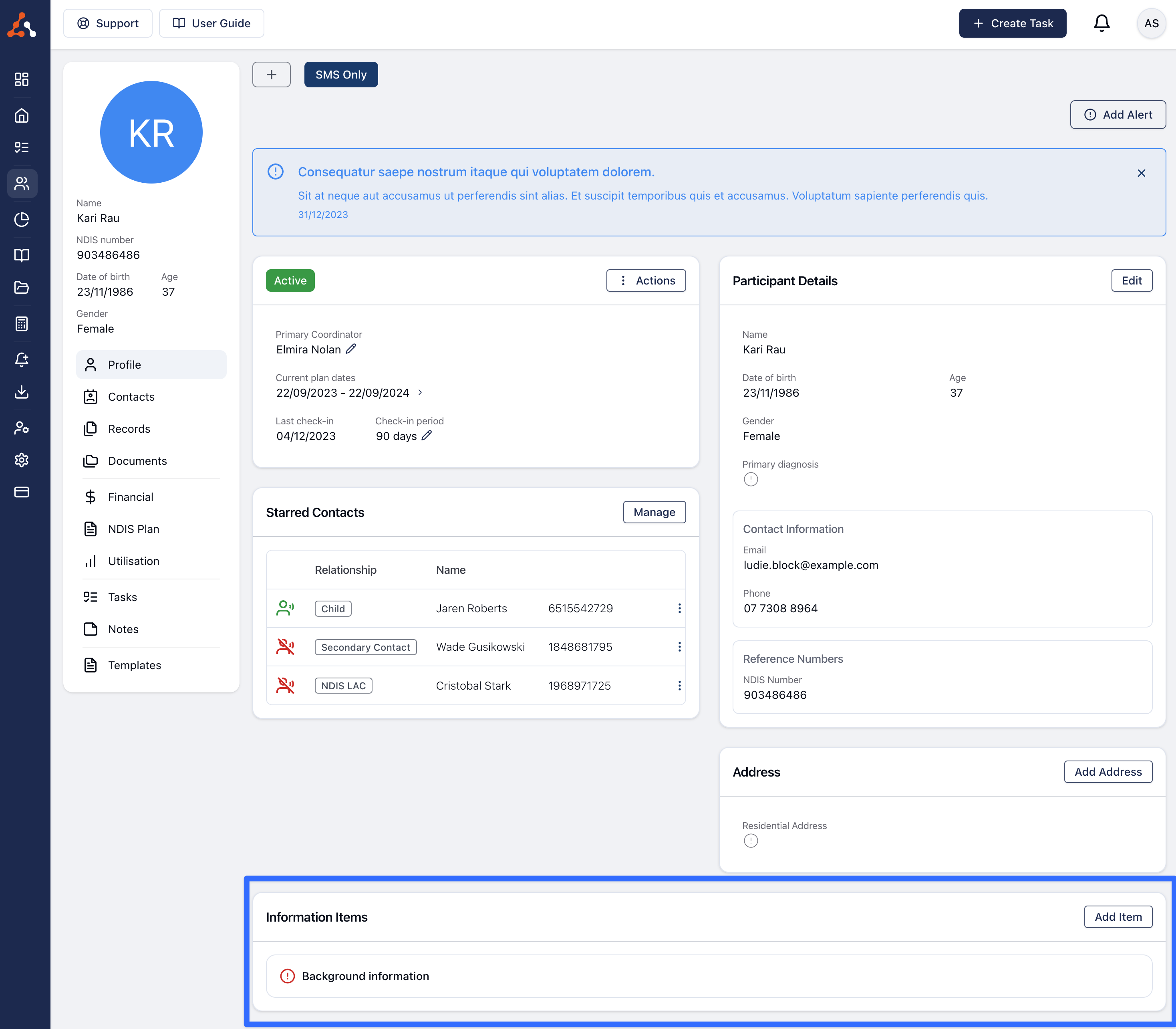
To add a new Information Item click Add Item.
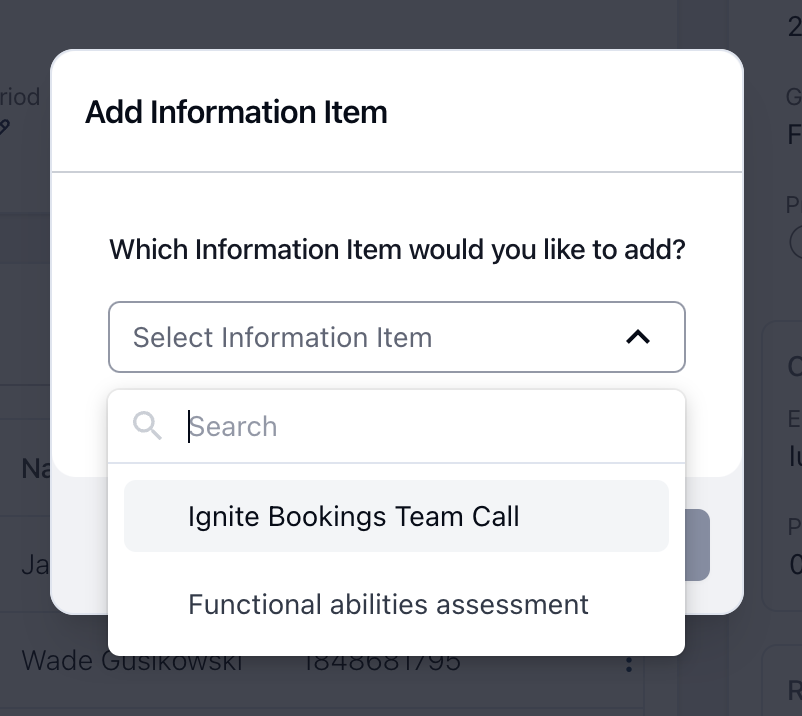
You can then select the Information Item you would like to add to the profile.
Updating Information
Once you have attached an Information Item or if you would like to update the content for an existing Information Item, you can click on the Information Item heading (1) and then click Edit (2). This will open the edit form when you can provide a short summary as well as more details. If the information item has been configured to allow document uploads, you can also upload documents using this form.
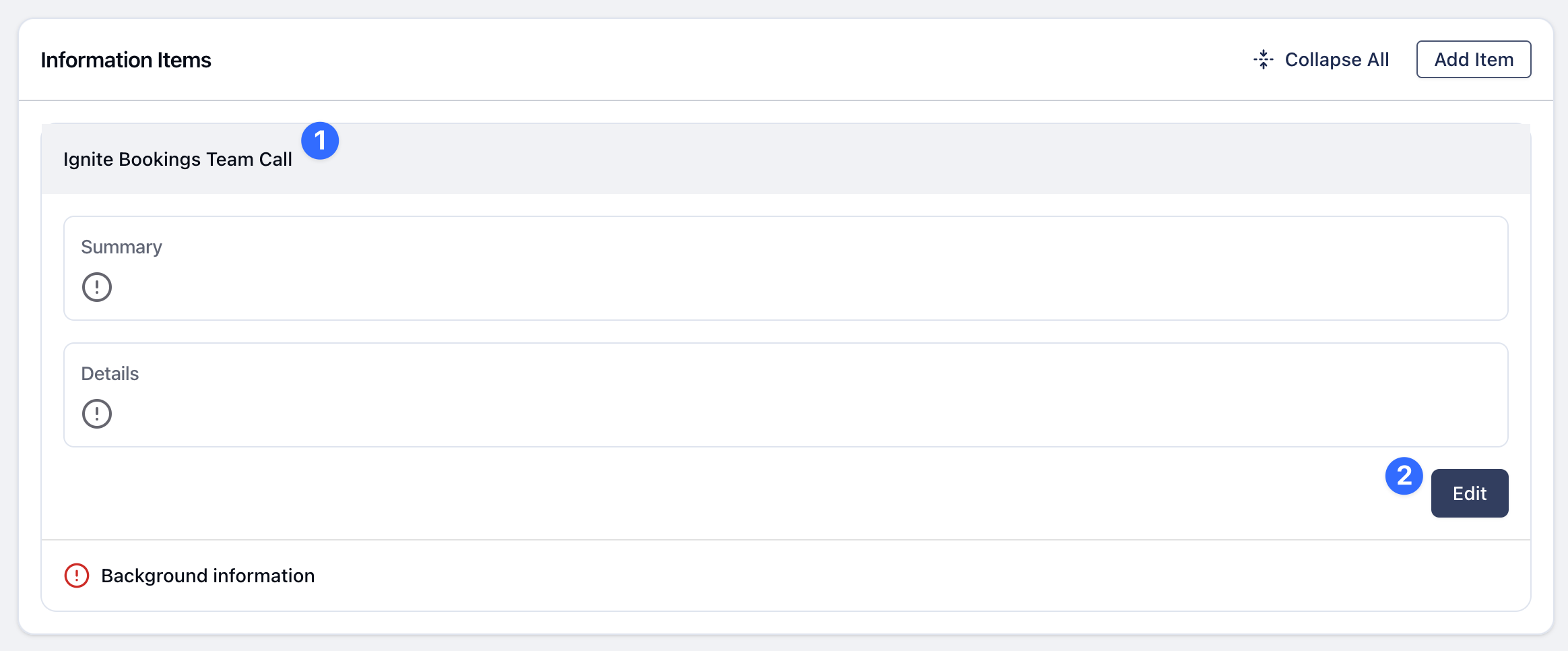
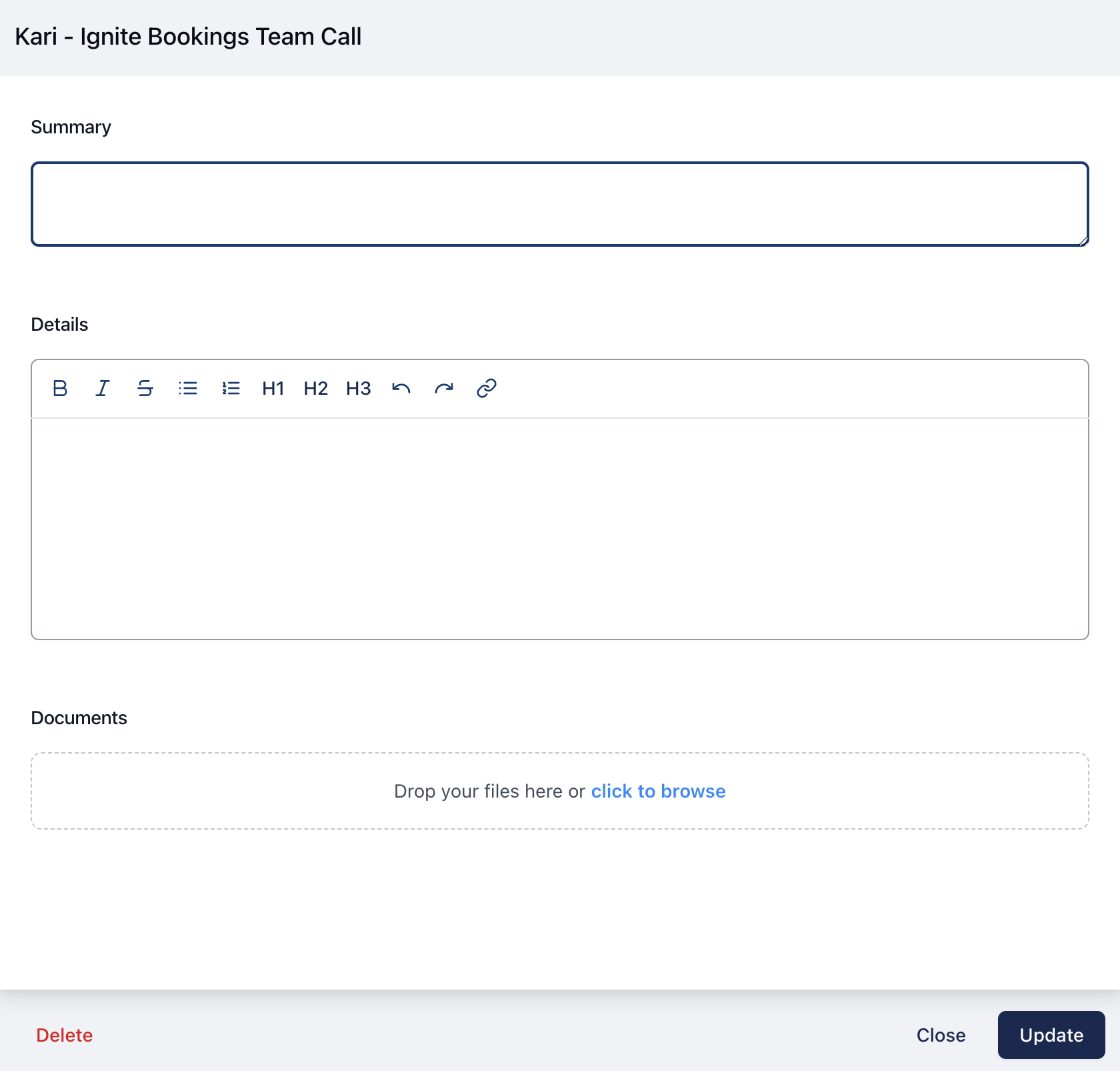
Required Information
If you see an Information Item with a red alert icon as per the screenshot below, it means that the Information Item as been marked as required but you have not yet added any information. Simply follow the steps for updating information above and the red icon will disappear once information has been added.
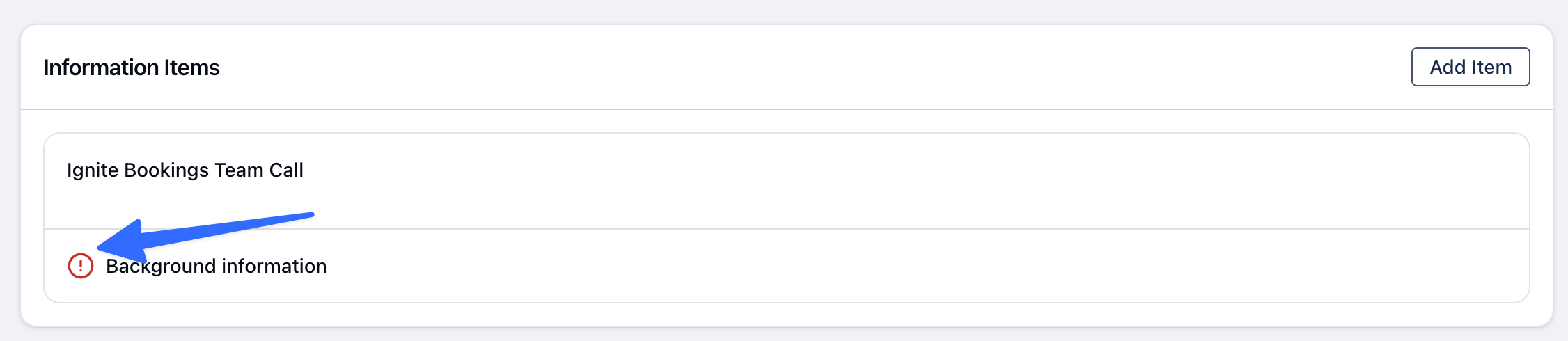

.png)