Create a Form Submission Request
Overview
With the forms functionality, you can send requests to the users within your organisation to complete a form. You can do this from within the Create Request page.
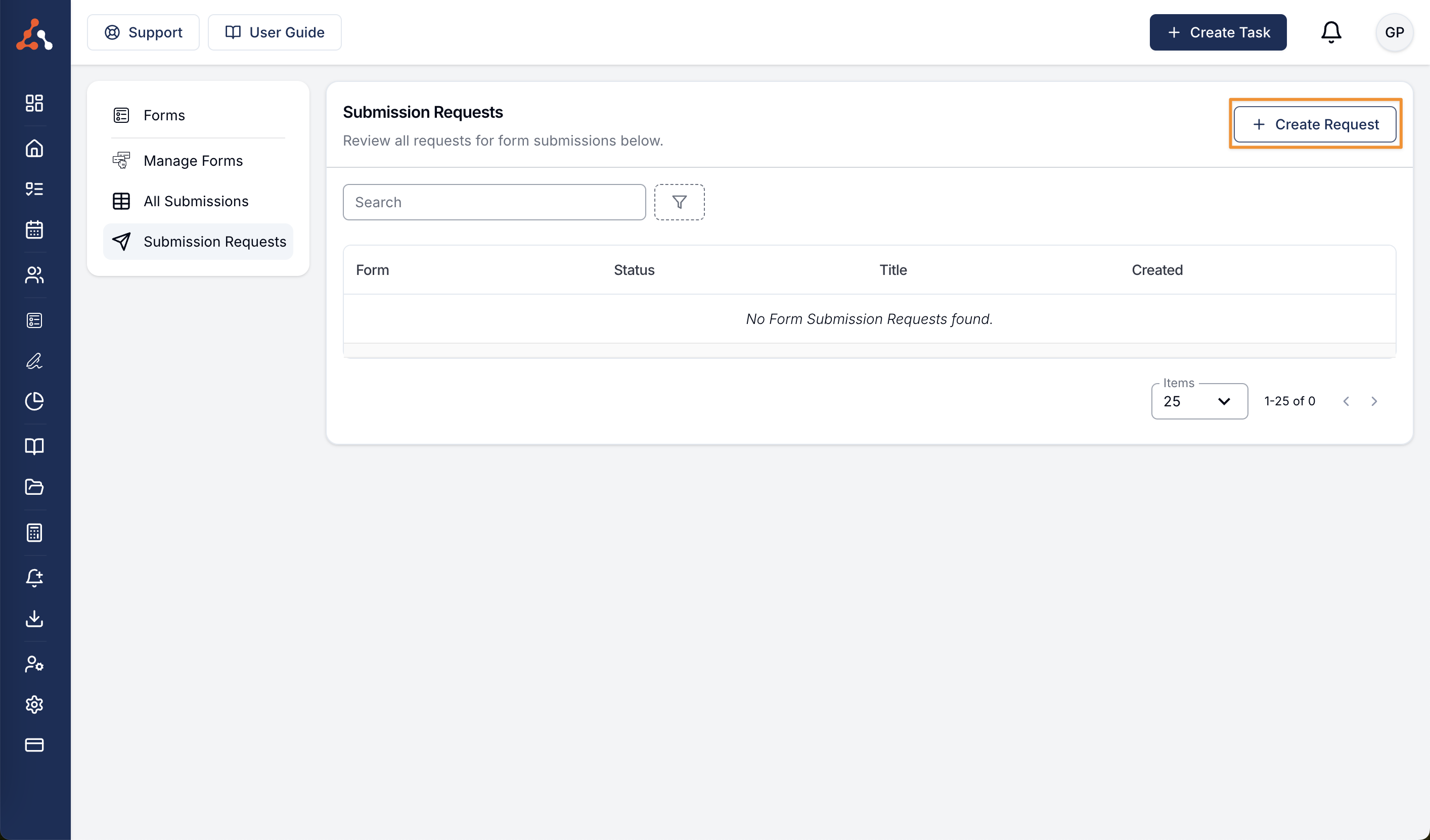
Sending a Request
After clicking the 'Create Request' button you will be taken to a screen where you can select the form you would like to request. To select a form click on the dropdown menu and select the relevant form from the list of forms available.
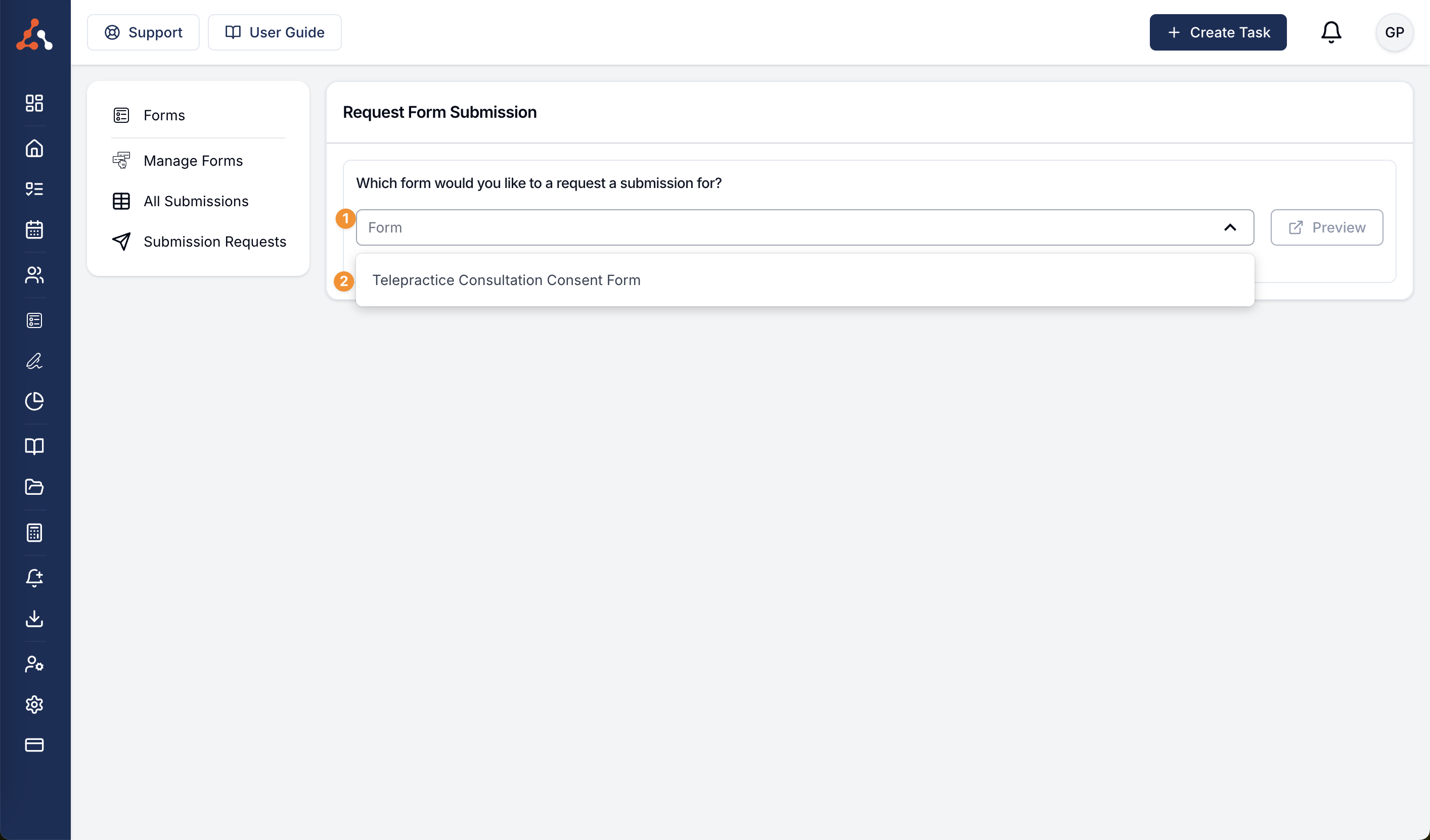
Once you have selected the relevant form you would like to request, you can click the "Preview" button to see a preview of what the form will look like to the recipient of the request.
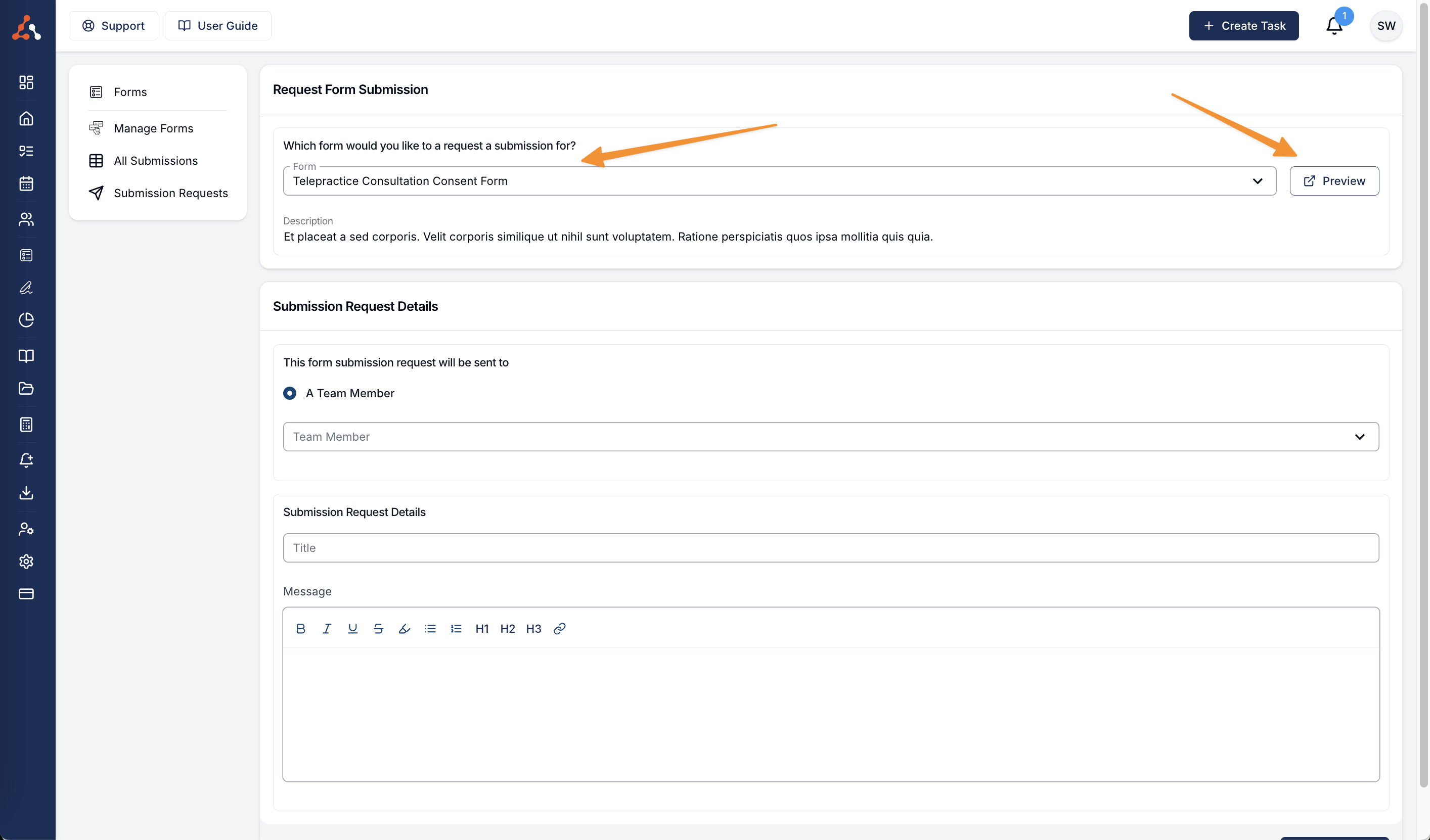
The form will open in a new tab for your viewing. You can see the watermark in the bottom right of the screen letting you know that the form is in preview mode.
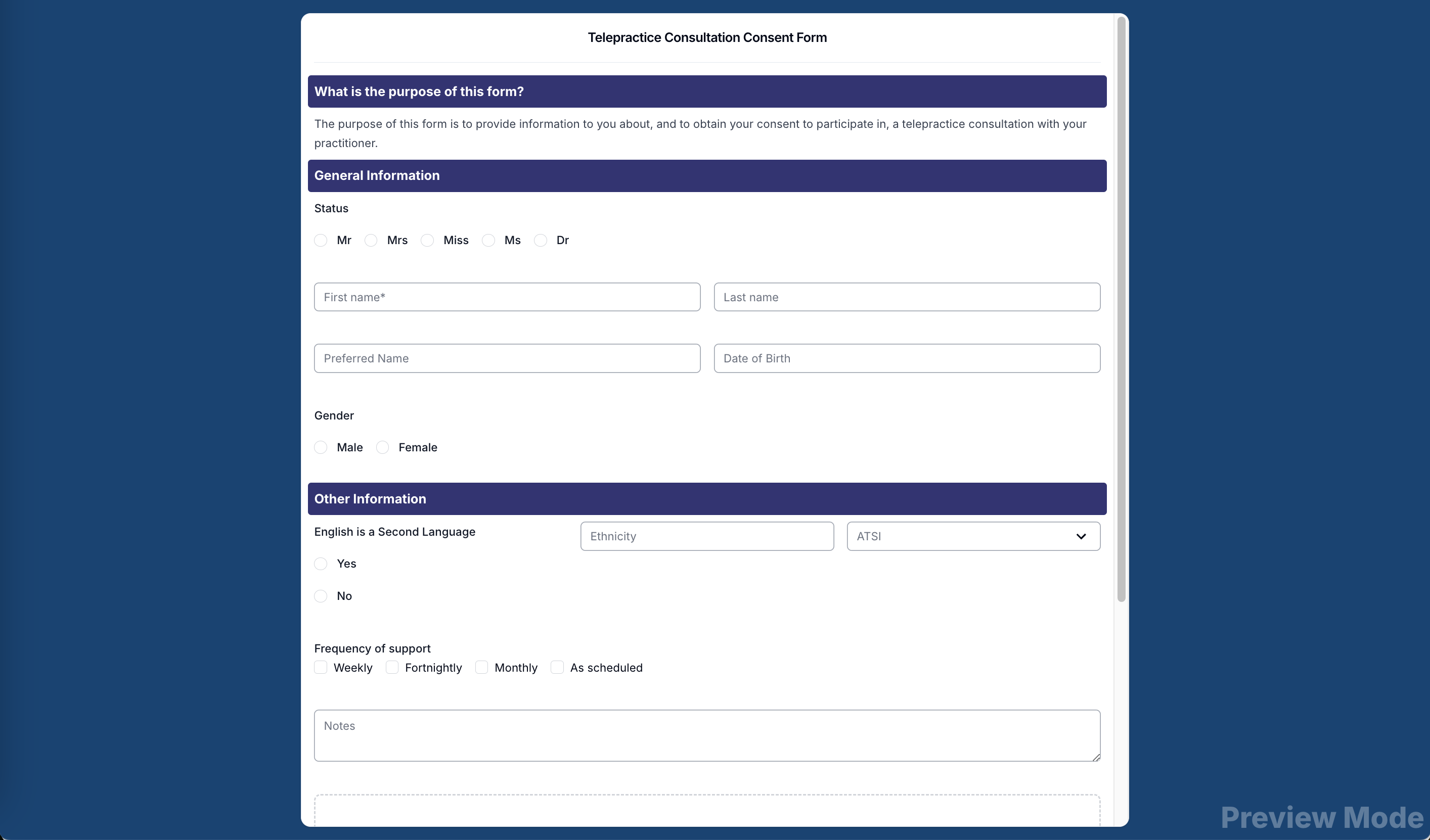
Once you have selected the form you can now select a team member from your organisation.
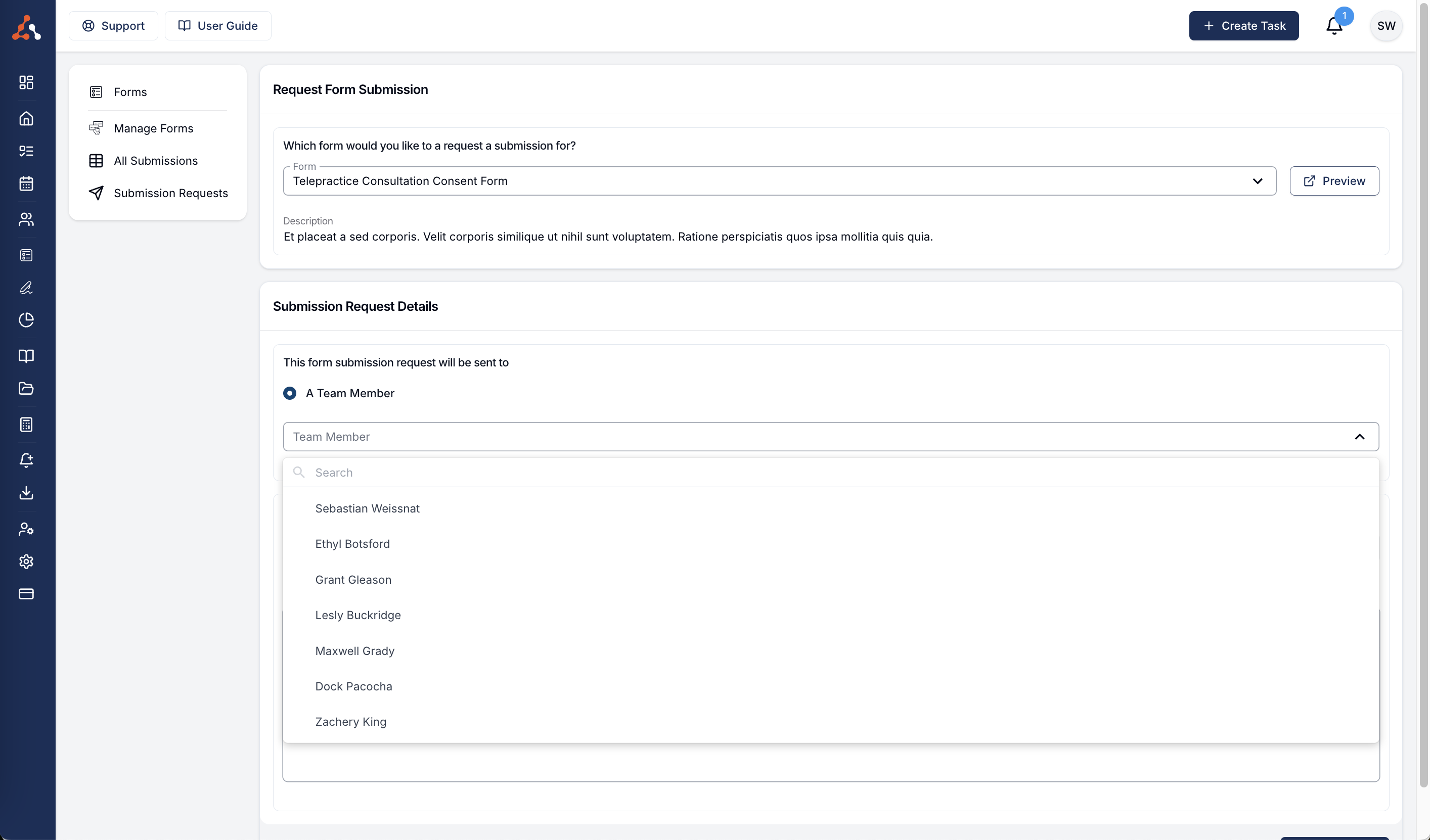
After selecting a user, the subject line will pre-populate with the subject; name of the form for team member name saving you time when writing the email that will accompany the request.
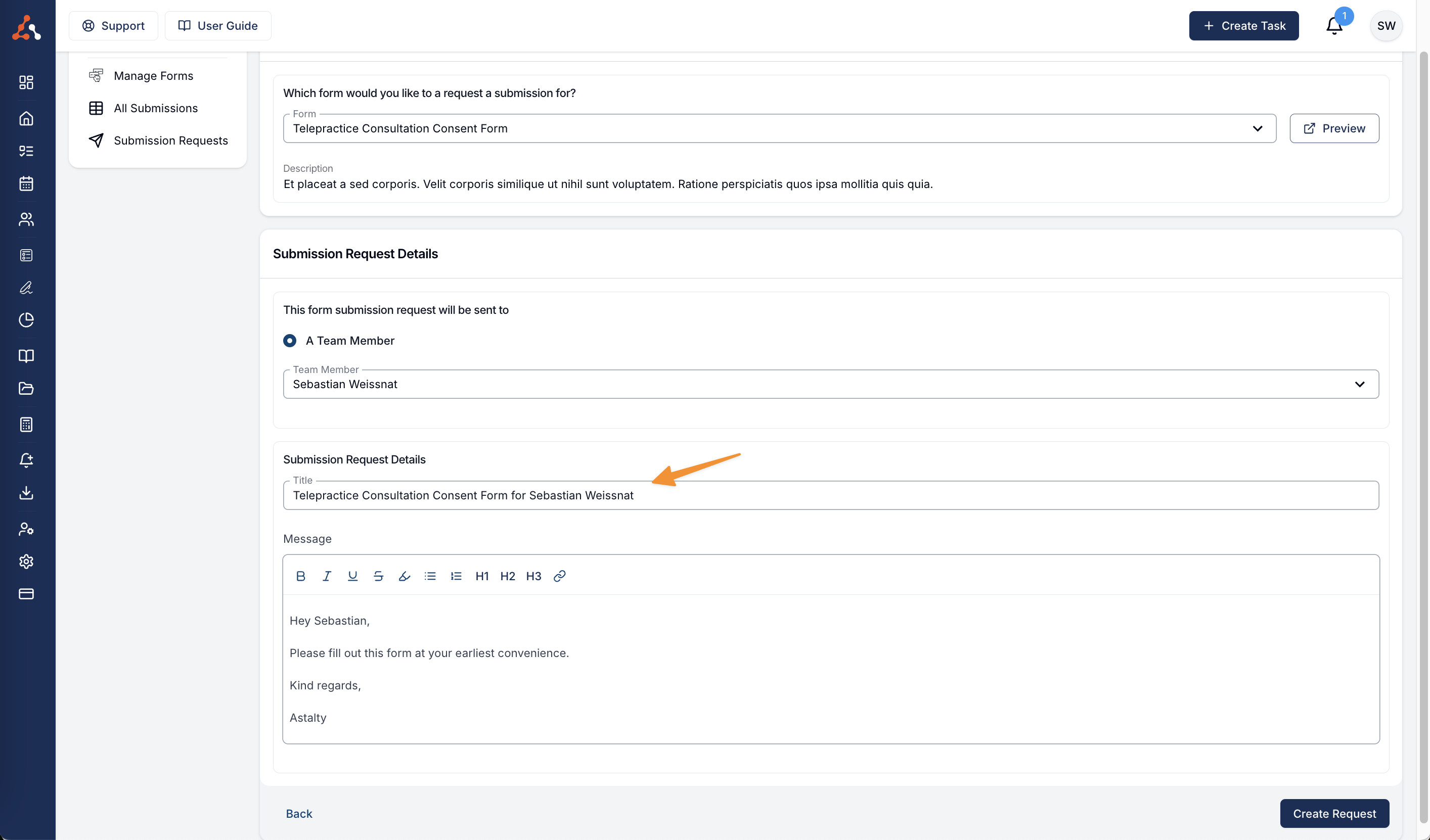
Following this you will need to enter content into the email message that will be sent to the recipient. Once you are happy with this, you can send the request by clicking 'Create Request'.
After you Send a Request
Following clicking 'Create Request' you will see the below screen. Here you can by clicking the actions button see the activity log of the request and also send a reminder to the recipient to complete the request.
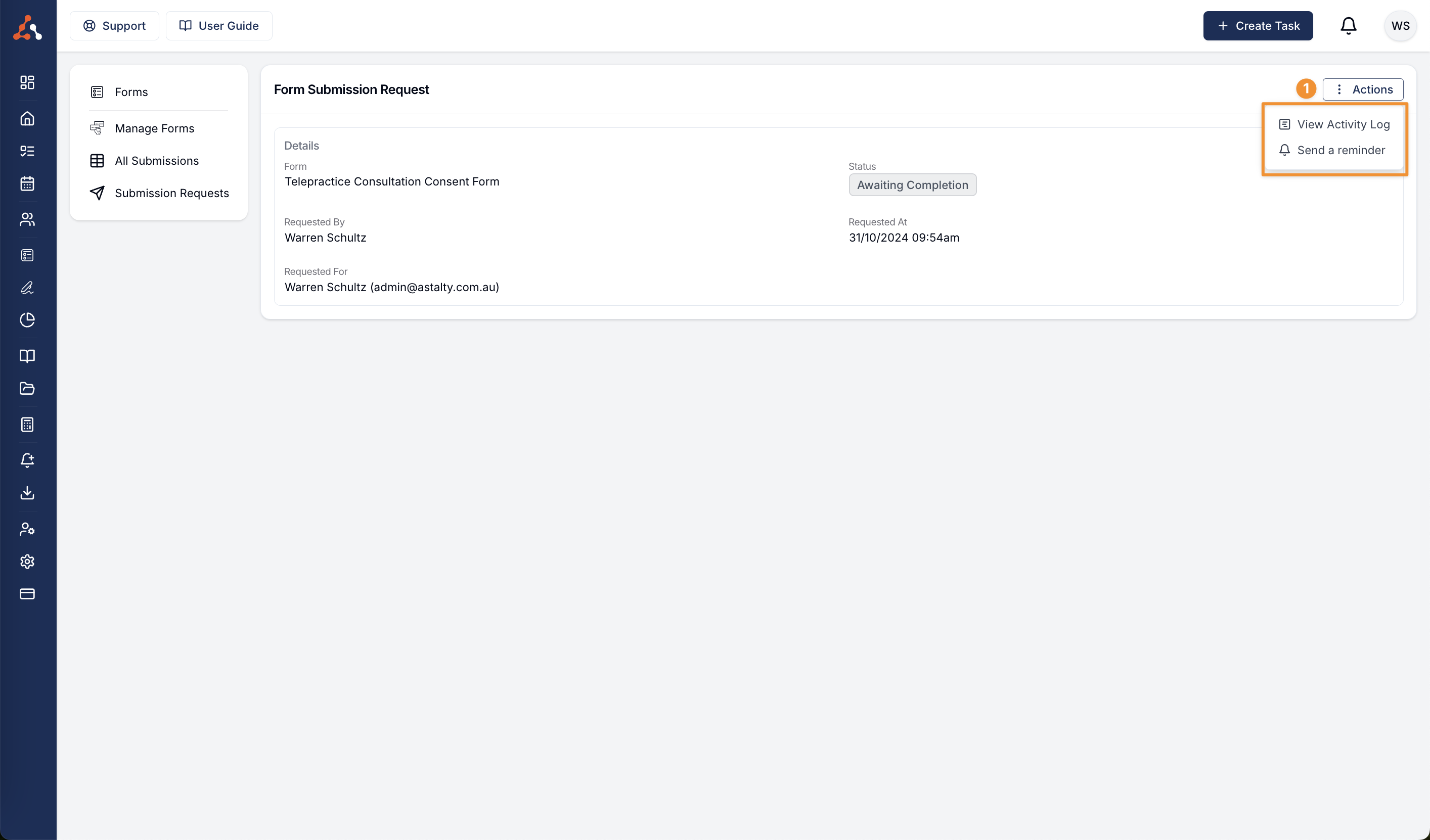
When you navigate back to the Submission Request page you will see the request within the table. If you click the request you will be taken to the above screen where you can select an action.
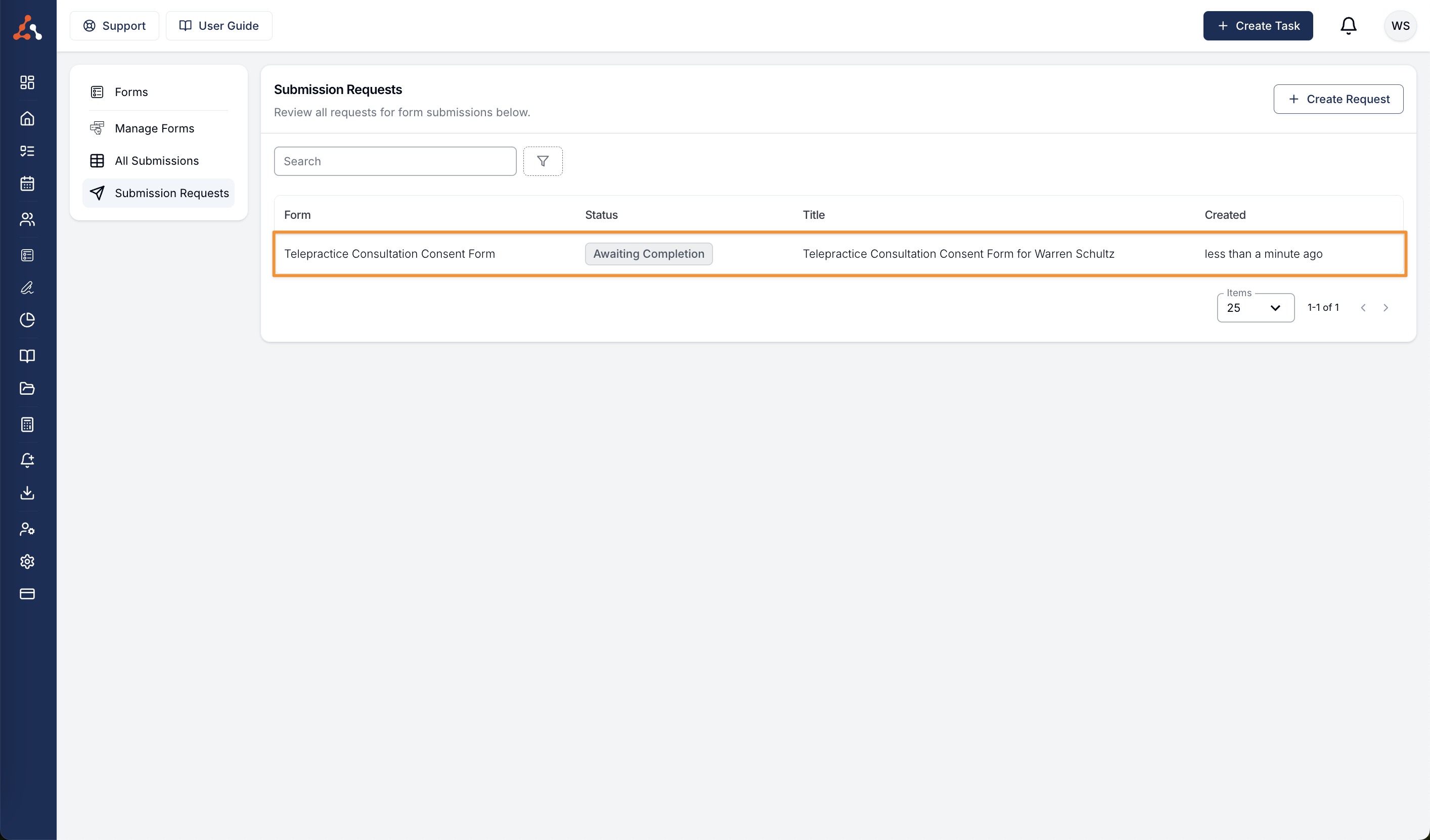

.png)