User Records
How to Set Up and Manage User Records
Introduction
User records serve as a vital tool for tracking important documents throughout your organisation, ensuring compliance with NDIS standards and other regulatory bodies. This guide will walk you through the process of setting up a user record system to manage documents, customise expiry dates, and maintain compliance.
Setting Up User Record Types
Access Settings: Start by navigating to the Settings option. This is located in a menu on the left-hand side of your platform.
Navigate to Users: Within the Settings menu, select Users to proceed to the next step in the setup process.
Create User Record Type: Click on Create User Record Type. This action will prompt you to define a new type of record that your organisation wishes to track.
Name the Record Type: Enter a descriptive name for the record type, such as "First Aid Certificate," to easily identify the purpose of the record.
Customise Options: Utilise the custom tick boxes to specify the attributes of the record type:
Document Expiry Date: Indicate whether the document associated with this record type has an expiry date.
Record Requirement: State whether this record is required for all individuals within your organisation.
Document Upload Requirement: Specify if records cannot be created or updated without uploading at least one relevant document. This ensures compliance by verifying that all necessary documents are provided.
Self-Service Uploads: Decide if users can upload documents themselves, enhancing user autonomy and efficiency.
Verification Requirement: If self-service is enabled, determine whether uploaded documents require verification by another team member.
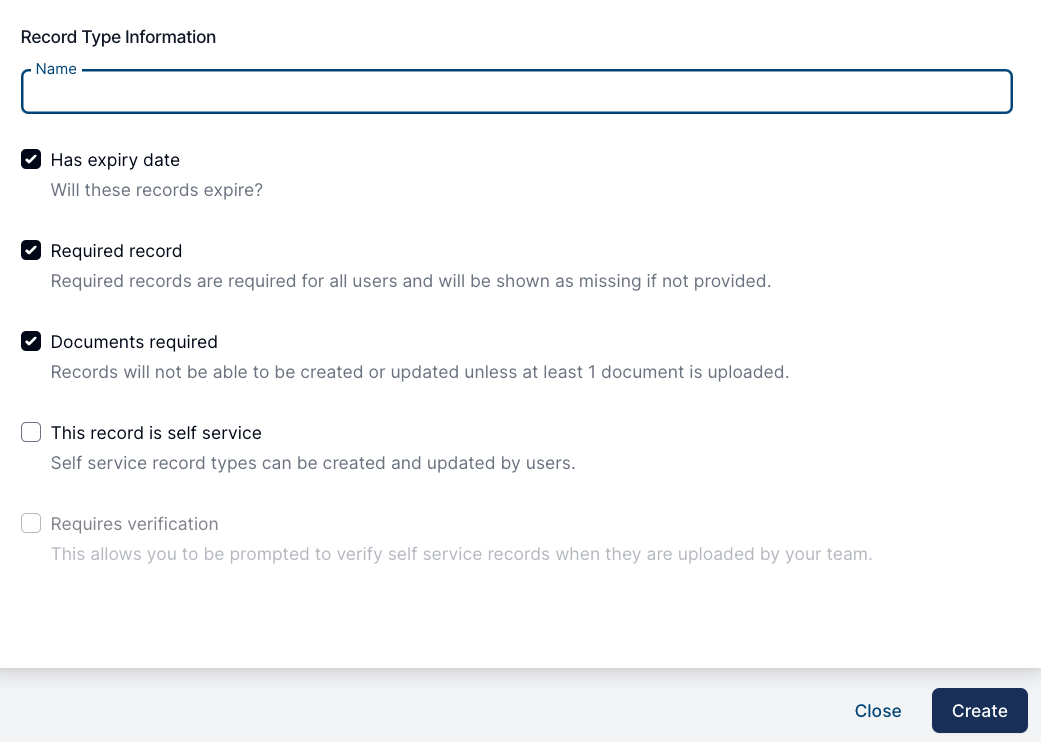
Finalise and Create: After selecting the appropriate options, click Create to establish the new user record type.
Review and Manage Records: Once created, you can view and manage all user record types through the User Record Types screen. This area provides an overview of each record type, including its status (e.g., required, expired) and whether it allows for self-service or requires document upload.
Utilising User Records
Running Reports: Generate reports such as team records to identify missing documents across your organisation.
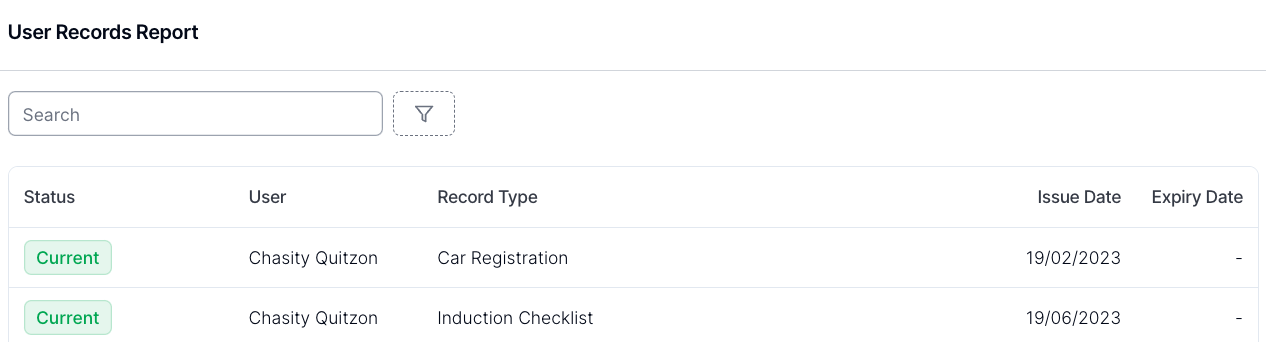
Setting Up Notifications: Configure notifications to alert you when documents are nearing their expiry date, ensuring continuous compliance.
Accessing Records: To view or manage a user's records:
Click on Users.
Select a user.
Navigate to the Records section to review their documents, check expiry dates, and verify compliance status.
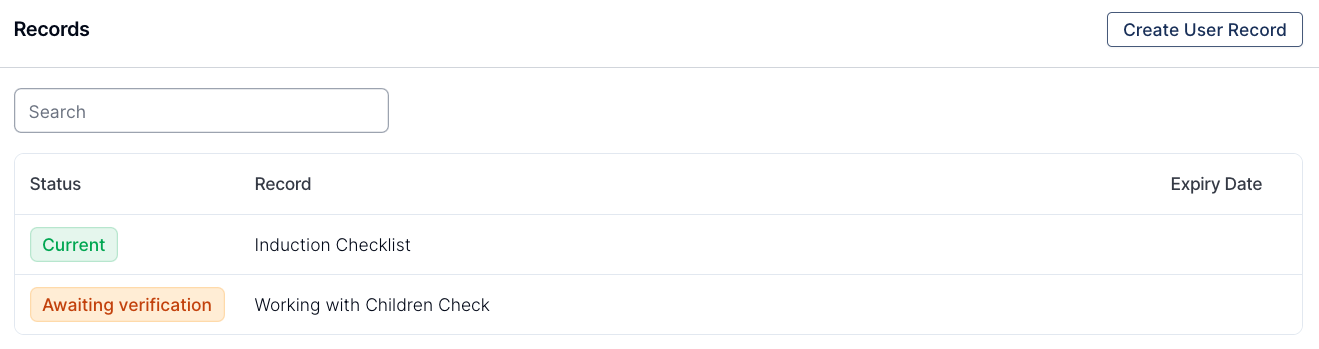
Send User Records For Signing
Within a User's User Records, you have the ability to send the document for signing. To find this option, navigate to the Users menu. Once in this menu, select the user for which you would like to send a record. Navigate to the records menu option within their user profile. Select the record you would like to send. As seen in the image below. If the record is in the signature status 'Not Sent' then the 'Send for Signing' button will show. Allowing you to utilise the Astalty eSignature functionality to send and sign employee documents.
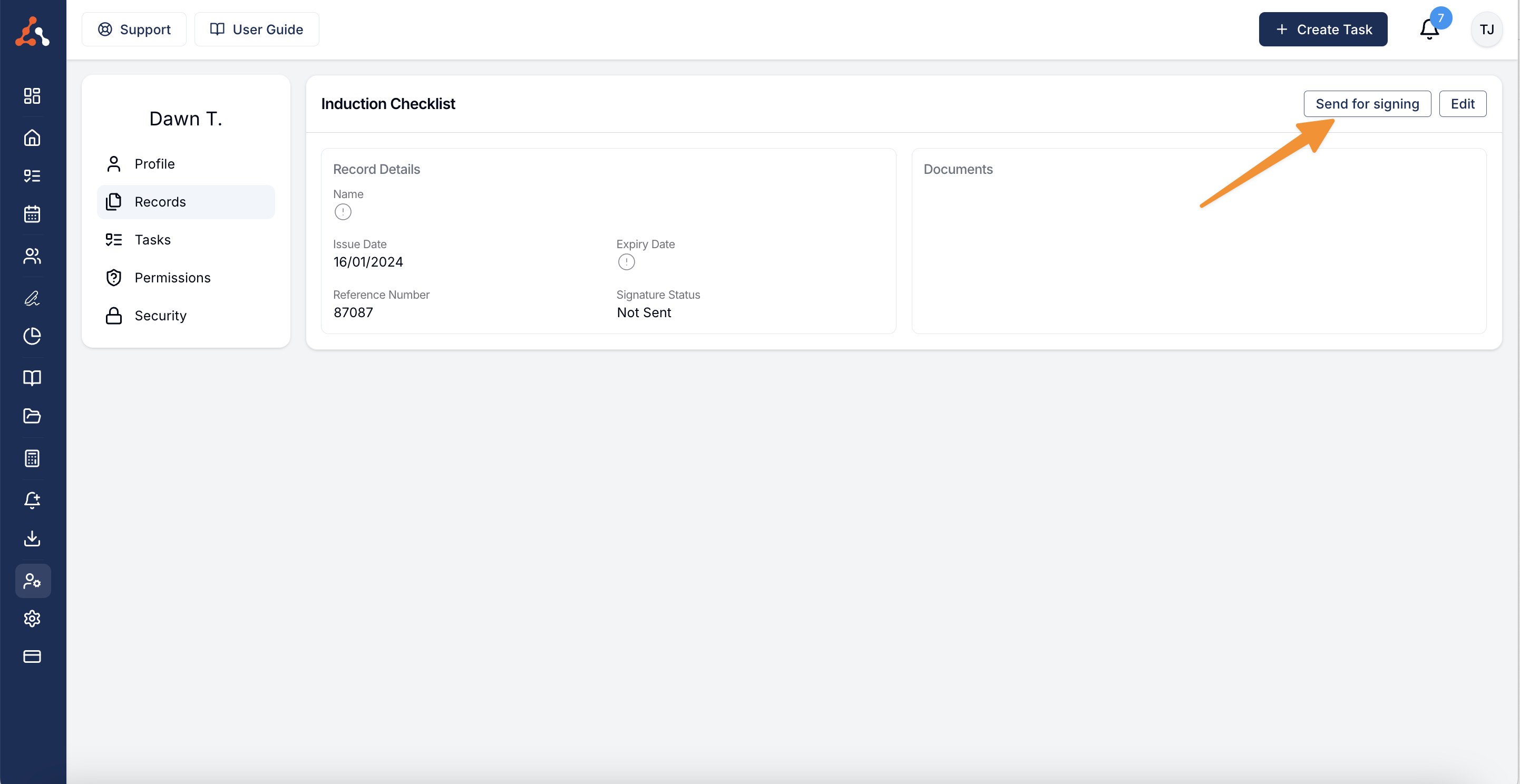
Video Walkthrough
User Record User Groups
You can now assign a user group to a specific record type. In this video, James walks through the process using the example of the "Car Insurance" record type, which may be required, but only for users who have a car. He demonstrates how to create a user group for those users, assign individuals to the group, and then link the group to the relevant record type. Watch the video below to see how it’s done!

.png)