Connecting your Outlook Calendar
How to find the Calendar Integration
To enable these features you will need to navigate to your User Account. For more information on how to find this click here. Once in your user settings you will see two new selections, Integrations and Calendar see below for more details.
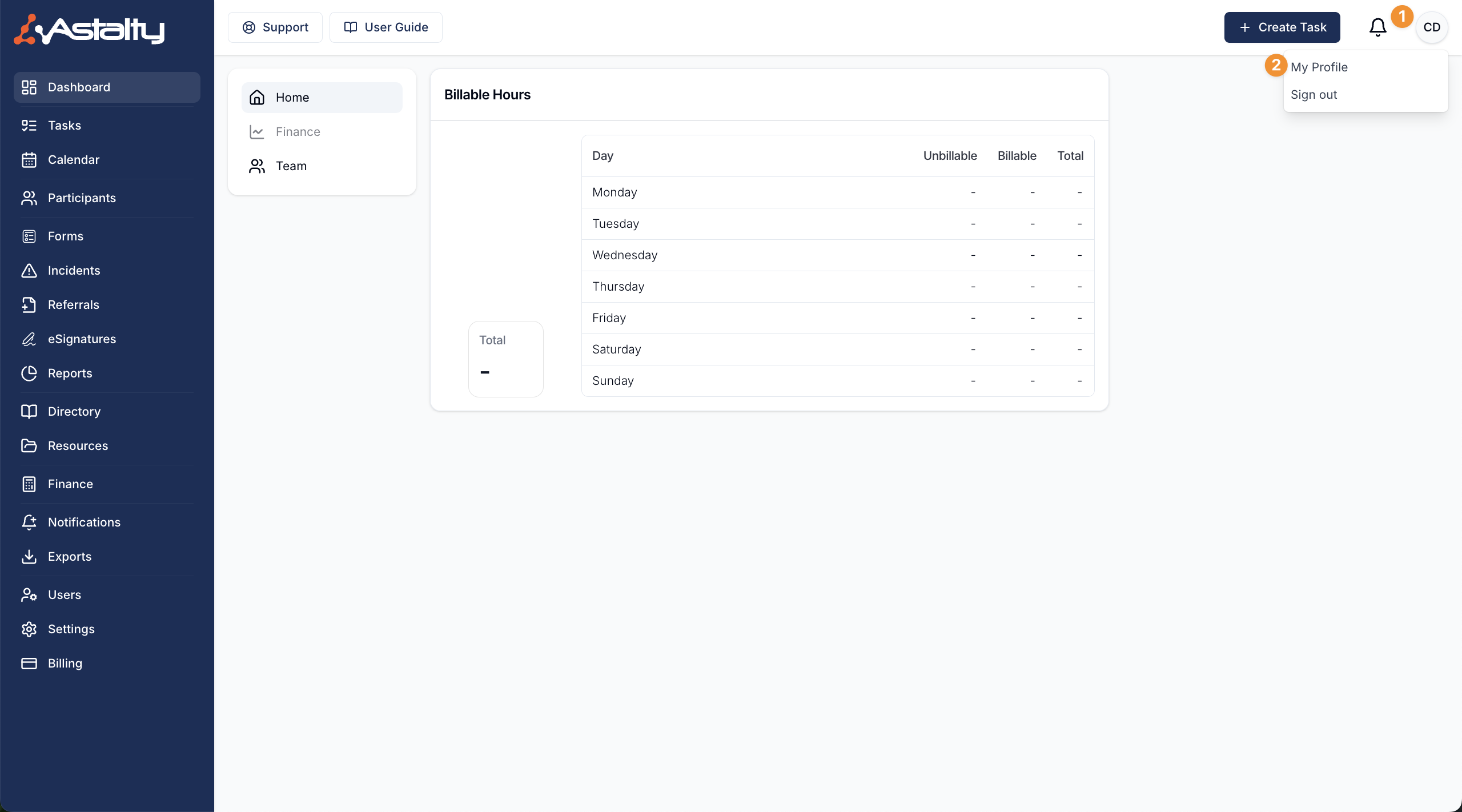
Click into the Integrations menu item and you will see the option to select either an Outlook Calendar Integration or a Google Calendar Integration.
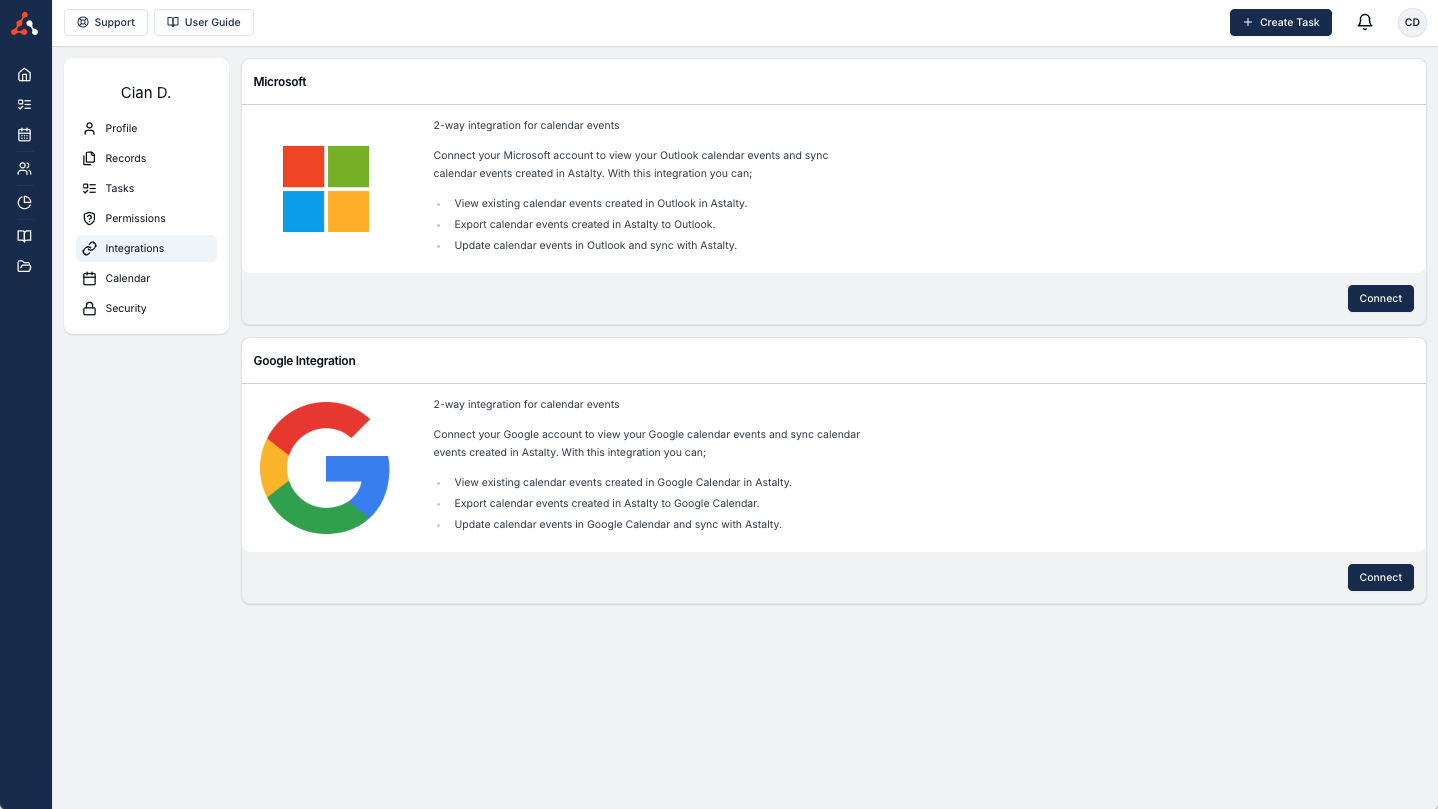
Setting Up the External Calendar Integration
To set up your Outlook calendar integration is a relatively simple process. You will just have to follow the connection prompts from Microsoft. First select the Microsoft Calendar Integration 'Connect' button.
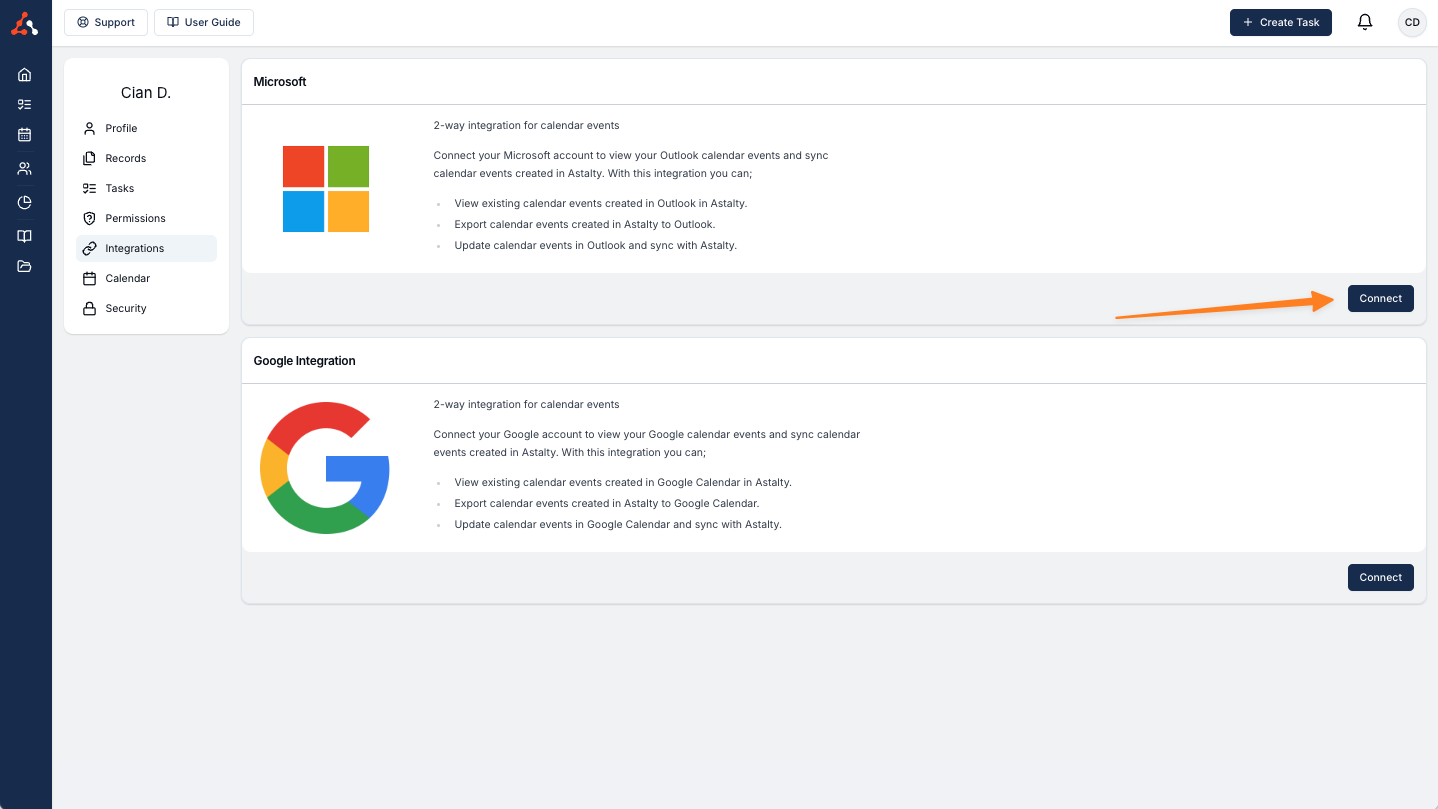
This will take you to the Microsoft sign in window. Sign into your outlook account here.
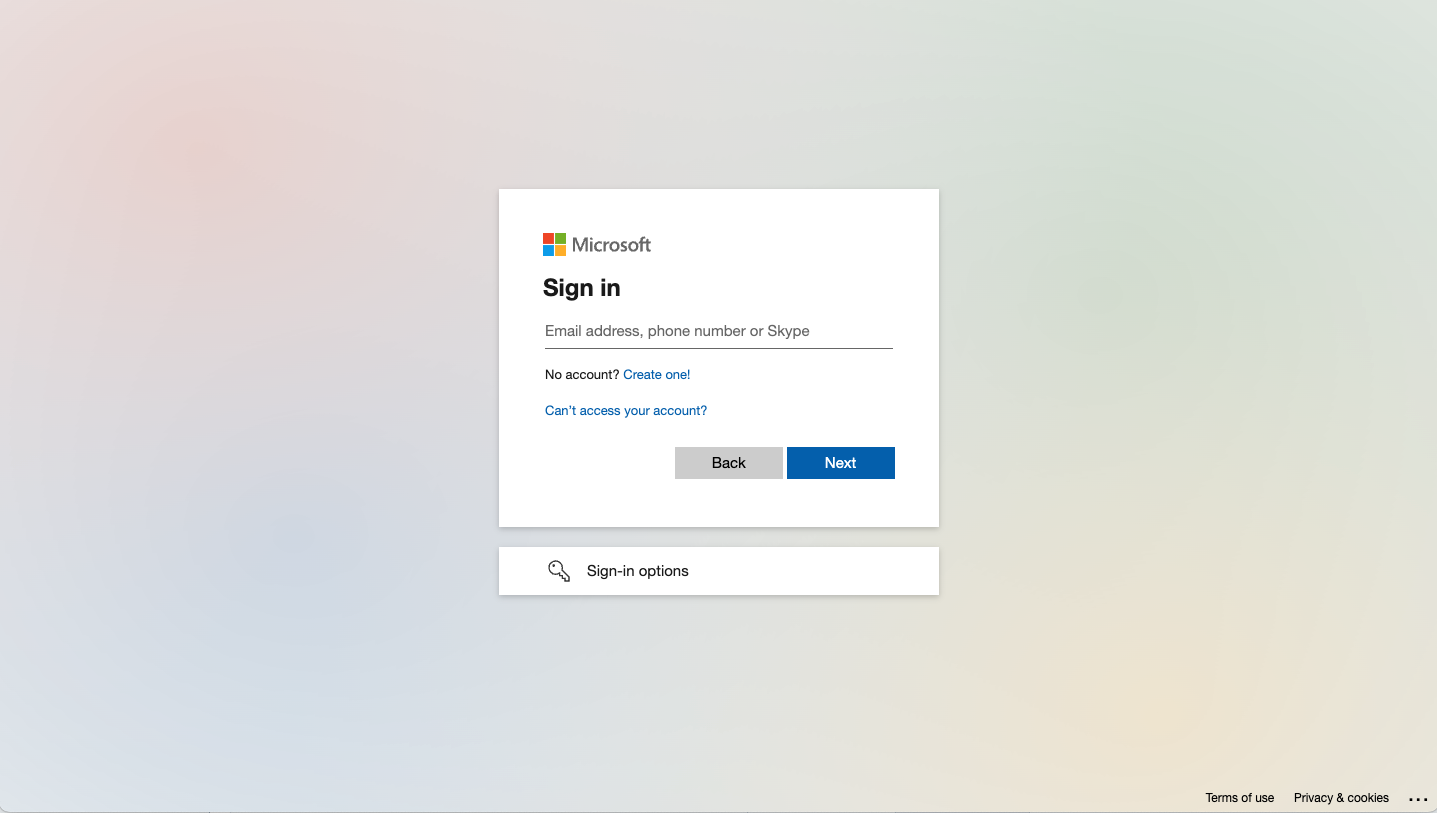
You will then need to approve permissions through this process as seen below.
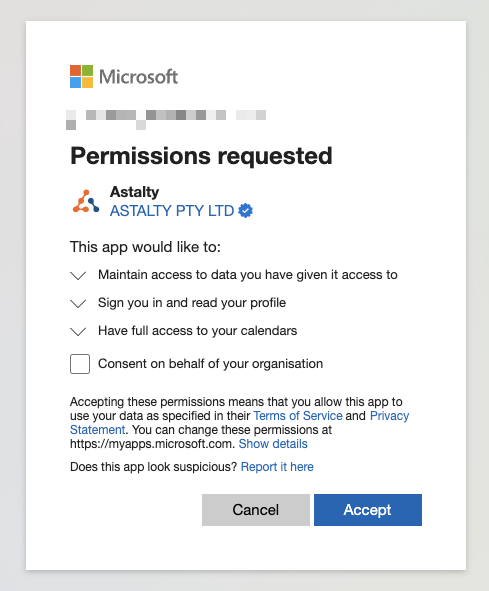
You may also see a message that looks like the following. If you see this contact your IT administrator. This is not an Astalty issue, you will just need approval from your IT administrator to continue with the integration.
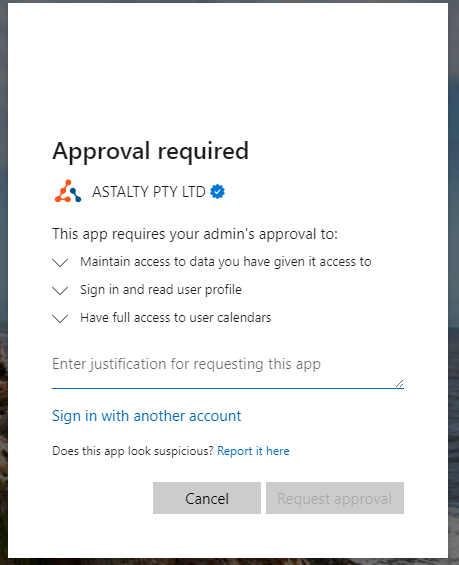
Follow the prompts to accept the permissions and integrations settings. Once you have done this you will be prompted to set up your integration. For more on this process click here

.png)