NDIS Plan Budgets & Implementations
If you are not providing Support Coordination, you may not need this feature
Budgets and implementations are designed to give Coordinators tools to track where they have implemented supports for their Participants. If you are not providing this service, you may not need to use Budgets or Implementations.
Managing Budgets
The first thing to do when tracking Implementations for a Participant is to add all of their NDIS budgets to Astalty. To do this, navigate to the NDIS plan you'd like to add implementations for and within the Implementations section, click Add Budgets.
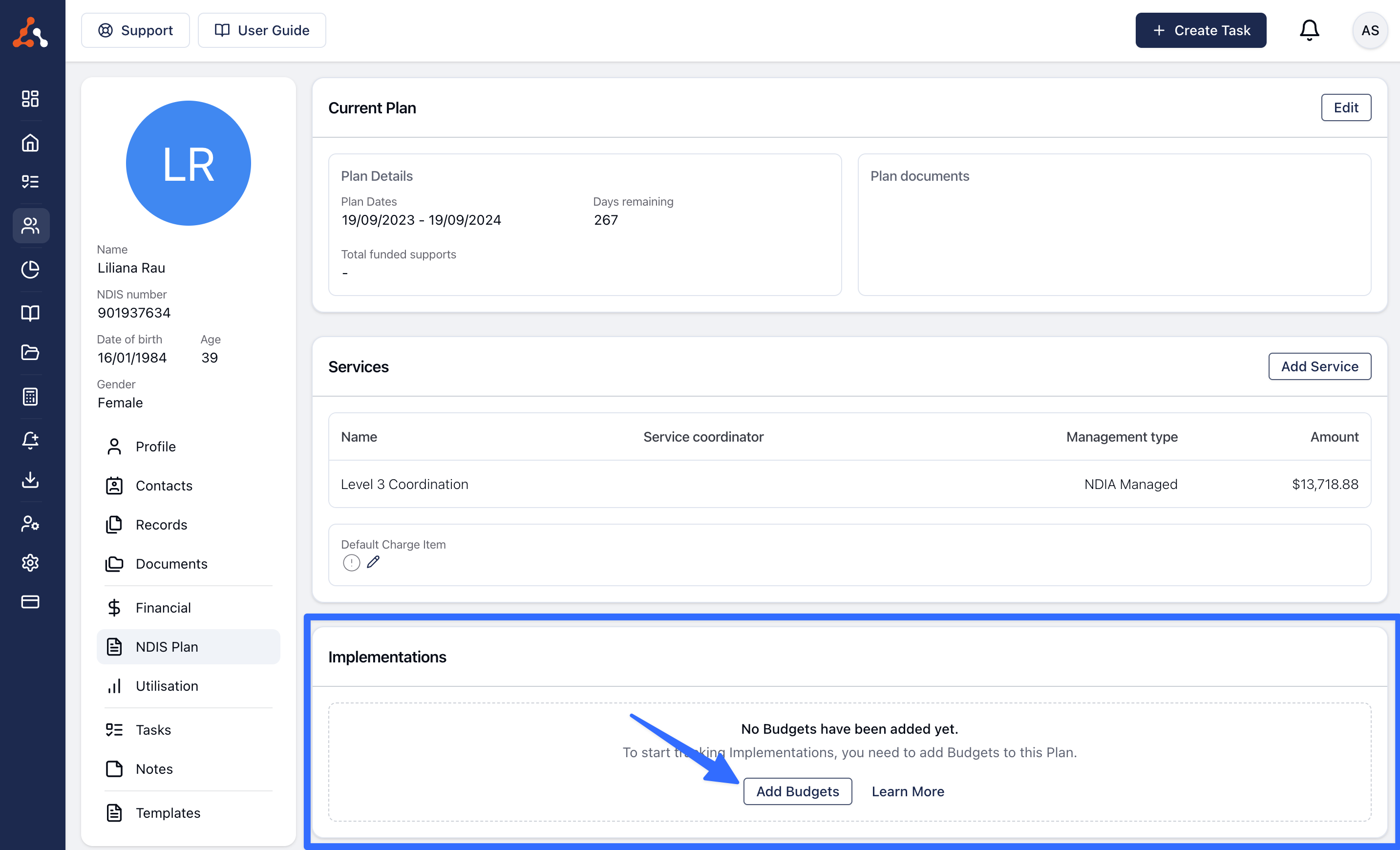
Once on the budgets page, you should add every budget as listed in the NDIS plan - this should essentially be a digital copy of the NDIS plan.
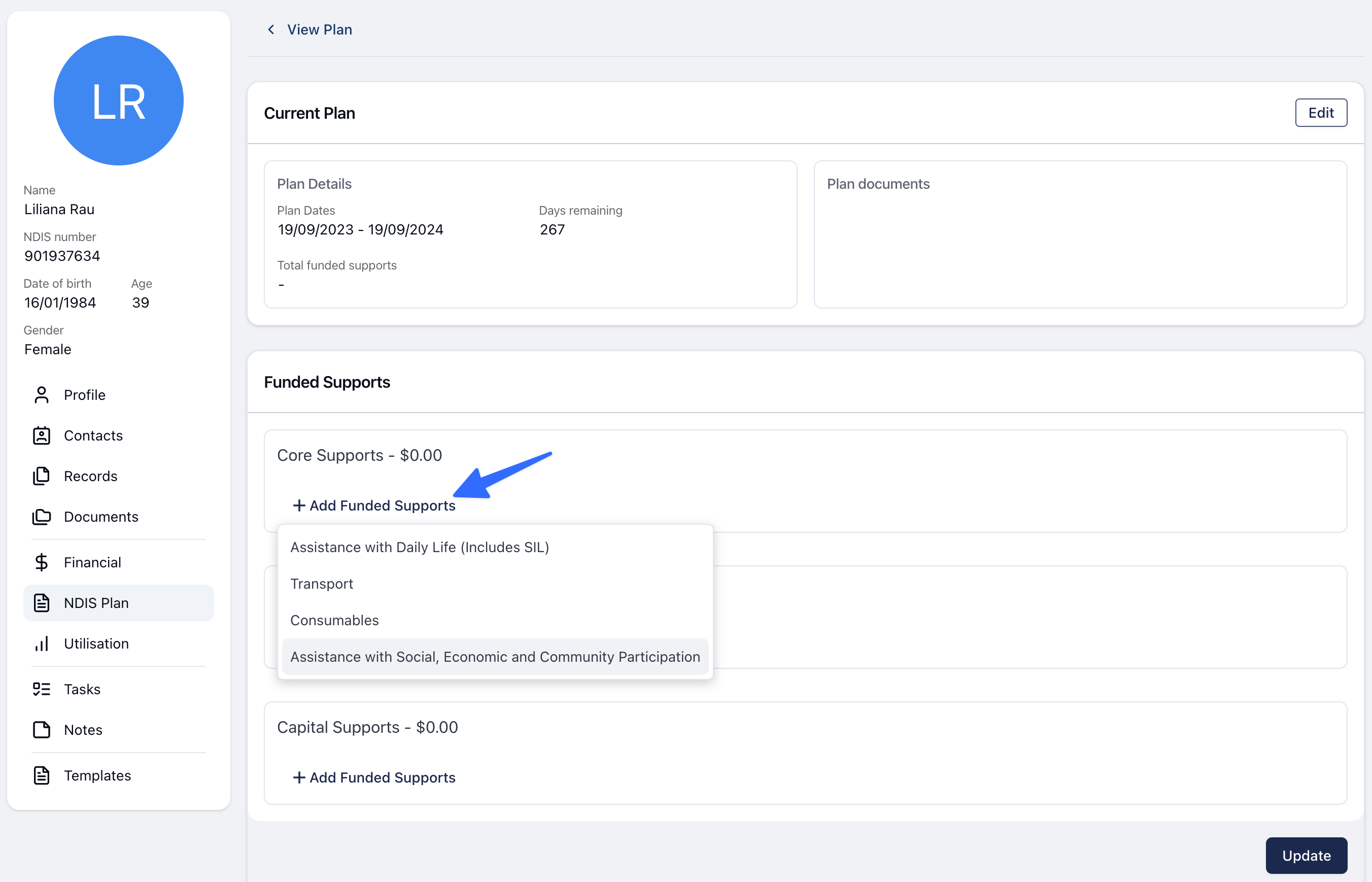
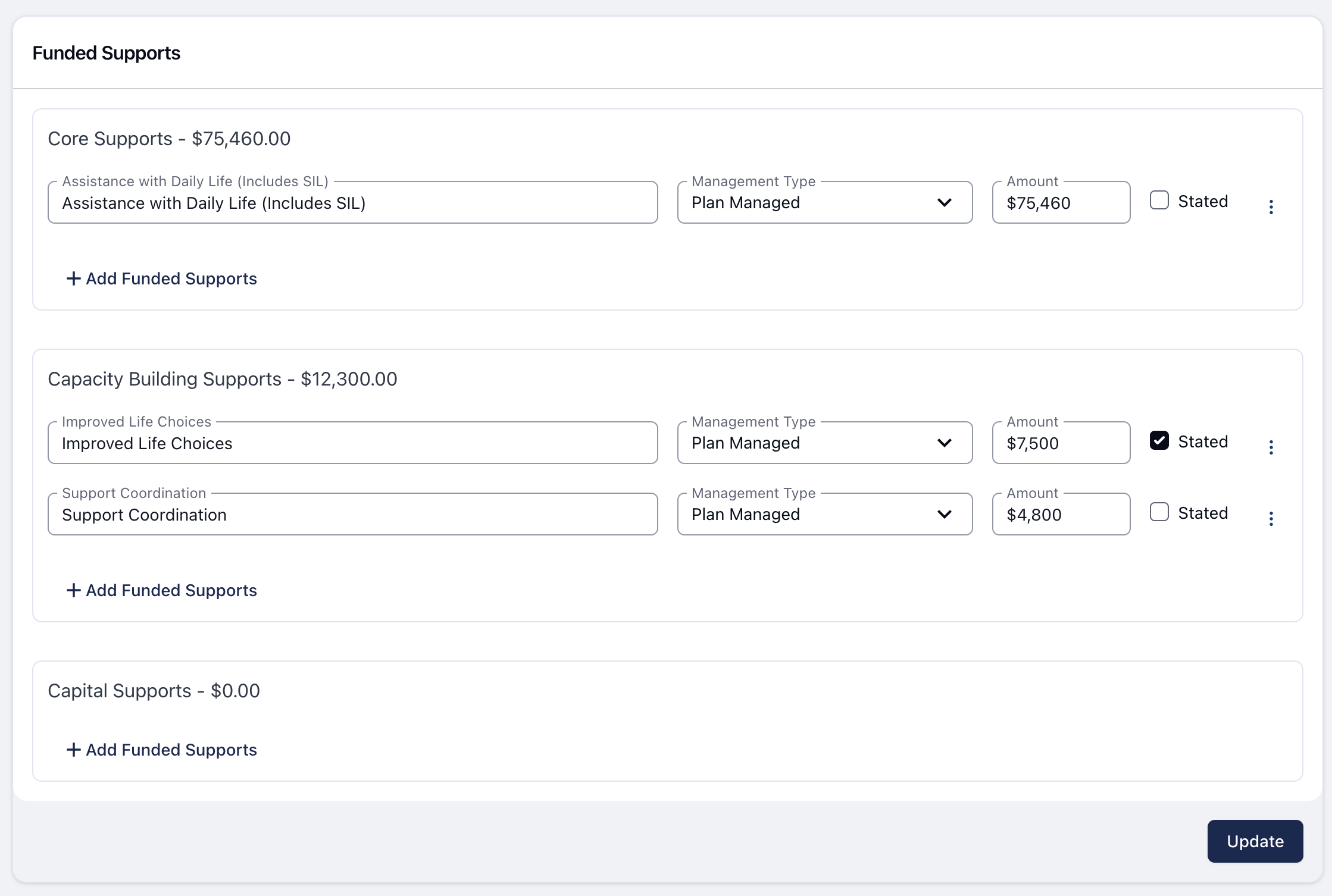
Once all of the budgets have been added click Update and you will be taken back to the NDIS plan page. Here you can see all of the budgets and how much has been implemented. Once budgets have been created you can click the Update Budgets button to edit them and adjust the budgets if need be.
Managing Implementations
To manage Implementations with an NDIS plan, you must ensure all budgets have been created first. Then you can click Manage within the Implementations section.
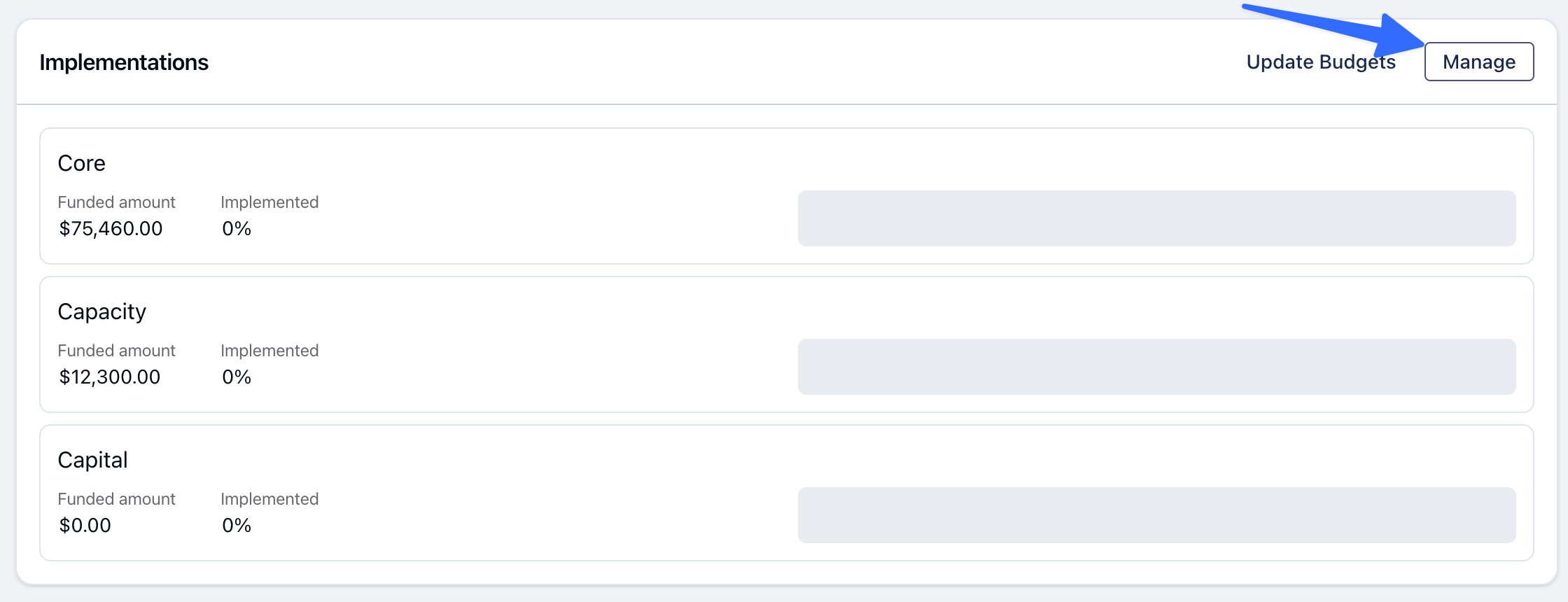
Overview
Once you're in the Implementations page you will see a breakdown of each of your budgets as well as any existing Implementations.
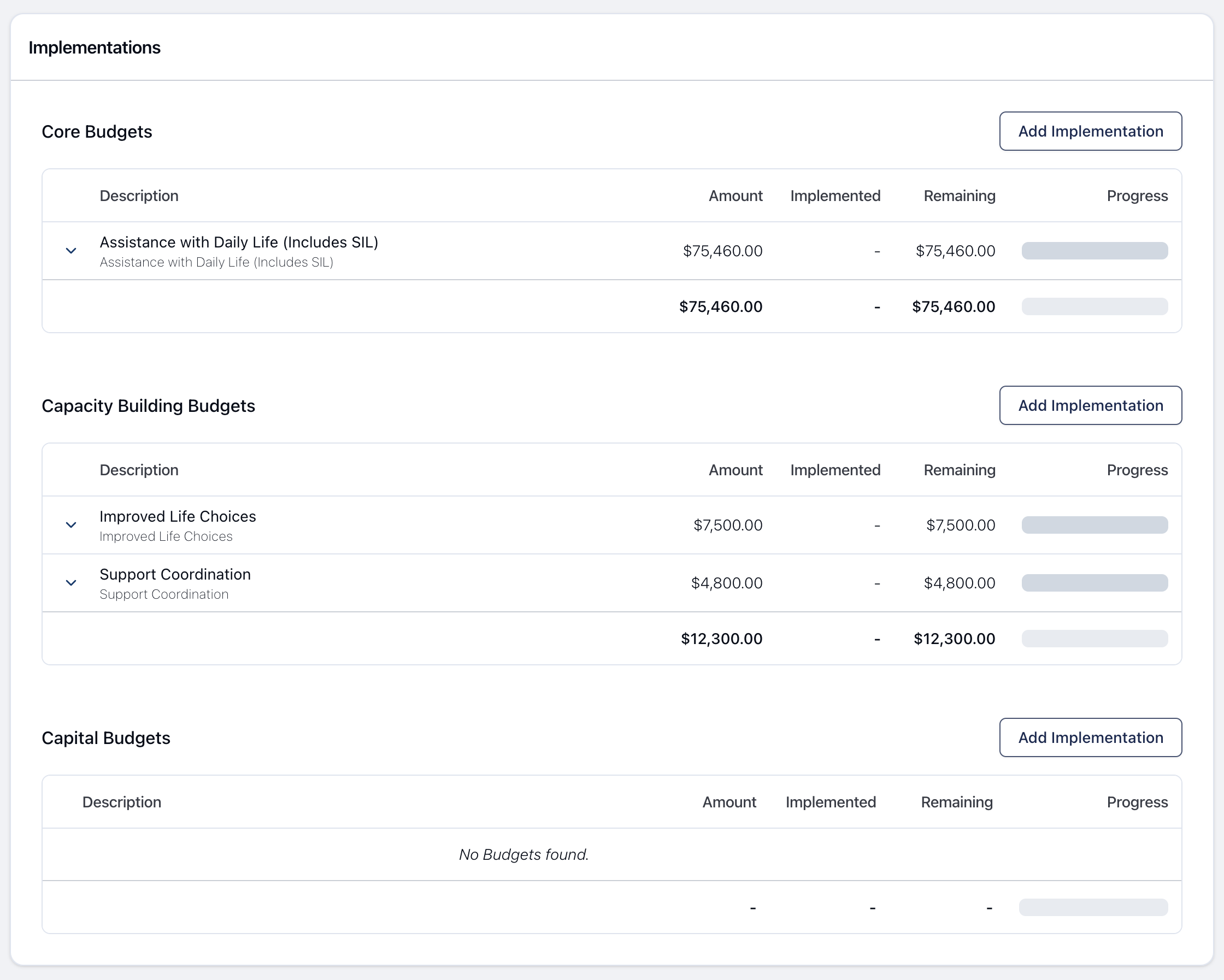
Creating an Implementation
To create your first implementation, click Add Implementation within the budget group you'd like to add an Implementation for. Within this form you will only be able to select from the Budgets you have created within the plan.
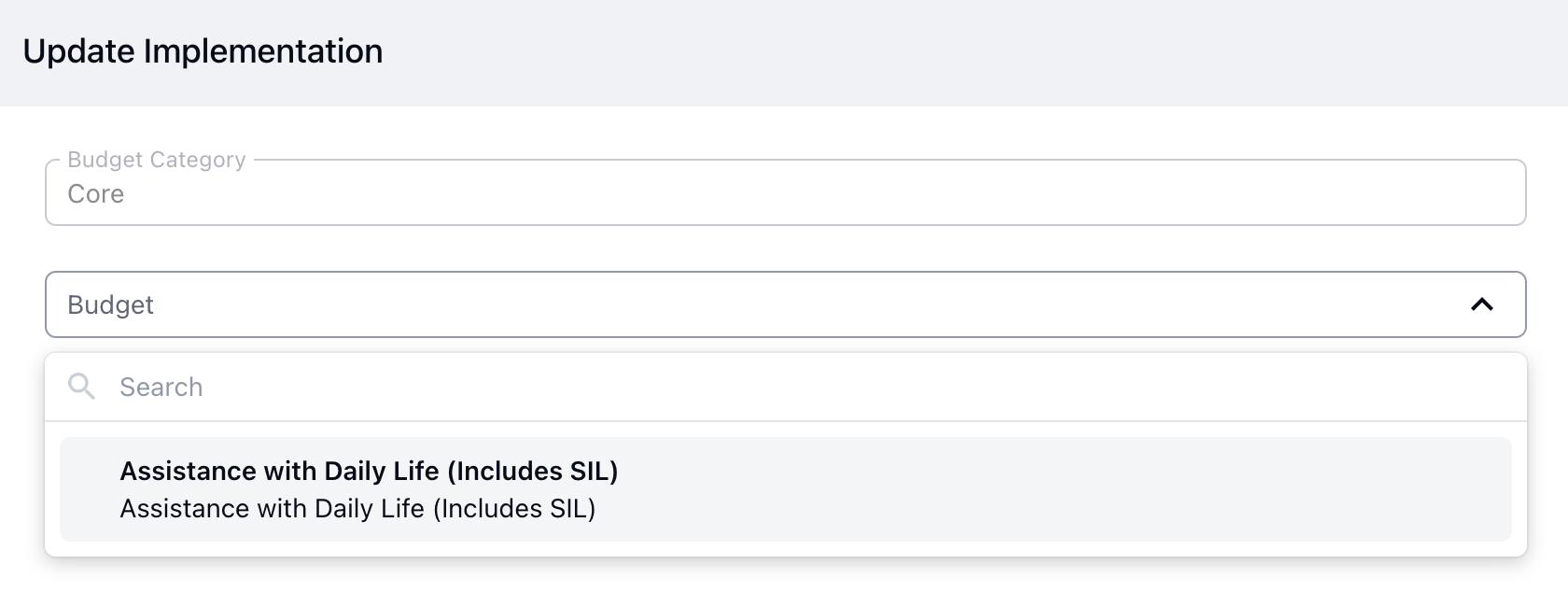
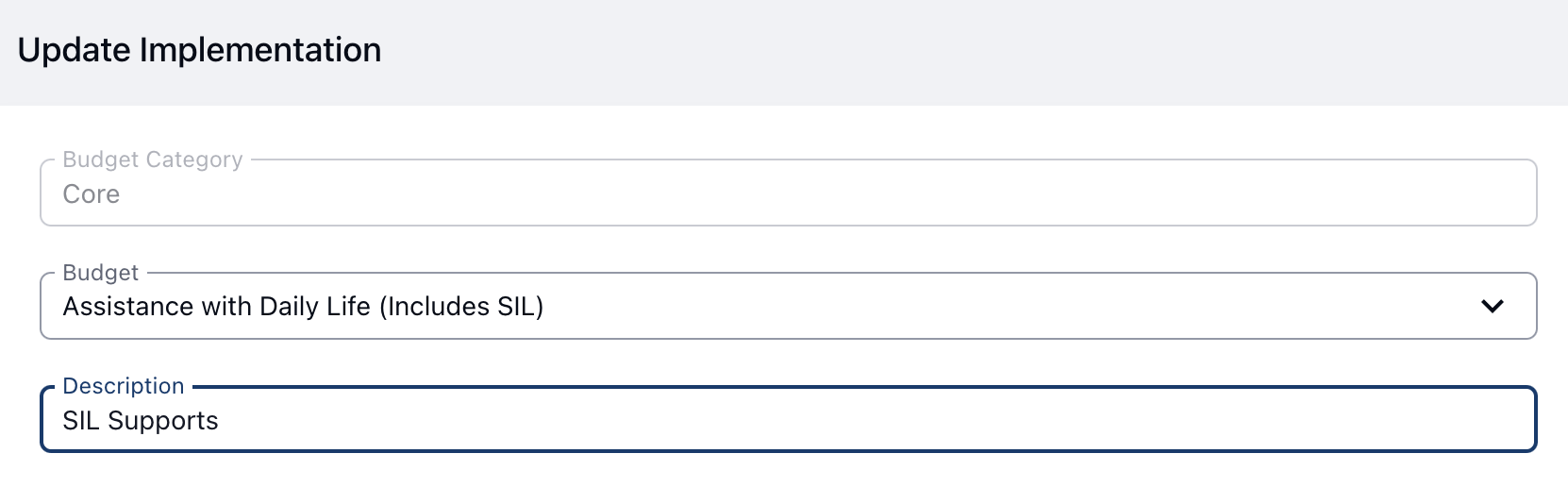
When you have selected the budget and added a name click Create and you will be taken to add more details about the implementation.
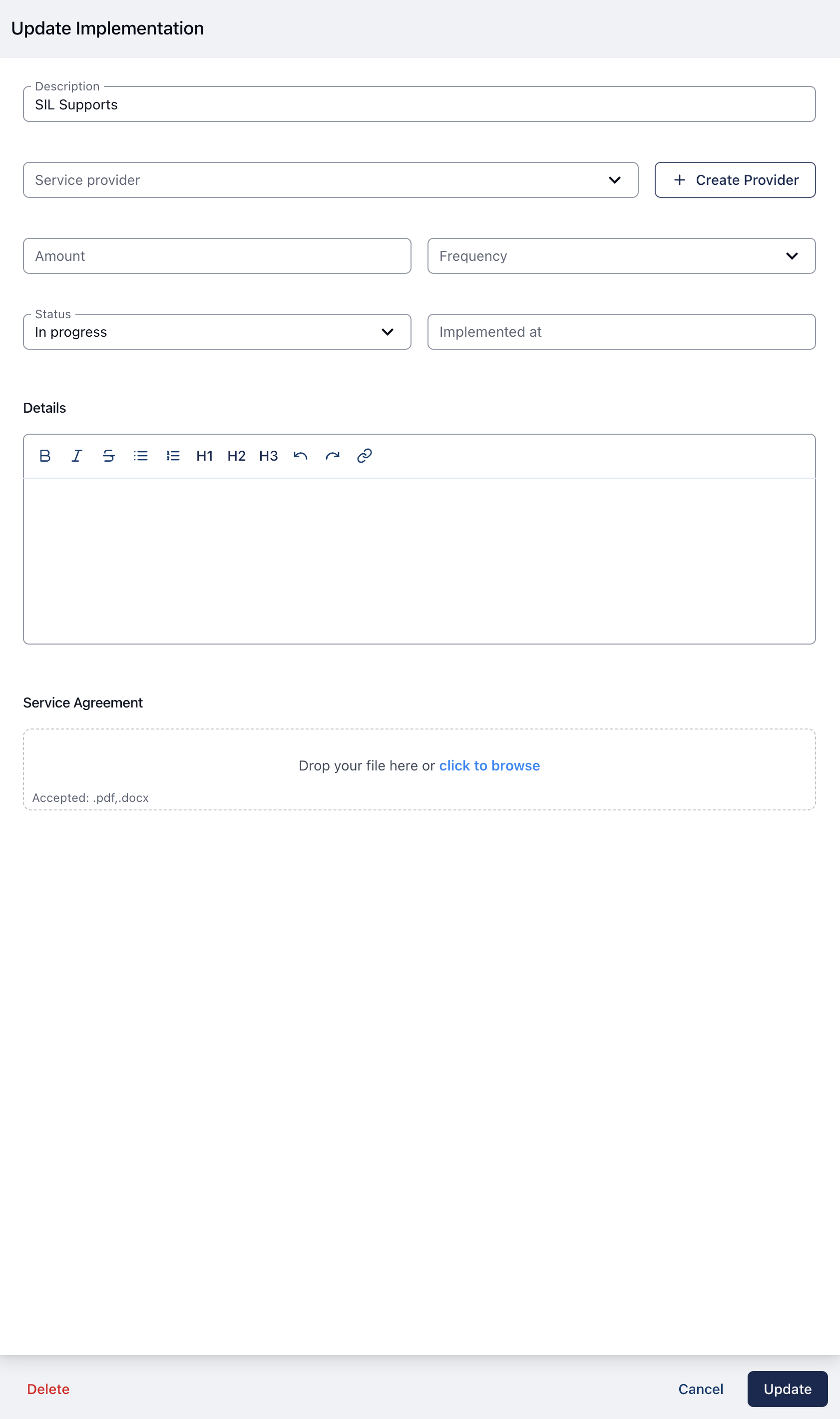
Budget
Select the Budget that this Implementation will be attached to.
Description
A short description of the supports for this Implementation. For example;
Community Access
Occupational Therapy
Physiotherapy
Positive Behaviour Support
Provider
The Provider that will be delivering the supports for this Implementation. This field is optional.
Provider Type | Description |
|---|---|
Internal | Your organisation is delivering the supports. |
Organisation | A third party organisation is delivering the supports. |
Contact | A specific contact within an external organisation is delivering the supports. |
Plan Manager | A Plan Manager is delivering the supports. |
Why would Provider be left blank?
You may leave the Provider blank if you are not yet sure who will be delivering the supports, or if you are waiting for the Participant to select a Provider.
Creating a Provider quickly
You can create a Provider within the Implementation using the Create Provider button.
Amount
How much funding is being referred to the Provider for this Implementation.
Frequency
How often the supports will be delivered.
Status
The status of the Implementation.
Important note
Only Implementations with a status of Active will be included in the Implementation Tracking figures.
Implemented Date
The date that the Implementation was completed.
Details
Any relevant details about the Implementation - these details will be searchable from within a Participant's Notes.
Service Agreement
A copy of the service agreement for the implementation.
How to Edit an Implementation
To edit an implementation please follow the instructions below!
Head to the Manage option within the implementations section.
Click the arrow to the left of the budget for the implementation you would like to edit.
Click the implementation you would like to edit
Click the edit option within this menu

.png)