User Groups
User Groups allow you to define how your business is structured and the groups of users that make up your business. You will see there are 3 pre-defined groups that will update automatically when you change a user's role.
User Groups can be managed in the Users settings page.
When to use User Groups
The main purpose of User Groups is to have the ability to notify a certain group of users when configuring our automated notifications.
Reserved User Groups
User Groups for Roles
Admin
The Admin user group will be automatically assigned whenever a user is given the Admin role.
Manager
The Manager user group will be automatically assigned whenever a user is given the Manager role.
Team Member
Every user in Astalty will have the Team Member User Group.
User Groups for Teams
If you are utilising Teams in Astalty a reserved User Group will be created for each team. When you assign a user to a team, they will also be part of the matching User Group.
Creating User Groups
To create a User Group, navigate to the Users settings page.
Click on Create User Group and enter the name of the group - you can not use a name that is already in use.
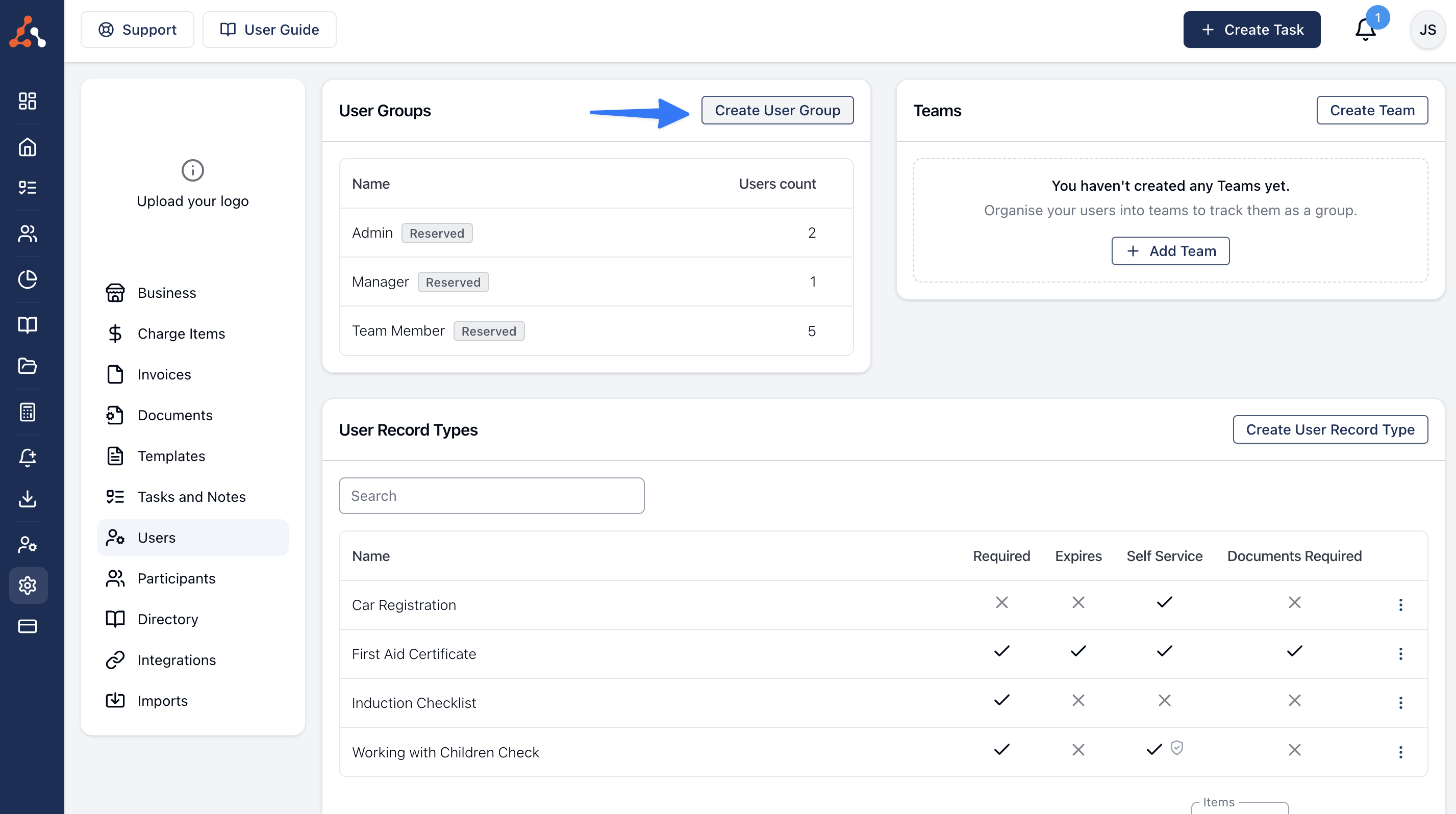
Updating User Groups
To update a User Group navigate to the Users settings page.
Click the 3 dots next to the User Group and click Edit.
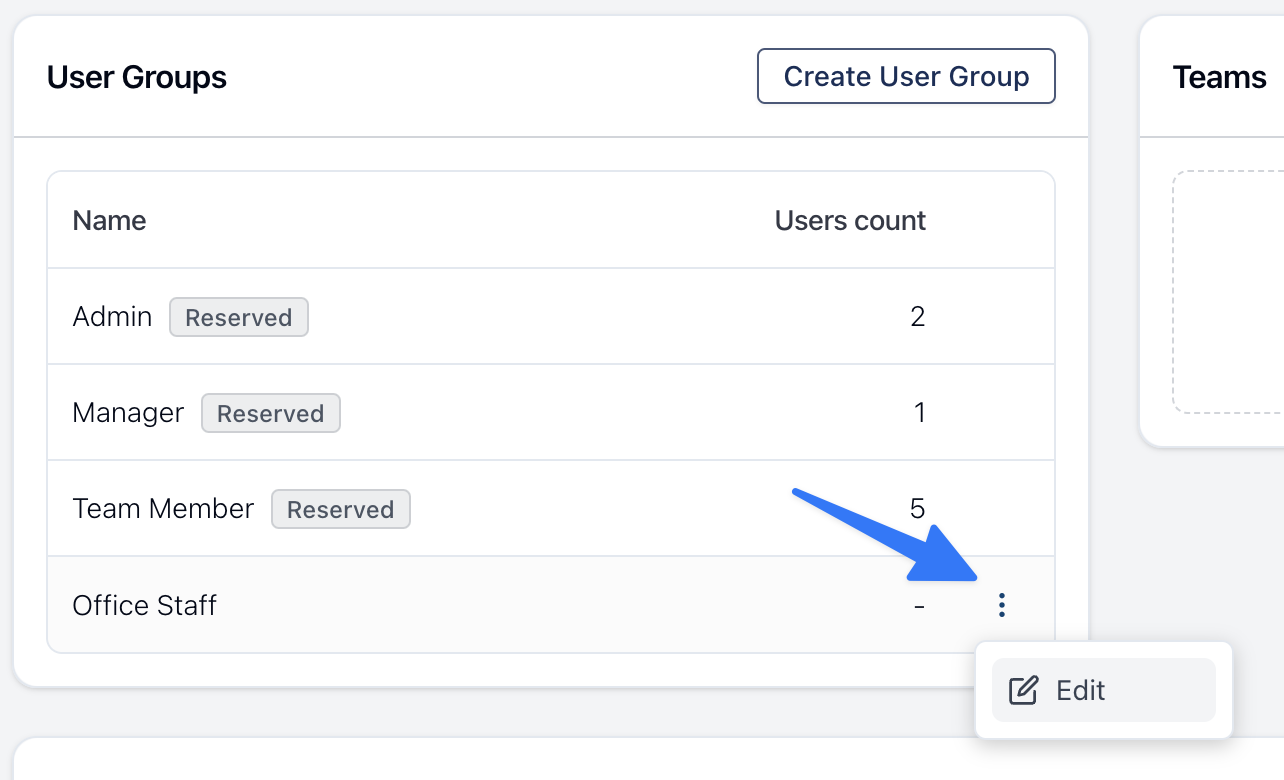
Reserved User Groups can not be edited
If a User Group is marked as reserved, it can not be edited or deleted.

.png)