Participant Records Report
You can find the Records report by navigating to the Reports page in Astalty and clicking Records.
Report Overview
This report will show you an overview of Participant records including current, missing and expired records.
If you don't have access to view all Participants, you will only see your assigned Participants in this report.
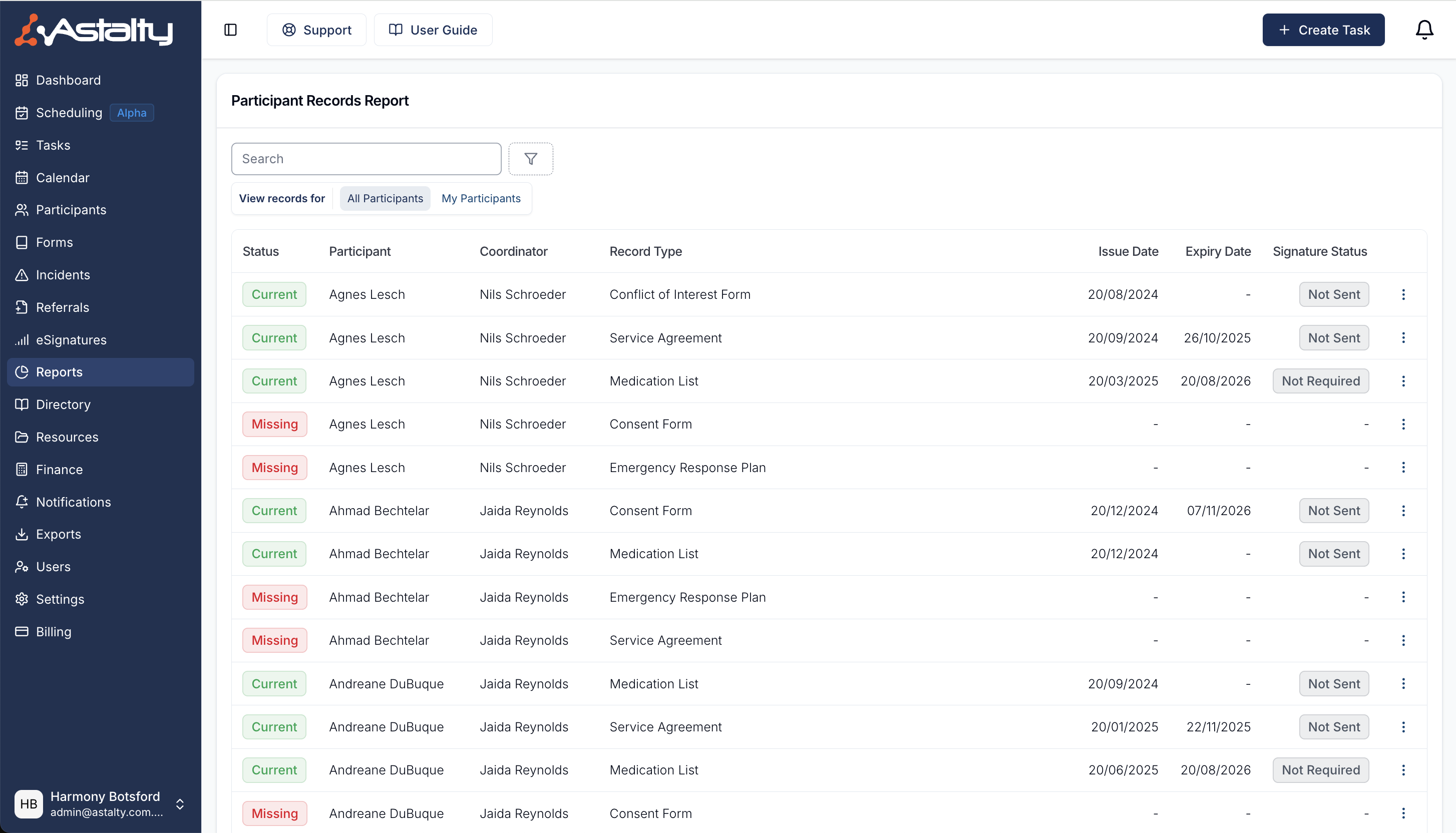
Report Columns
Status
Is the record is Current, Missing, or Expired?
Participant
This is the name of the Participant for this Service.
Coordinator
The Primary Coordinator for the Participant
Record Type
The type of record.
Issue Date
The issue date of the record.
Expiry Date
The expiry date of the record.
Signature Status
This provides you with the status of a record that may (or may not) require a signature.
Record Menu (3 Dots)
Whether a record exists or a required record is missing, you'll have access to a menu per record for that participant which can be viewed via the 3 dot menu at the end of the row.
Use 'View record' for existing to make changes or send for signing, and
Use 'View Participant Records' for both existing and missing records. If a record is missing, use this to navigate to the participant's Records menu within their profile - where you create the missing records.
Available Filters
To apply filters, click on the filter icon and select the filter you'd like to use.
Search
You can search records for a Participant by searching the Participant's name in the search field.
Record Type
Use this filter if you want to only view records for certain record types.
Status
You can filter the report by record status - for example if you need to find all records that are missing.
Expiry
You can use the expiry filter to find records that will expire this month or next month
Primary Coordinator
You can use this filter if you want to see records for a particular Primary Coordinator's case load.
Service Coordinator
You can use this filter if you want to see records for a particular Service Coordinator's case load.
Team
You can use this filter if you want to see records for all coordinators within one or more teams.
Participant Status
You can use this filter if you want to see records for participants that are either Active, Archived, or select both to view all records.
View records for
If you have permission to access all Participants, you will be able to toggle between viewing alerts for all Participants or just your own Participants.
Here is a video overview of this process

.png)