User Documents
Overview
You can view all Documents for a User within their Documents page on their User profile.
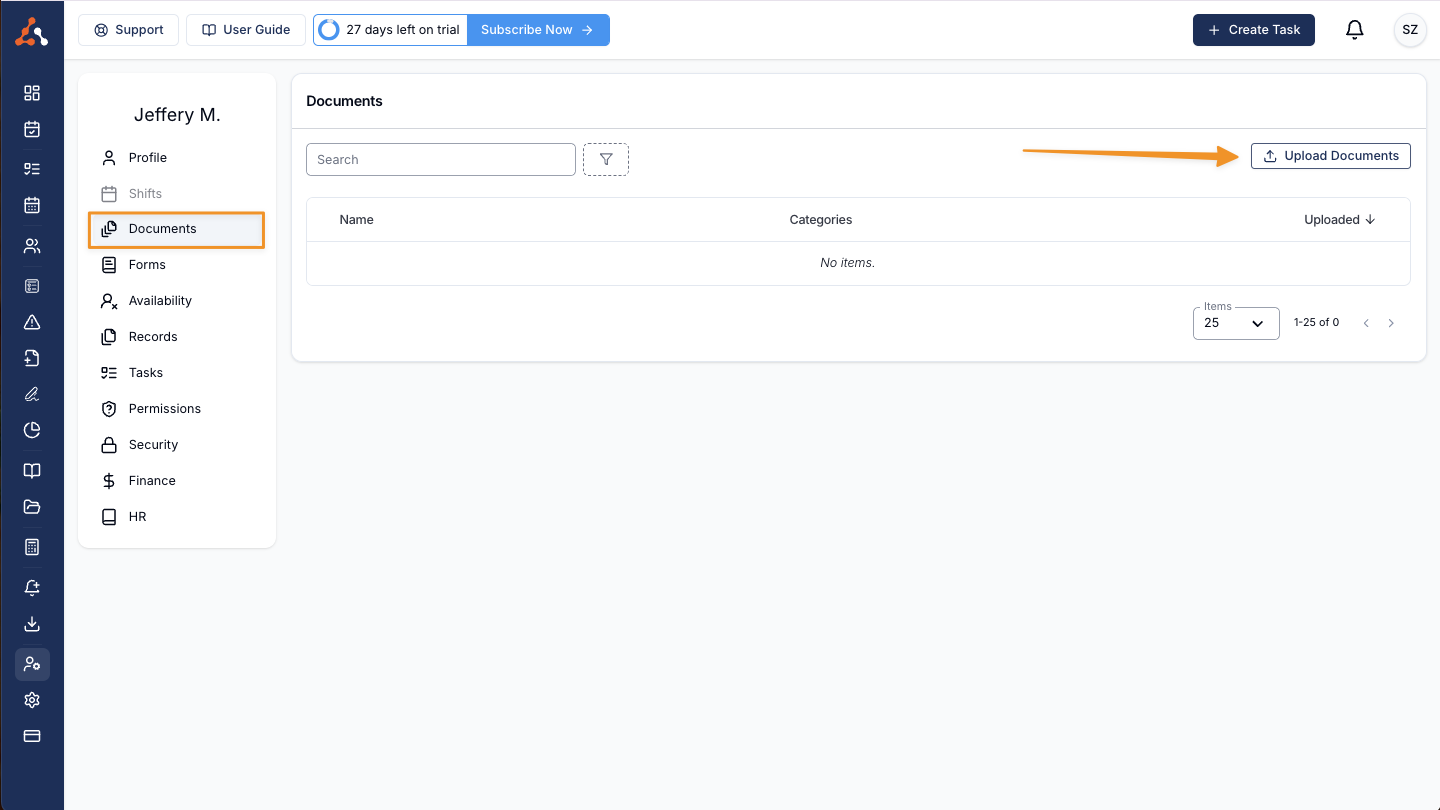
Uploading Documents
To upload a document directly to a User's profile click on the Upload Documents button. This will open to Upload Documents form where you can click to browse files on your computer or drag and drop directly into the outlined area.
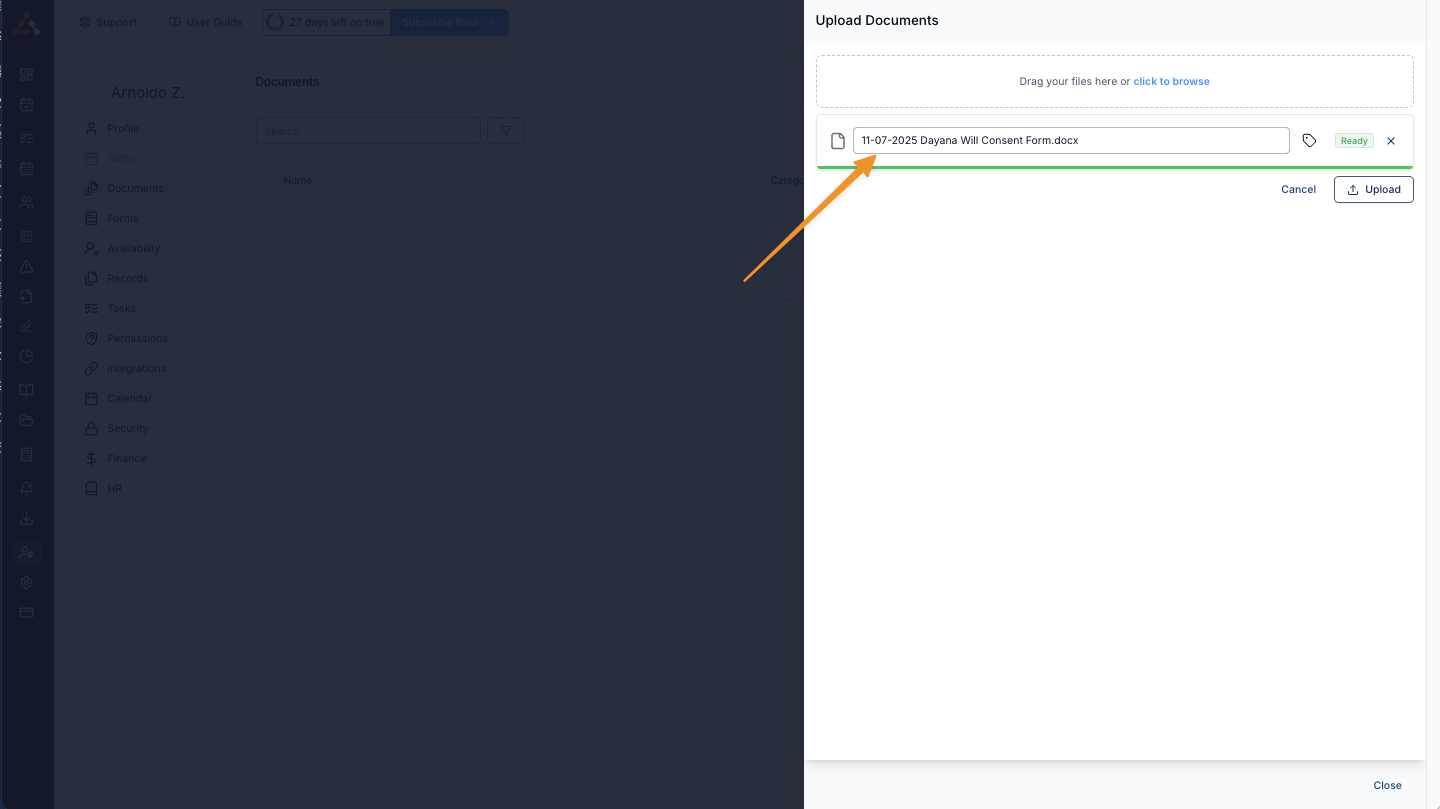
Editing the document name before uploading
Once you've selected your file, you can edit the name of the document which is what will display in Astalty.
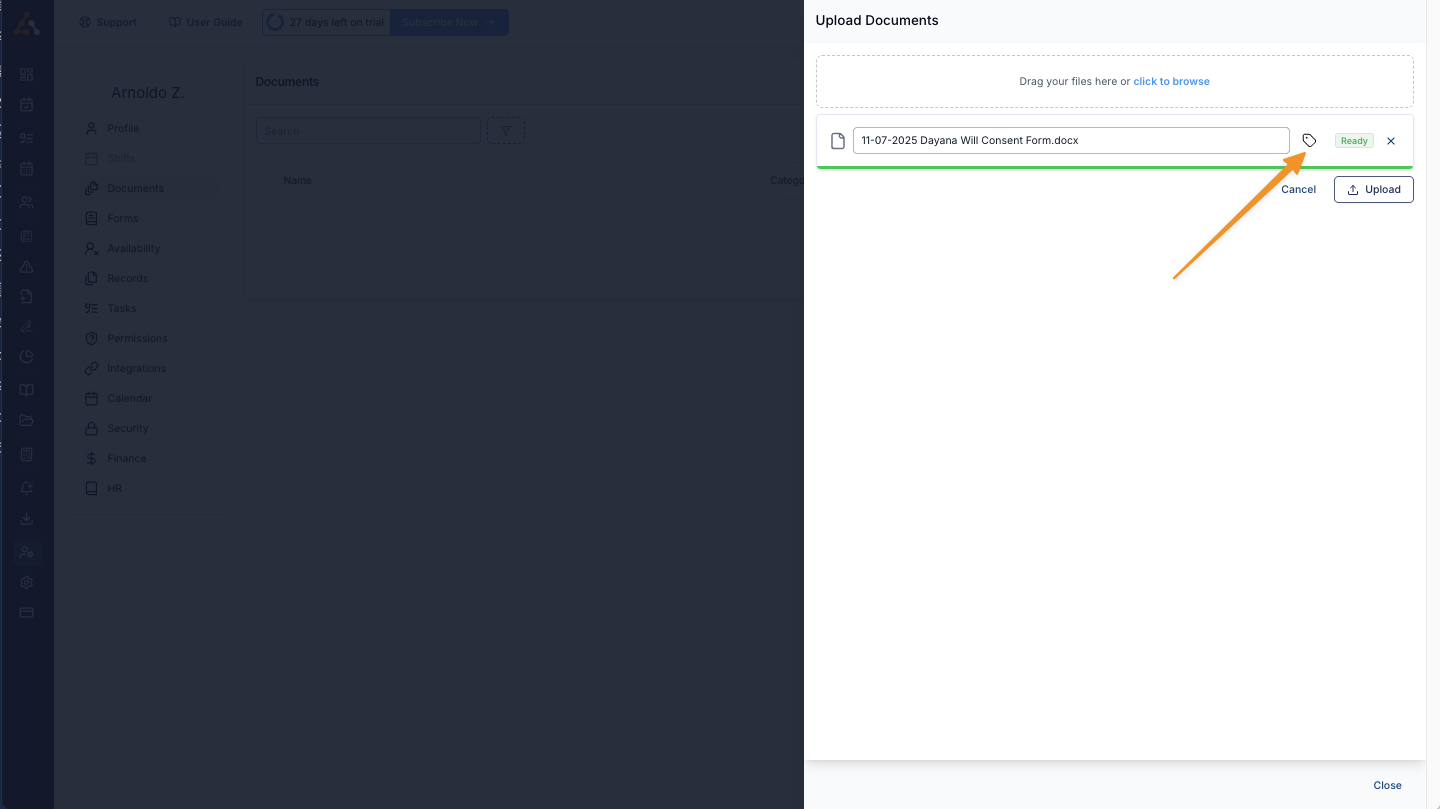
You can add categories to your documents by clicking on the Tag icon prior to uploading. This allows you to categorise your documents for easy searching.
If the document category you want to use is not found in the drop down (hint: you may need to search the first few letters), you can create a new document category 'on the fly' by clicking the Create button when prompted.
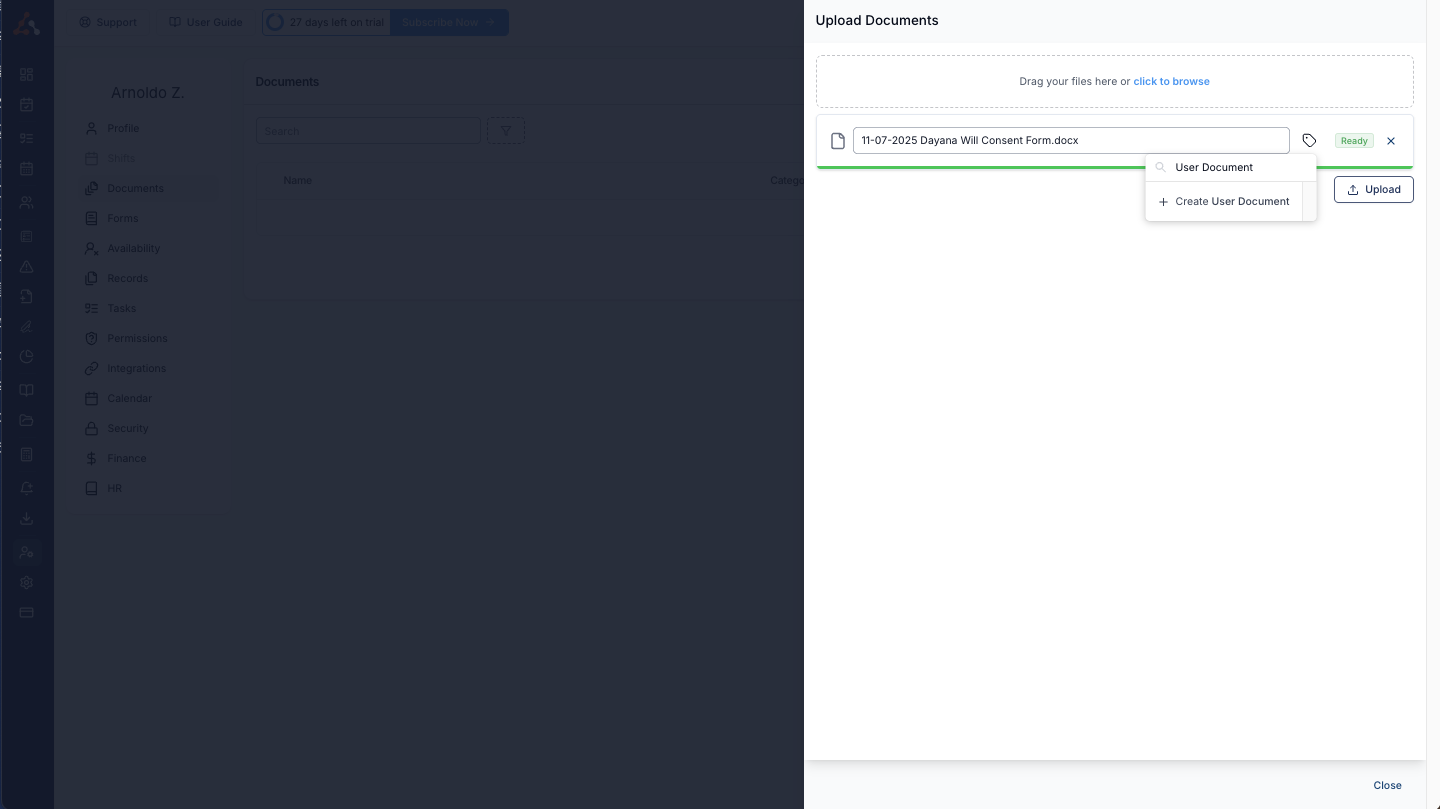
Editing Documents
Once a document has been uploaded, or if you are viewing an existing document, you can edit the categories and document name.
To edit the document name, hover of the document name and click the edit icon (1).
You can also use the categories input (2) to edit the categories for the document.
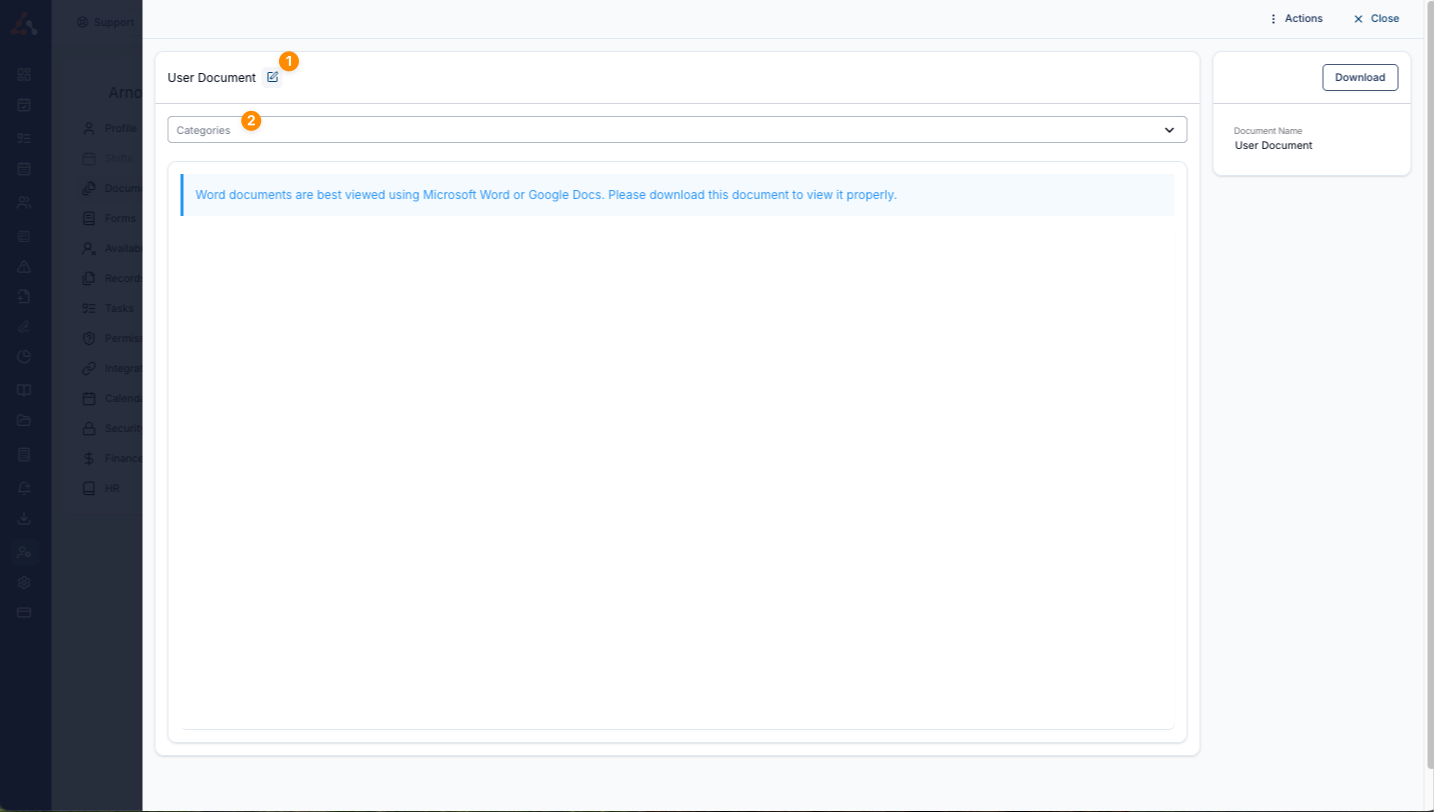

.png)