Participant Notes Export
Exporting participant notes allows you to compile all the notes associated with a participant into a CSV file. Follow the steps below to perform the export.
Finding the Notes Export
To generate an export of all Notes for a Participant head to the Exports page in Astalty. Then click Create Export and select Notes or click here.
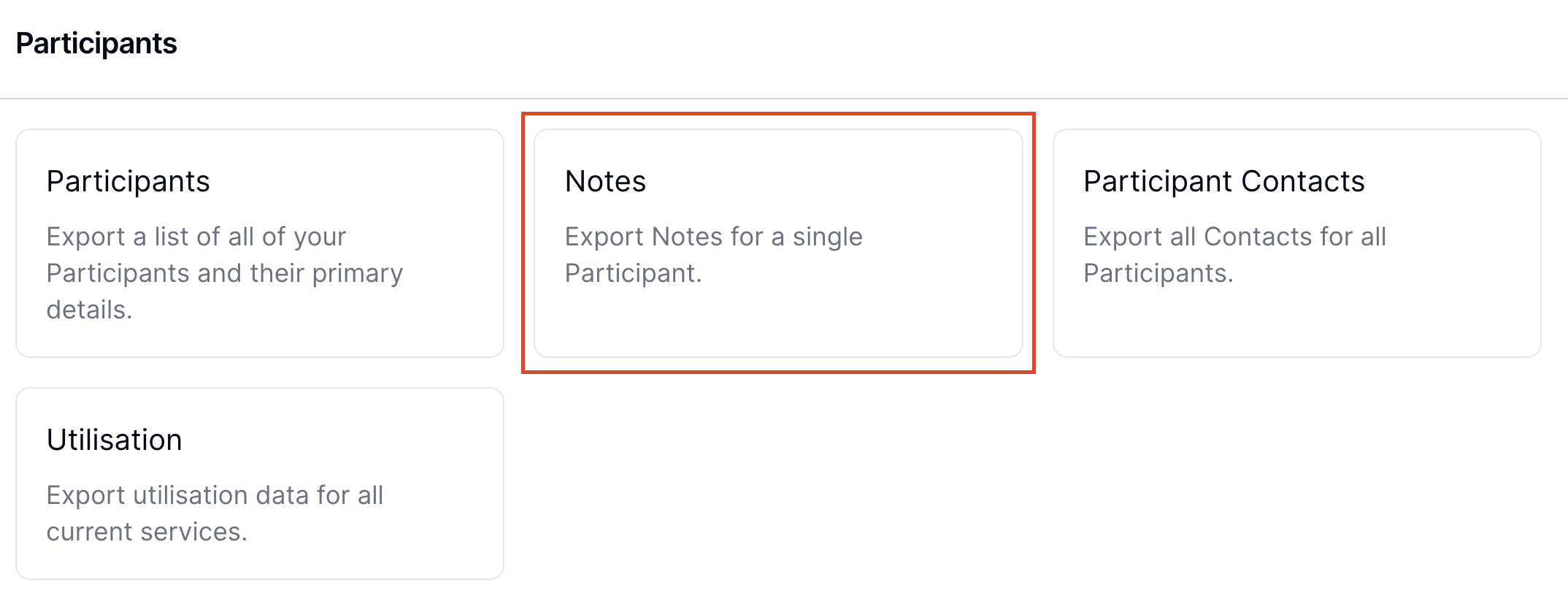
Creating an Export of Participant Notes
Participant
Select the Participant whose notes you wish to export.
Include Formatting
If you tick this option, Astalty will generate the Notes with the HTML included. We recommend leaving this unticked.
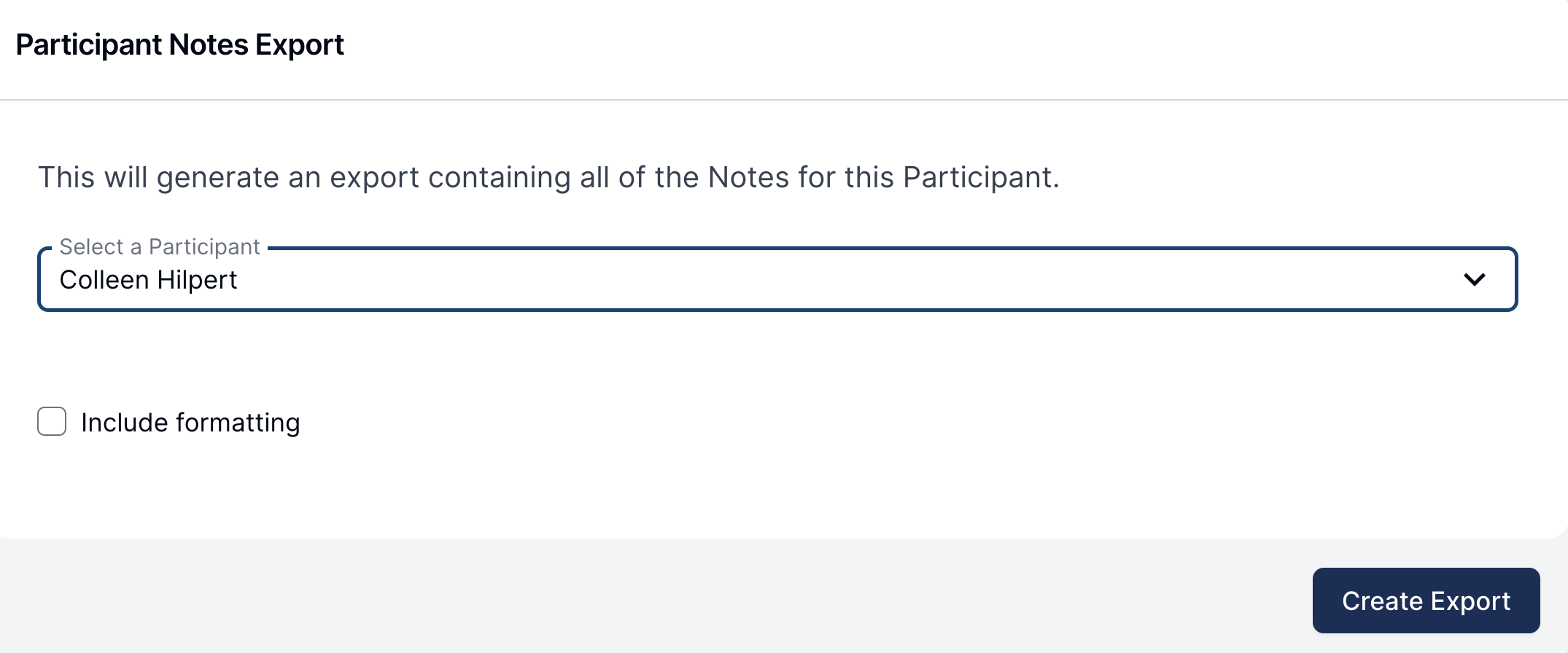
Generating the Export
Click on the Create Export button.
Downloading the Export
When the export is ready, you will receive a notification via email. You can then download the export by heading to the Exports page and clicking Download on the relevant export.
Understanding the Exported CSV File
The CSV file will contain fields such as:
Date
Task Name
Content
Created By
Check-in Recorded
Check-in Date
Check-in Type
Please note that currently, exporting to PDF format is not available. We apologise for any inconvenience this may cause. By following this procedure, you can successfully export and review Participant notes for administrative or tracking purposes.

.png)