Invoices Export
Utilise the finance section of the export page to download detailed invoices and line items for accounting purposes. Follow this procedure to generate the reports you need with the new updates included.
Finding the Invoices Export
To generate an export Invoices head to the Exports page in Astalty. Then click Create Export and select Invoices or click here.

Configure the Export
Invoice Batch
Choose the Invoice Batch that you wish to export invoice information from.
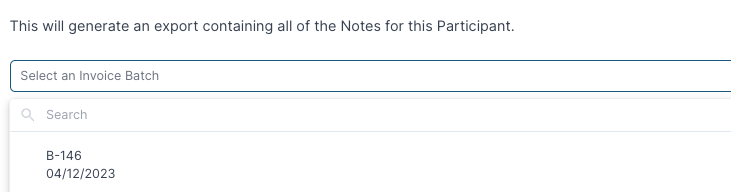
Export Format
Choose the type of financial data you wish to export: “Invoices” or “Invoice Line Items”.
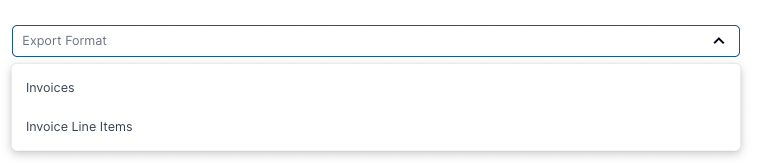
Quickbooks, MYOB and Xero import format
The best format to use when importing into Quickbooks, MYOB, Xero or other financial software is Invoice Line Items.
Line Items Style (optional)
This gives you the option to have the export formatted to suit Quickbooks or Xero. This field is optional and you can leave it blank.
Include NDIA Managed Invoices
If this field is ticked, we will include NDIA managed invoices in the export.
Handy Hint
By generating these invoice exports, you can seamlessly import them into accounting software like Quickbooks and Xero. Remember - there is a two-way integration with Xero for even smoother financial management.
Generating the Export
Click on the Create Export button.
Downloading the Export
When the export is ready, you will receive a notification via email. You can then download the export by heading to the Exports page and clicking Download on the relevant export.

.png)