Profile
A Participant's profile is broken down into a few sections.
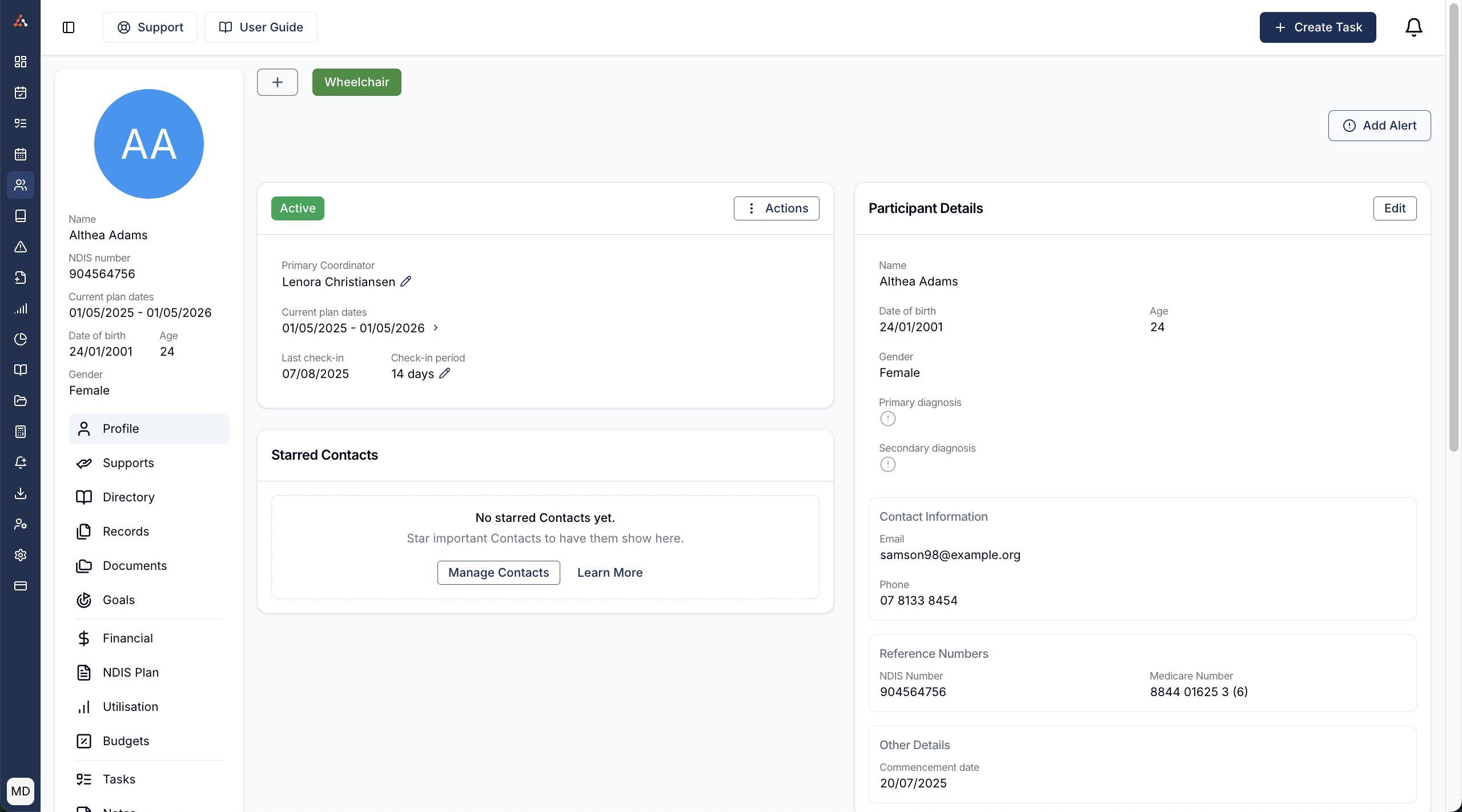
Tags
At the top of the Participants profile will be any associated Tags for the Participant. You are free to add, remove and customise these Tags to your liking. Click here for a deep dive into Tags.
Alerts
Any current alerts for the Participant will be shown underneath the Participant's Tags. These alerts can not be edited once created but can be deleted by clicking the X button. To learn more about Alerts click here.
Key Information
The Key Details card is show in the top left of the Participant's profile. This includes things like their Primary Coordinator, their current plan dates and latest check-in information.
Participant Details
The Participant Details card shows all of the primary details for a Participant such as their name, Primary Diagnosis and other Contact details. You can edit any of these details by clicking the Edit button.
Personal Information:
In this section, you can update the following details:
First Name
Middle Name
Last Name
Preferred Name
Date of Birth
Gender
Pronouns
Ethnicity
Language
Primary Diagnosis
Secondary Diagnosis
Contact Information:
Here, you can add or update:
Email
Mobile
Phone
Preferred Contact Method
(Options: SMS, Email, Call (Mobile), Call (Phone))Preferred Way to Sign Documents
(Options: In Person, Electronically)
Reference Numbers:
Add or update identification numbers, including:
NDIS Number
Medicare Number
Centrelink Number
External ID
Other Details:
Manage service-related dates:
Service Commencement Date
Service Exit Date
Important Notes on Contact Information:
Contact details must be unique across participants. This means you cannot have two participants sharing the same email, mobile, or phone number.
To learn how to add shared contact information for participants, click here to access the user article on that process.
Starred Contacts
The Starred Contacts table will show any Contacts that you have starred within tine Participant's Contacts page. To learn more about managing Contacts for a Participant, click here.
Address
You can add or edit the Participant's address within the address card. Simply click the Add Address button where you can search for their address or add their address manually. This address will be assigned as the primary address but can be changed once adding additional addresses.
Multiple Address
Once you have assigned an address it will be nominated as the primary address. You can then add additional addresses to a participants profile, if the participant has a different postal address or if they are between multiple addresses this can now all be captured in Astalty. You can also provide more detail about an address within the Address Label option.
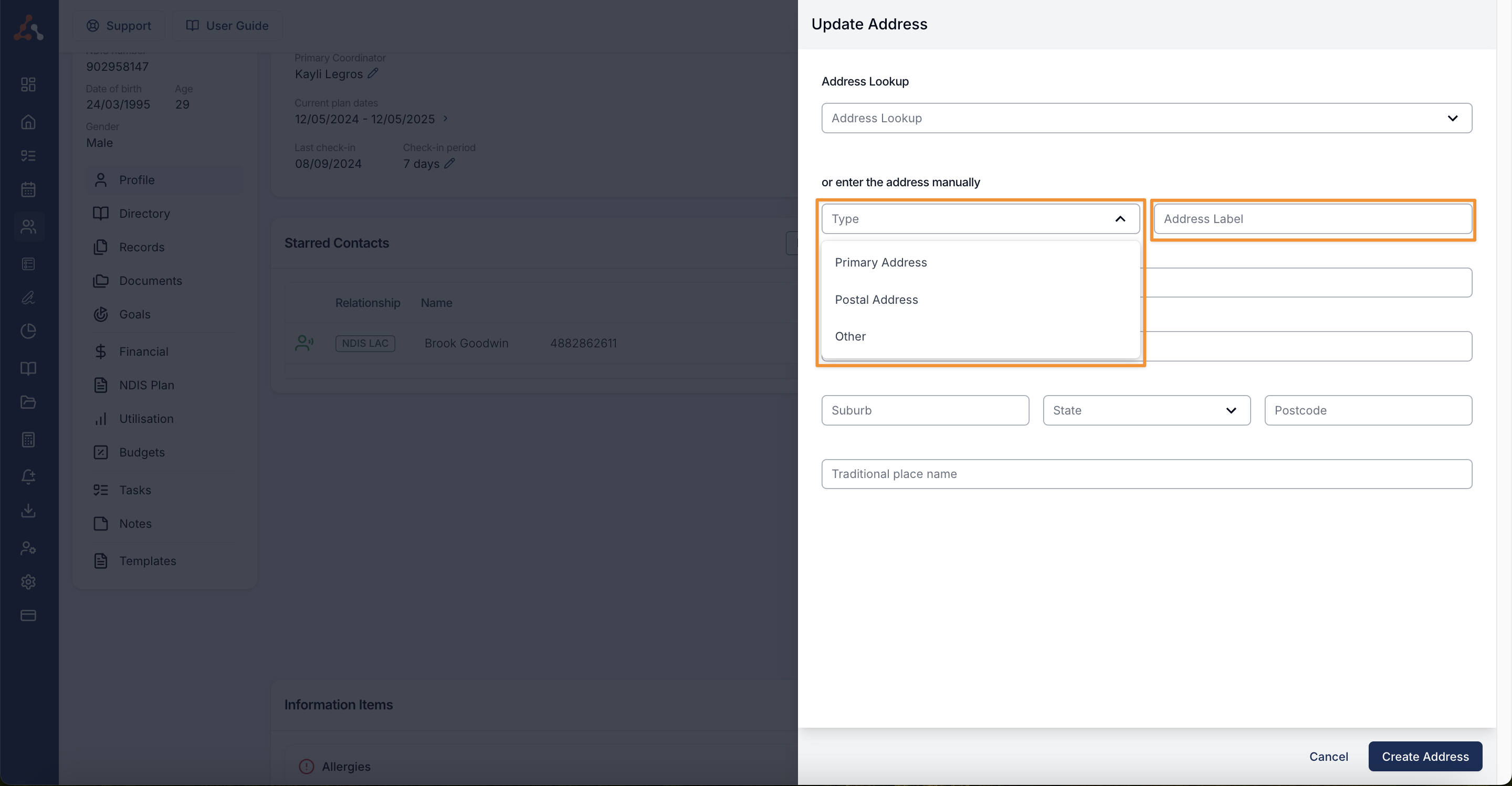
Updating the Address
If a participant's address (or Other) changes, you can edit it by selecting the three-dot menu beside the address, and select 'Edit.'

This will open up the Update Address page where you can look up and select an address or enter it in manually. Once you've entered in your address, select Update Address.

Updating Addresses Used in Scheduled Supports
This is an Astalty Scheduling feature which may not be enabled on your account.
If you would like to enable scheduling on your account, please click here.
If you have the scheduling feature enabled, you may be prompted to confirm if you wish to update the address for future supports. If you do choose this option, the address will update on all future supports where the previous address was assigned.

Information Items
The Information Items section will show all missing and current Information Items for the Participant. You can learn more about managing Information Items for a Participant here.

.png)