Restricting, Deactivating and Reactivating Users
Overview
This user guide outlines the process of Restricting, Deactivating and Reactivating Users. This process is completed via the Users menu within the users profile.
Restricting Users
To restrict a user, click on the staff profile, click on the permissions tab on the left-hand side menu, click on ‘Change Status, ’ and then click on "restrict"
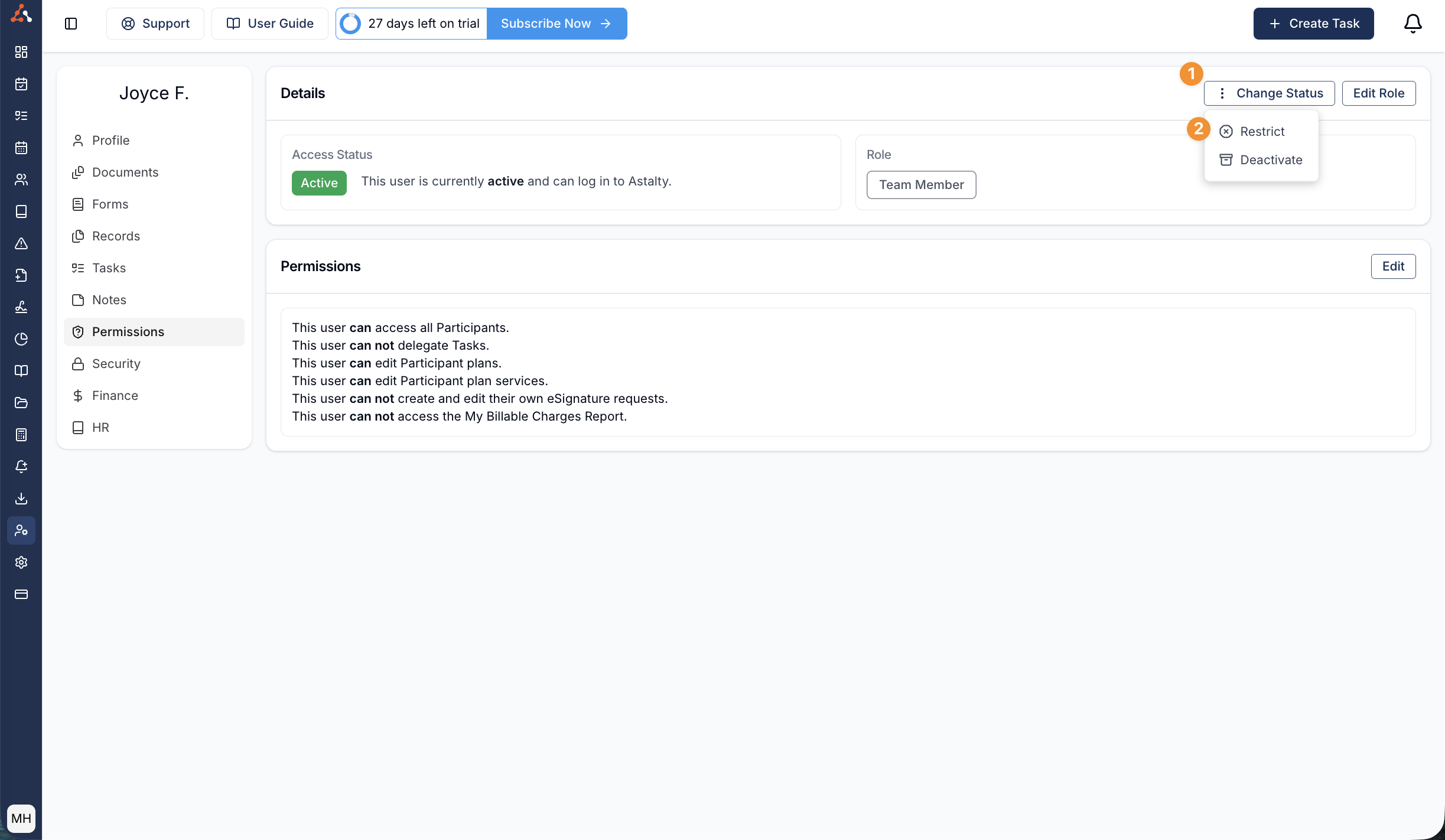
When you restrict a user it will remove their access from their Astalty account but will not remove them from your subscription. The intended purpose for restriction is to limit a users access to the account while investigating sensitive matters.
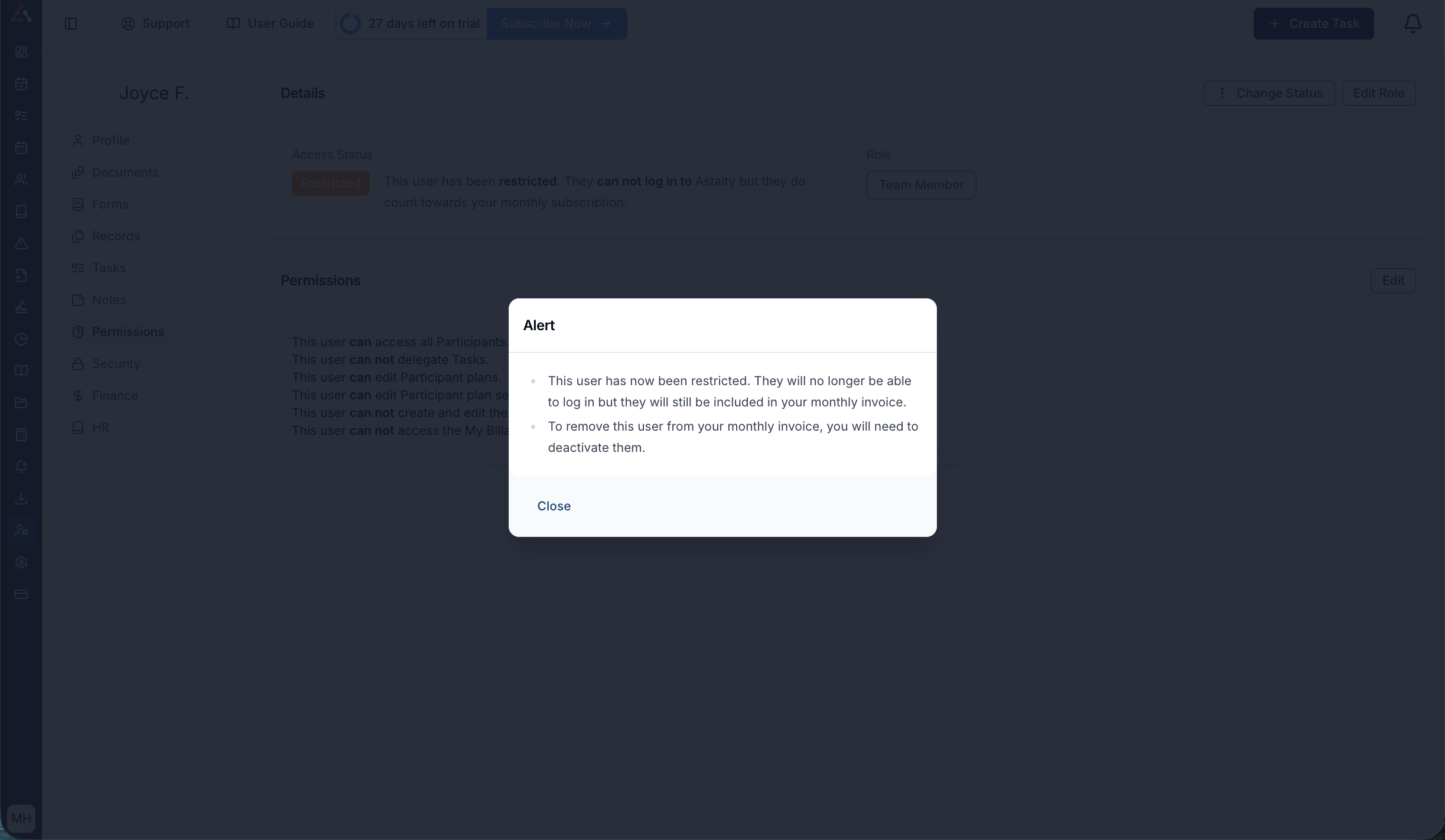
The user will display as 'restricted' within the user menu as seen below
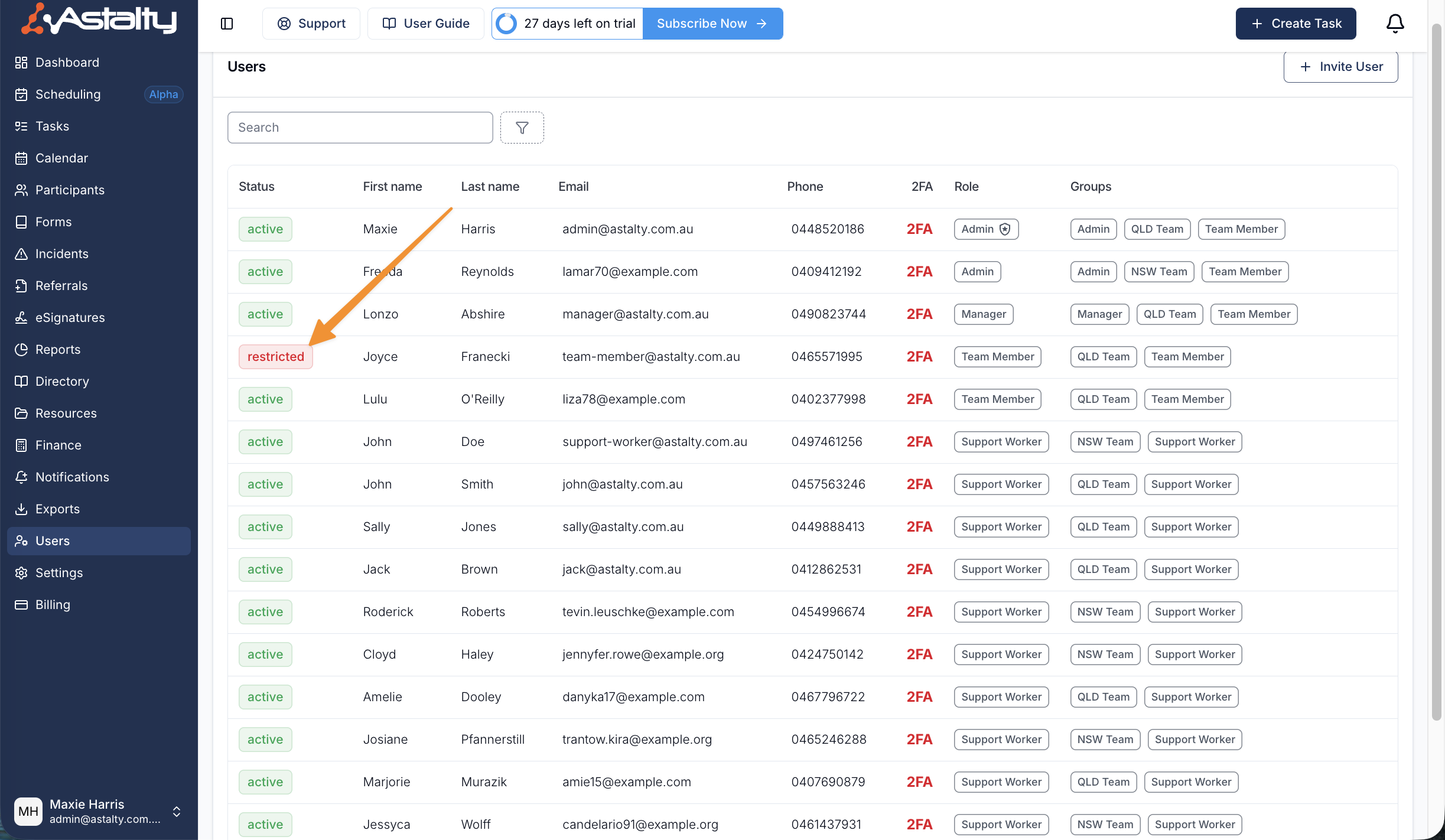
You can follow the same process to reactivate their account simply click 'unrestrict' and this will grant this user access to your Astalty account.
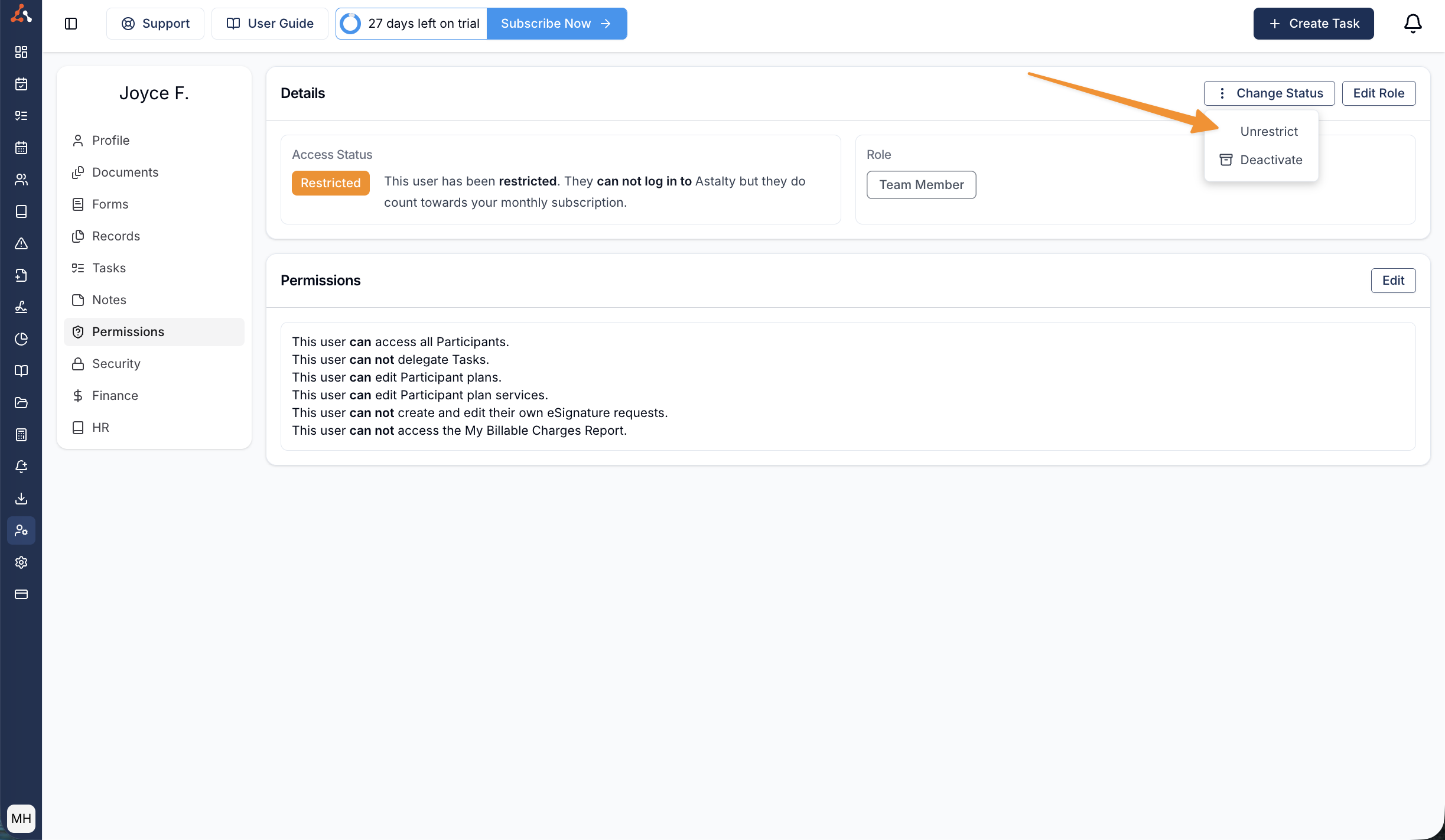
Deactivating Users
In order to Deactivate a User, click on the staff profile, click on the permissions tab on the left-hand side menu, click on ‘Change Status, ’ and then click on ‘Deactivate' (See image below).
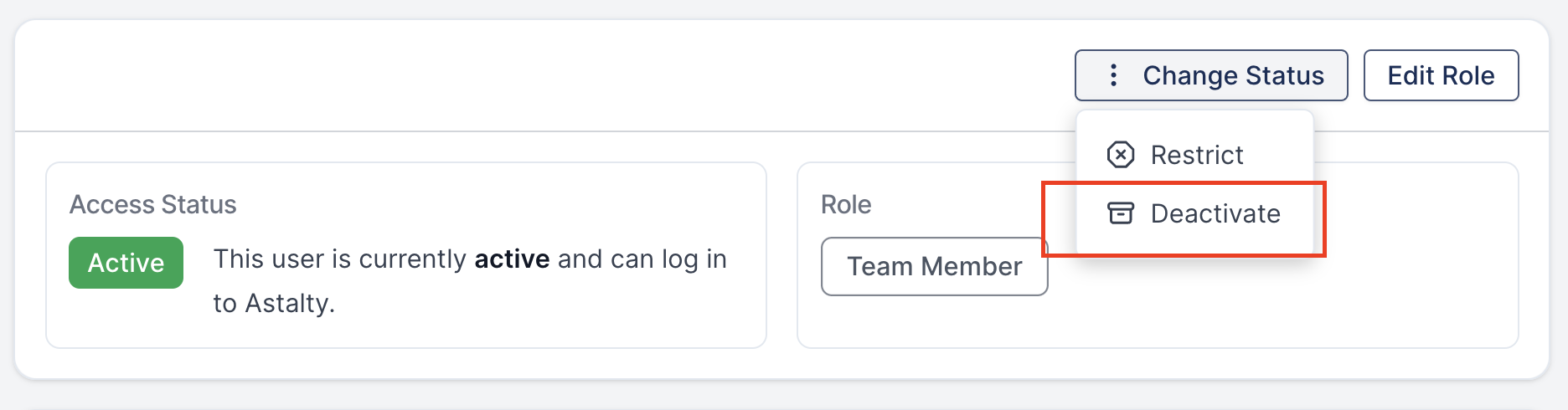
When you choose to deactivate a profile, Astalty will ask for your confirmation. You'll need to type in the name of the user whose profile you want to deactivate to confirm your decision. This will restrict the User's account, and they will no longer be able to log in to Astalty.
What else will change?
They will be removed as Primary Coordinator and Service Coordinator for any Participants or Services respectively.
Can I reactivate them?
You will not be able to reactive them for an additional 30 days.
Will I get a refund for removing a user?
We do not give refunds for removing a user on either the monthly or yearly subscription.
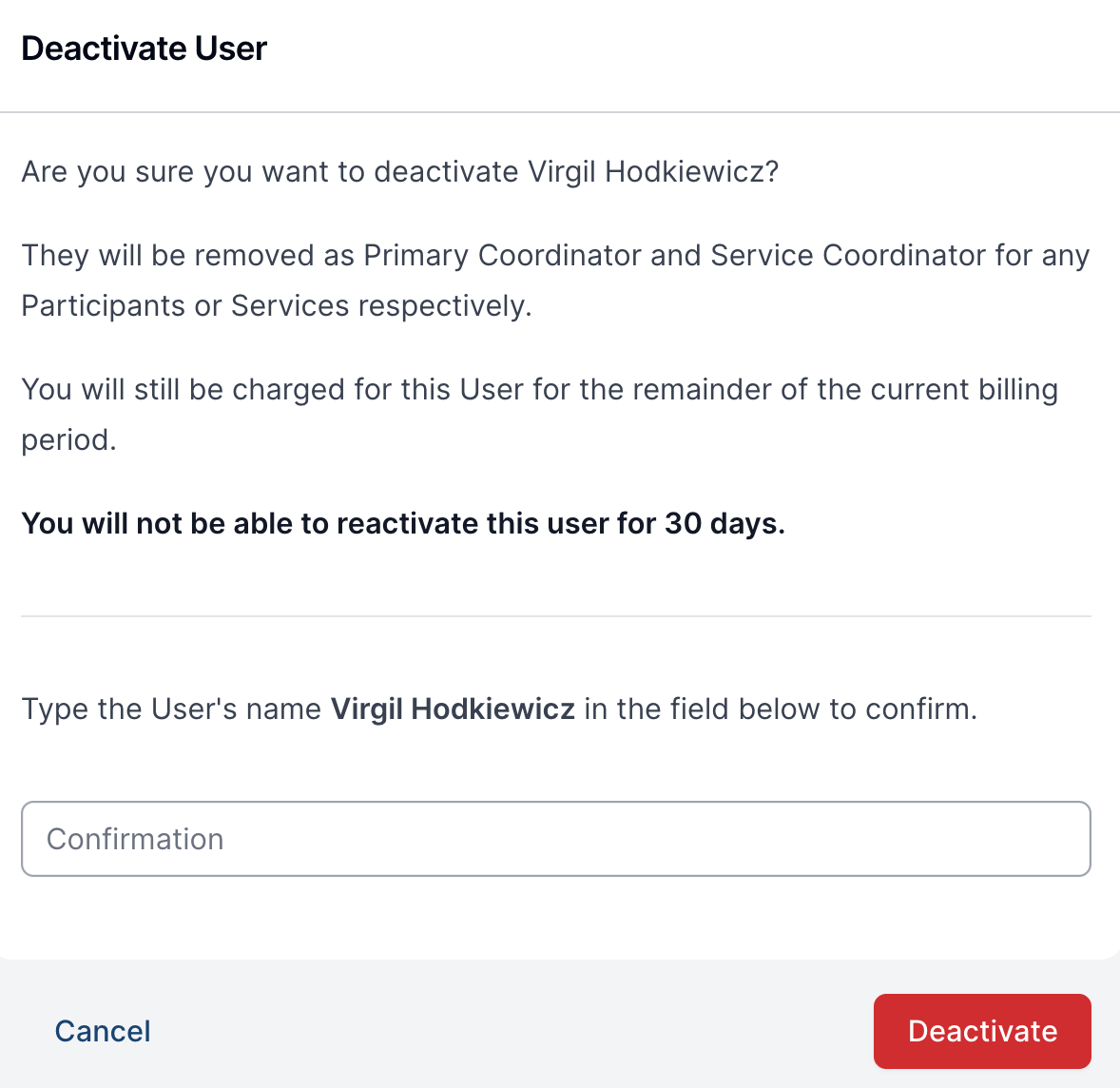
Finding Deactivated Users Video Walkthrough
Here is a video that will help you navigate the process of finding deactivated users.
Reactivating Users
If a user has been deactivated, you can reactivate their account by reactivating their account. In order to Reactivate a User navigate to ‘Users’ tab. You will need to apply a ‘Status’ filter to the ‘Users’ list. From this status filter you must select the ‘Deactivated’ status filter.
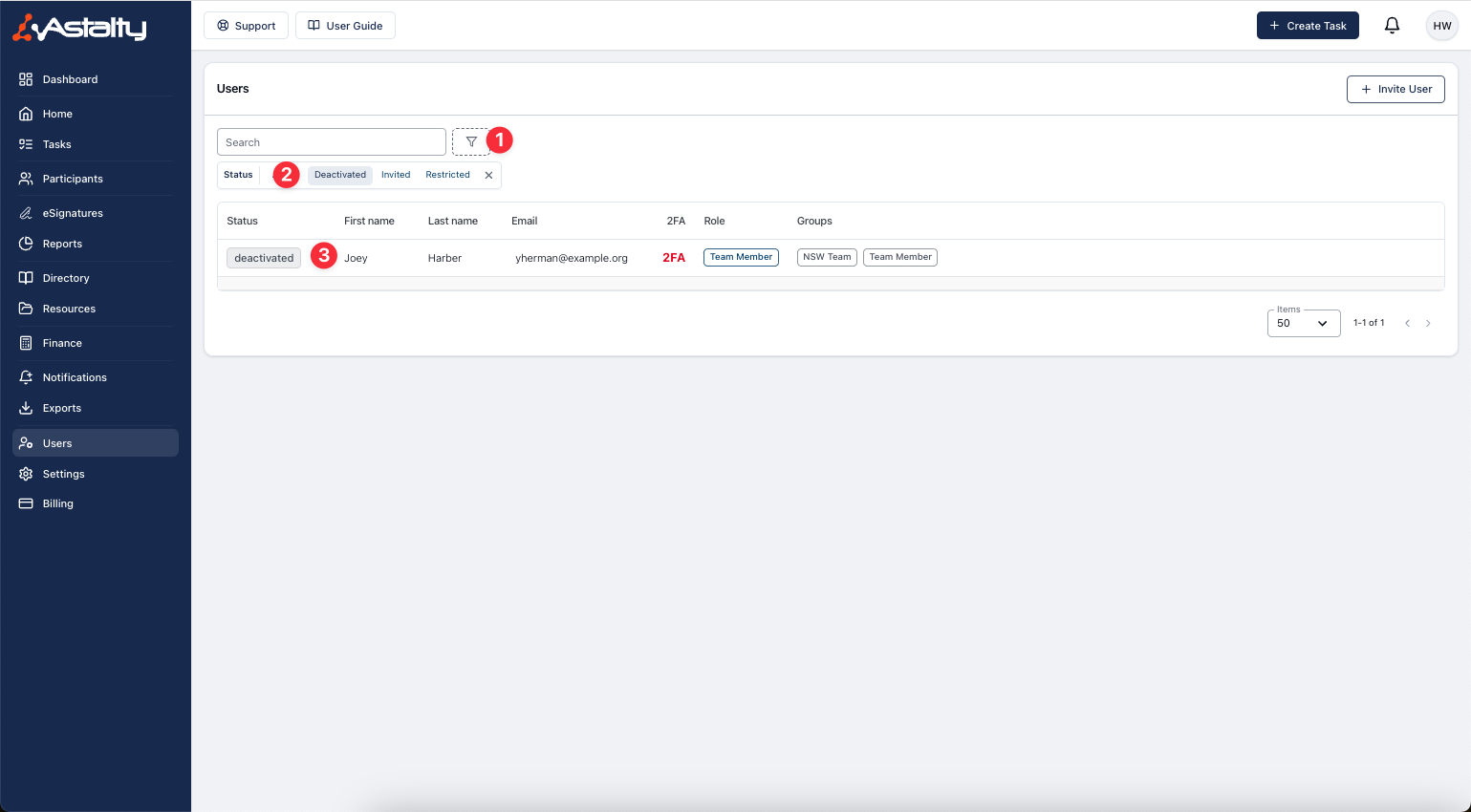
In order to Reactivate a User, click on the staff profile, click on the permissions tab on the left-hand side menu, click on ‘Change Status’, and then click on ‘Reactivate’.
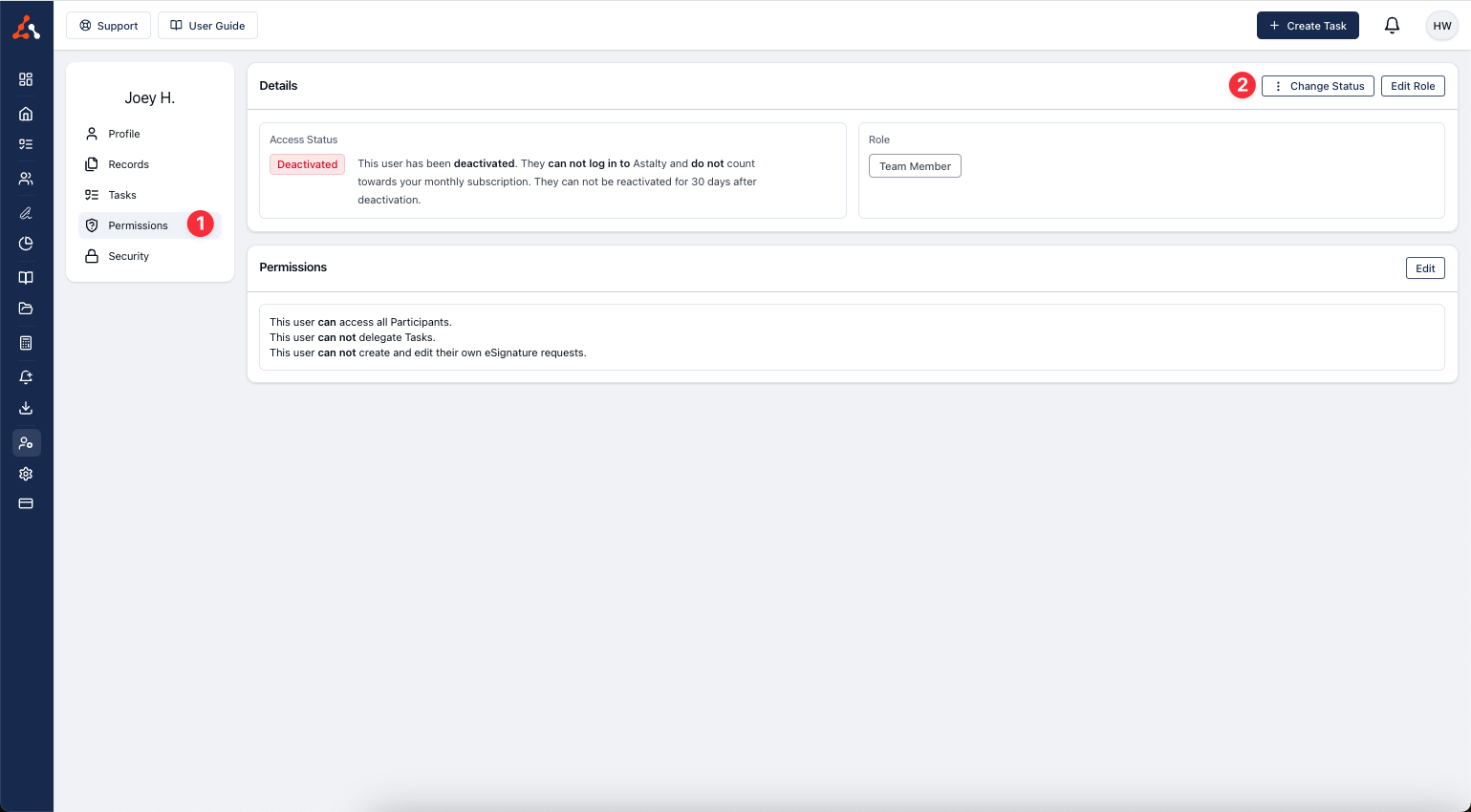
It is important to note that Reactivating a user will result in your subscription cost reflecting an additional user.

.png)