Team Billable Hours Report
You can find the Team Billable Hours report by navigating to the Reports page in Astalty and clicking Team Billable Hours.
Report Overview
This report will give you a breakdown of your team's billable and unbillable time within the selected date range - the date range will default to the current week.
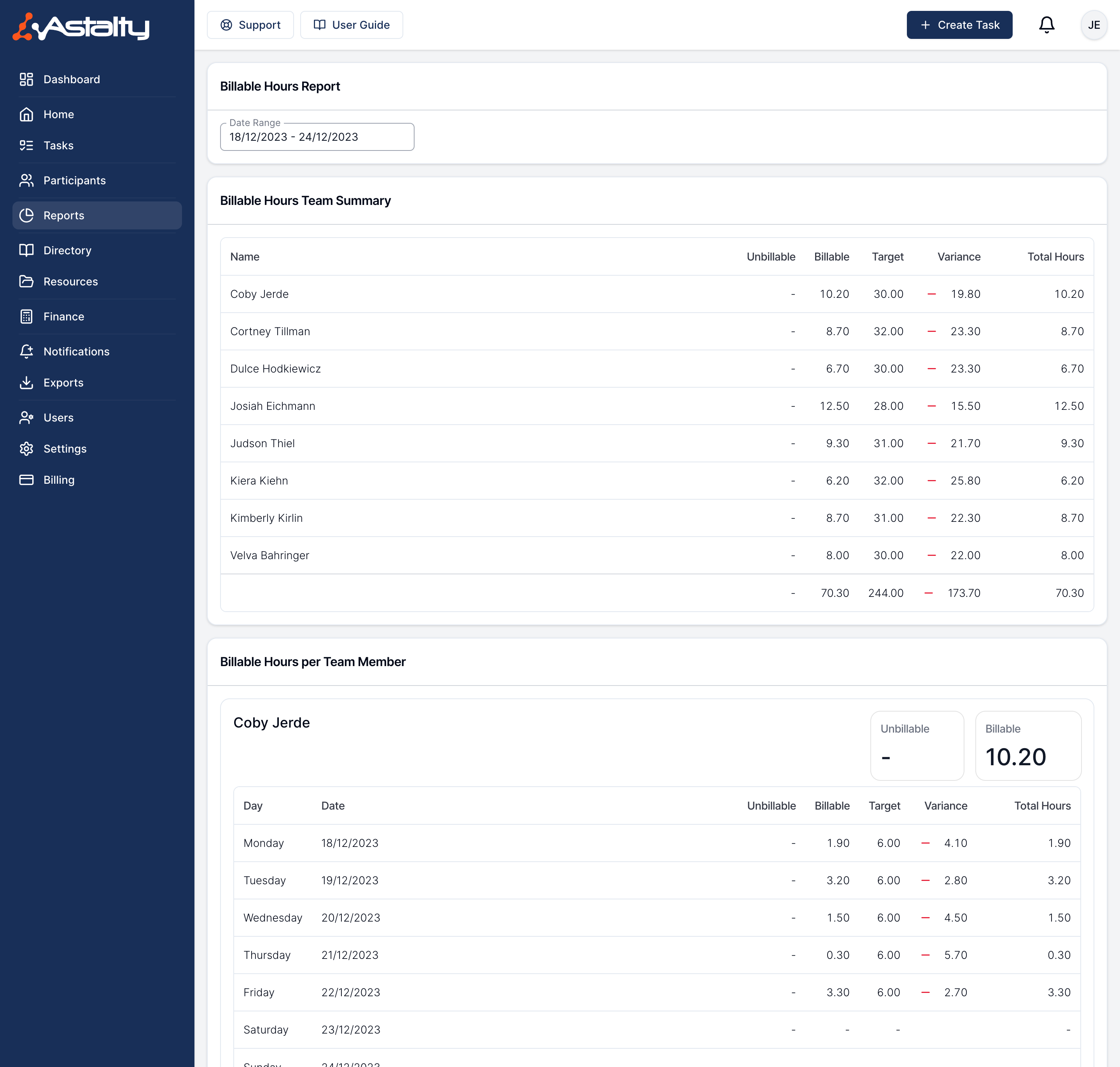
Report Sections
Billable Hours Team Summary
This section will show you a summary across the whole team for the whole date ranged selected.
Billable Hours per Team Member
This section of the report breaks down billable and unbillable time on every day within the selected date range for each of your team members.
Report Columns
Day
This is the name of the Participant for this Service.
Date
The Primary Coordinator for the Participant
Unbillable
The hours on the date that are not billable.
Billable
The hours on the date that are billable.
Target
The billable hours target for that day.
Daily target calculation
Astalty calculates your daily billable target based on your billable hours target set up on your profile. Astalty will assume a 5 day working week.
For example if you have a billable target for 30 hours, this will be shown as 6 hours per day.
Variance
The difference between your billable hours for the day and the daily target.
Total Hours
The total number of hours - both billable and unbillable for the date.
Available Filters
Date Range
You can use the Date Range picker to select the dates you'd like to view data for.
Team
You can use the Team filter to filter the report by Teams
Team Member
You can use the Team Member filter to filter the report by Team Member

.png)