Assigning Goals To Tasks
Overview
Within the task view, you can navigate to the Goal heading. In this option you can tag a task to a goal or multiple goals. You must first select a participant and also have a Goal entered on the participants profile (click here to learn more about this process). The use case for this feature is that when you are completing a Progress report, you can navigate to the Goals menu within a participants profile to reference the tasks tagged with a particular goal.
Attaching a Goal to a Task
To do this, navigate to the Task Board and select the task that you would like to assign a goal to. Once you have selected the task click the 'Goals' header option. Once in the 'Goal' view you will see the option to 'Add Goal' by clicking this you will see a dropdown list of the Goals entered on this participants profile.
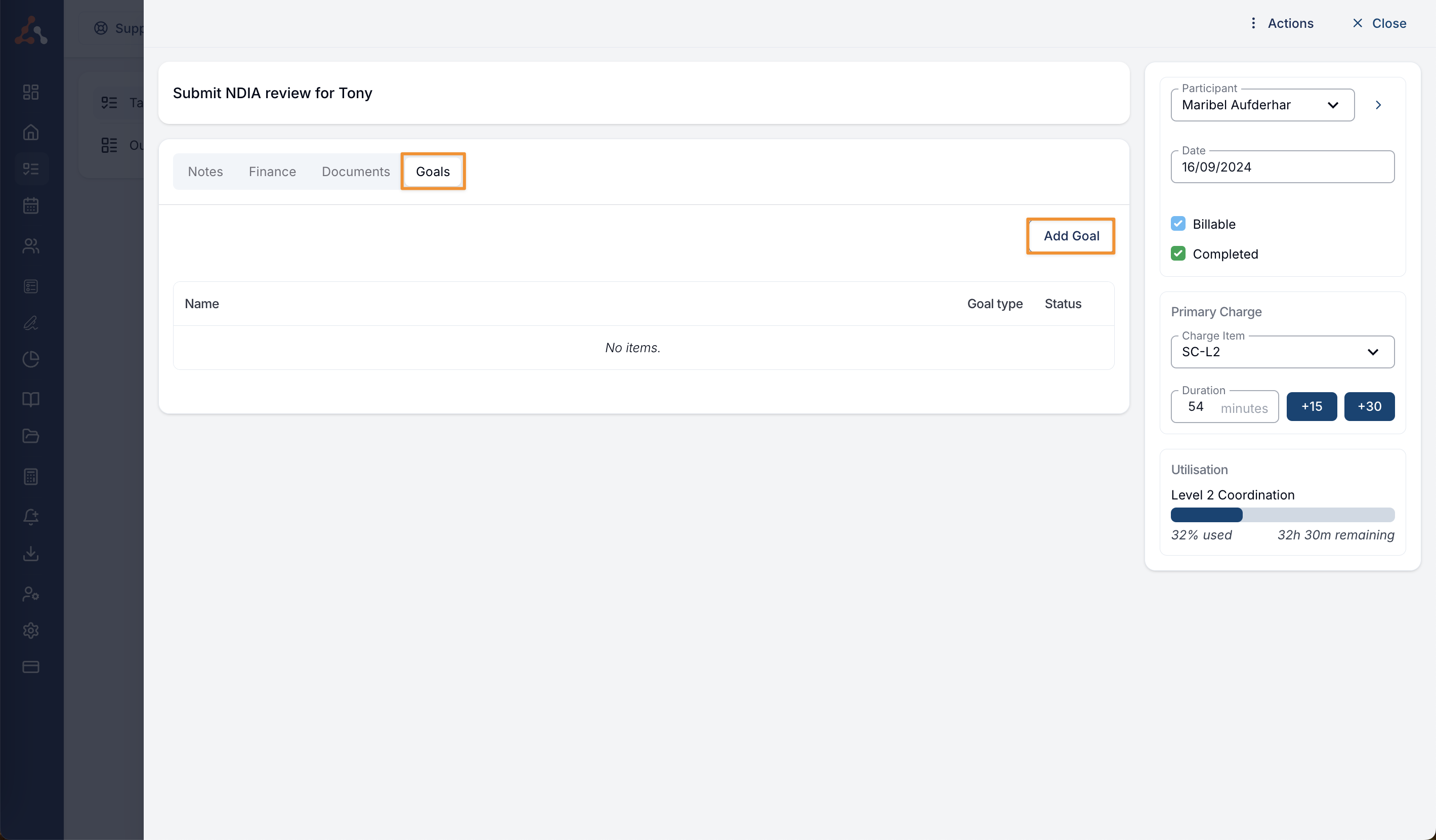
Now you can select the goal that you would like to assign to the participants profile.
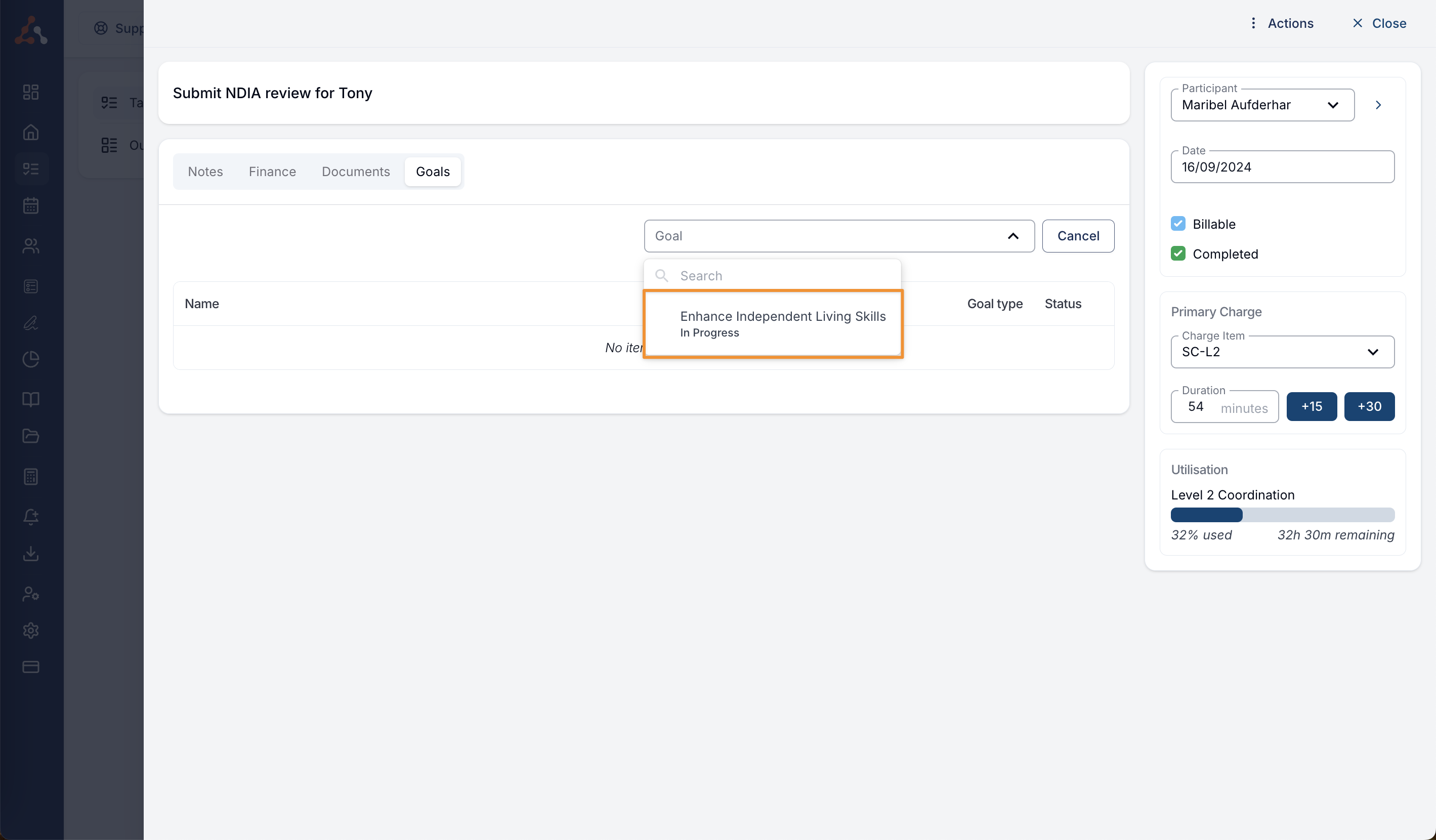
Archived Goals
Only active Goals will appear in the list to assign to the Task. If a Goal has been archived, it will not be displayed in the list for selection.
Upon selecting the goal from the dropdown list, the task will now be tagged with this goal.
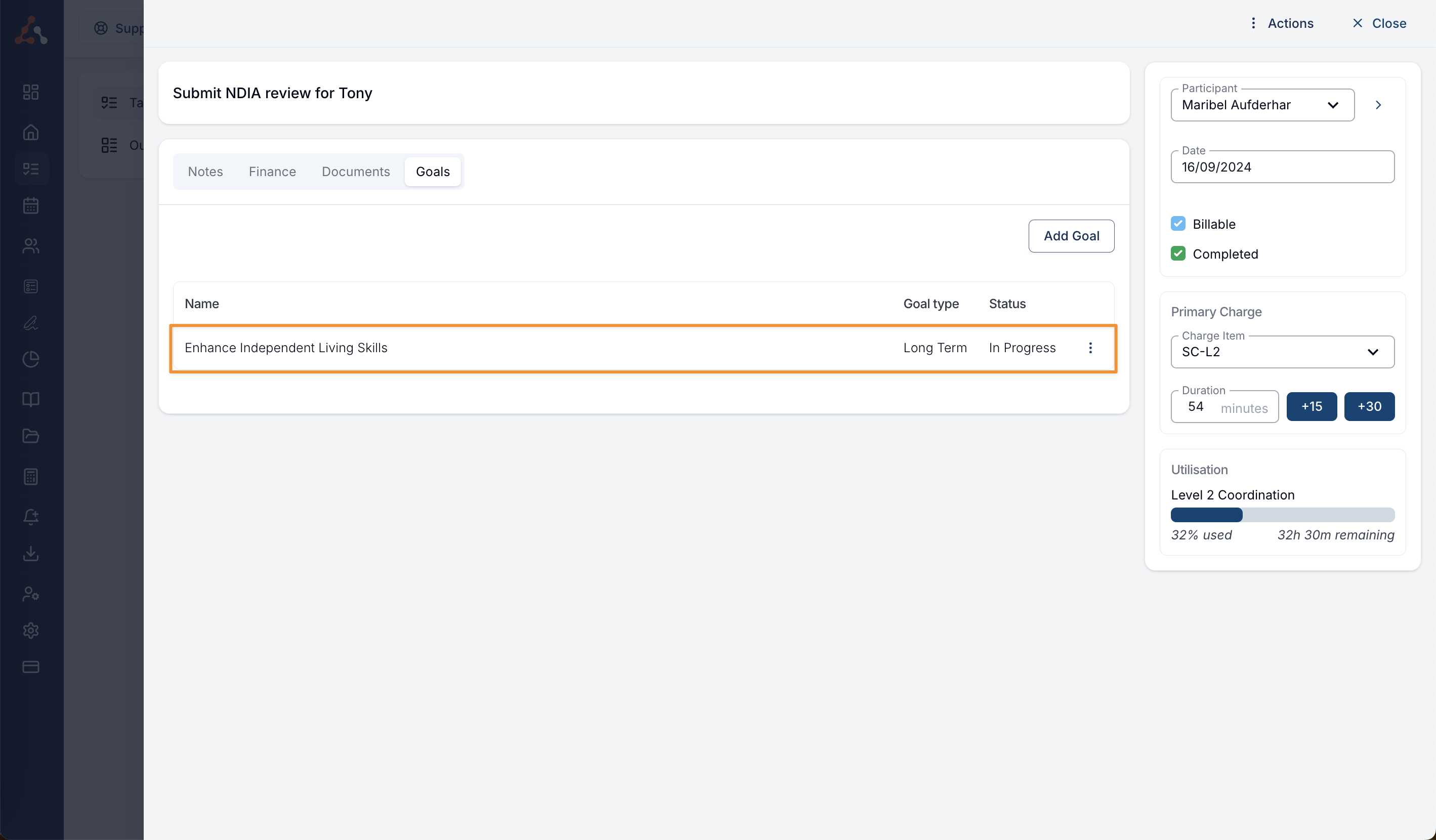
To view a list of tasked that have been tagged to a particular goal, navigate to the participants profile and select the Goal menu. Click the Goal that you are looking to view the tagged tasks. Within the particular goal view, you can see the list of tagged tasks.
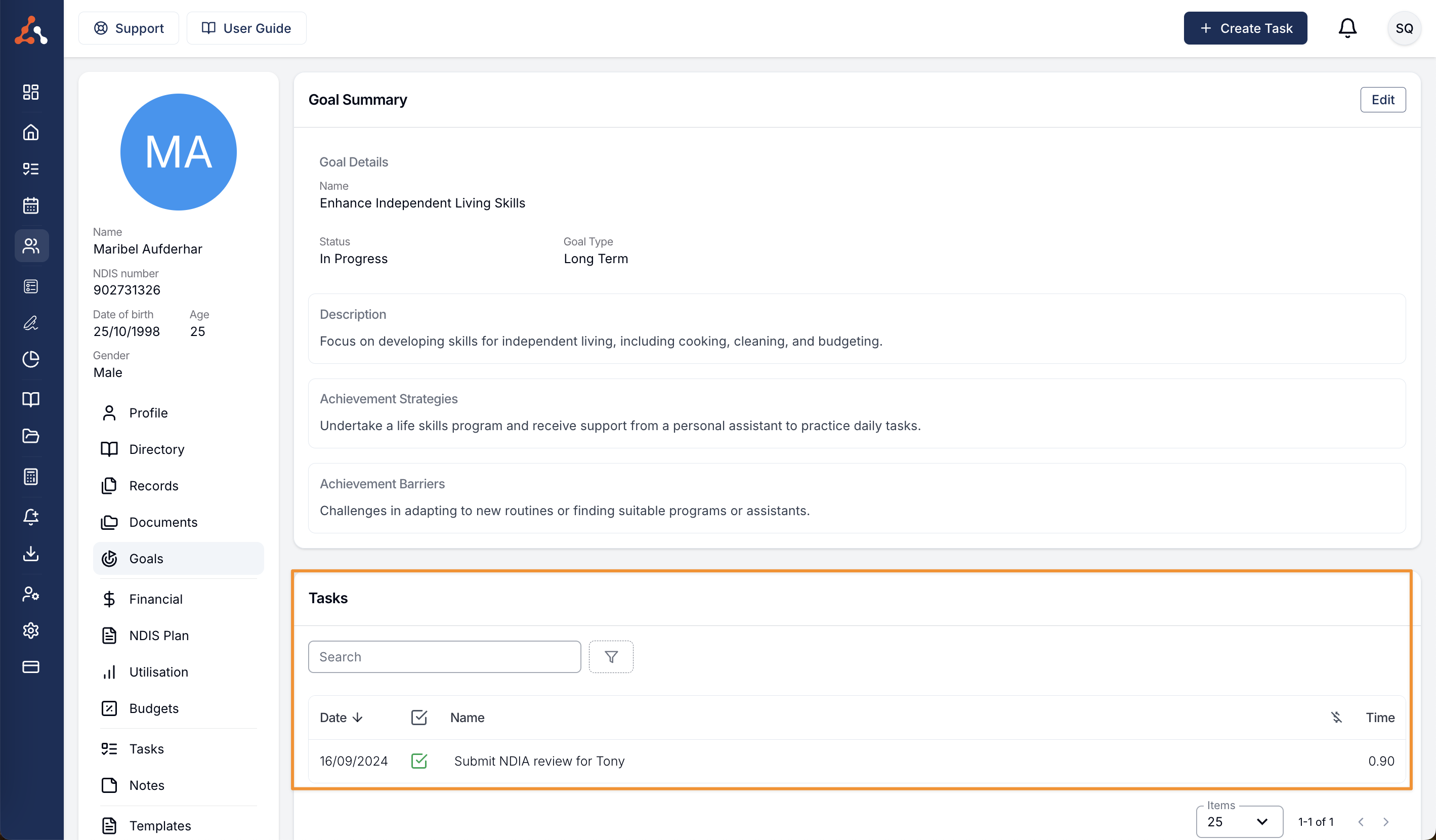
Removing a Goal From a Task
Click the three dots to the right of the assigned goal, once you have done this you will see a menu appear with the 'detach' menu item. Select this and the goal will be detached/removed from the task.
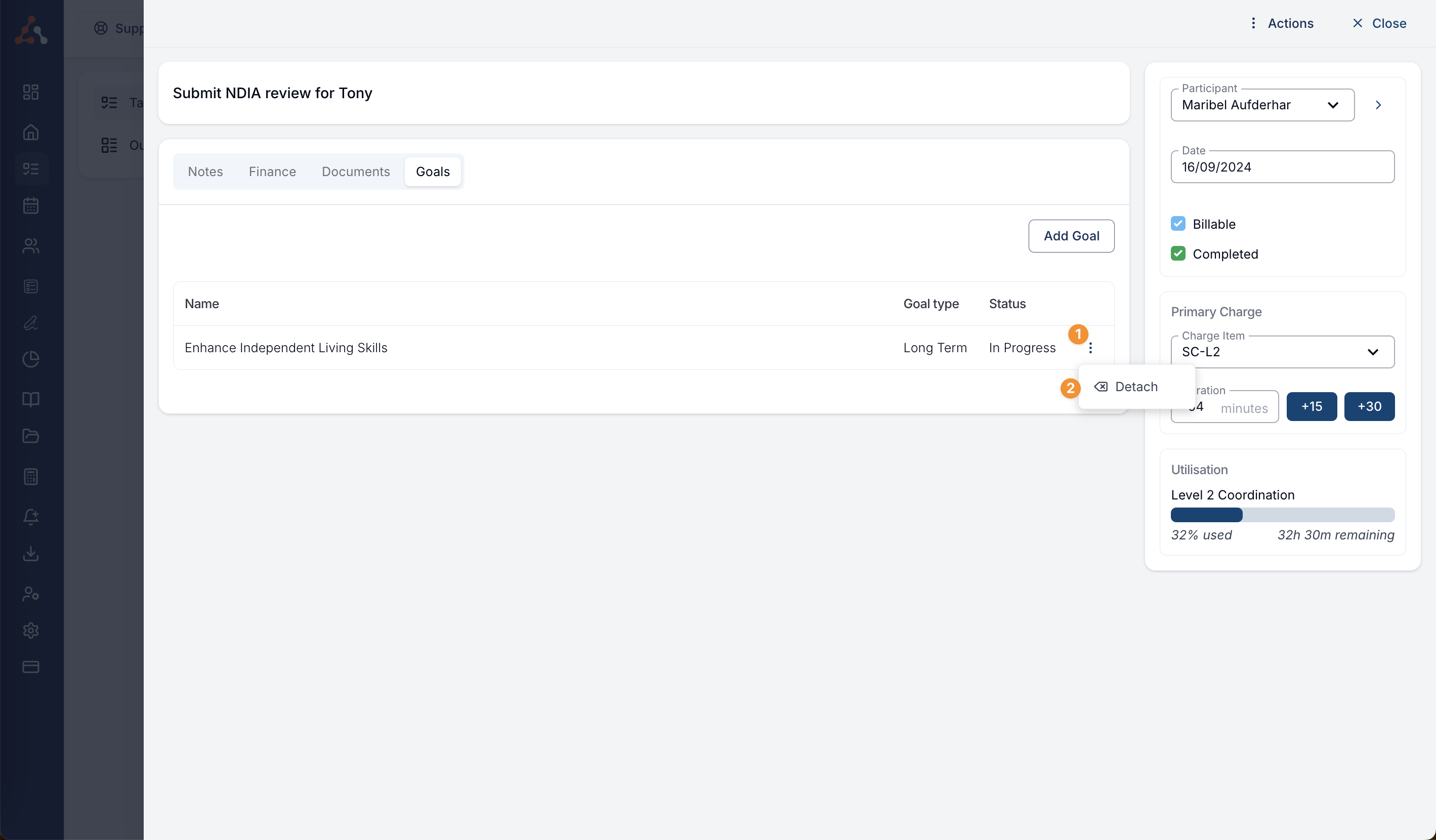

.png)