Information Items
Information Items act as customisable fields within a Participant's profile where specific details can be stored and organised. These fields help you maintain a structured and detailed record of Participant-related information that is easily accessible when you click on a profile.
To manage information items, navigate to the Participant settings page. On this page you can create new Information Items or update existing ones.
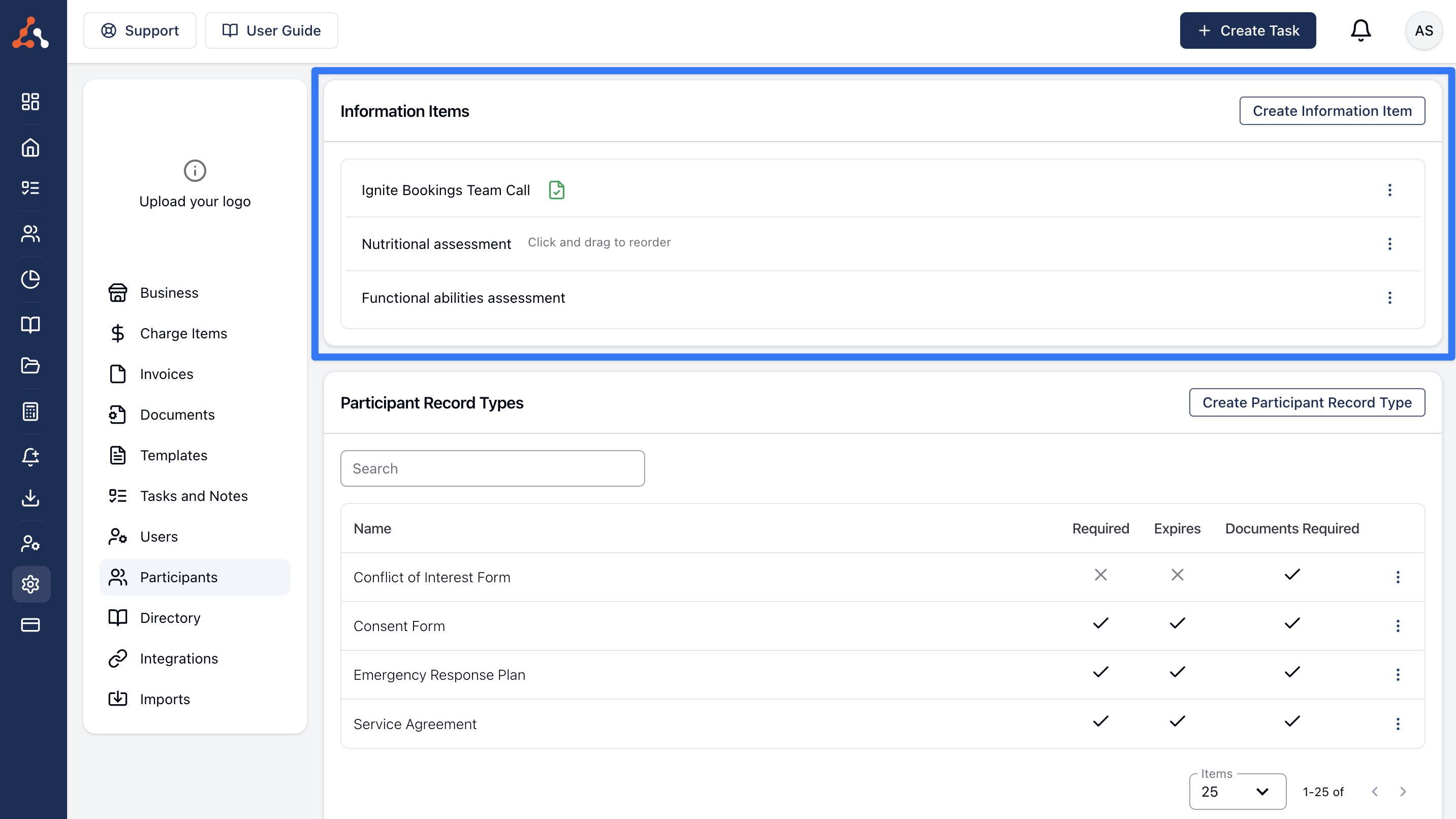
Creating Information Items
To create an Information Item click on Create Information Item.
When the form appears type in the title of the information you want to record - for example, "Overview" or "Risks and Behaviours".
Required Information Items
Decide whether this information is mandatory for all Participant profiles by selecting the Required option. If an Information Item has been marked as required but does not have any content on a profile, there will be a clear indicator that the information is missing.
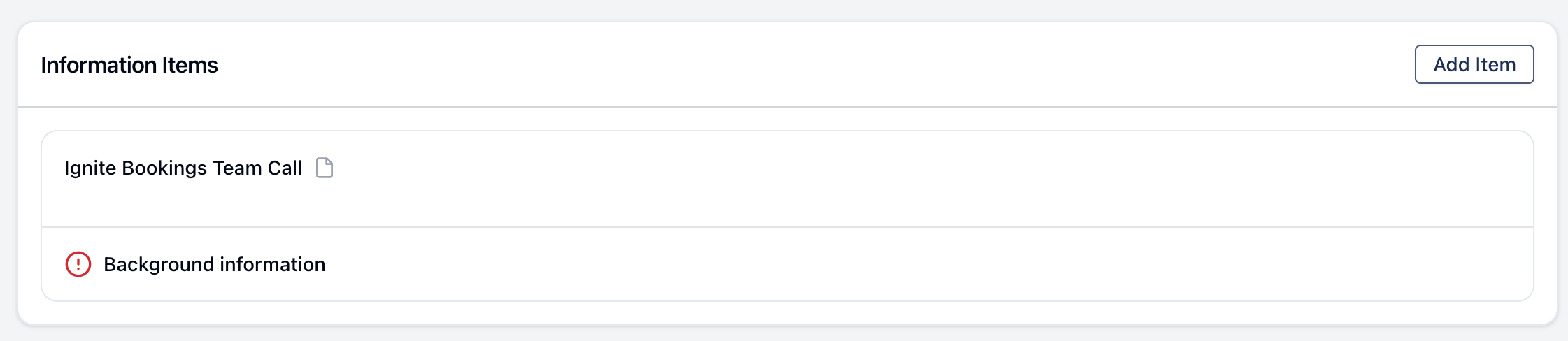
Documents Allowed
If you would like you and your team to be able to upload documents to Information Items, ensure this option is ticked.
Updating Information Items
You can update information items by clicking on the 3 dots to the right of the Information Item heading on the Participant settings page and then clicking Edit. This will open the edit form which is the same as the form used for creating Information Items.
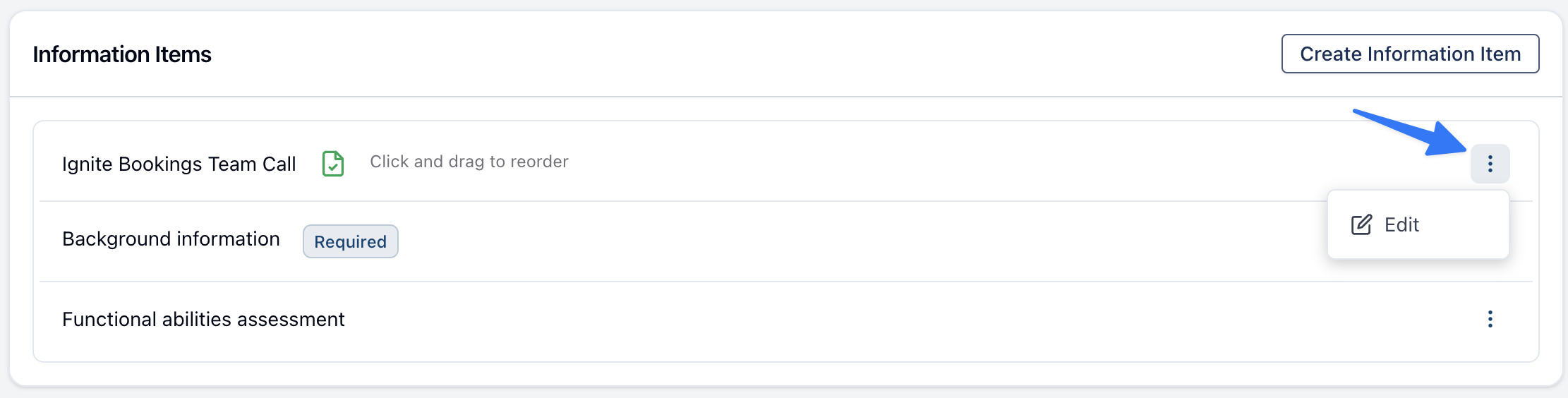
Attaching Information Items to Participants
To learn how to use these Information Items on a Participant's profile click here.
Re-ordering Information Items
You can re-order your information items by clicking and dragging them to the appropriate position. By doing this, you can order your information items in terms of your organisation's preferences. This will change the order they are display both on the settings page and on the Participant's profile.
Information Item Note Template
We also have a note template type for information items. To learn more about note templates click here for our user guide

.png)