Participant Plans Report
You can find the Plans report by navigating to the Reports page in Astalty and clicking Plans.
Report Overview
This report will show all of your Participants and details about their current plan.
If you don't have access to view all Participants, you will only see your assigned Participants in this report.
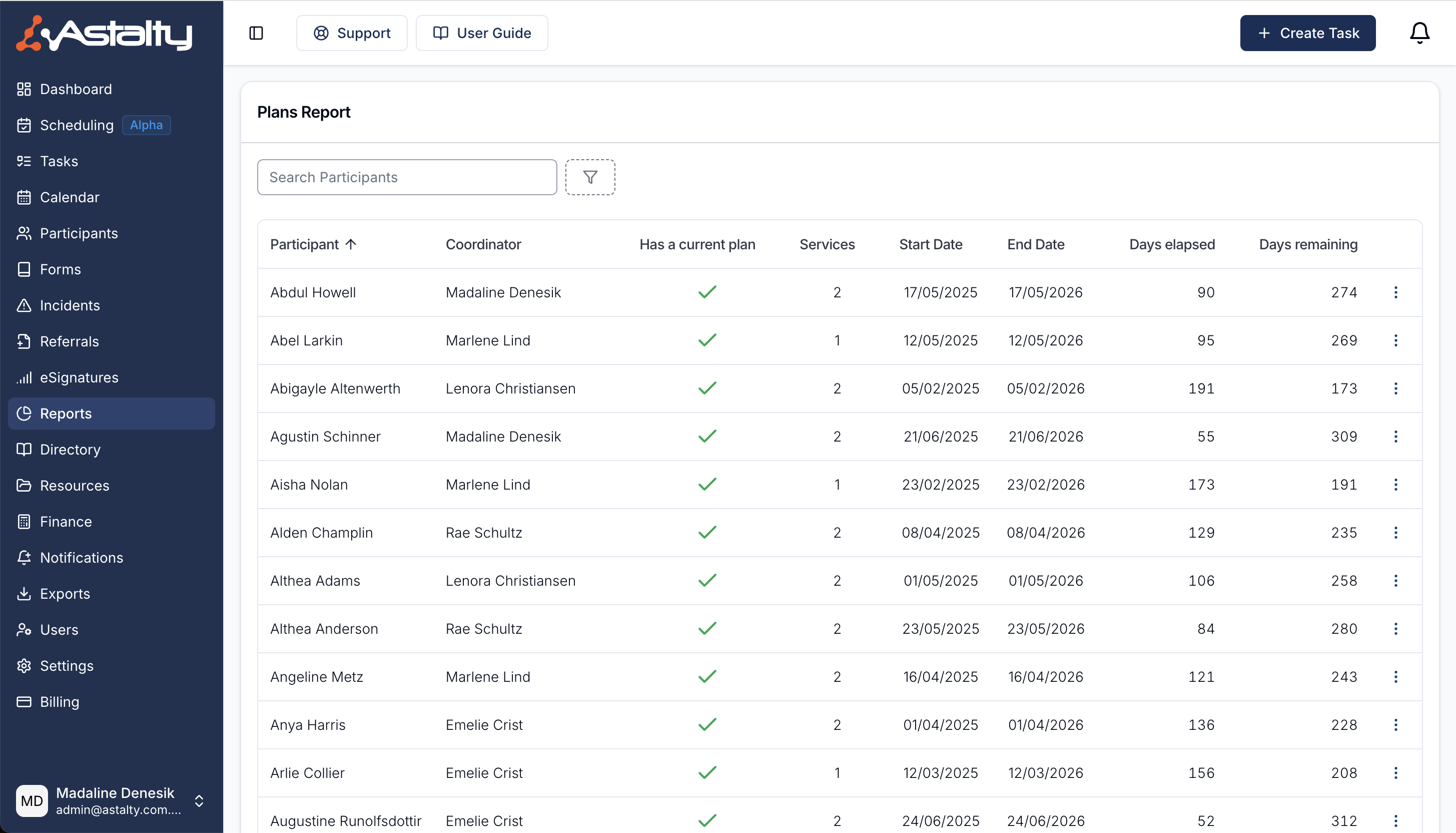
Filters
Primary Coordinator
Filter the report by the Primary Coordinator to view which participants a coordinator or team leader are the primarily responsible for their supports and maintaining their profile.
Service Coordinator
Filter the report by the Service Coordinator to view which participants a coordinator or team leader are providing support to.
Team Member
Filter the report to show the plans delivered by a specific team member. This provides a more comprehensive overview as it includes where the team member has been allocated as either the Primary and Service Coordinator, allowing you to more accurately monitor case loads.
Team
Display all plans linked to the team members within one or more teams, giving a clear view of caseload across multiple staff members.
Tags
Display all plans where the participant has one or more tags assigned, making it easier for you to focus on specific details via the tags you have created.
Report Columns
Participant
This is the name of the Participant for this Service.
Coordinator
The Primary Coordinator for the Participant.
Remaining $
The amount remaining in the Service in dollars.
Has Current Plan
A green tick indicates the Participant has a current plan.
A red cross indicates the Participant does not have a current plan.
Days Elapsed
How many days of the plan have elapsed.
Days Remaining
How many days in the plan are remaining.

.png)