Risks
Overview
You can record specific risks related to an individual participant directly within their profile in Astalty. This acts as your risk register and works alongside the Risks Report to help you track and manage potential issues. In this guide, we’ll walk through how to create a risk entry, including details such as the risk description, likelihood, consequences, potential impact, existing controls, and the adjusted likelihood after controls are in place. Once added, all risks are calculated using a risk matrix, and are summarised in an overview section in the Risks menu.
Risks Menu
If you head to the participants profile and click the Risks menu you will be taken to the Risks functionality.
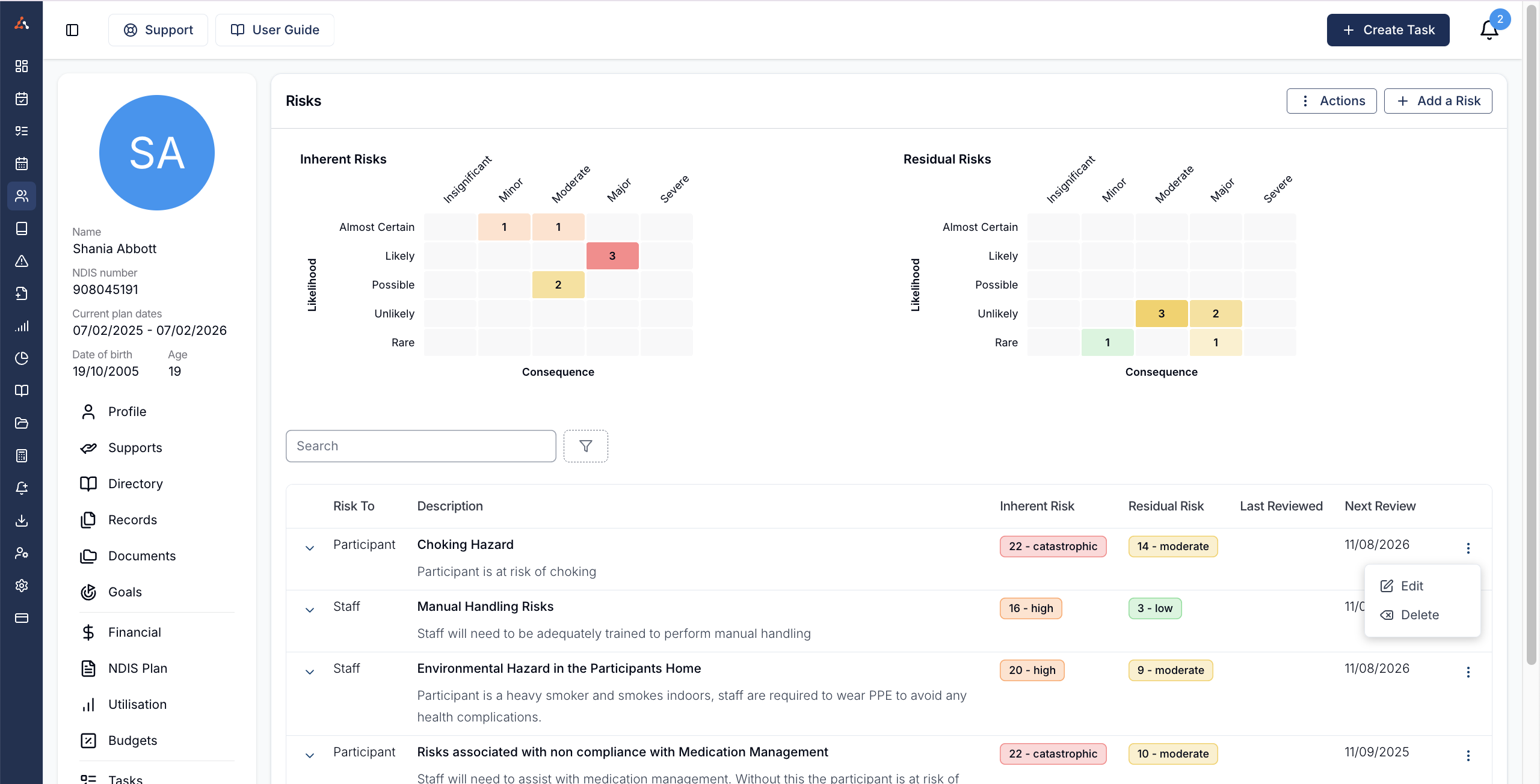
Within this menu you can see the overview of this participants Inherent and Residual risks within the risk matrices. You will also see the list of all current entrered risks for this participant. You can also 'Add a Risk' by clicking the 'Add a Risk' button in the top left corner.
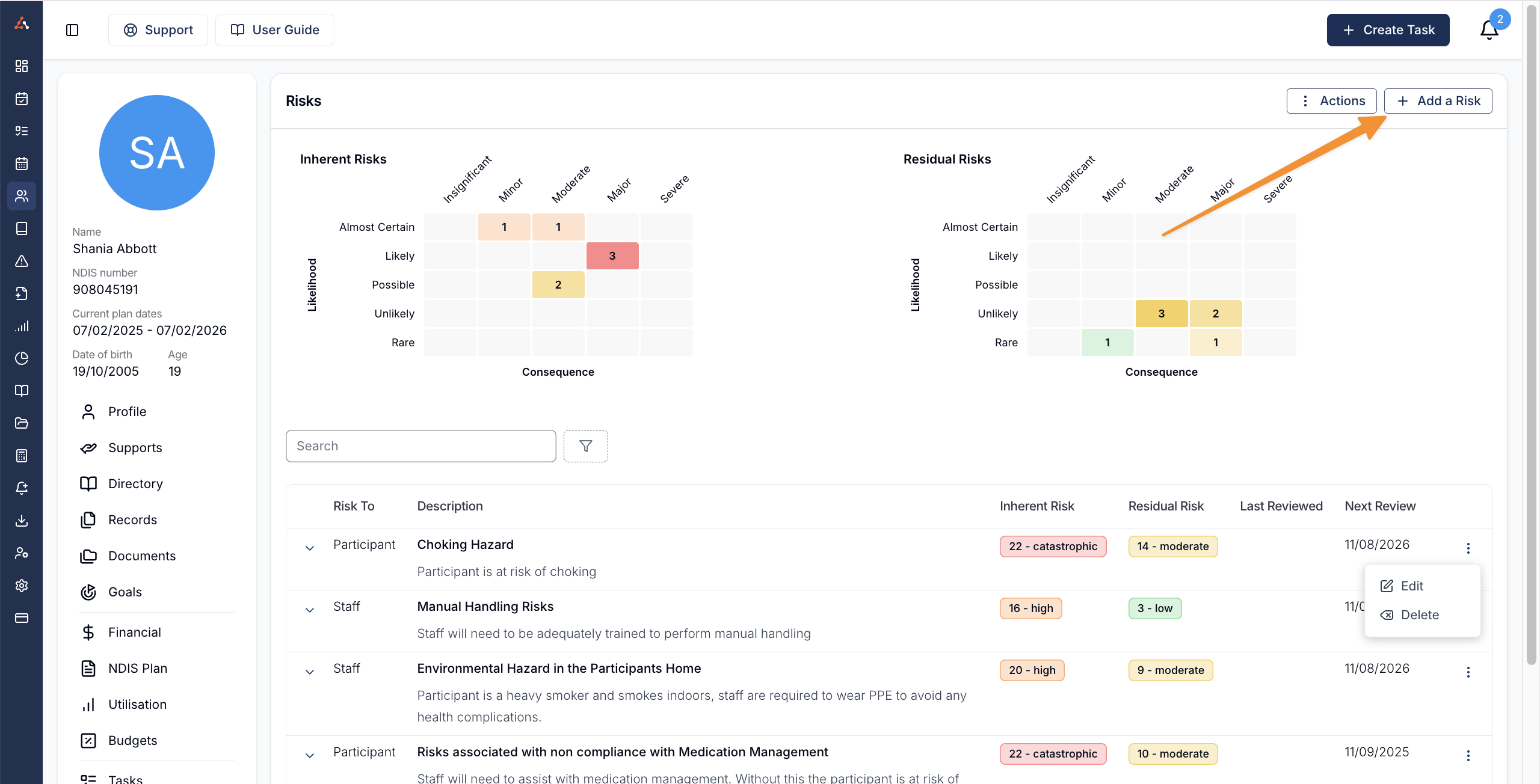
Risk Details
Upon adding a risk you will be taken to the Risk pop up menu where you can complete the risk details and perform the risk assessment.
Title
Risk To (Participant, Business, or Staff)
Review Frequency (Monthly or Annually)
Description
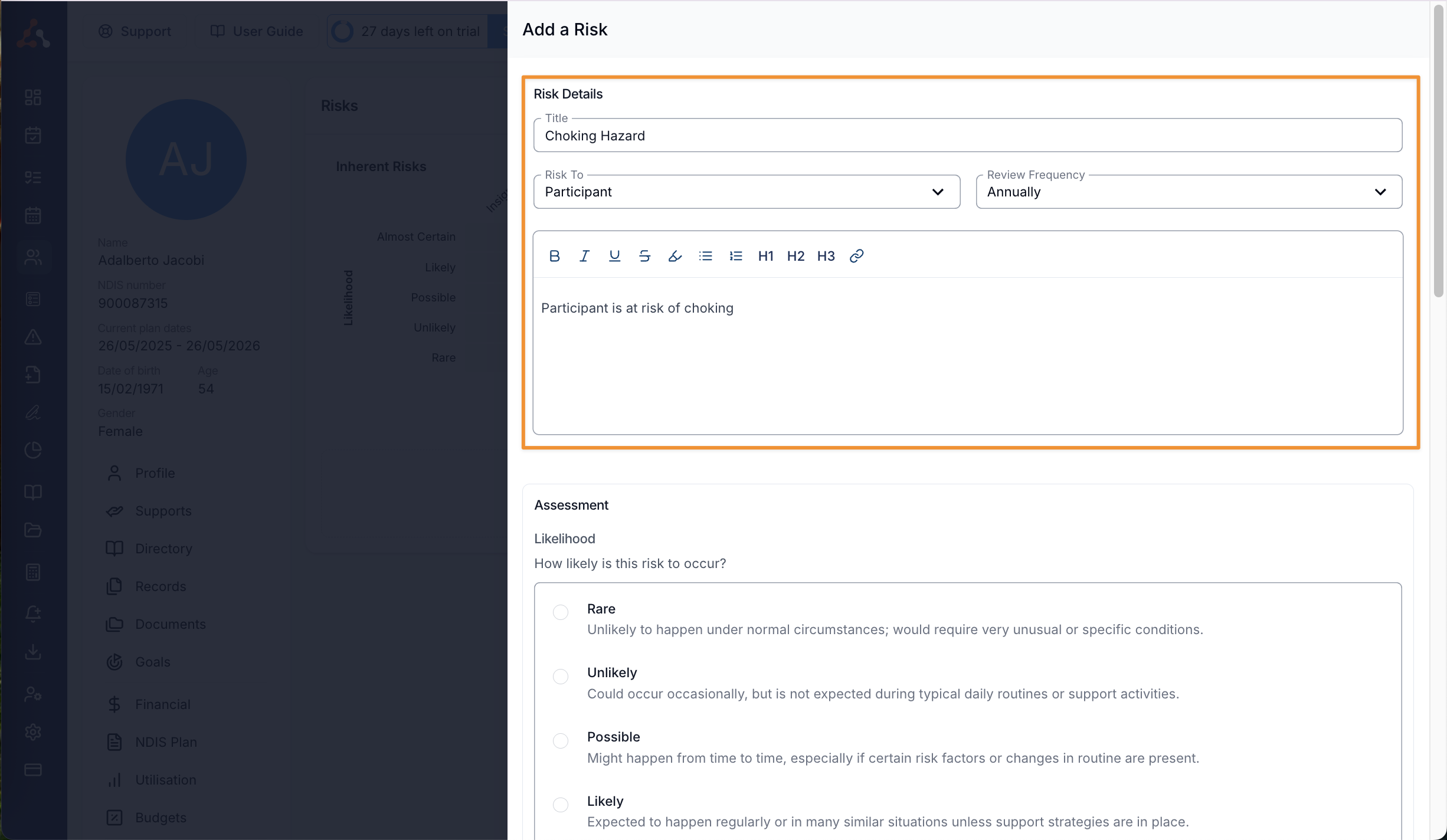
Assessment
Once you have entered the risk details you will then perform the risk assessment this is broken down into the following sections
Likelihood
Consequence
Control
Likelihood
This outlines the likelihood of the risk occurring for the participant and is broken down to a selection of the following frequencies;
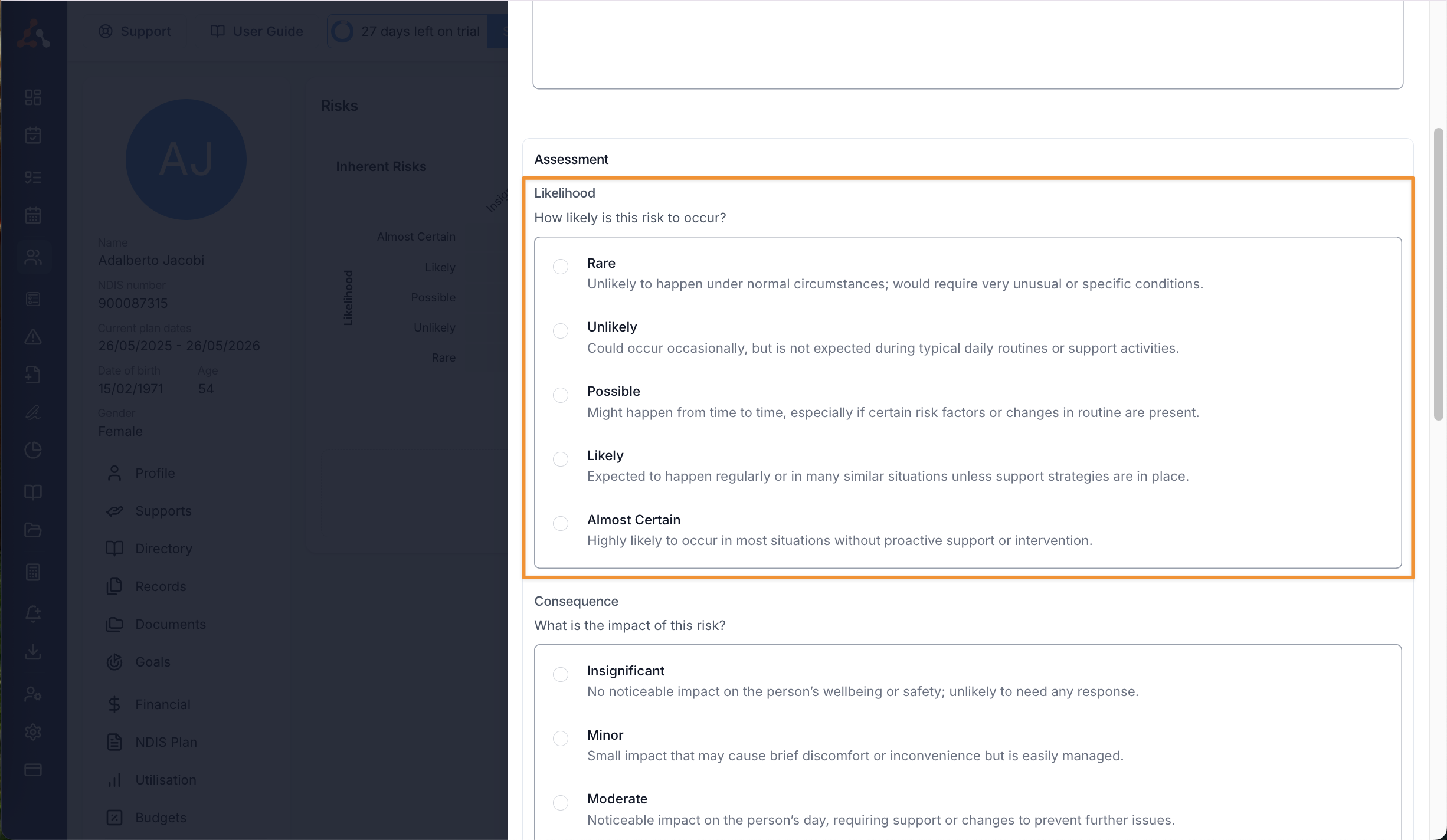
Consequence
This section outlines the impact of the risk on the person outlined in the details section. The consequence of a risk does not change regardless of any entered controls.
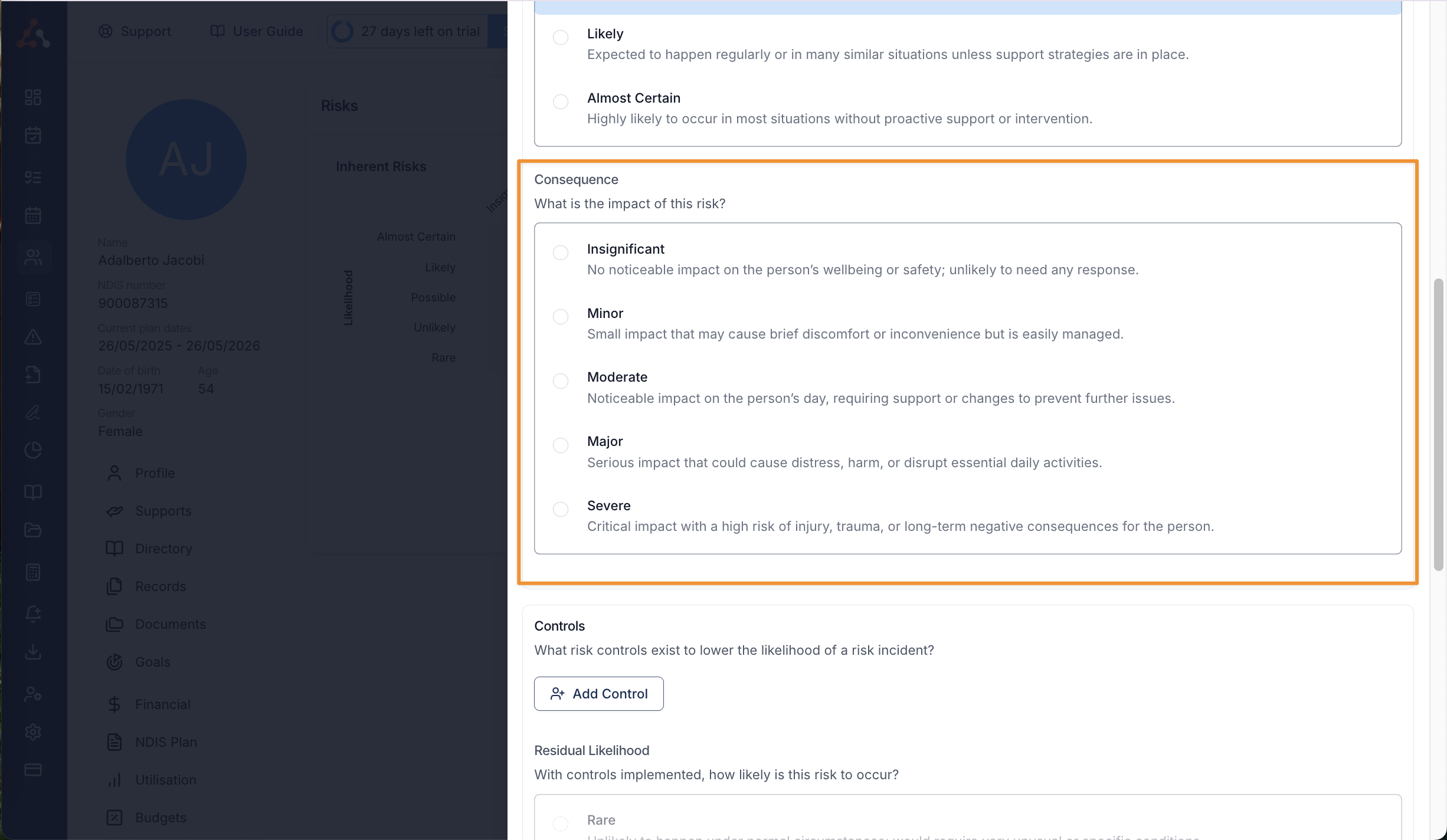
Control
This section allows you to add a control, by clicking 'Add Control' to outline what risk controls exist to lower the likelihood of the risk incident. Once you have added a control them you can select the likelihood of the risk occurring with the control in place.
Keep in mind, this likelihood rating is for all controls for this risk not a specific control.
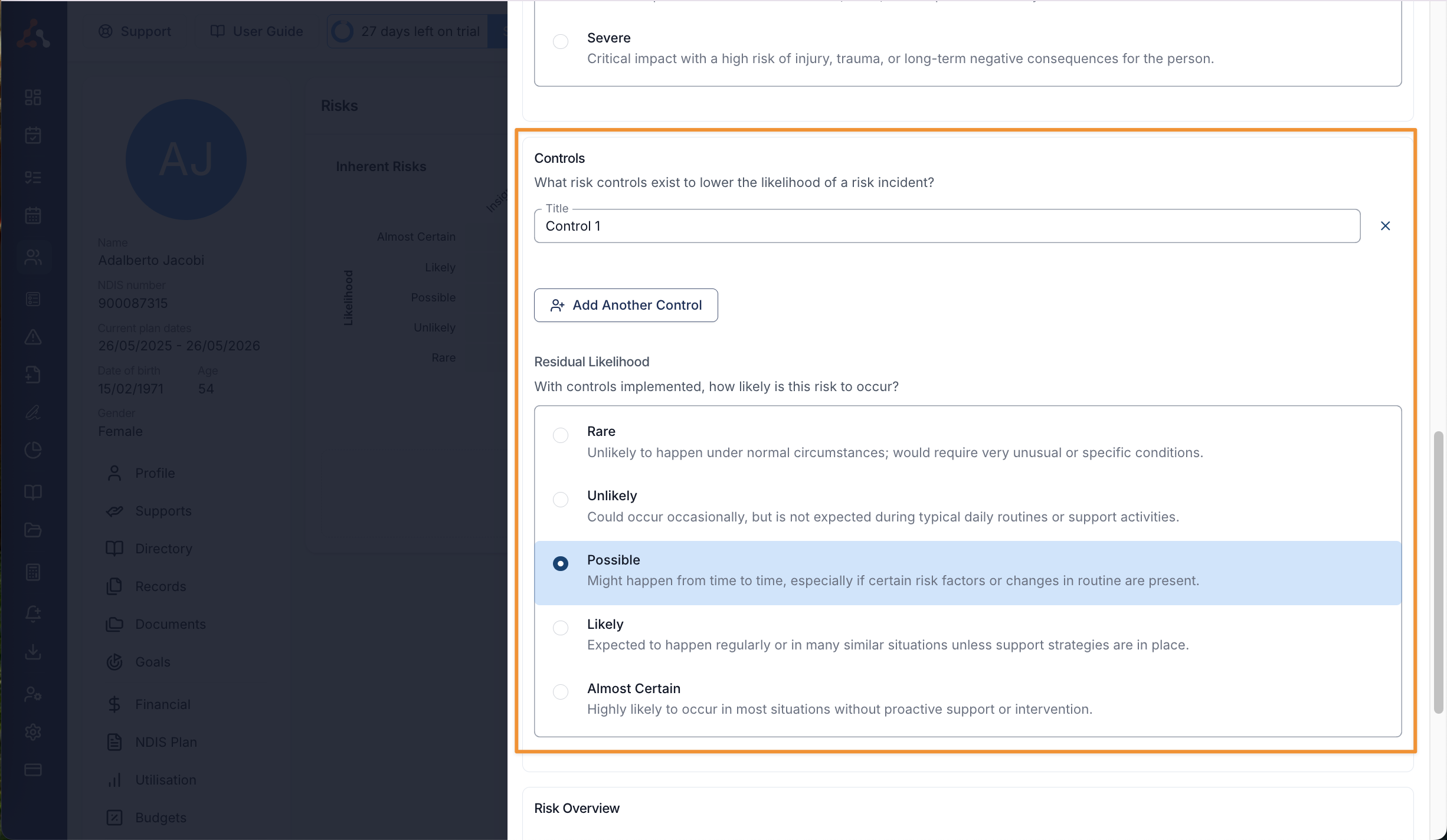
You can add multiple control options to this risk entry (1), and you can also remove a control by clicking the 'X' to the right of the control (2).
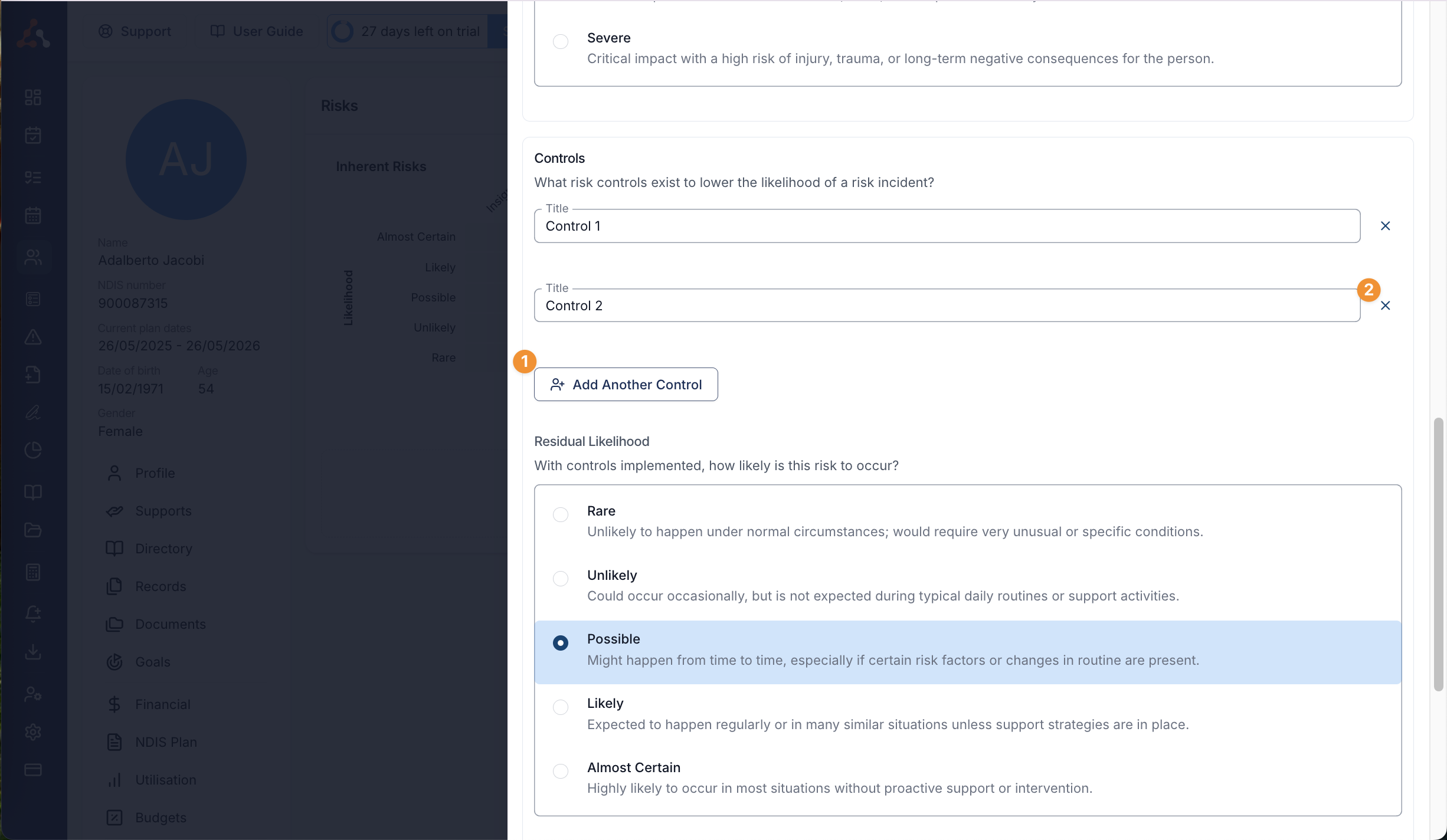
Risk Overview
Once you have completed the above information Astalty will input the information to the Risk matrices and will give you a risk score for the Inherent (pre control) and Residual (post control) risk.
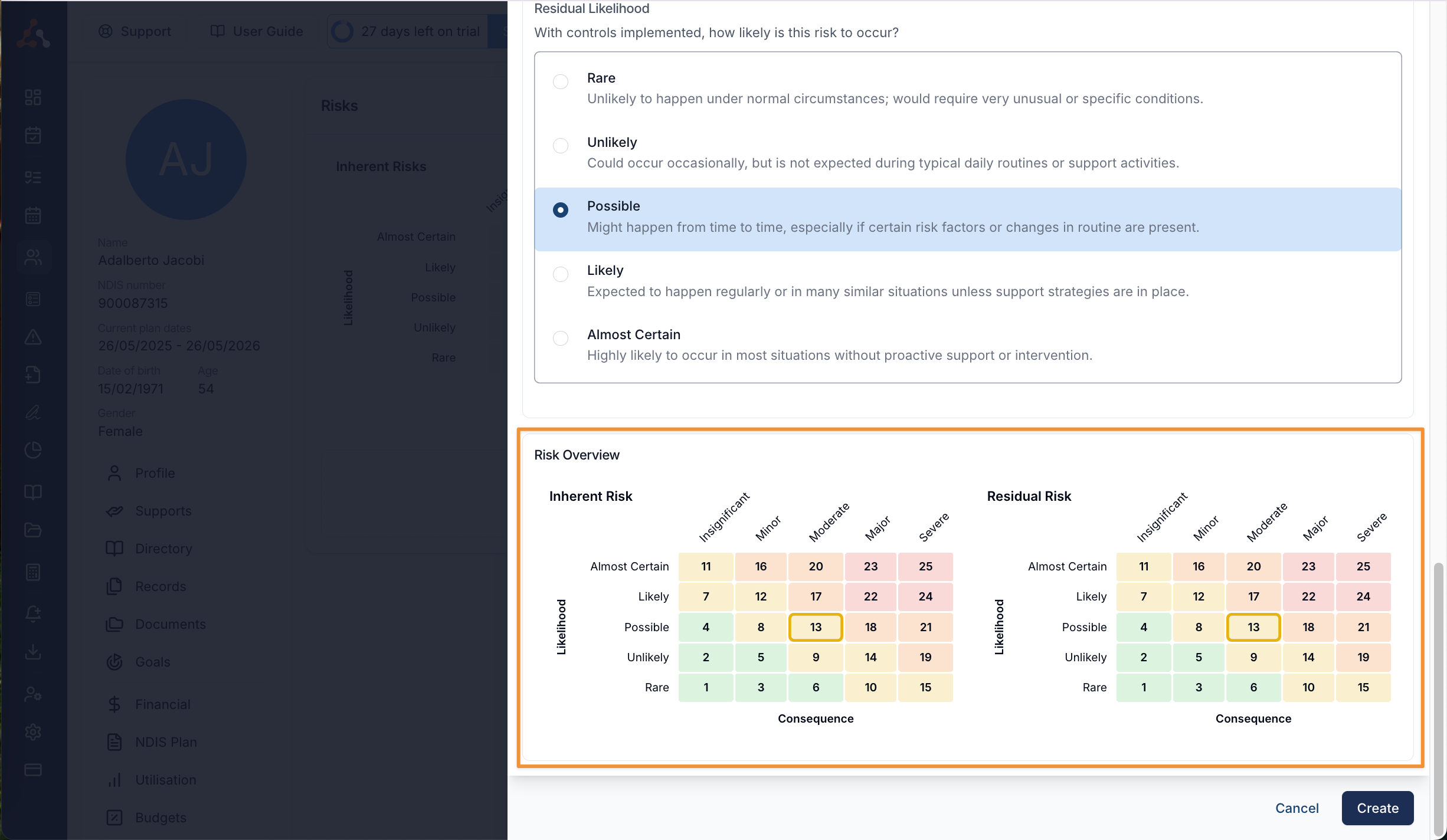
Risk Review
Once you have added risks to a participant profile, Astalty will give you an overall risk score for the Inherent (pre control) and Residual (post control) risks for this participant. This will display on the Risks menu on the participants profile.
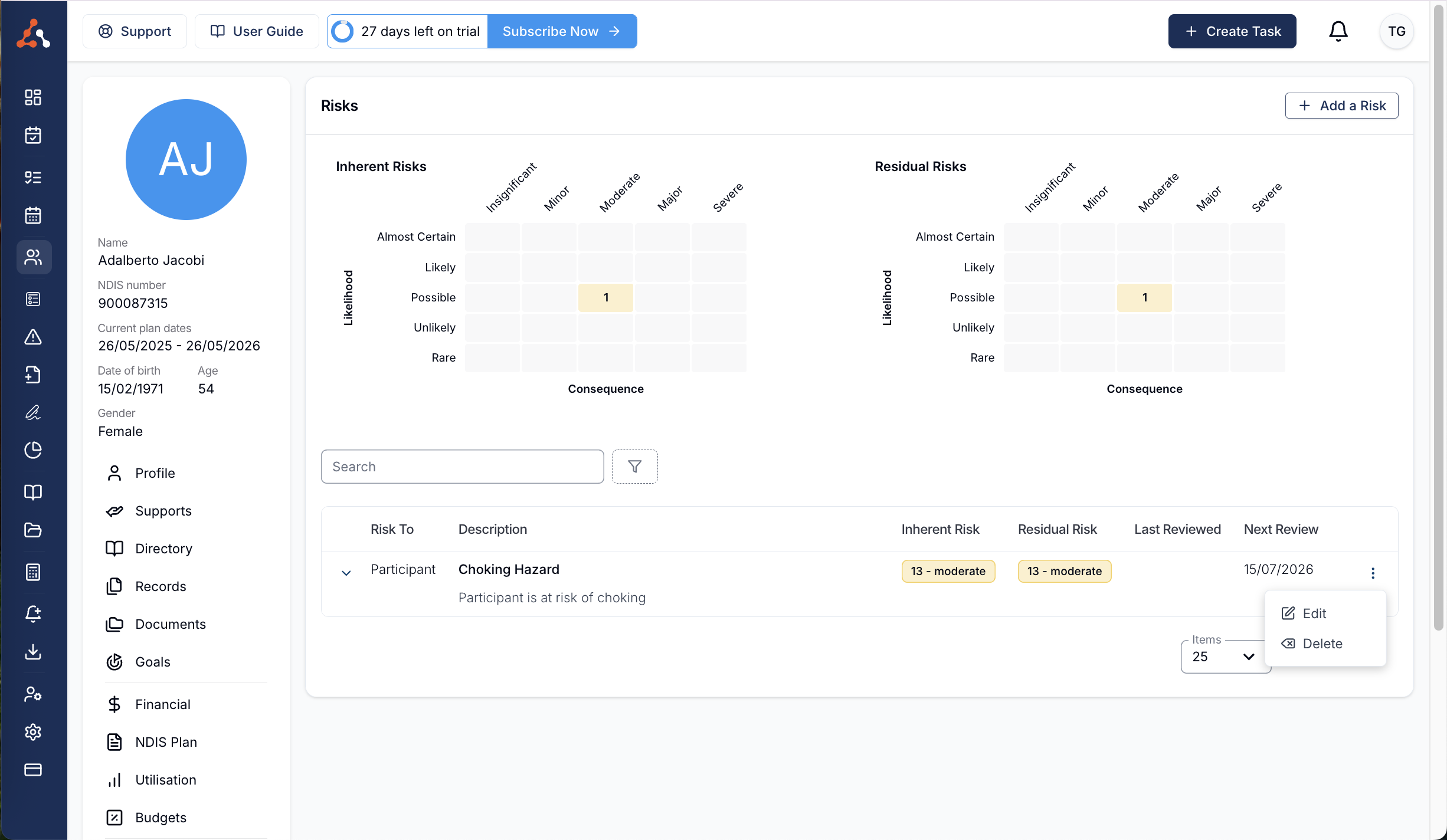
You can filter this menu by the residual risk factor as seen below. To do this, select the filter button, and then select the Residual Risk option.
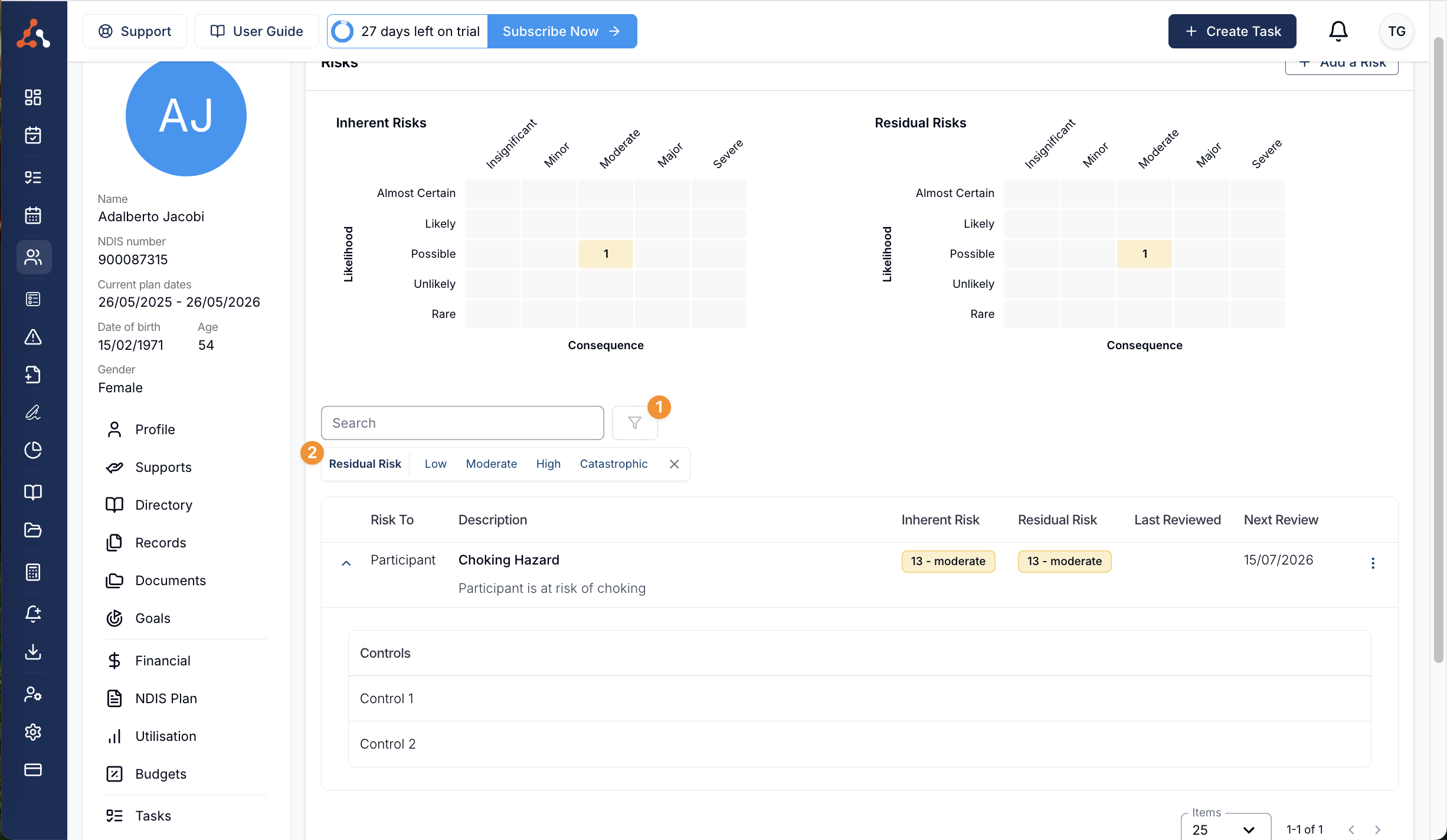
By clicking the arrow to the right of the entered risk you can view any entered controls for this risk for ease of viewing as seen below.
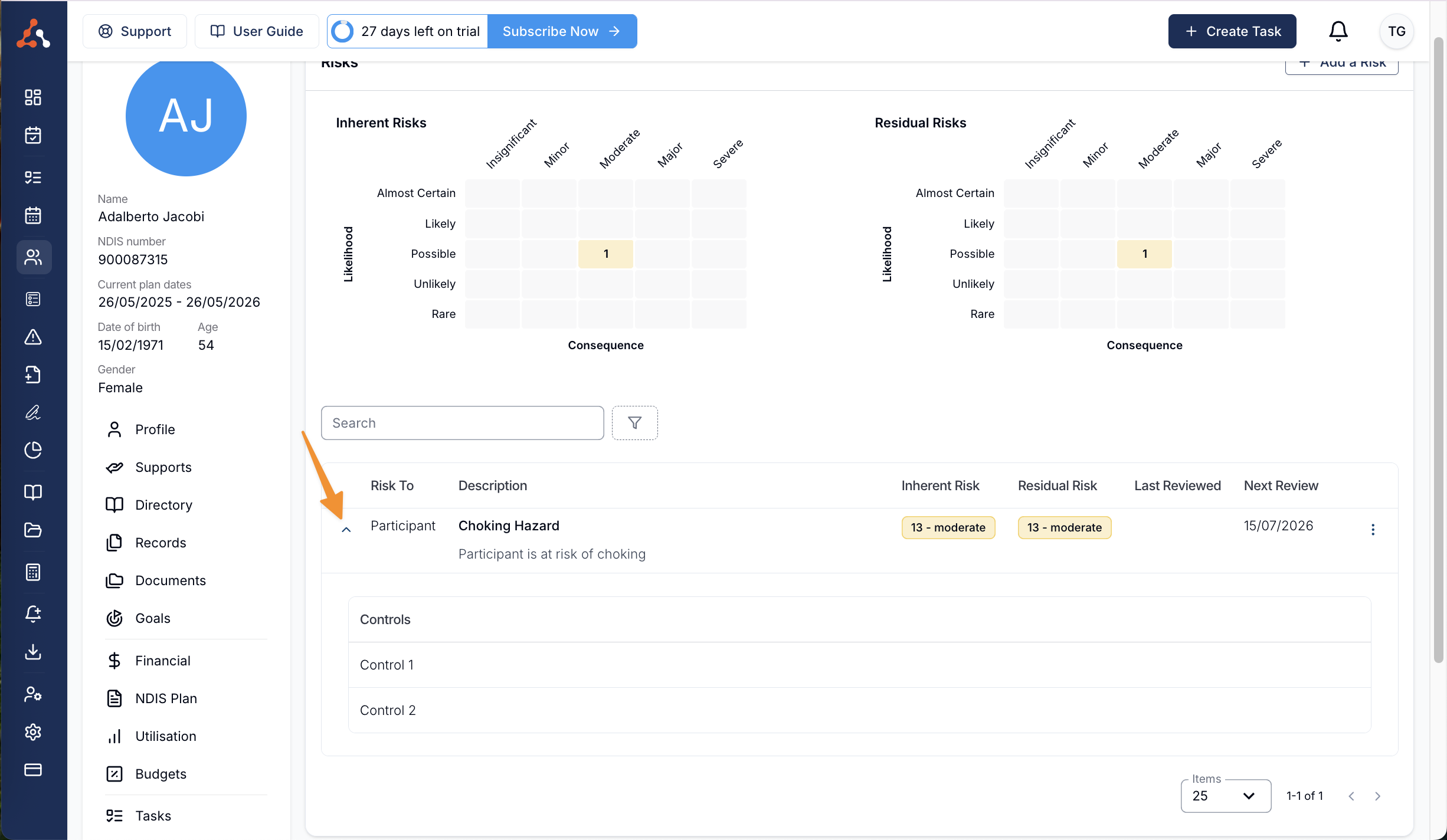
When you need to review the risk, based on the frequency outlined for the risk. Simply click the 3 dots and select edit to review the risk (you can also delete the risk from this menu as well).
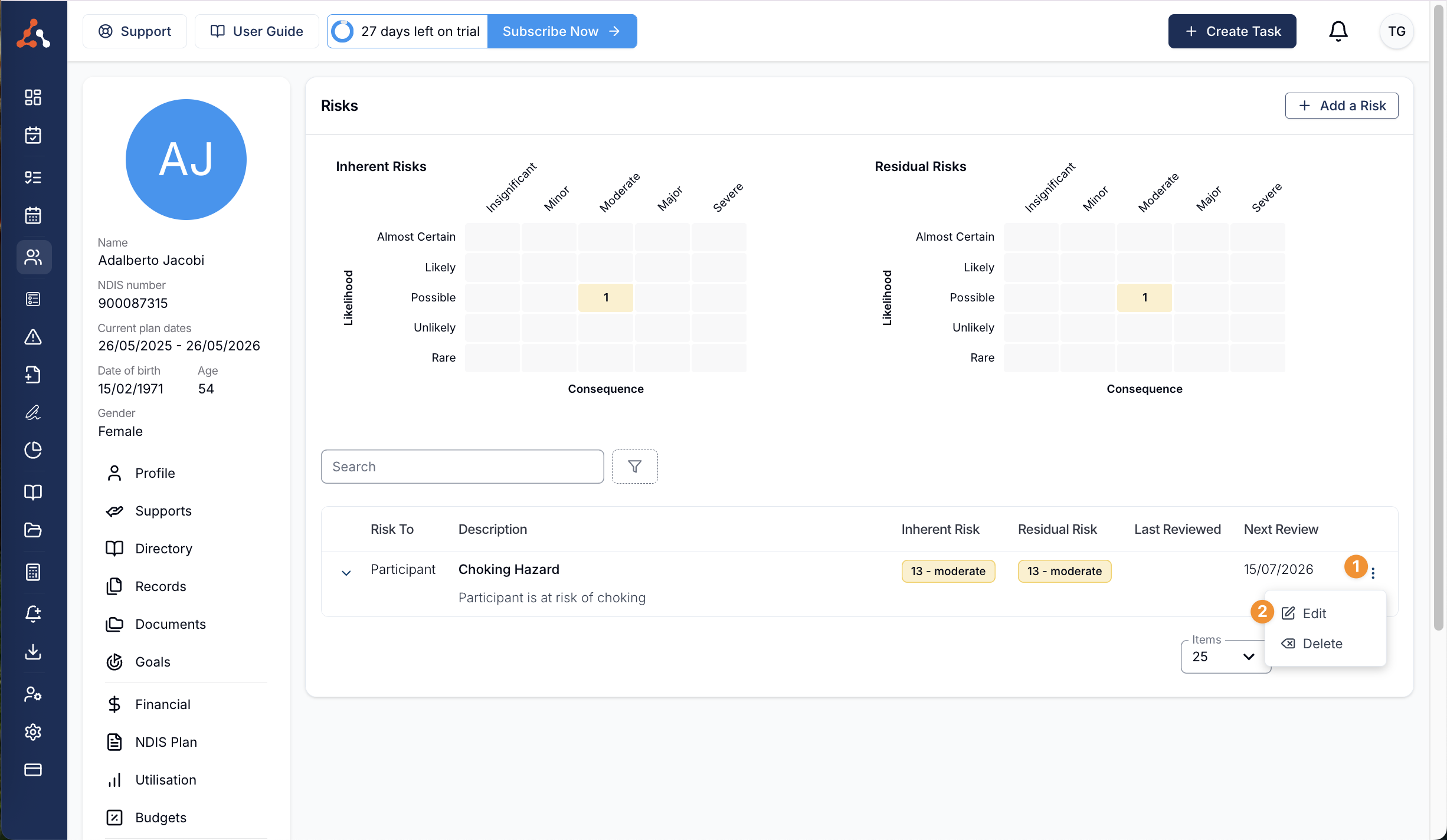
You will now see a 'Review Risk' option toward the end of the risk entry. By clicking the checkbox for 'Mark this risk as reviewed' and updating, this will save the risk as being reviewed.
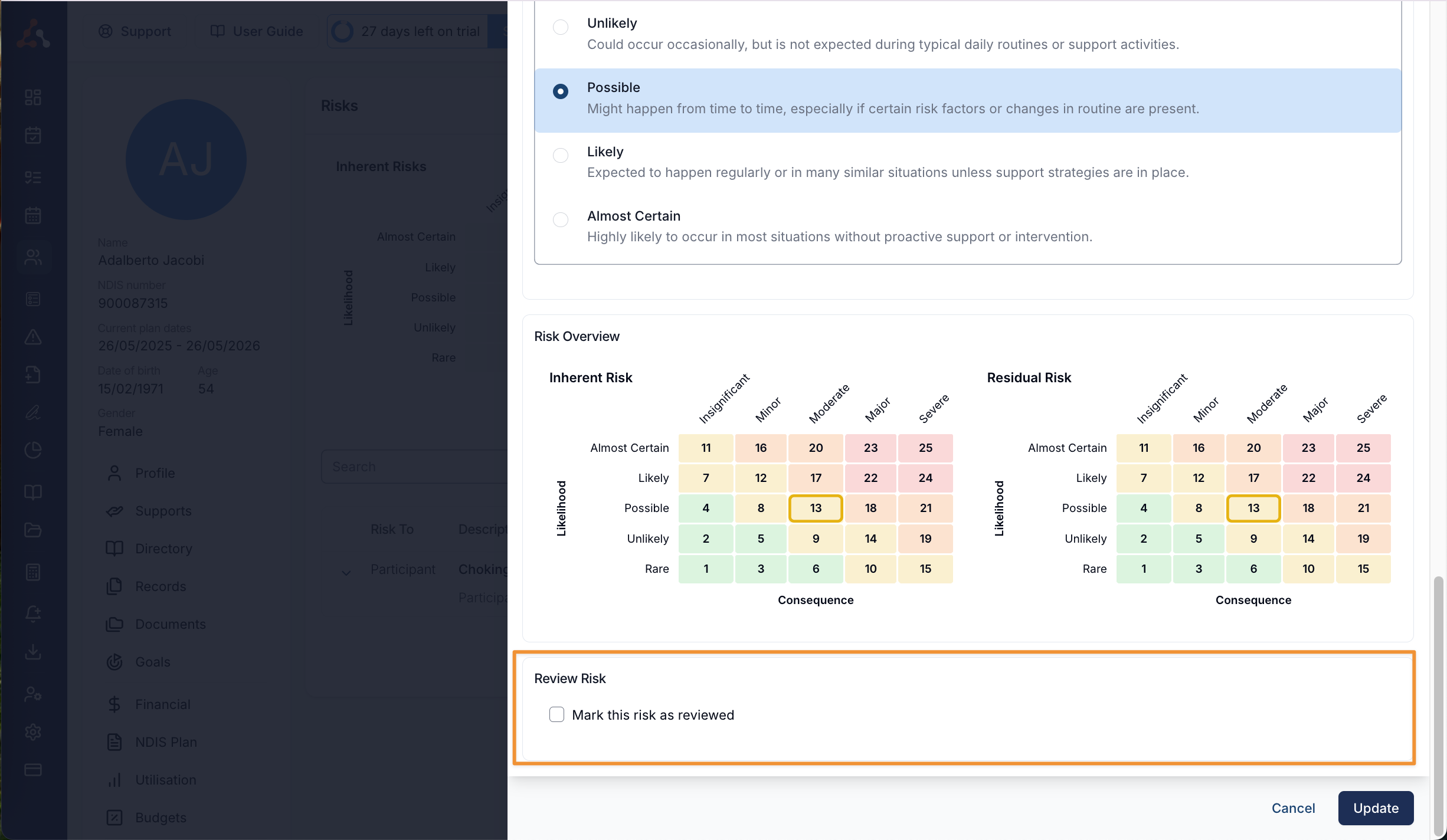
Audit Trail
To view the audit trail of any reviews or edits to the risk entry, click the 'Actions' button at the top of the risk edit screen and select 'Audit Trail' from the option.
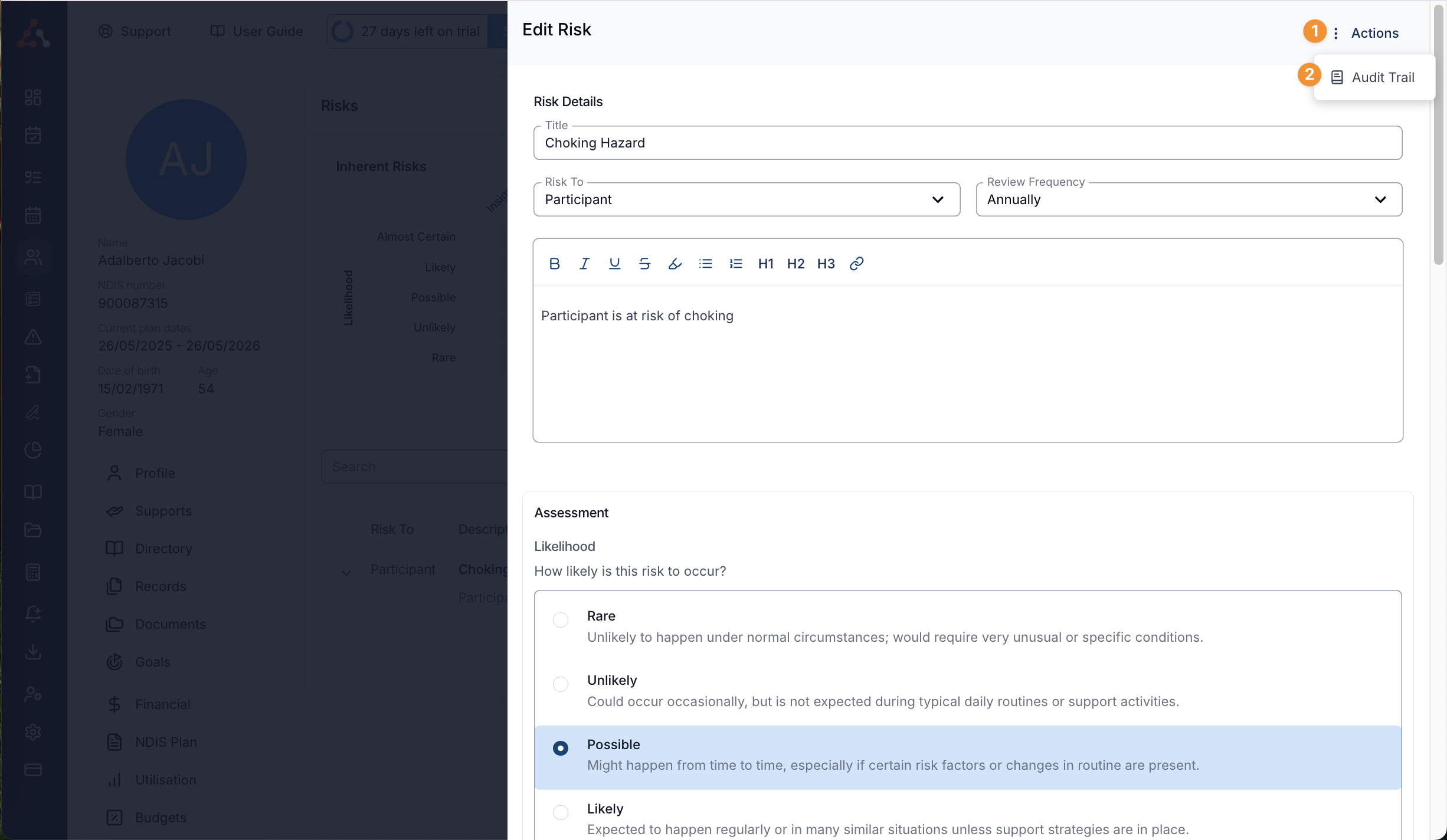
Exporting Risks
To export a participants risk report simply click the actions button and select 'export as pdf'
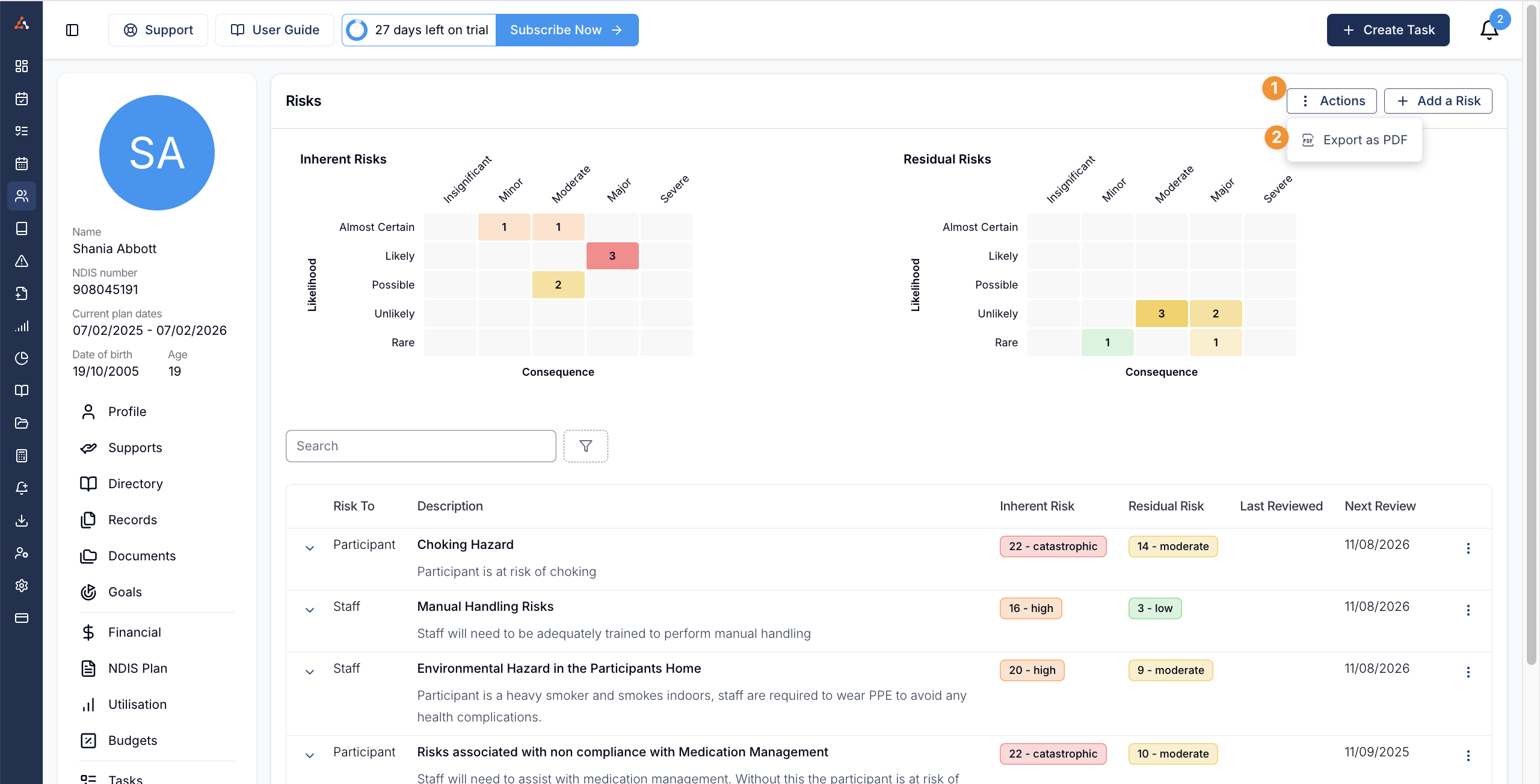
You will then be asked if you would like to include a glossary. And to download the file click 'Download'.
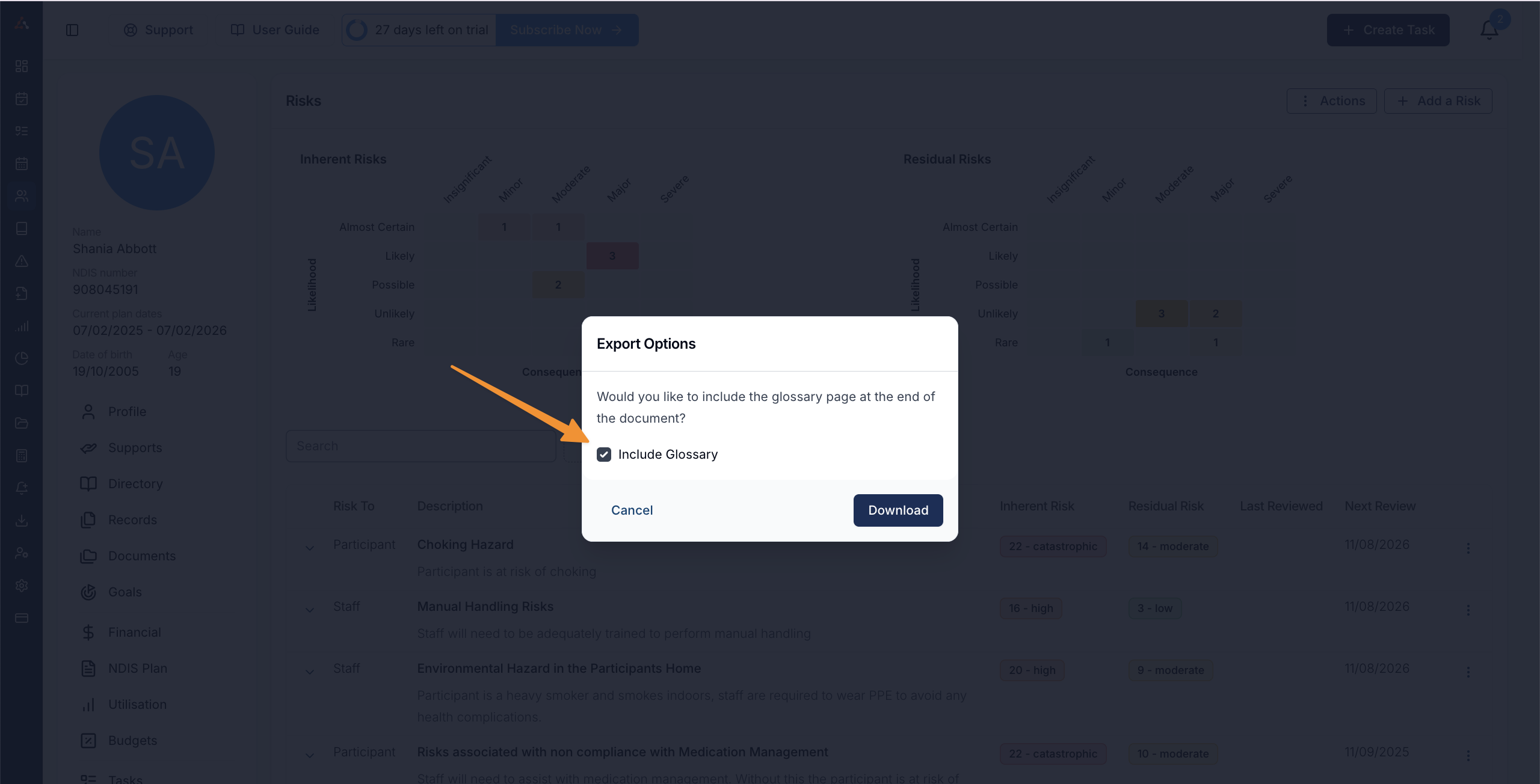
This is an explainer page outlining the content of the risk report and a handy information page to help explain the risk process to anyone unfamiliar to the terms used.
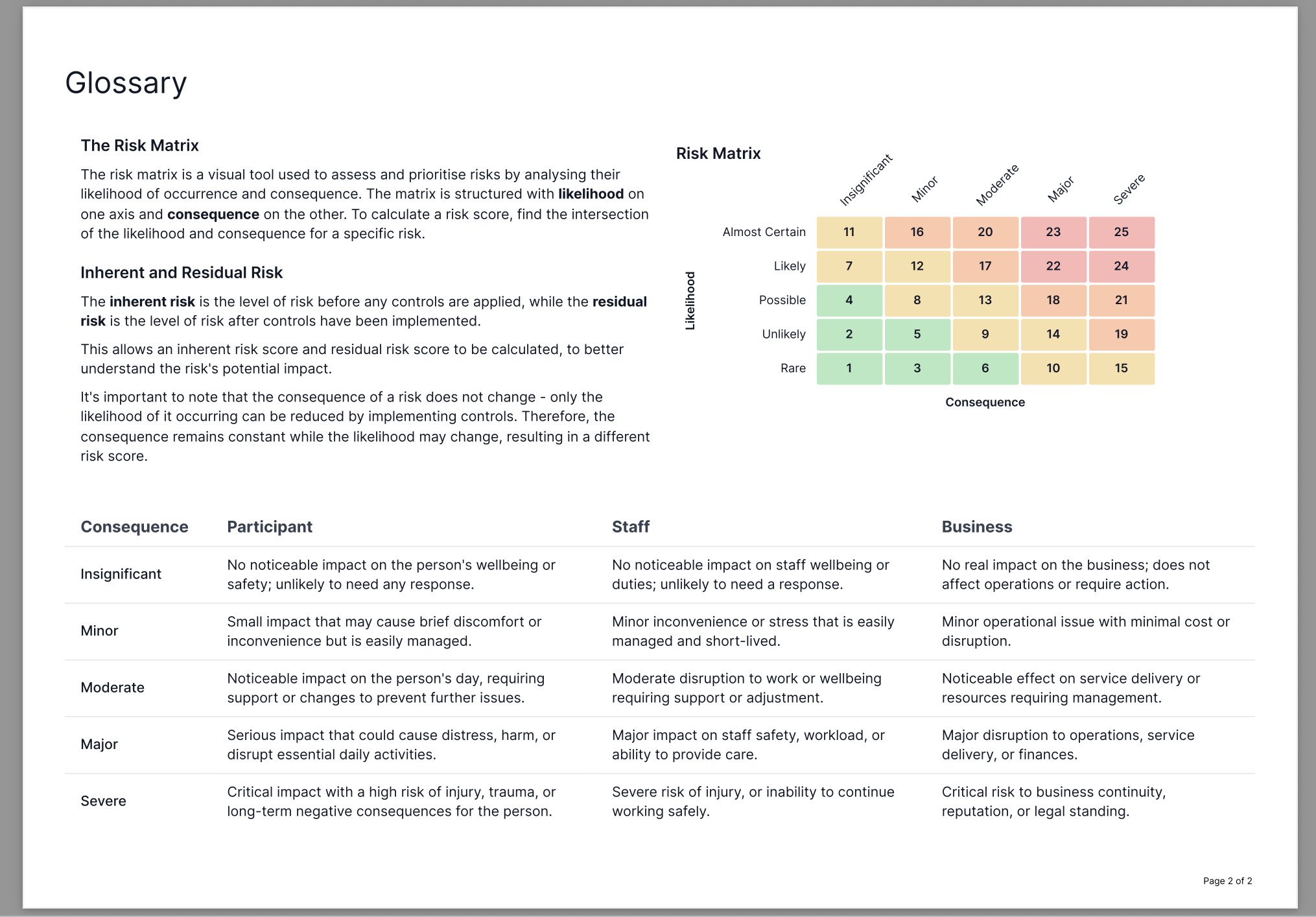
Risks Report
We also have a Participant Risks Report (click here) that will display all of the risk you have entered for your participants and will display the risk score for the number of specific levels of risk for Inherent (pre control) and Residual (post control) risks for all participants. To learn more about this, click here to view our user guide article.

.png)