Billable Charges Report
You can find the Billable Charges report by navigating to the Reports page in Astalty and clicking Billable Charges.
Report Overview
This report will show all Services for your Participants and utilisation data for those Services.
If you don't have access to view all Participants, you will only see your assigned Participants in this report.
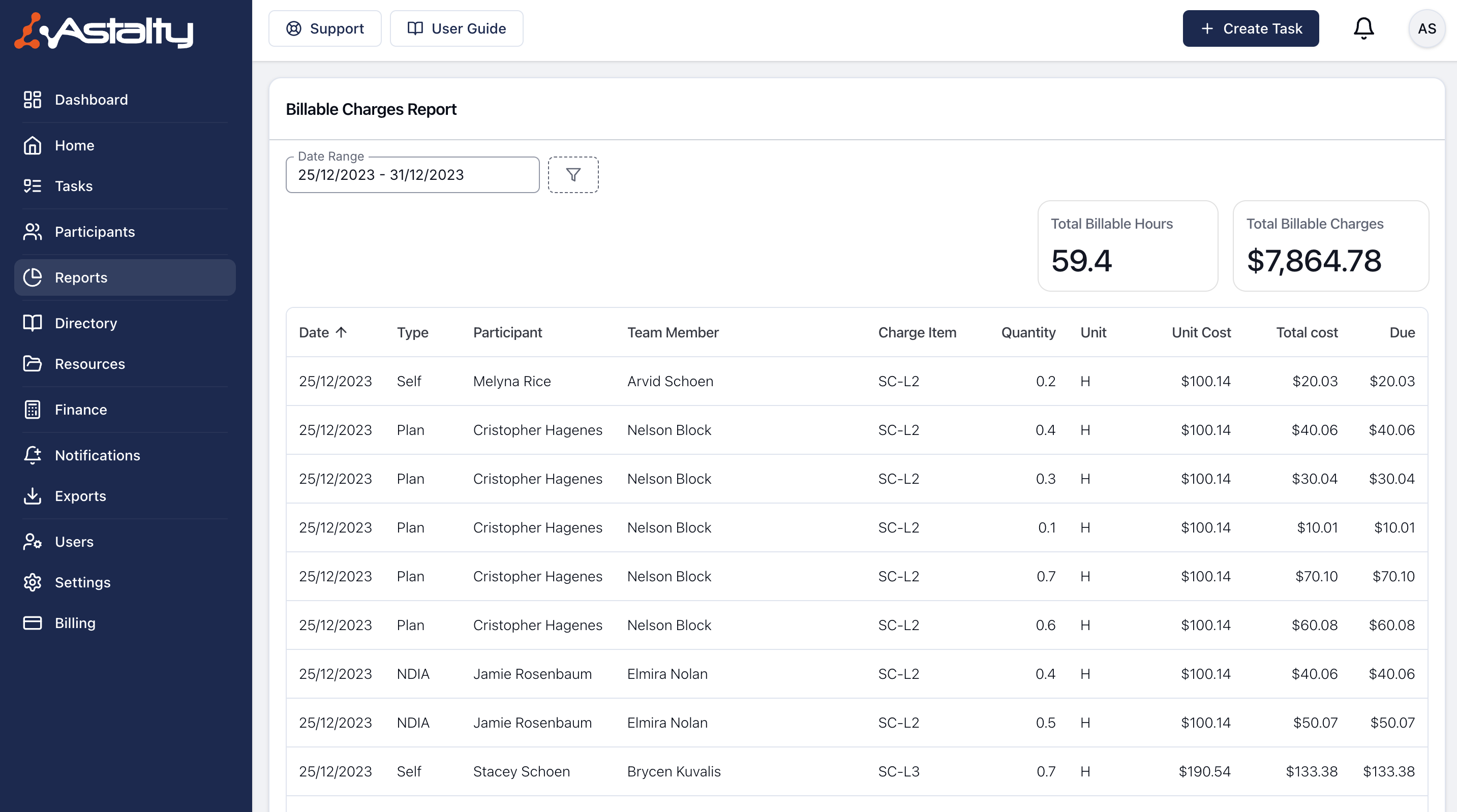
Report Columns
Date
The date of the Task this charge is attached to.
Type
How this charge is managed (Self, Plan or NDIA).
Participant
The Participant this Charge relates to.
Team Member
The Team Member assigned to the Task for this Charge.
Charge Item
The Charge Item used for this charge.
Quantity
The quantity of the charge.
Unit
The units for the Charge Item used.
Unit Cost
The unit cost of the Charge Item used.
Total Cost
The total cost of the Charge (quantity multiplied by unit cost).
Due
How much of the Charge has not yet been paid.
Filters
You can filter Billable Charges by Date range, and by any of the following available Filters:

Team
Filter by one or more Teams. You can find more on setting up Teams here.
Quantity
This allows you to search specifically by a Unit Quantity (i.e. 0.5, 1, 30 etc.)
Invoiced Status
Choose from Invoiced, Not Invoiced, or Draft.
Charge Source
Choose from Task, Support, Direct.
Team Member
Filter by one or more Team Members.
Charge Item
Filter by one or more Charge Items.
Charge Item Set
If you need to find Billable Charges that are using a particular Charge Item Set, you can use the Charge Item Set filter to define this.
Participant
Filter by one or more Participants.
Invoice Batch
Filter by one or more Invoice Batches.
Claim Type
Choose from Cancellation, NDIA Required Report, Provider Travel, Non-Face-to-Face Services, Direct Service.
Management Type
Choose from NDIA, Plan, Self-Managed.
Days of Week
Filter by one or more days of the week.

.png)