Participant Tags
Overview
Participant tags are a flexible way to add key details to your Participant.
Attaching Tags
To add an existing Tag to a Participant's profile click the + Add Tag button. This will open up the Tags list - if you can't see the Tag you need straight away, you may need to search for it.
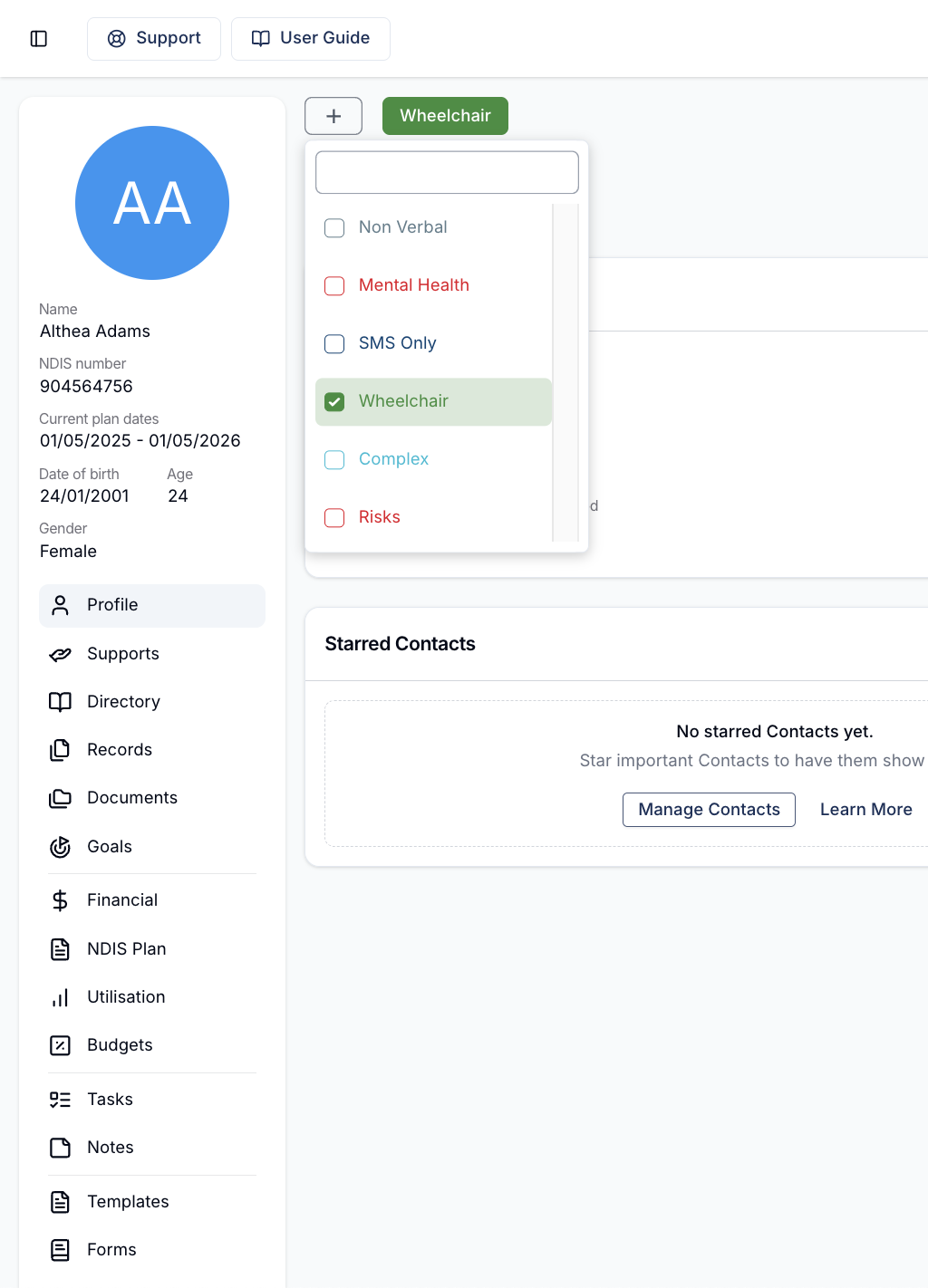
Once you have found the tag you need, simply click it to attach it to the Participant.
Removing Tags
To remove a Tag from a Participant, follow the same steps outlined above - if you click a Tag that is already assigned, it will be removed instead.
Creating a new Tag
When searching for a Tag, if the Tag does not exist yet, you will be prompted to Create it instead. When you see the "Create: " prompt, simply click it or hit Enter on your keyboard to open up the Tag manager.
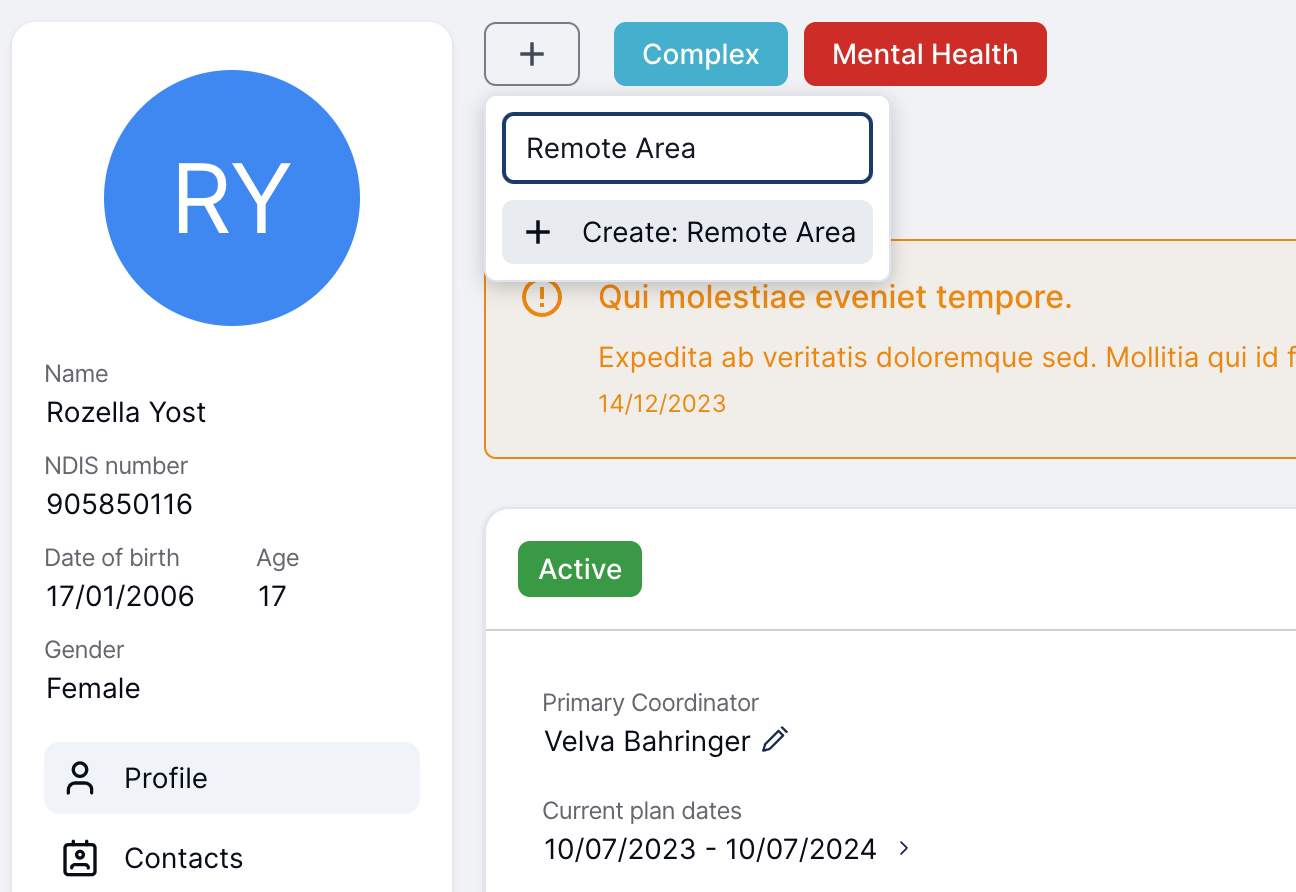
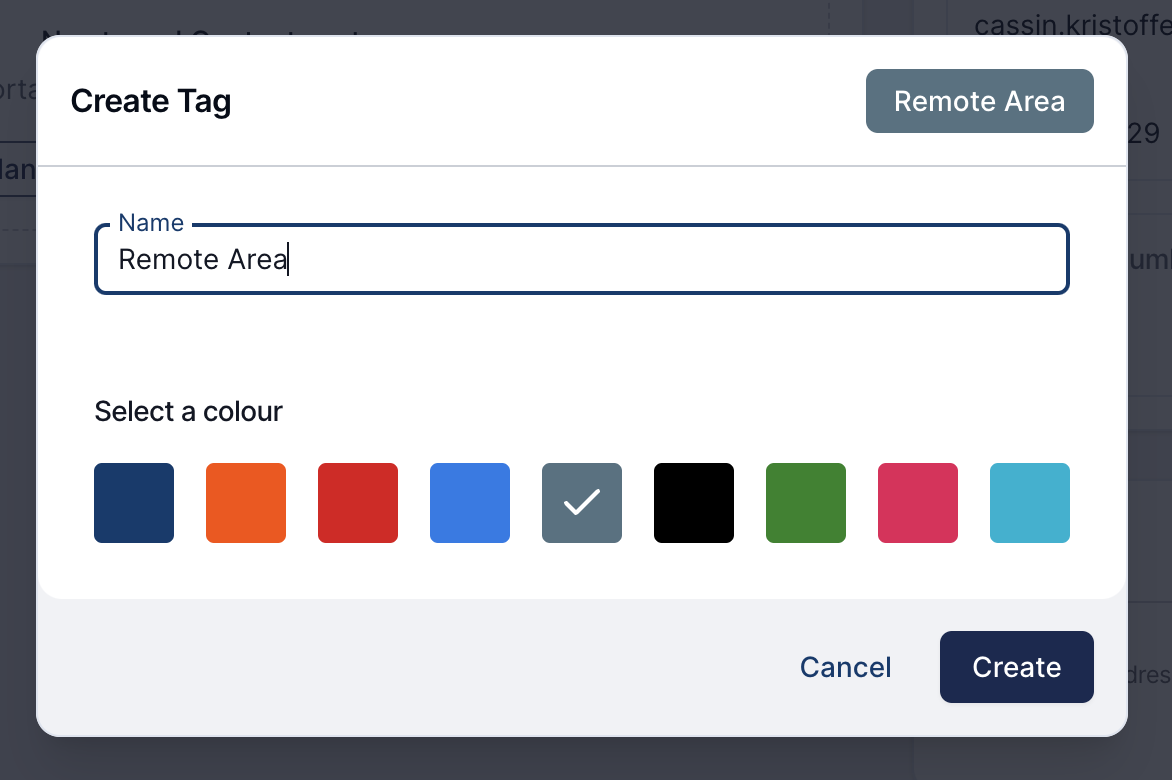
Updating a Tag
To update an existing Tag you can find the Tag you want to update in the Tag list and click on the edit icon. This will upon the Tag manager where you can then edit the Tag.
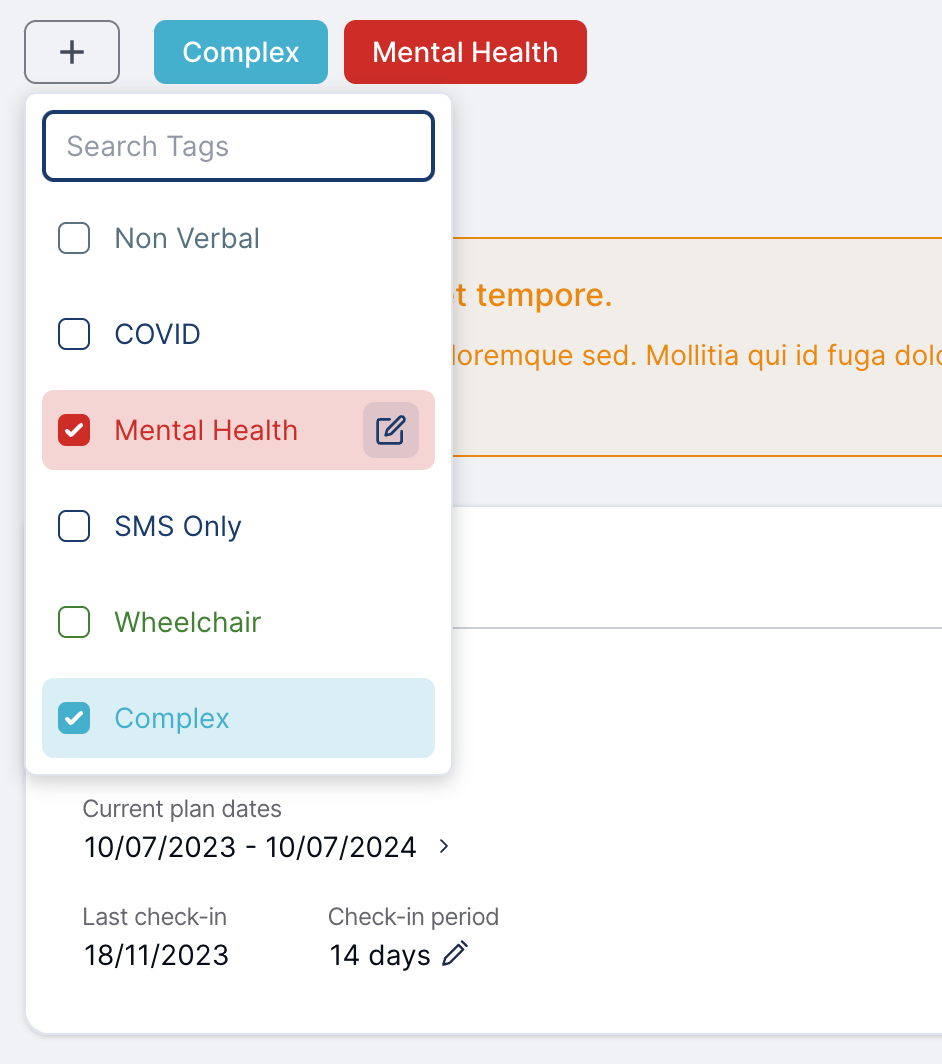
Warning - updating a Tag will update it for all Participants
Updating a Tag will update that tag name and colour for all Participants using that tag.
Managing all Tags
For those that have the admin role, Participant tags can also be managed from the Participant Settings page.
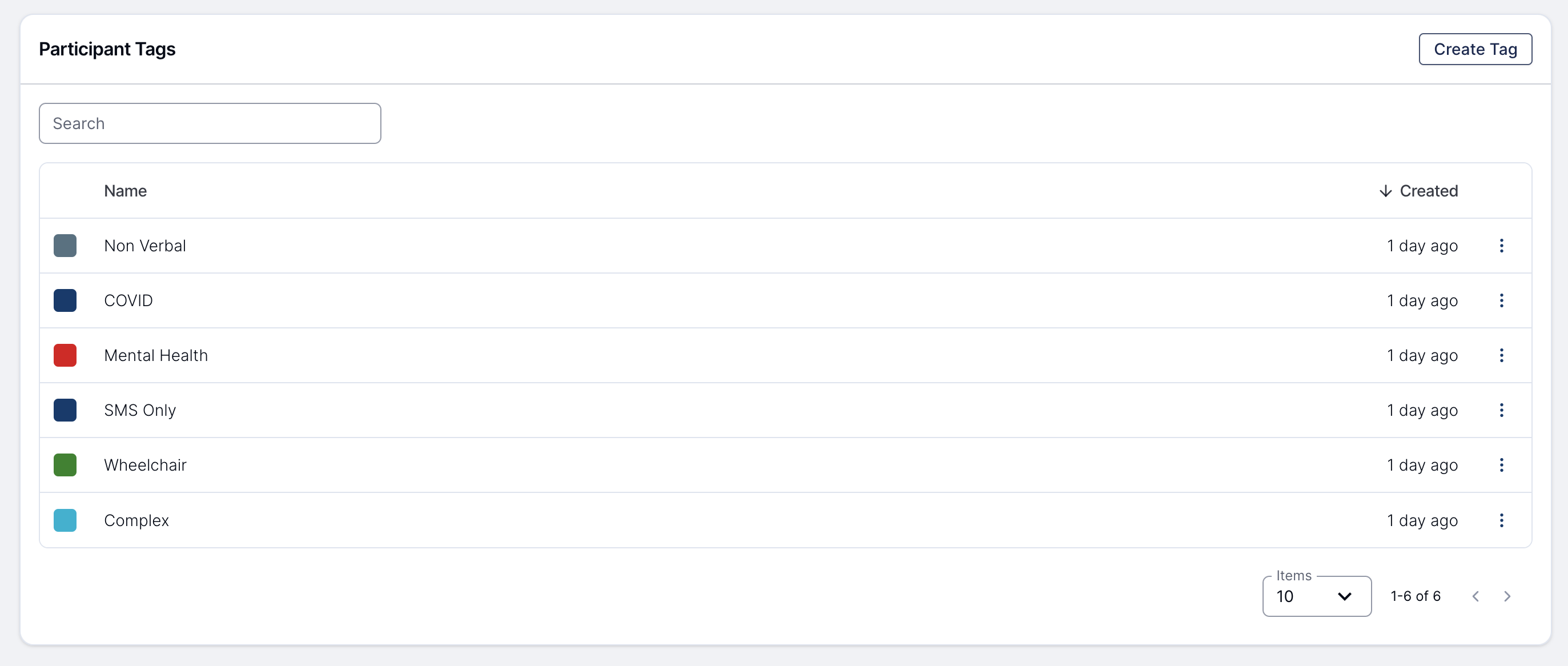

.png)