Updating Roles and Permissions
Overview
In Astalty, only users with 'Manager', 'Admin', or 'Account Owner' permissions hold the authority to modify the details of all users. This privilege ensures secure management of user roles and permissions. If you're a 'Manager', 'Admin', or 'Account Owner looking to update a user's access, here's a simple guide to navigate through the process:
Manager Users - Can edit Team Member Permissions
Admin Users - Can edit Manager, and Team Member Permissions
Account Owners - Can edit Admin, Manager, and Team Member Permissions
Navigate to Users
As a 'Manager' or 'Admin', access the user management section. Typically, this can be found in the dashboard settings menu.
Select the User
Identify the user whose permissions or role you intend to restrict or update. This could be an individual who no longer requires certain privileges or needs to be confined to specific access levels
Access Permissions
Once you've selected the user, locate the 'Permissions' tab. This tab serves as the gateway to controlling the user's access rights.To edit a users role click 'edit role'
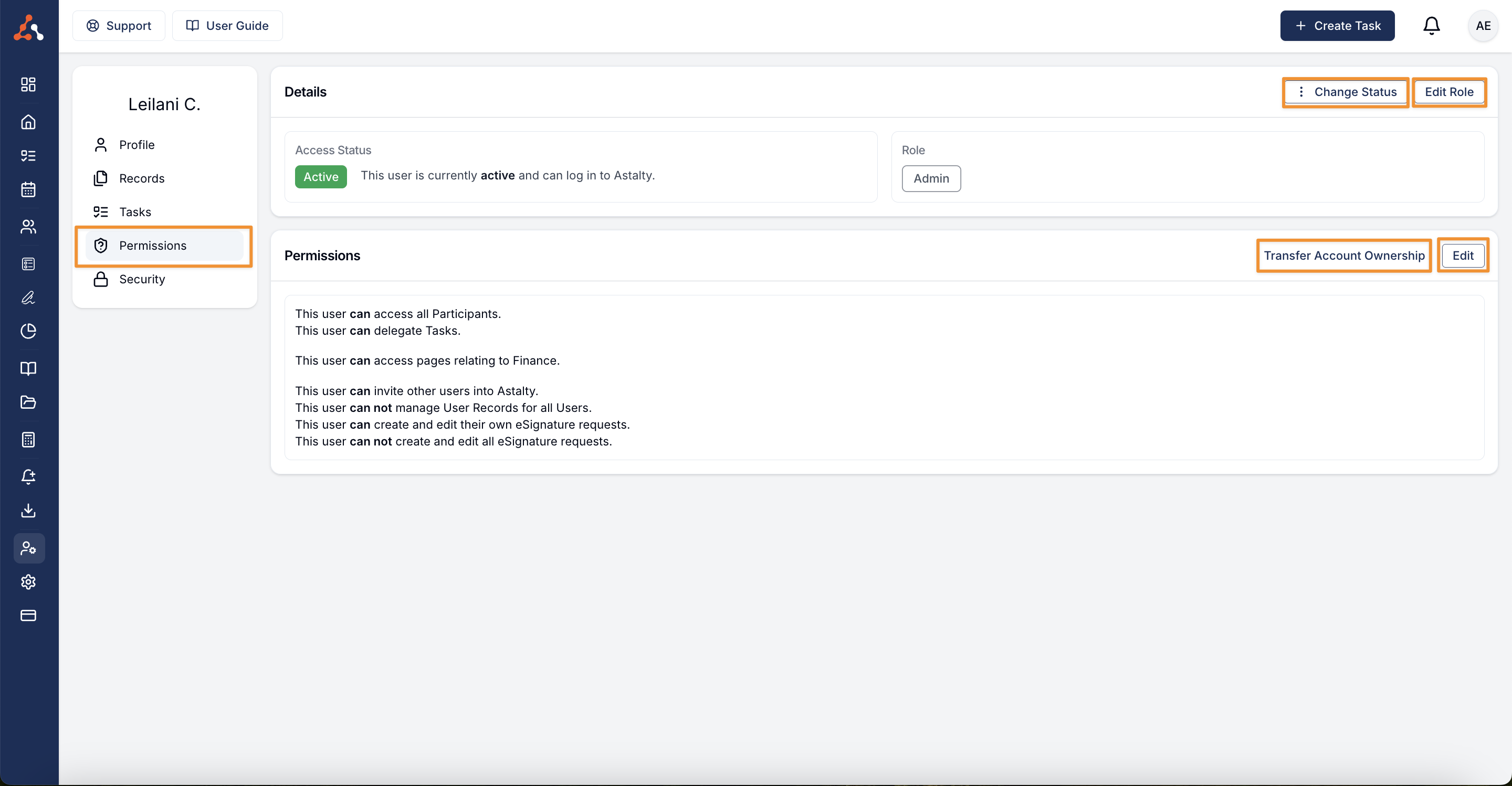
Change Status
You can change an accounts status from within this menu. Here is where you would deactivate an account or restrict an account for any reason.
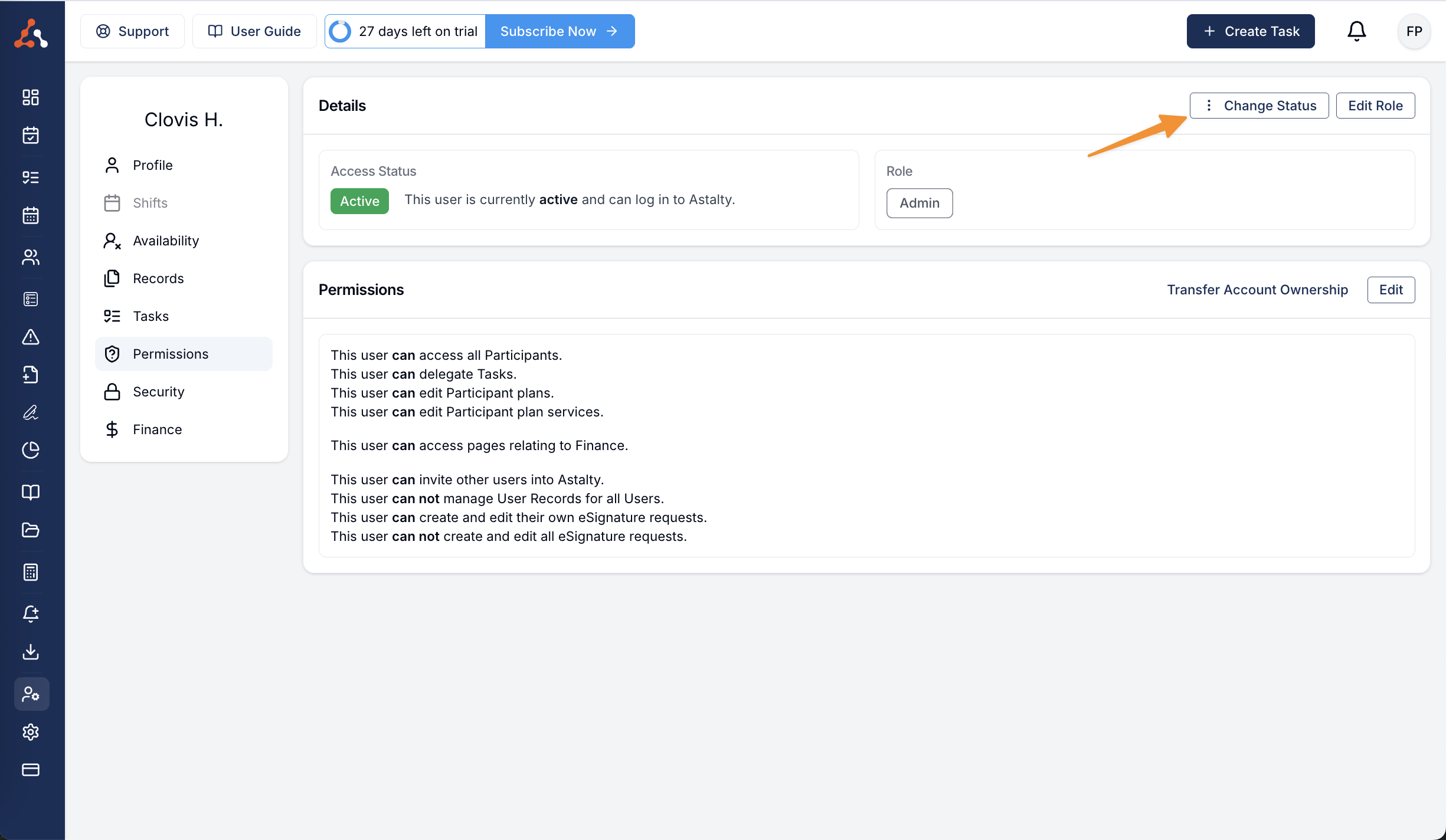
You can learn more about this process in our user guide article here.
Edit Role
If you wish to modify the user's role, click on 'Edit Role'. This action will enable you to adjust the user's position within the system hierarchy. For instance, you may downgrade their role from 'Admin' to 'Manager' to 'Team Member' to limit their administrative capabilities or upgrade their role to open their capabilities.
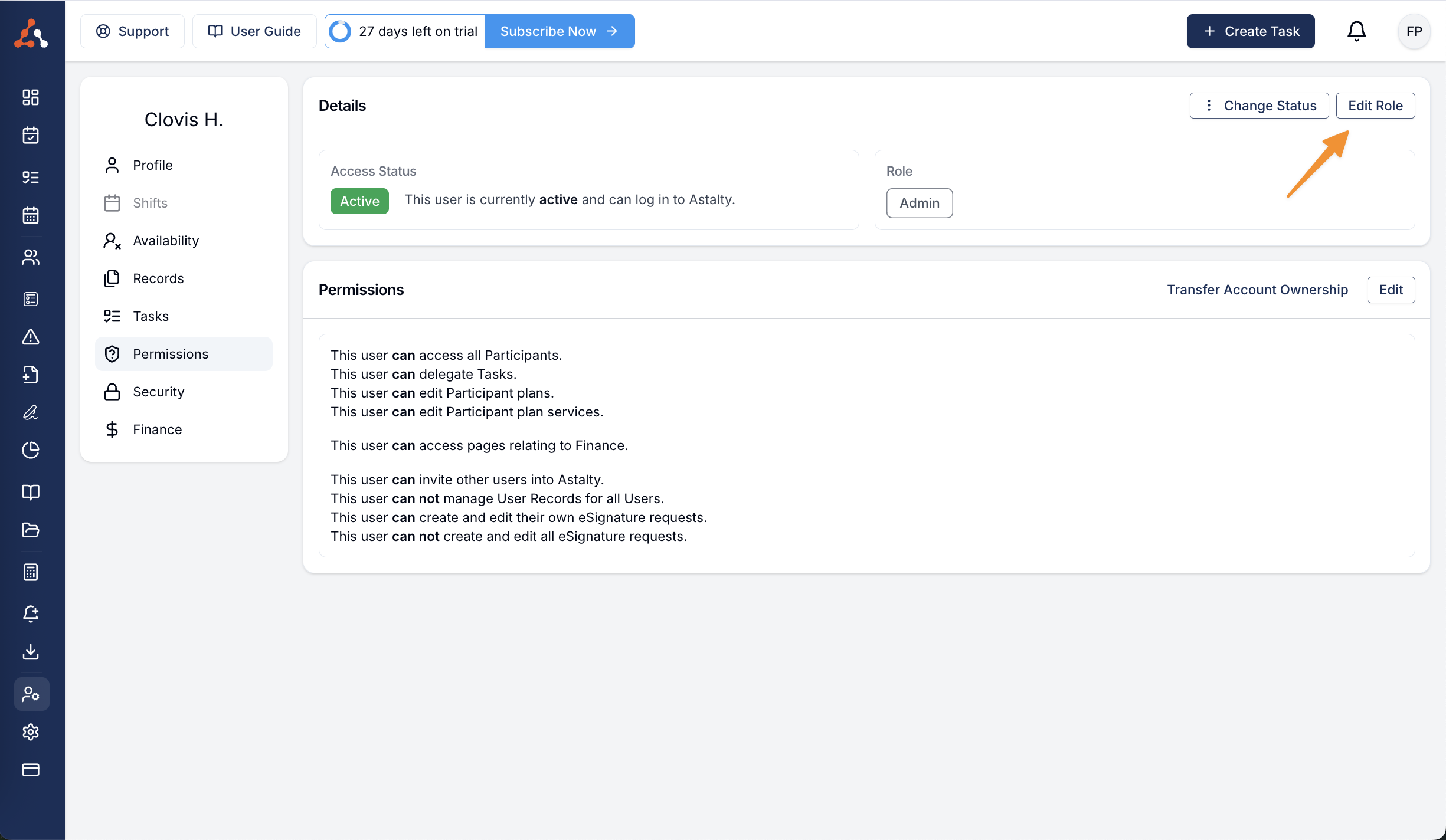
Transfer Account Ownership
You can now transfer account ownership within your Astalty account. You can do this from the account owners user account to another admin user account only.
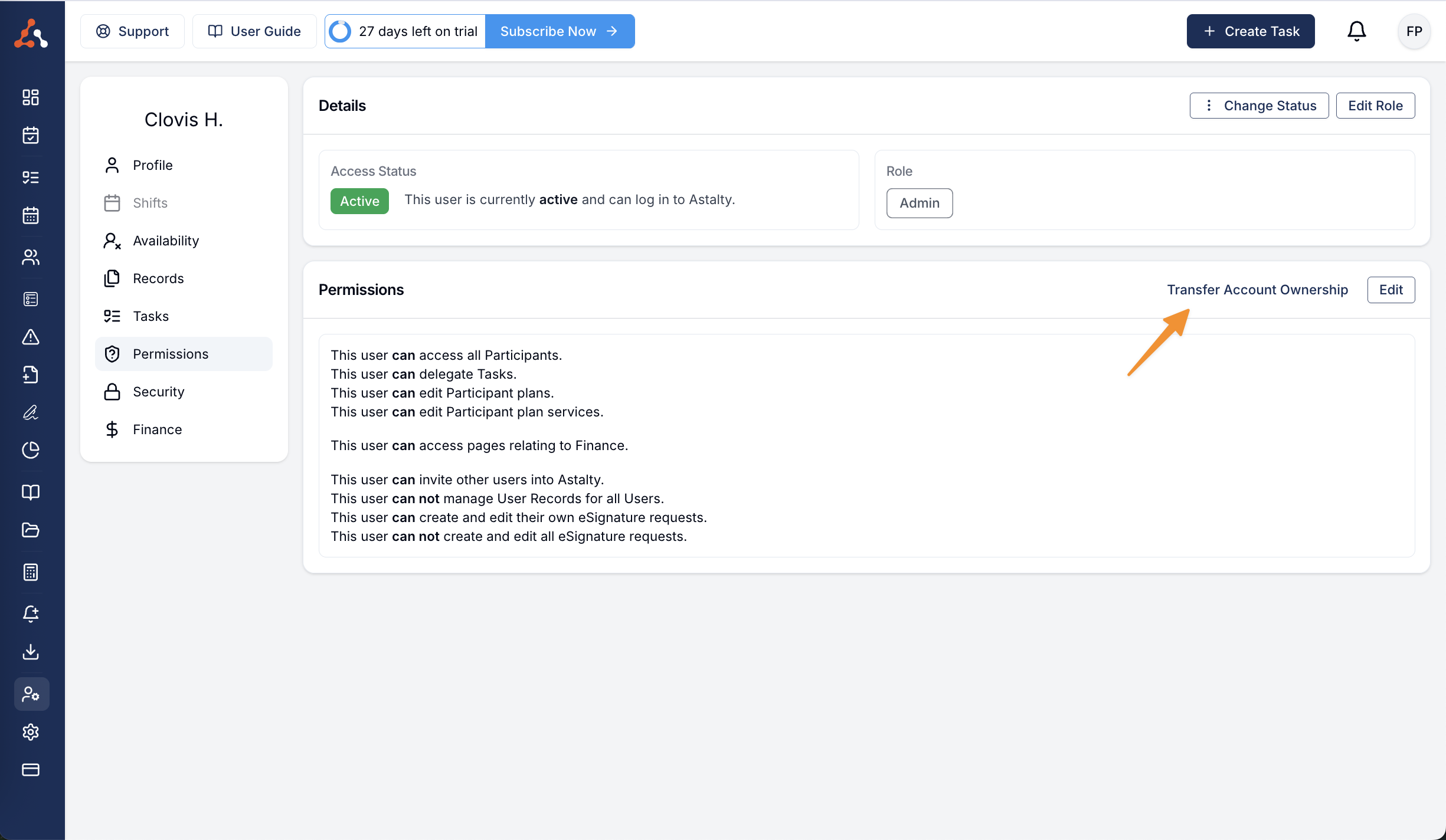
Edit Permissions
Alternatively, if you want to refine the user's permissions without altering their role, select the 'Edit' option. This will grant you the ability to fine-tune the specific actions and functionalities the user can access within the system.
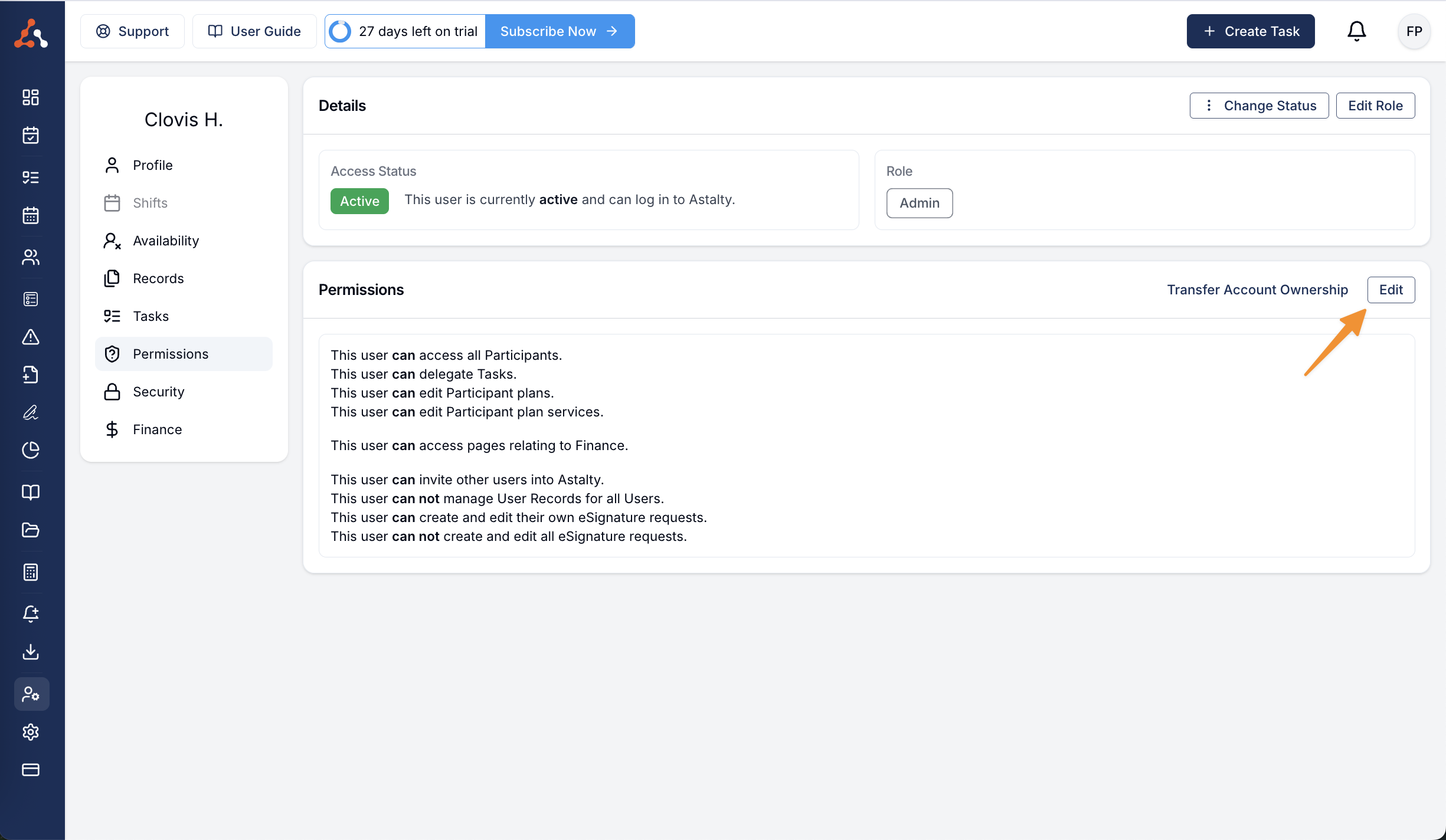
Admin User Permission Toggle Options
You can toggle the following permissions for users with the Admin User Role;
Can access pages relating to Finance
Can invite users into Astalty
Can manage User Records for all Users
Can create and edit their own eSignature requests
Can create and edit all eSignature requests
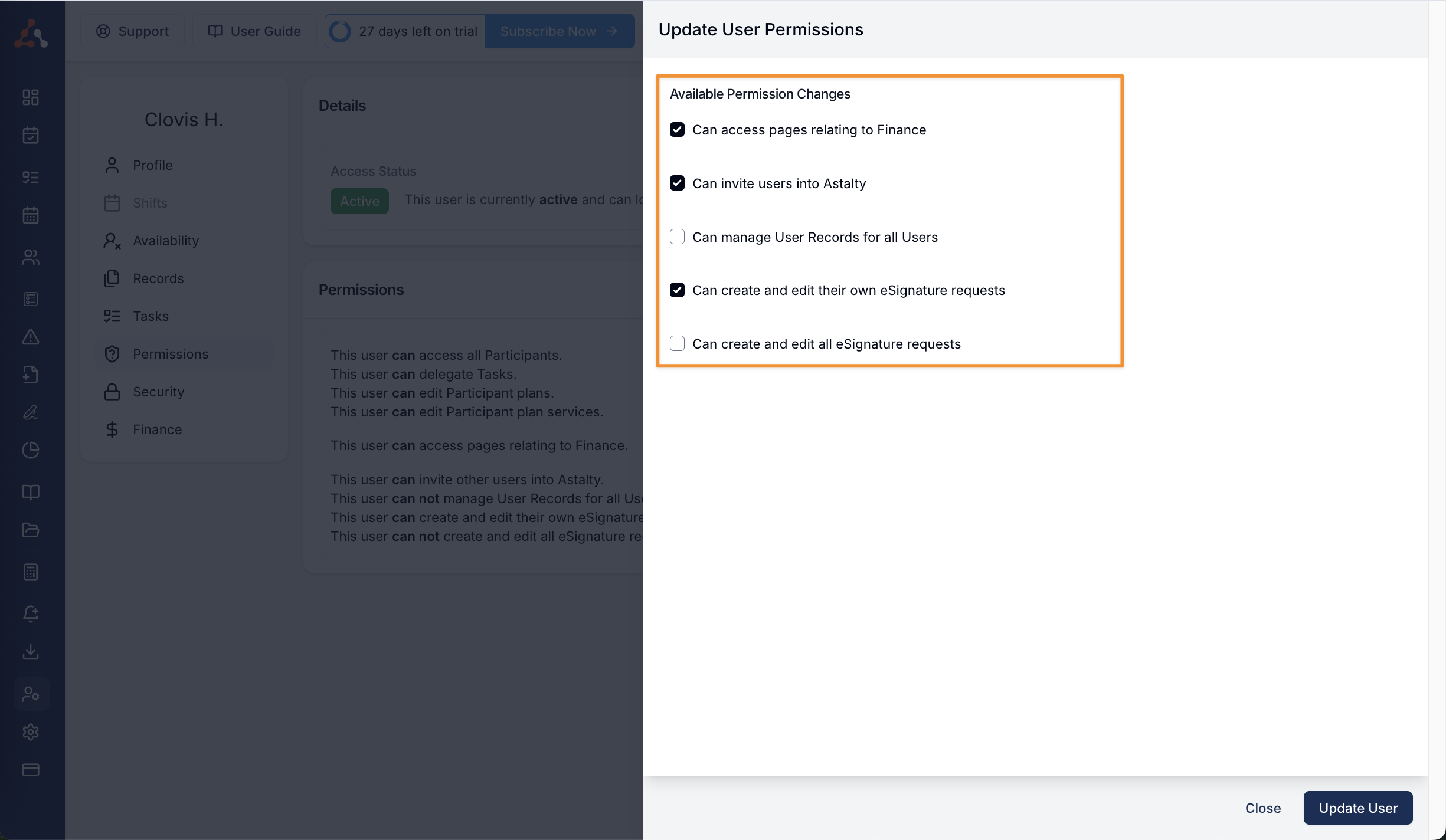
Overriding Admin Financial Permissions
If you would would like a user to have access to the 'Admin' privileges but do not want them to see any financial data. You can now override the financial permissions within an Admin user role. You can do that from within the permissions tab within their user profile. Simply click 'edit' within the permissions screen and deselect the 'can access pages relating to Finance' option and click update.
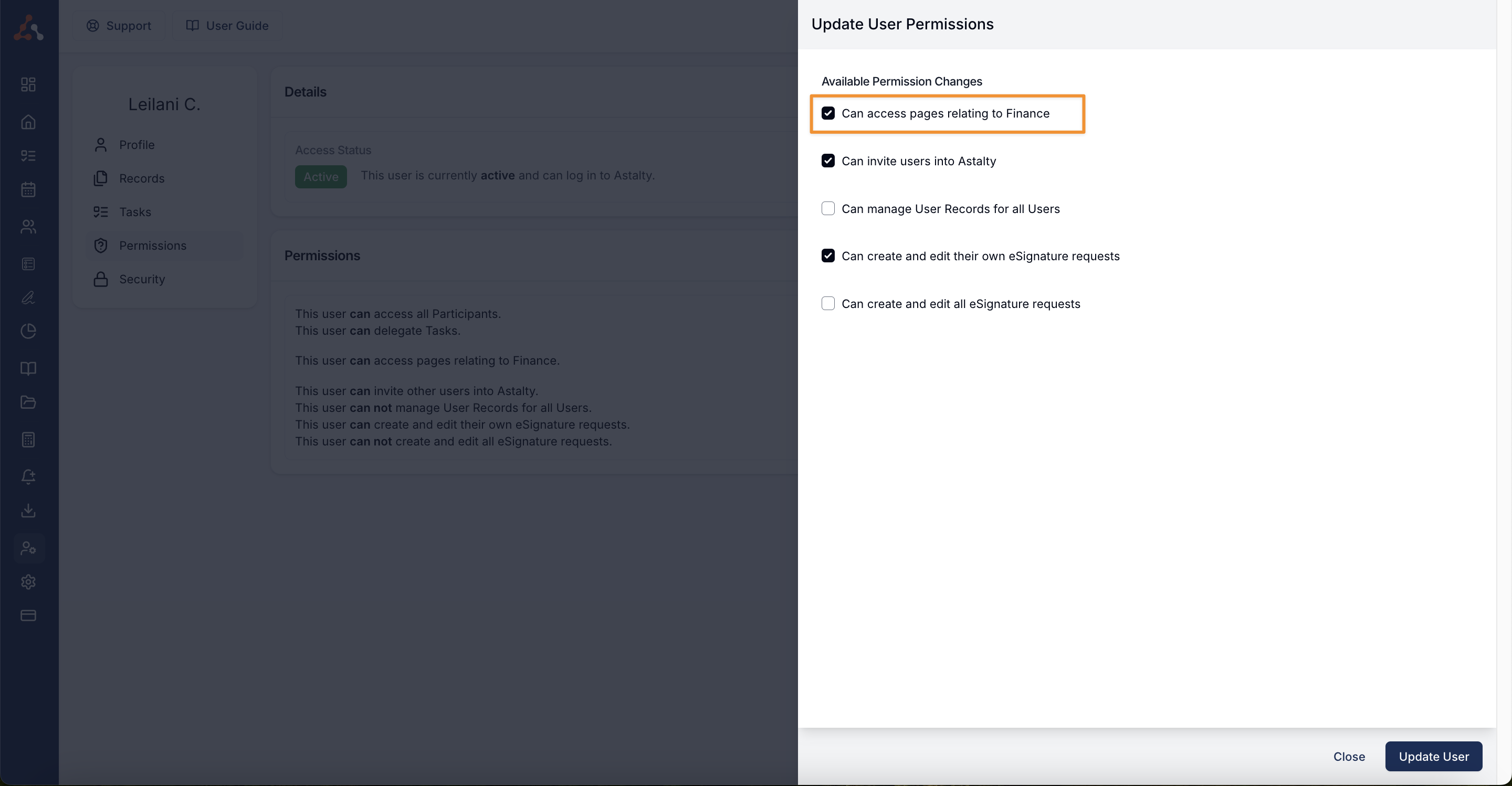
Manager User Permission Toggle Options
You can toggle the following permissions for users with the Manager User Role;
Can access pages relating to Finance
Can create and manage eSignatures
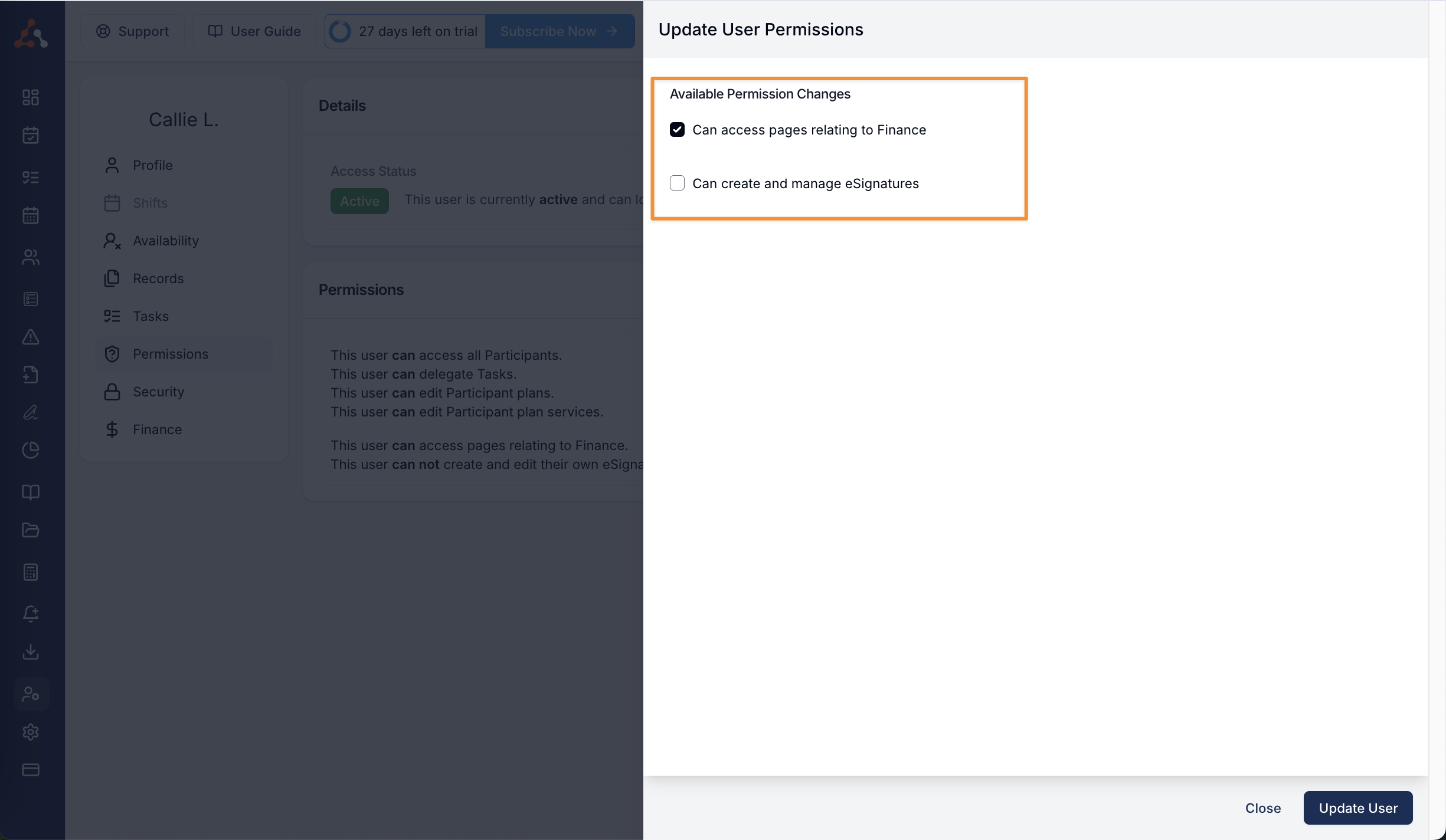
Team Member User Permission Toggle Options
You can toggle the following permissions for users with the Team Member User Role;
Can delegate Tasks
Can access all Participants
Can edit Participant plans
Can edit Participant plan services
Can create and manage eSignatures
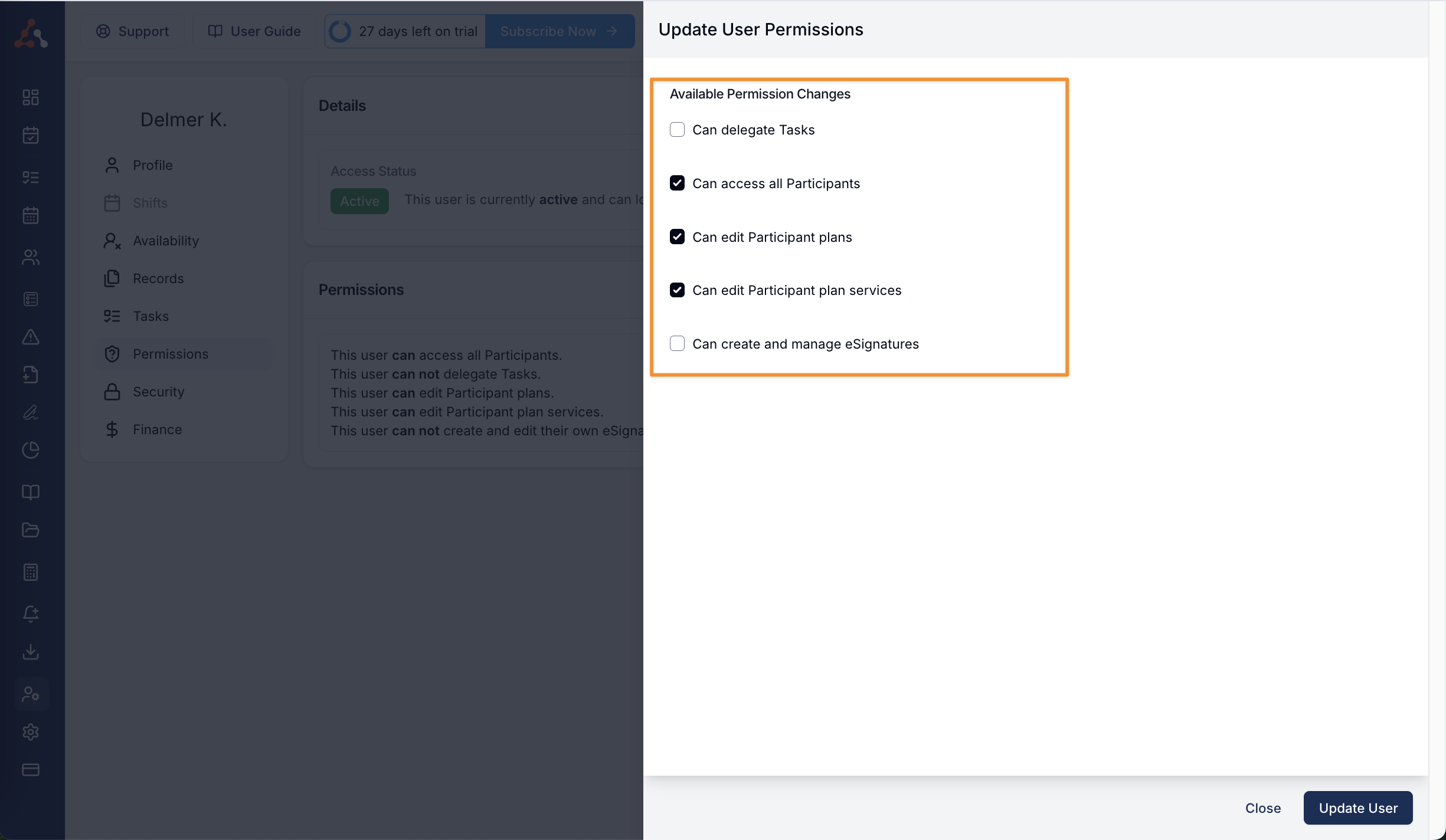
Toggling Service Permissions
If you would like to restrict a users access to editing NDIS plans, and/or the participants Services within NDIS plans. You can toggle this ability for Team Member users.
By following these steps, you can effectively modify user permissions and ensure that access to sensitive information or critical functionalities remains controlled and secure. Remember, this access is reserved for 'Manager', 'Admin', or 'Account Owner roles!

.png)