Adding Plan Managed & Self Managed Payments
Adding Plan Managed & Self Managed Payments
In addition to our Xero integration you can also add payments manually to mark outstanding payments as paid within Astalty! To do this you can follow the steps below!
Navigate to Payments within the Finance tab. You will then need to create a payment. You can see this visually below.
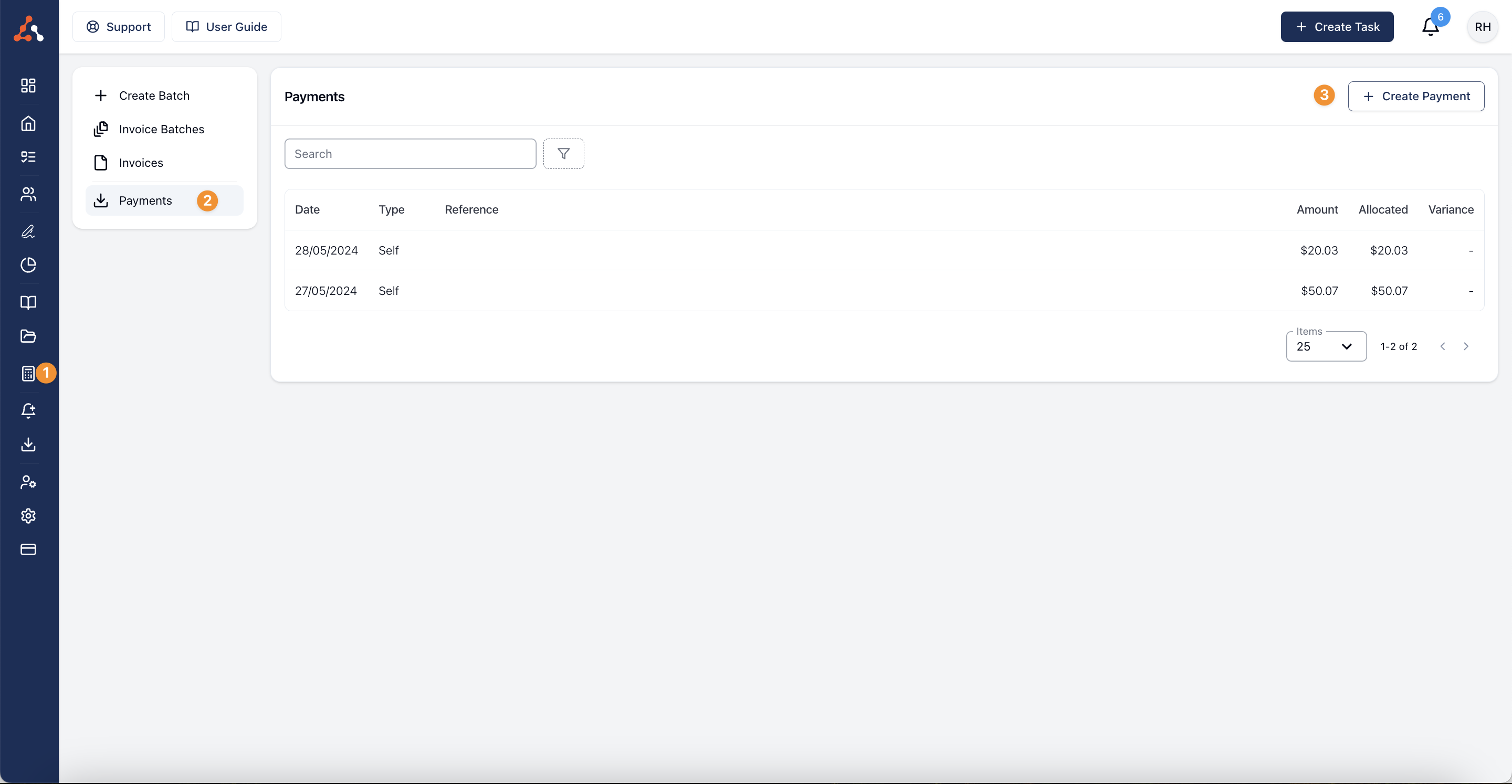
Once you have selected 'Create a Payment' you will then see the screen below. You will need to enter the following information to progress the payment creation;
Enter Payment Date
Select Participant Management Type for the Invoice (e.g., Plan managed, self-managed, or agency managed).
Optional: Add Plan Manager or Reference number for the invoice
Input Payment Amount
Finalise Payment - Click 'Create Payment'
Information has been entered in this example to match with an existing invoice within the system.

Allocate Payment to Invoices
Once the payment is created, you will see outstanding invoices for the plan manager or if Self Managed was selected you will see self managed invoices as seen below.
Enter the received amount for each invoice accordingly.
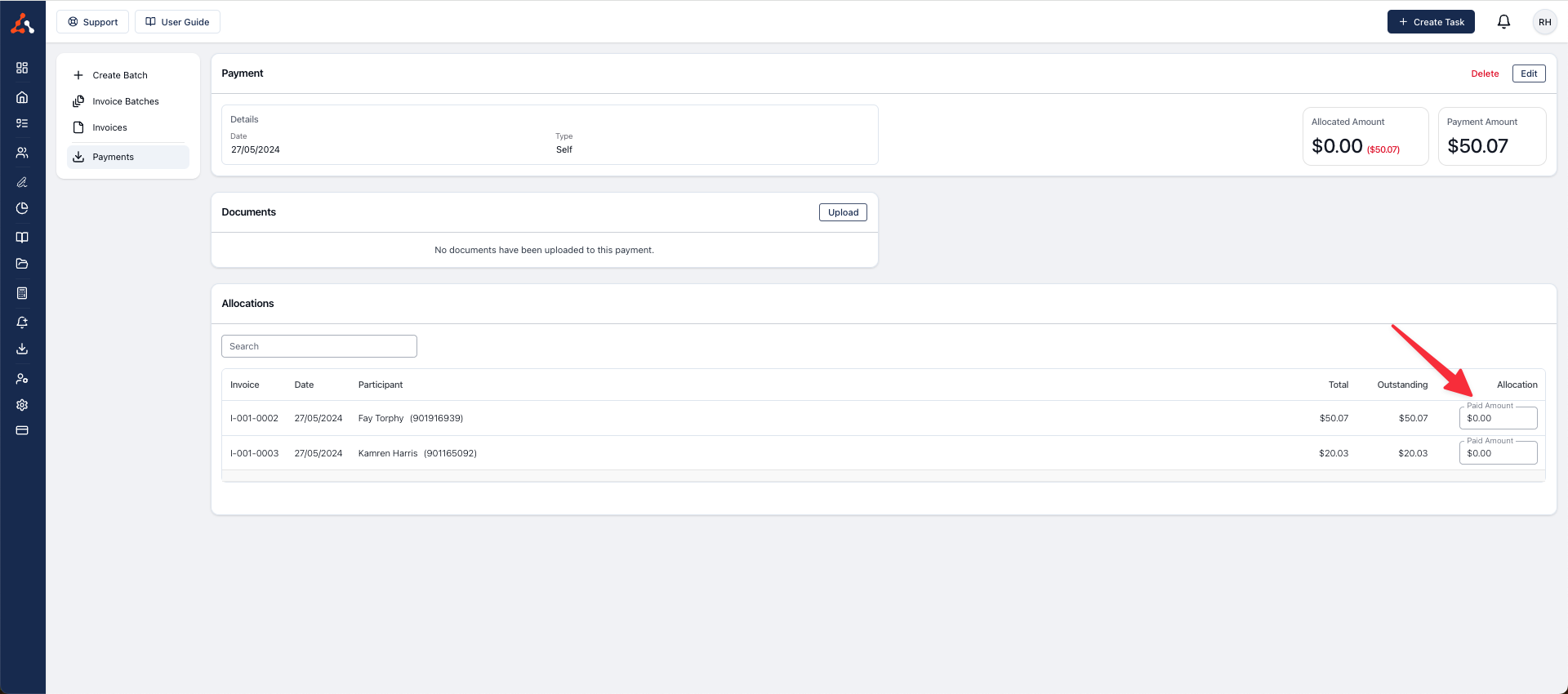
Once you allocate the payment to an invoice(s) you will see that the payment amount entered will reflect the Allocated Amount
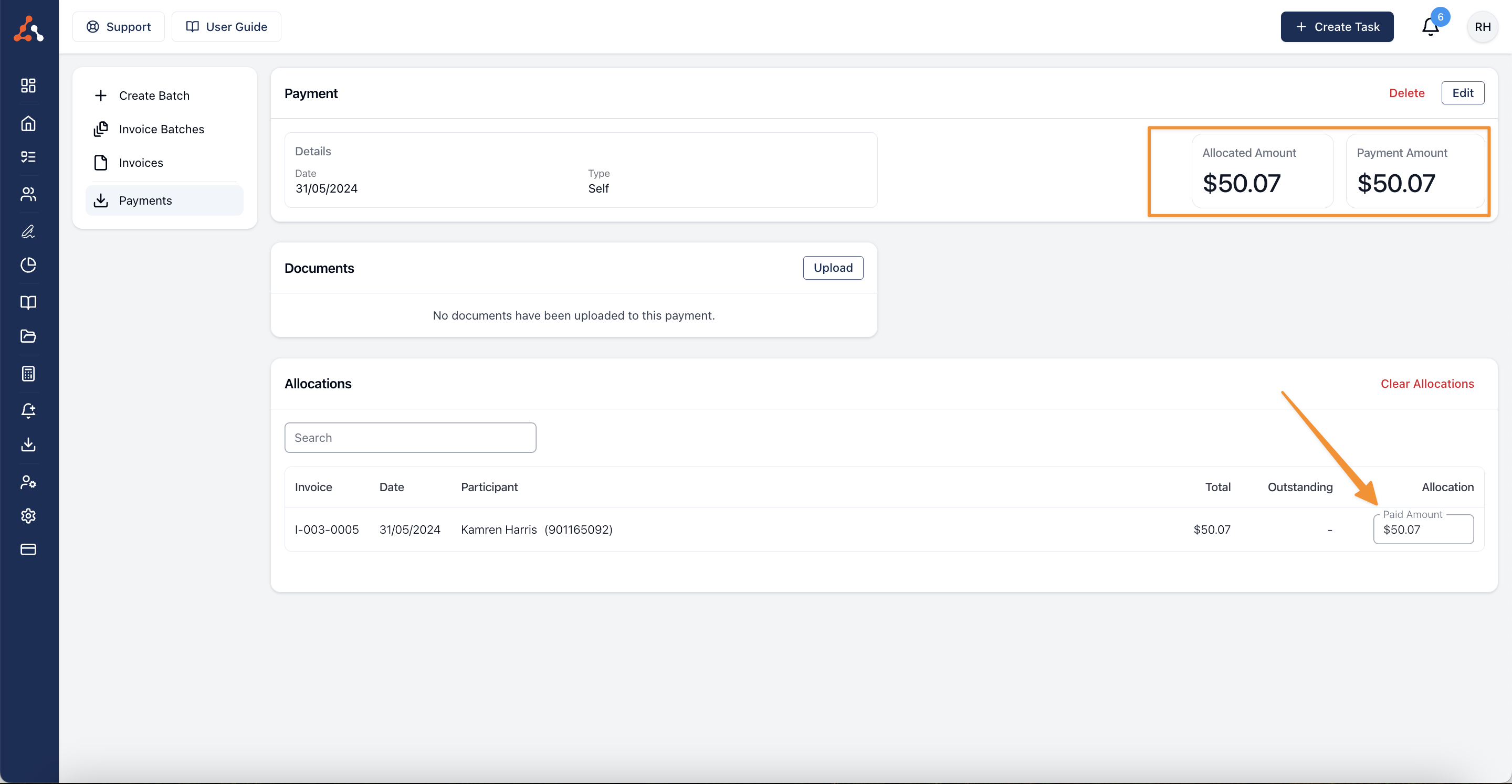
Verify Recorded Payment
Navigate to the Invoices page.
Search for the invoice(s) that you allocated a payment to, to confirm it shows a zero outstanding amount.
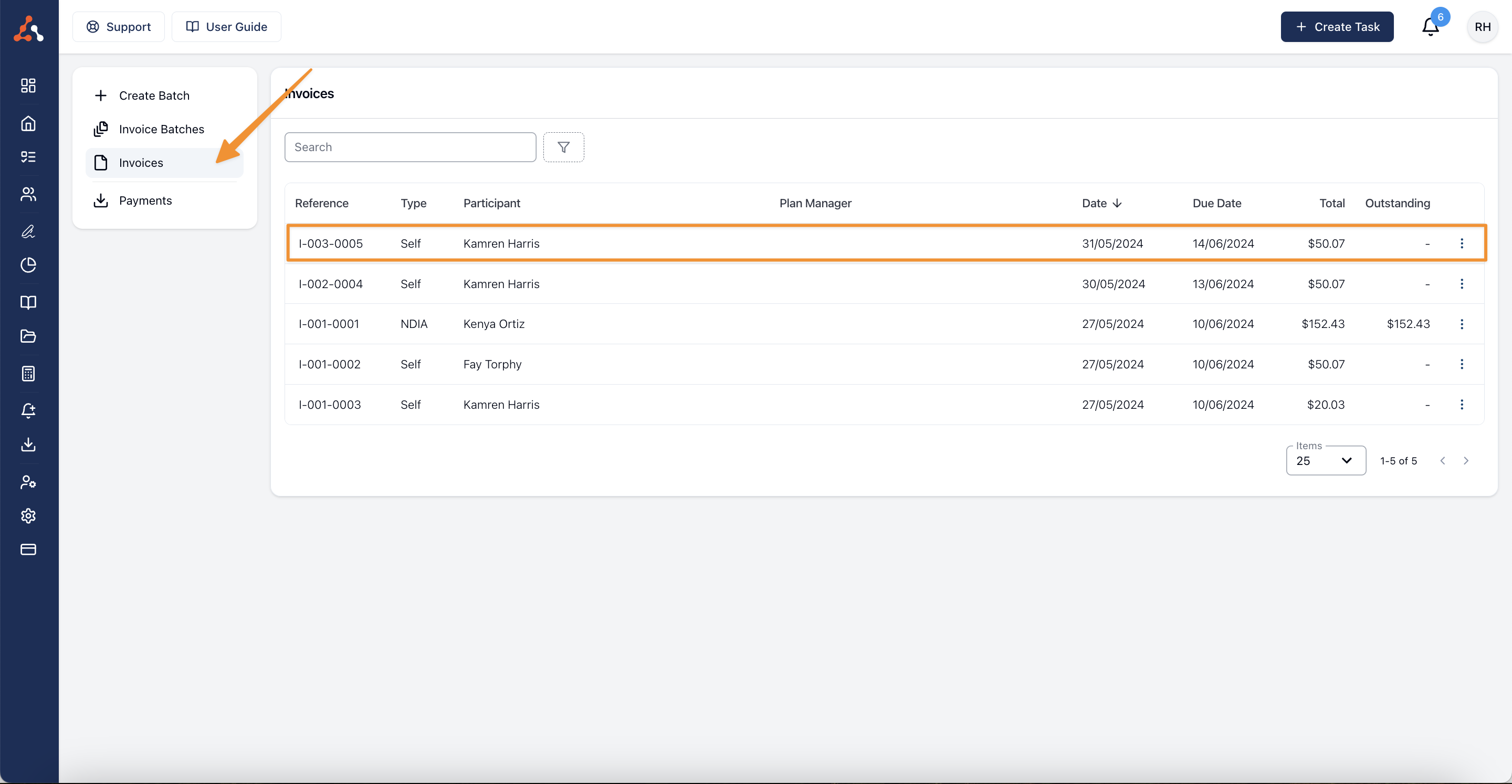
For a more detailed walkthrough you can watch the video below on how to navigate adding a payment for a Plan Managed participant.

.png)