Updating Billable Targets
Updating Billable Target
There are multiple reasons for wanting to edit your billable hours target, this could be KPI based, or due to a staff members contracted hours. Within Astalty you can set custom target hours per user.
To change your billable target hours you will first need to navigate to the user profile who's hours you would like to change. To do this you will have to select 'User' from the main menu on the left of the screen. From here click on the name and it will open the user profile. Once in the profile setting you will see an 'Edit' button as shown in the image below.

Once you have clicked 'Edit' you will see the following screen. You can edit the billable hours target from here. The selection has been outlined where you can do that with an orange box.

Once you have put in the desired target make sure you click 'Update User' to save any changes.
As seen below we have updated this user to have '30 hours' as a target.

If you navigate to the task board or to your home page you will see that the billable target has updated.
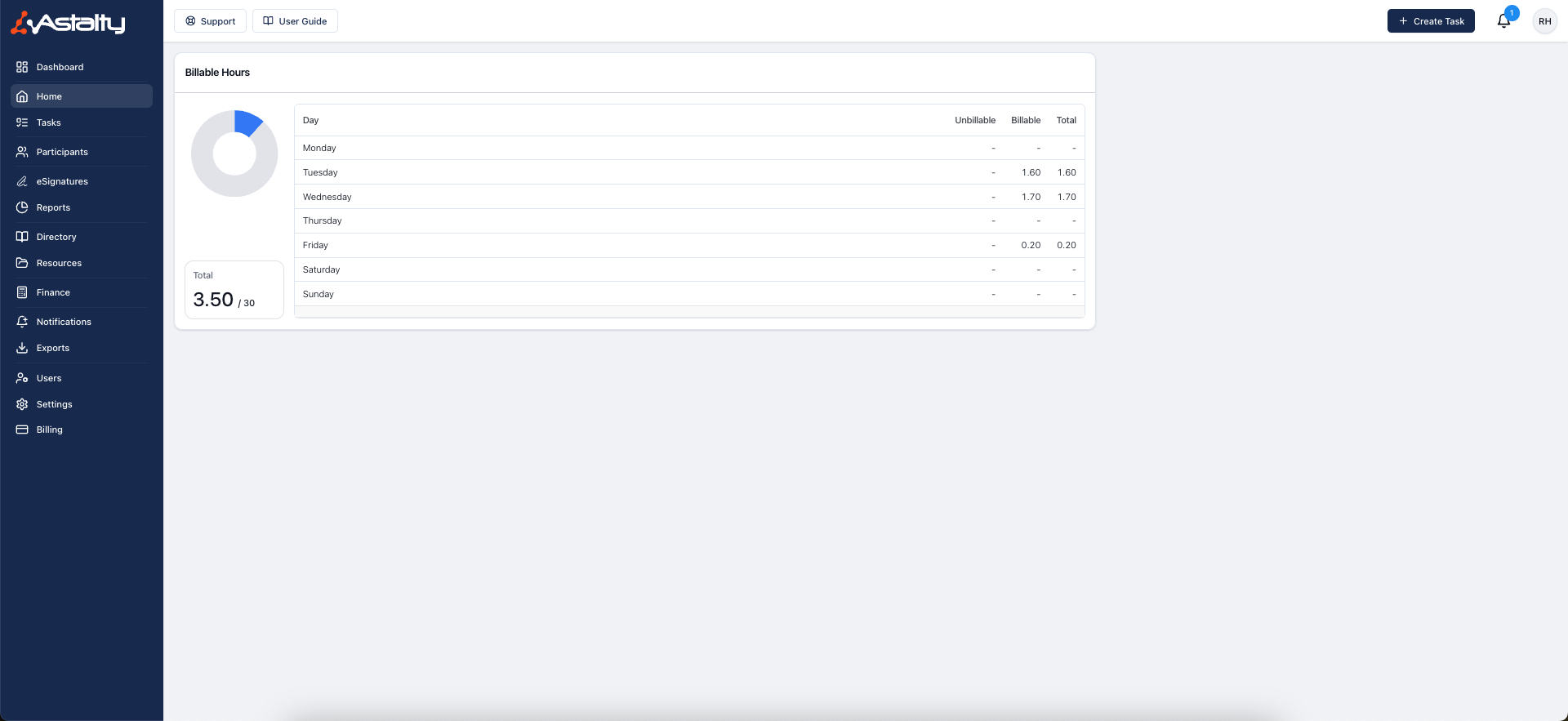

.png)