Adding Notes
Once you have created a Task, you can add Notes to the Task.
Opening a Task
To open up the Task from the Task Board, click on the Task itself - indicated in the screenshot below.
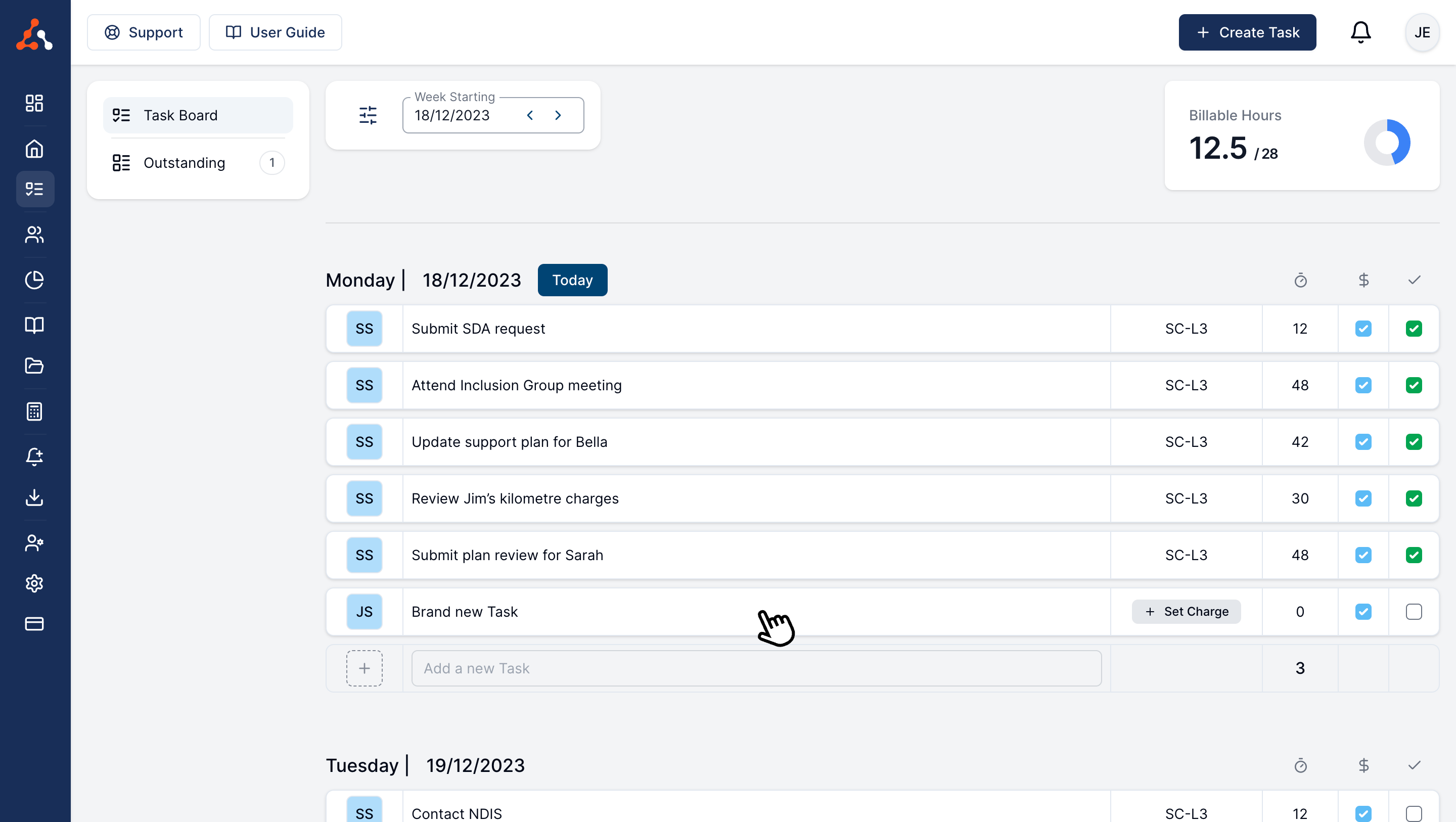
This will then open up the Task and you can start writing Notes.
First Note
If you have not yet created any Notes for this Task, the Note input will already be open and focussed and you can simply start typing. Once you start typing, autosave will be enabled for that Note.
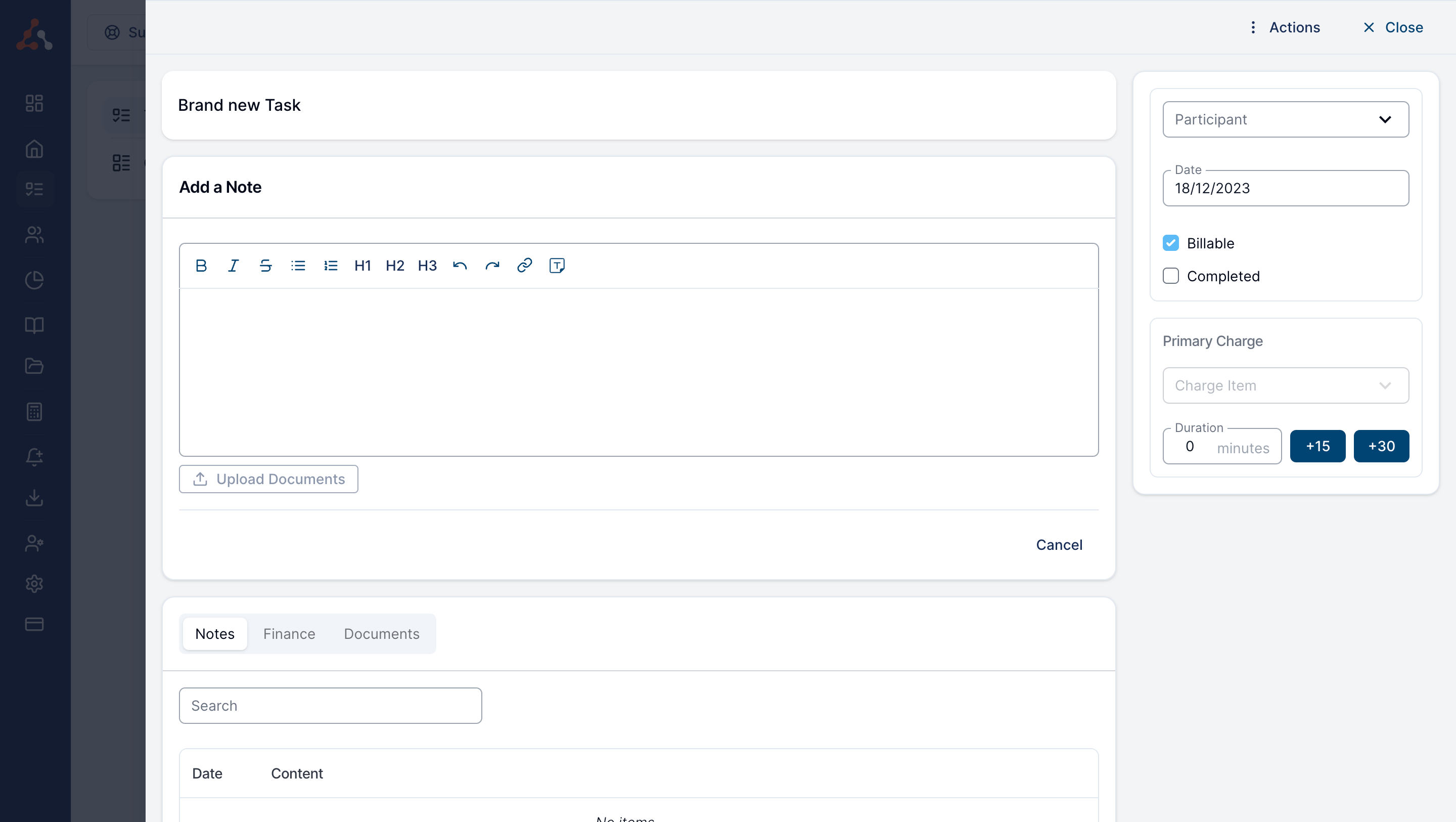
Additional Notes
If you need to add additional Notes to a Task, we do not recommend editing a previous Note. Instead, you can simply click the Add Note button and this will open up the Note input so you can create additional Notes for the Task.
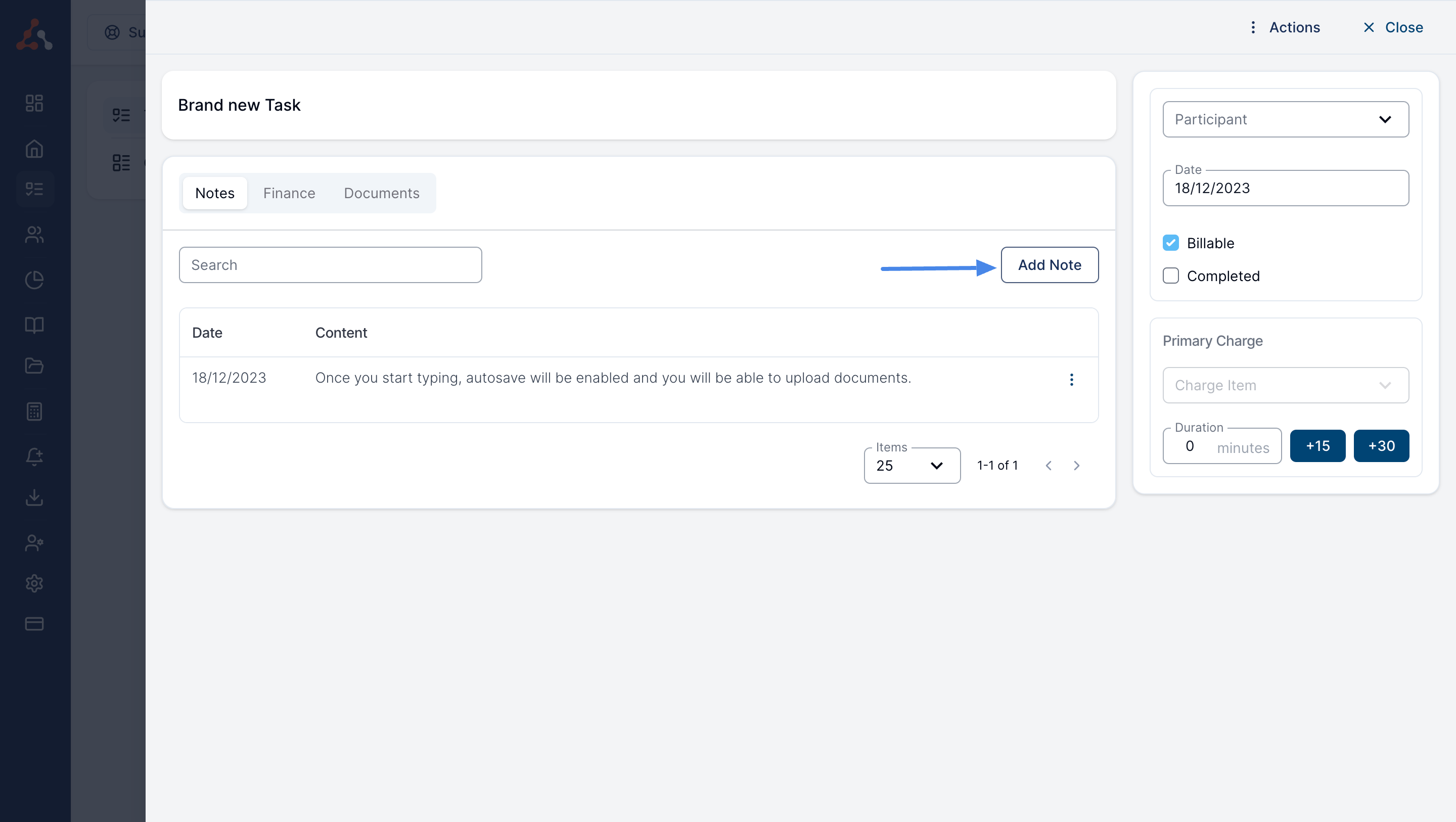
Task Summary Export
You can download a PDF Summary of the Task, with the option to include charges. The Summary includes all Notes associated with the Task and is a great option to share with Participants if they request this information.

Additionally, you can now send the Summary via email directly from the Task. To do this, click on Email Summary and complete the relevant fields, then click Send.


You'll be prompted to confirm that you want to send the Task Summary.

You can then click on Email History to see a record of emails sent from the Task.


Task Audit Trail
You can also view the Audit Trail on the Task. This can be accessed by clicking on Audit Trail.



.png)