Invoices
Bank Account
In this section, add your organisation's bank details. These details will be shown on each invoice and will be used for self and plan-managed participants to make payments for services delivered.
Notifications
If, for any reason, your bank details change within the software, the account owner will receive a notification.
Tax Details
In this section, you can edit the following;
ABN
Your Australian Business Number is used for tax purposes.
GST Registration
Indicates whether you are registered for the Goods and Services Tax.
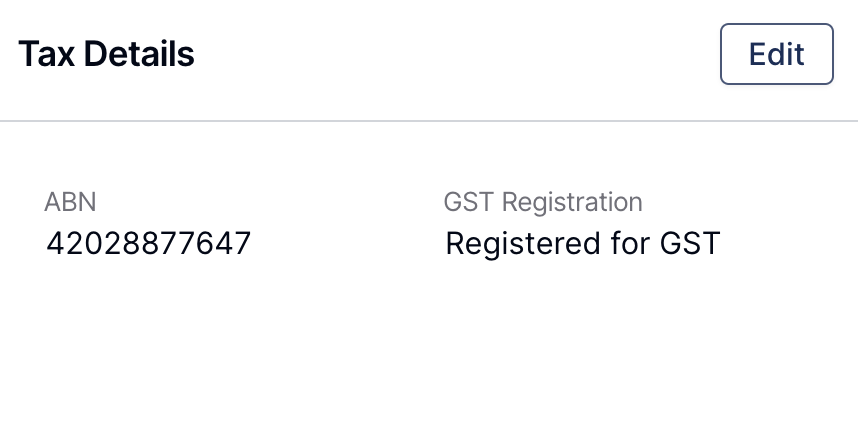
Invoice Settings
You can edit the Invoice Settings by selecting the Edit option (1).
You can also Preview the Invoice by selecting Preview Invoice Email (2).

Accounts Email
This email address will be listed at the top of the PDF invoices generated by Astalty.

Additional Invoice Emails
Should you require a copy of all invoices to be sent to other team members, such as your accounts team, you can add those emails in this section. For example, accounts@astalty.com.au can be set to receive a copy of all outgoing invoices.
Payment Terms
This section allows you to set the default payment terms for your invoices. Astalty will showcase this at the bottom of your invoices and use it to calculate the due date. For instance, a 14-day payment term is set to ensure timely payments.
Show NDIS registration number on Invoices
Enable this option to show your NDIS Registration Number on PDF invoices.

Show support times on Invoices
This is an Astalty Scheduling feature which may not be enabled on your account.
If you would like to enable scheduling on your account, please click here.
Enable this option to show Scheduled support times on PDF invoices. Please note this will display the approved times for all supports and travel.

Invoice Email Message
Customize the message that accompanies your invoice emails. This is a great opportunity to communicate any pertinent details or personal touches with your invoice.

Notes
The notes section is critical for communicating important information. For example, a note here mentions, "Please note our bank details have recently changed." This will be displayed at the bottom of every invoice, ensuring your clients are always informed.


Plan Managed Invoices
Determine who should be listed as the recipient, whether it be the Plan Manager or the Participant.

Adding Claim References to Invoices
When billing for tasks, it's common for tasks to have the same billable time and line item code. This can make them hard to distinguish on the invoice, leading plan managers to sometimes mistake these charges for errors or duplicate charges.
To address this issue, Astalty has created a setting that allows you to add a unique 'claim reference' to each item on the invoice. This helps differentiate between similar-looking charges, making the invoice clearer and reducing the likelihood of misunderstandings. For more information click here for the dedicated user guide article.

Additional Information on Invoices
Some invoice recipients may require your business address or phone to be included on invoices before processing. if this is required, then use one or both of the following options:
Show address on invoices, and
Show business phone on invoices.


Other Invoice Settings
Adding Participant Address details to Invoice
You can now add participant home address to invoices. For more information on this process click here for the dedicated user guide article.
Updating Invoice Recipient Information
If your plan manager asks you for the participant to be the recipient of the invoice and not them, that is not a problem. In Astalty, changing the recipient of an invoice is as easy fix. For a guide through this process click here for the dedicated user guide article.

.png)