Creating an Event Using The Google Calendar Integration
Creating a Google Event
Creating an event after you have integrated your external calendar is identical to how you would before the integration. You would simply click and drag the event.
What you will notice now is that there is an option to select if you would like to 'Add Attendees' to the event you just created.
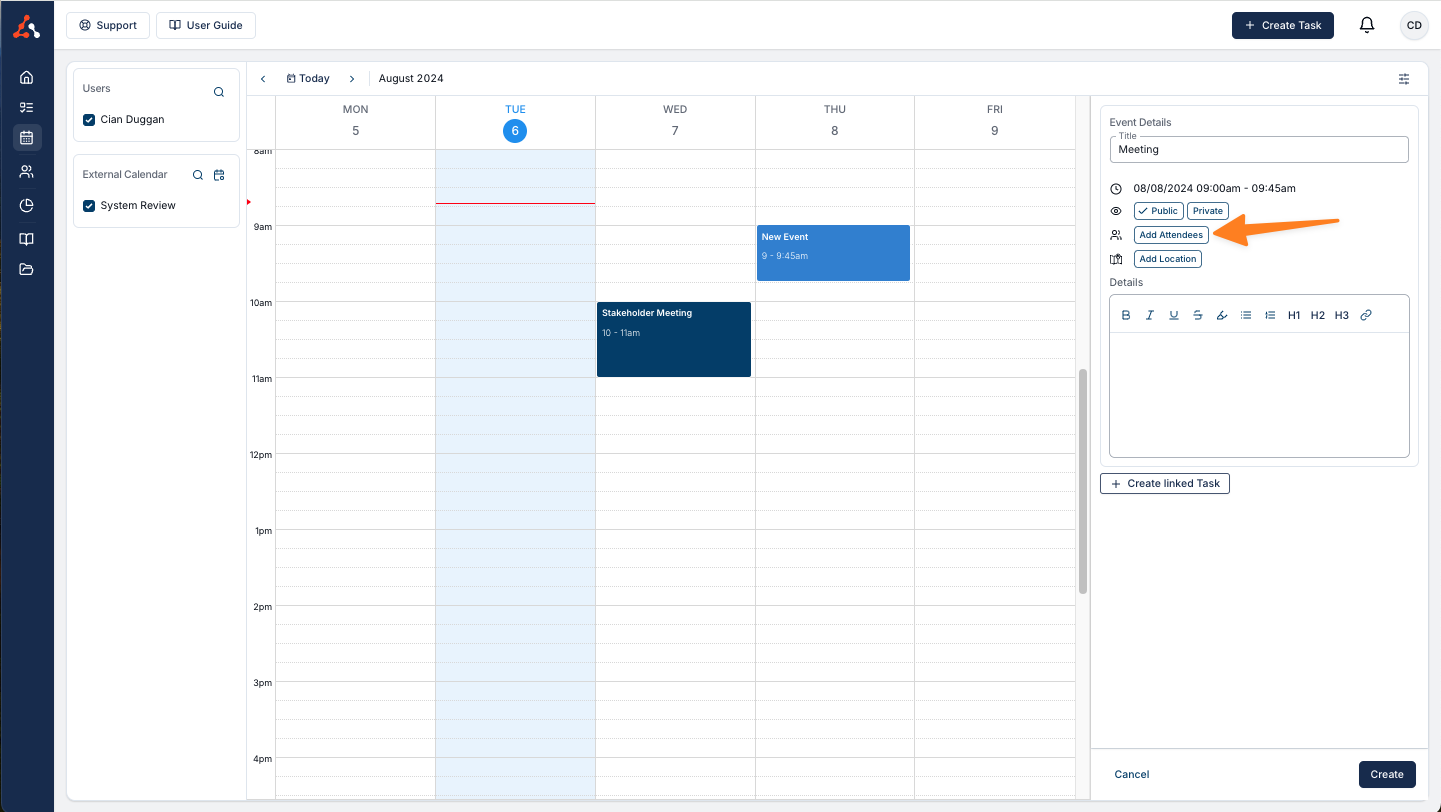
Setting Up a Google Meets Meeting within the Astalty Calendar
Once selecting the option to 'Add Attendees' you will also see the option to create a Google Meets Meeting, you will also see a 'Meeting Attendees' option appear. You will notice that you can also select meeting attendees. By clicking 'Add Attendees' you will now be able to add the name and email address of any attendees you would like to add to the video call event. If you click on the first entry Astalty will prompt to add your user details to add to the event.
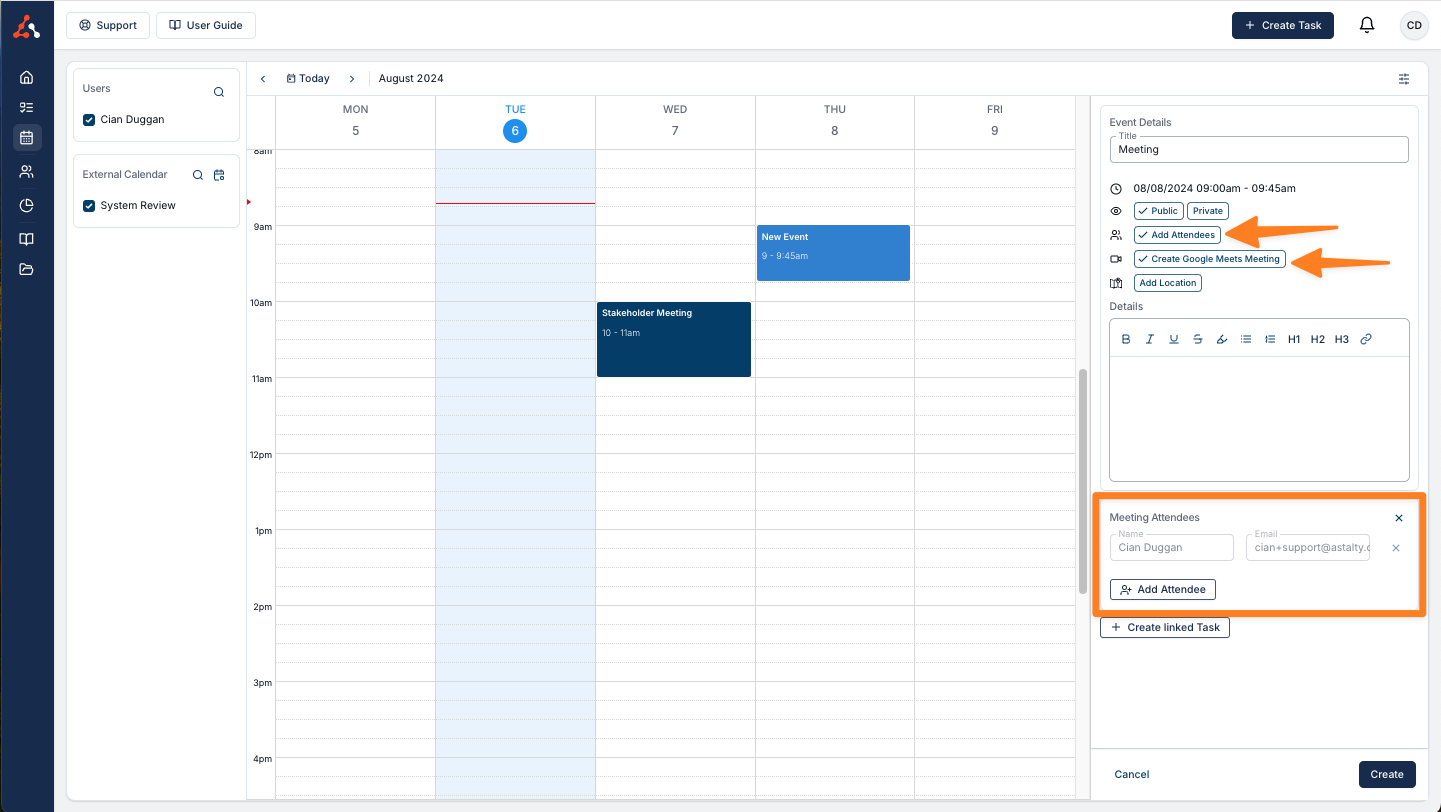
One great feature of the Astalty integration is that if you select a participant before choosing the event attendees, you will see a pre-populated list of attendees. When you click the attendee box, a drop down menu will appear, similar to the eSignature recipient list. Astalty will automatically fill the attendee list with the participant's starred contacts and additional user details from your organisation. This eliminates the need to remember email addresses or navigate away from the event screen to access this information.
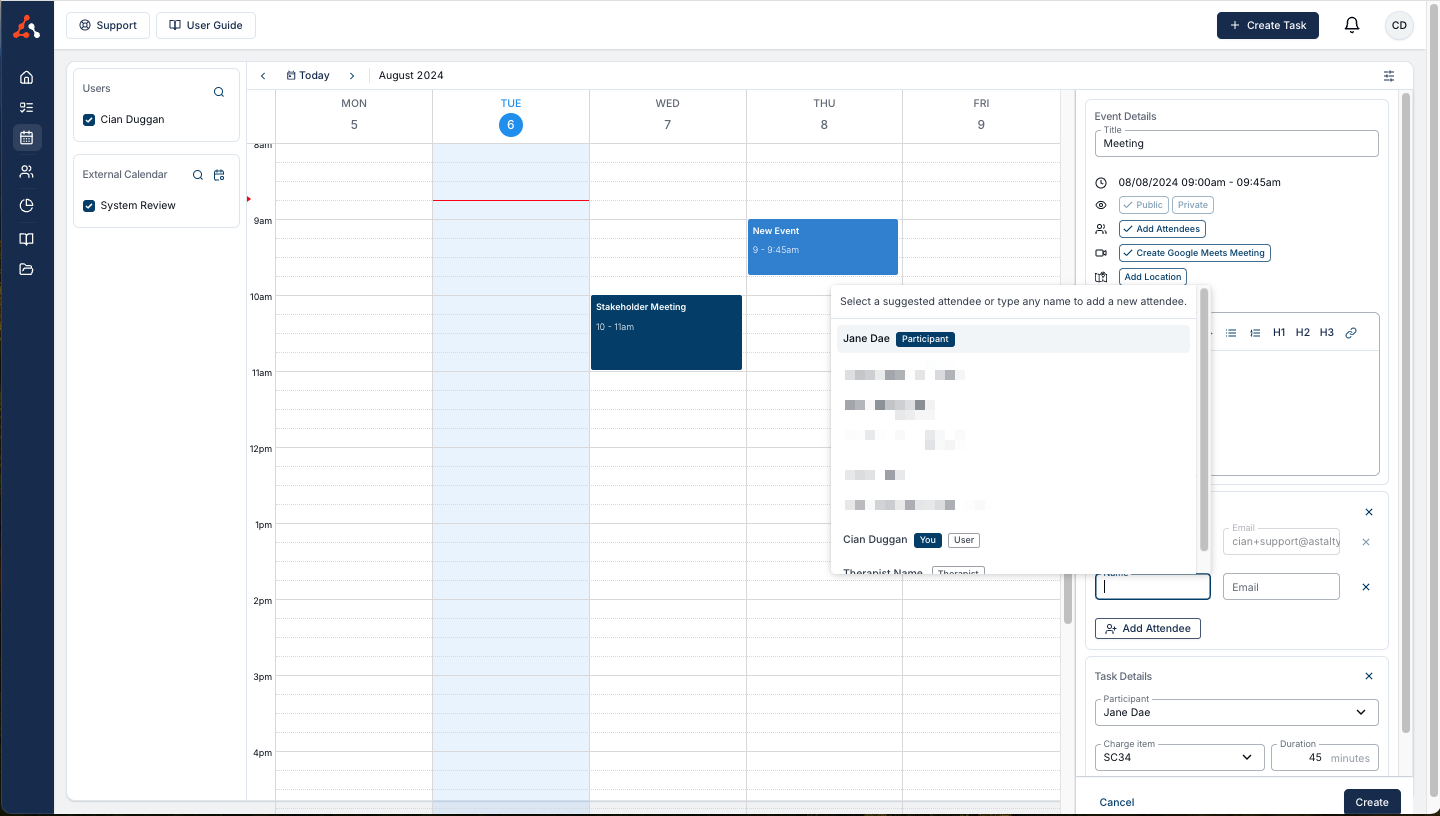
Once you have added all of the relevant event details and click create. Astalty will communicate with Google Calendar and create an exact event within your Google Calendar. If you have selected the Google Meet option and added attendees to the event, Google will send a calendar invite to the email address associated with the meeting attendees.
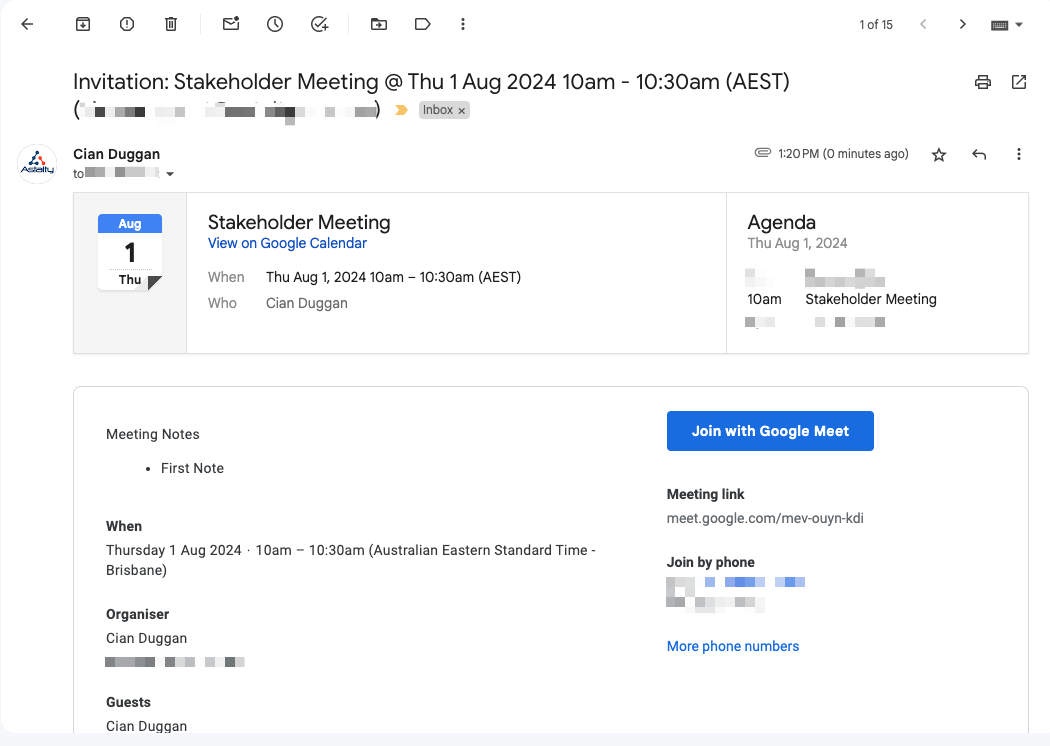
Editing Integration Events
Warning: Do not edit events in External Calendar
All integration events MUST be edited within Astalty. If you edit the event in the external calendar, the change will NOT reflect within the Astalty Calendar.
If you edit an event within your External Calendar It will NOT reflect in the Astalty Calendar. If you delete an event within your External Calendar It will NOT reflect in Astalty.
However, any edits or event deletion within Astalty WILL reflect in the External Calendar application.

.png)