Invoice Reminders
Have you checked to see if your Xero Payments have Synced?
Before you set up an invoice reminder, it is important that you double check to see if your outstanding invoices have been paid. To do this check your Outstanding Invoices Export or apply an Paid Status Filter within the Invoice Page.
If you have the Xero Integration set up and received a payment but the payment has not shown in Astalty you can 'Resync Your Xero Payments' click here to find out more about how to do this!
Invoice Reminder
If you have not received payment for an invoice, you can set up invoice email reminders that can be sent to your invoice recipients for Plan and Self Managed participants. To do this navigate to the Invoice settings and you will now see a new option within here. The Invoice Reminders table.
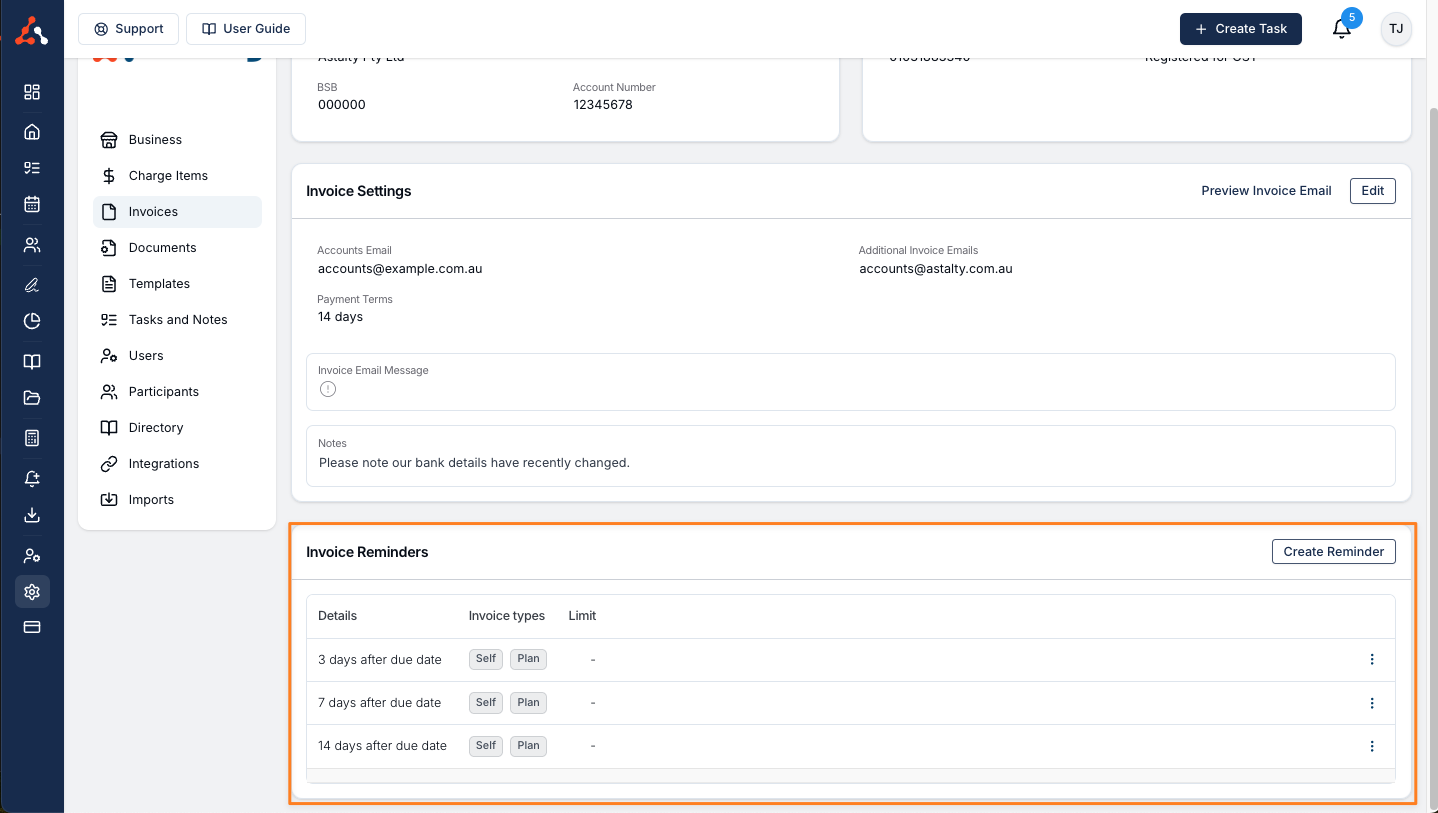
Creating an Invoice Reminder
You can create an invoice reminder for any overdue invoices by clicking 'Add Reminder'. This will then take you to a new menu where you have the option to select the following;
The time frame for when you would like this email to go out
The reminder limit in $
The Email Content for the reminder
The Invoice Type for the reminder eg. Self or Plan
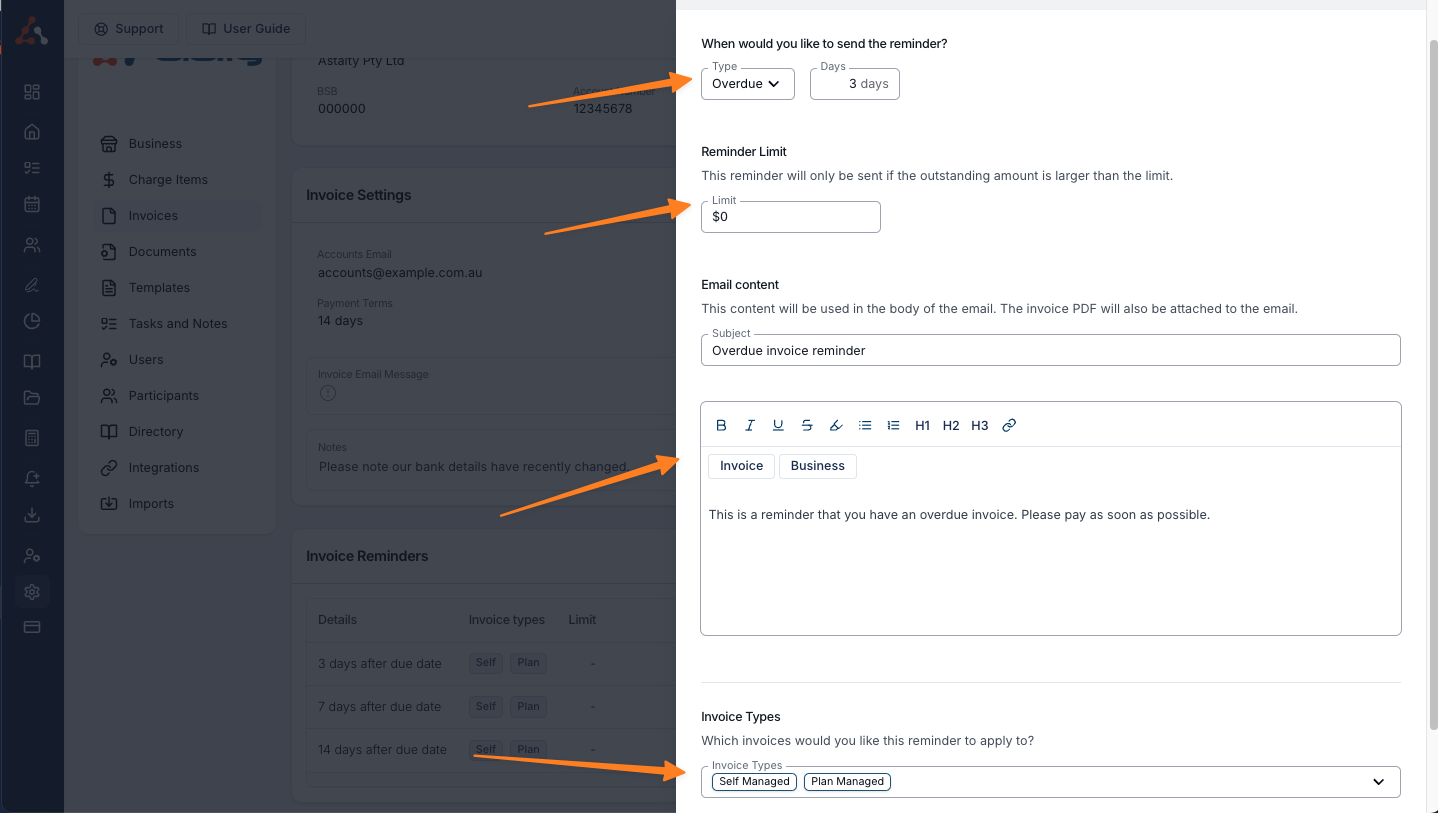
Reminder Timing
Within this setting you can select the timing for which the invoice reminder will be sent. The options you have are if the invoice is overdue by, or the invoice is due in. Once you select the option you would like then you can select the number of days for the timing option.
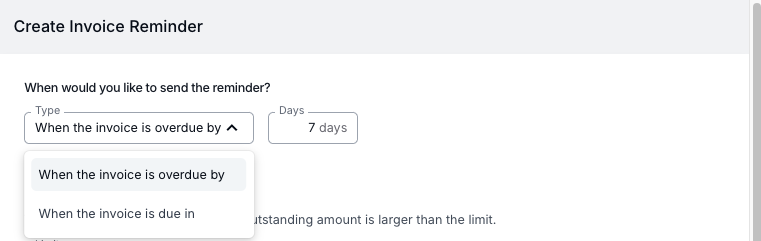
Reminder Limit
This setting outlines a price limit that if the invoice is larger than the price outlined in this setting then a reminder will be sent in line with the other settings.

Email Content For The Reminder
In this setting you can compose the content of the email reminder that will be sent to the invoice recipient. You can utilise the Invoice and Business placeholders within this setting. The placeholders are outlined in the pictures below.
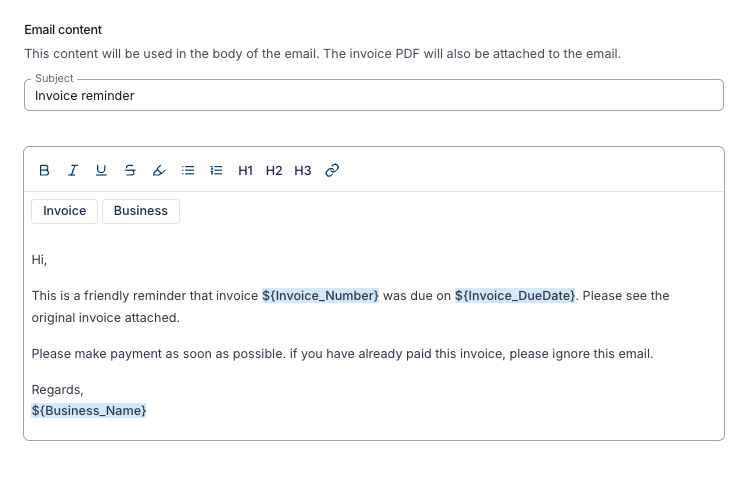
Invoice Placeholders
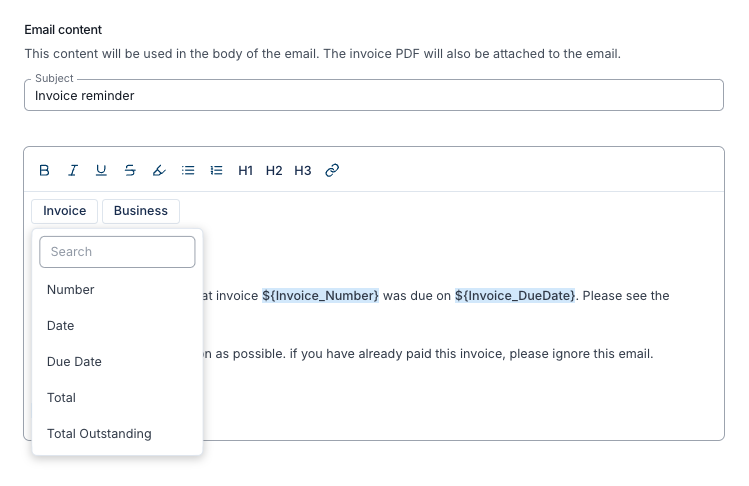
Business Placeholders
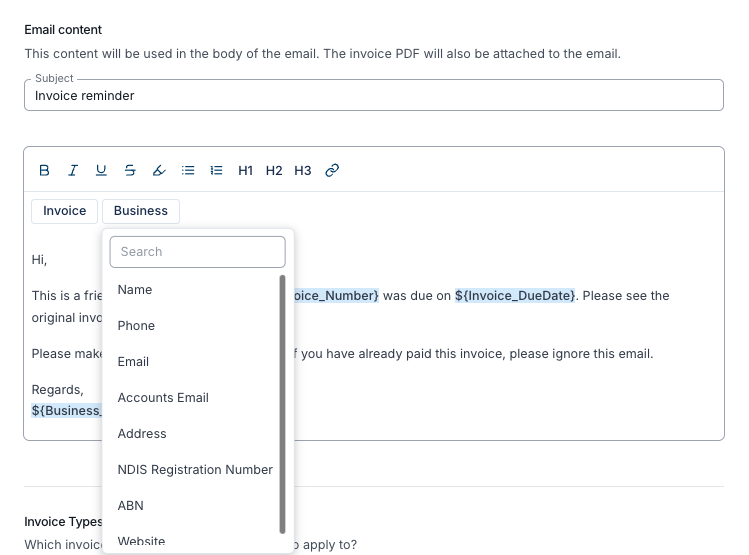
Invoice Types
In this setting you can outline what invoice type you can outline to send this reminder to. The options you have are Plan Managed invoices, Self Managed Invoices, or both options.

Once you are happy with your selection you can click 'Add Reminder' to save the reminder settings.
Editing an Invoice Reminder
You can also edit an existing invoice reminder. To do this click the three dots to the right of an existing entry. Once you do this you will get the option to edit an Invoice Reminder. You will be taken to the above menu where you can edit the existing reminder.
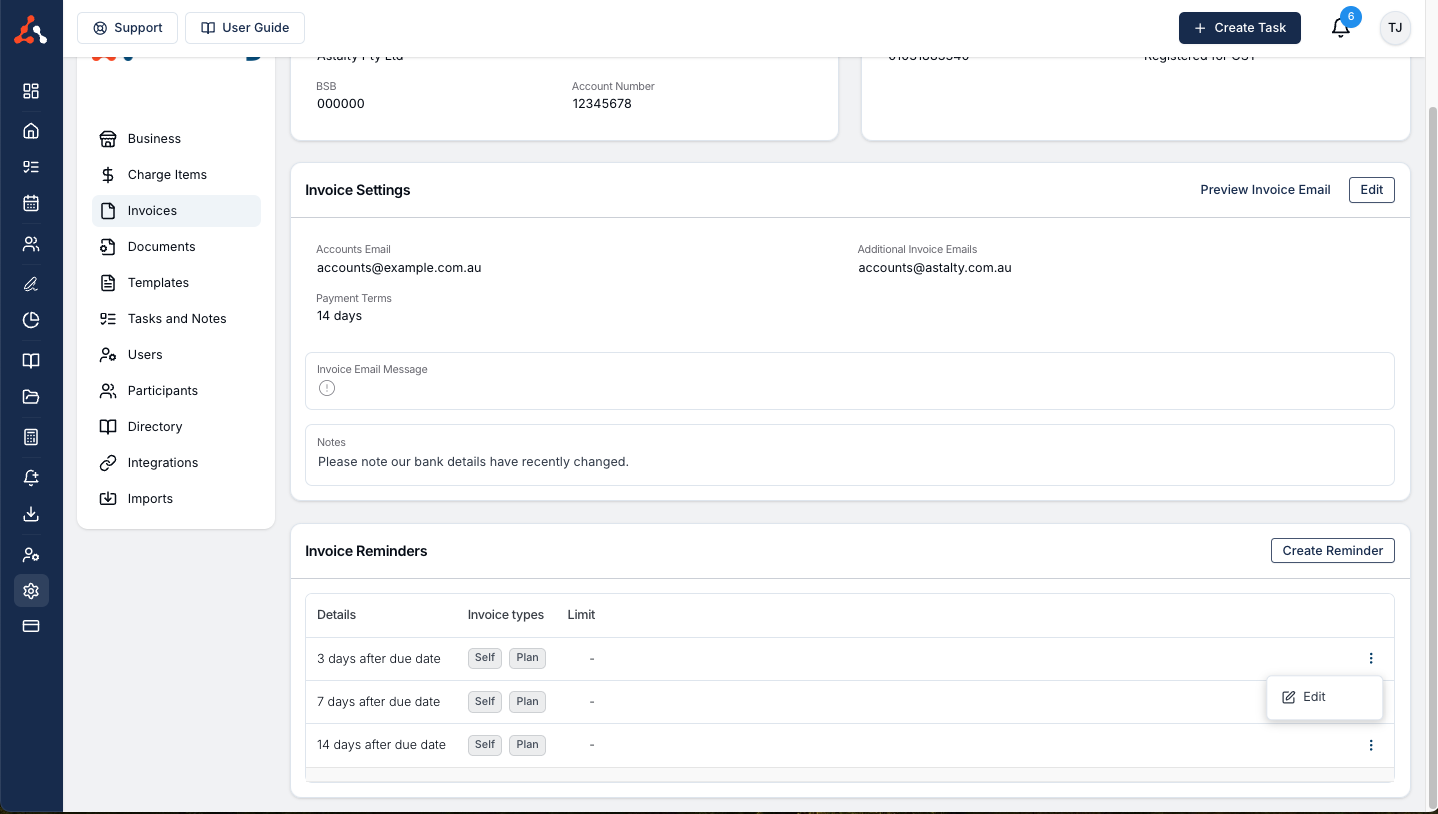
Disabling and Enabling Reminders on an Individual Invoice
You can disable and enable invoice reminders on an invoice within the invoice itself. To do this select the actions button and within the dropdown menu you will see either a 'disable reminder' or 'enable reminder' option. Simply select this option to complete the action that it states!
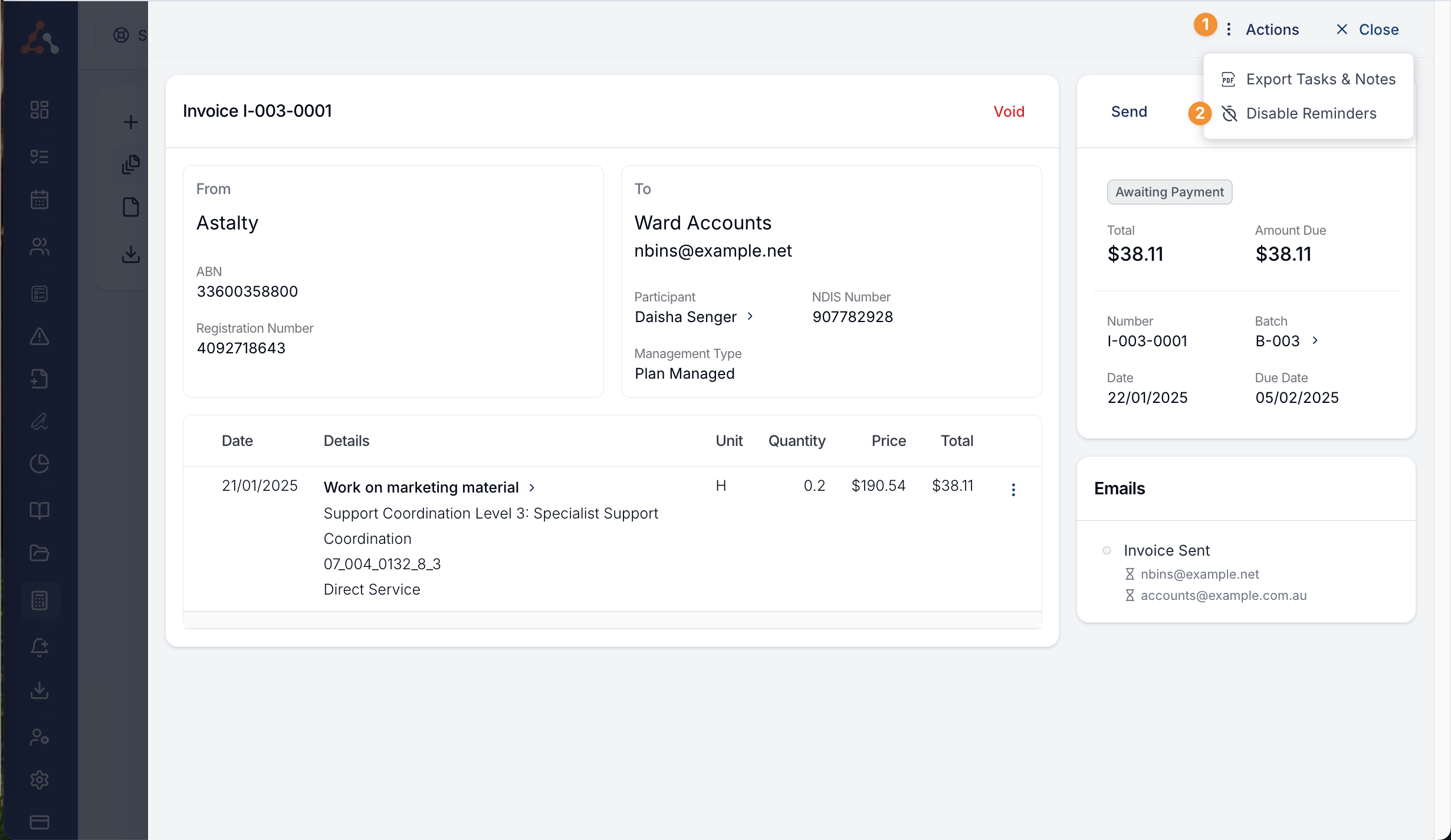

.png)