Business
Navigating to Business Settings
To access the Business Settings in Astalty, use the left-hand side menu to navigate. Click on "Settings" and then select "Business" to open the Business Settings page or click here.
On the Business Details panel, you can view essential information about your business and update it accordingly.

Business Logo
This is where you'd upload your business logo. This logo would appear on forms, templates, and invoices within your account.

Handy Hint
It's our recommendation the image is no larger than 700 pixels wide and 150 pixels high. Otherwise your logo may appear excessively large in the associated invoices, templates, and forms.
Business Details
To update any of the Provider Detail fields within the Business Details page, select Edit.

Contact Details
Business Name
This is the official name of your business, as it is legally registered.
Primary Region
The Region indicates the main geographic area where your business operates. This could be the state, territory, or region (remote or very remote) that your business is located in or primarily serves. Line items will populate based on your primary region.
Business Phone Number
The primary phone number for your business.
Business Email
Email address that will be added in place of the Business Email Placeholder
Website
The URL of your business.
Business Information
ABN (Australian Business Number)
A unique 11-digit number that identifies your business. Your ABN will be shown on your invoices.
Registration Number
Enter your NDIS (National Disability Insurance Scheme) registration number if you are a registered provider. If you are unregistered- you can leave this blank. Your registration number will pre-populate on the bulk upload (invoice) file.
If you do not set the registration number, you will not be able to download the PRODA bulk payment request file.
PACE Organisation ID
NDIS Registration ID
GST Registered
It will also prompt you as to whether or not you are registered for GST.
Other Information
Timezone
Business Address
For convenience, you can utilise the address search functionality. Begin typing your address, and our system will assist you by suggesting matches based on your input.
If preferred, or if your address does not appear in the search, you can enter your address details manually. This ensures that even non-standard or newly established addresses can be accurately captured.
Charge Intervals
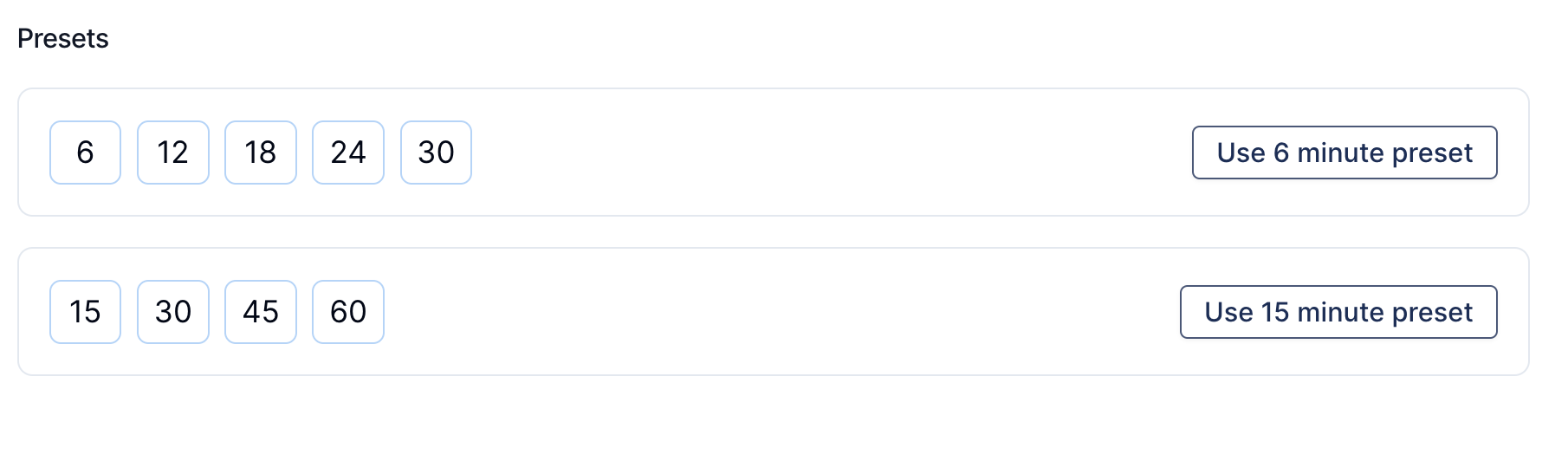
Personalised Interval Settings: Easily adjust the charge intervals to match the specific billing cycles your business uses. This customisation feature ensures that all users within your organisation have access to these predefined intervals on their Task Board, facilitating a consistent and efficient billing process.
Predefined Presets for Quick Selection: To speed up the setup, our system includes convenient presets such as 6-minute and 15-minute intervals. These options cater to common billing increments, allowing for quick implementation.
Adding Custom Intervals: Beyond the presets, you have the freedom to define your own intervals. For instance, if your business frequently conducts standard meetings that last 240 minutes, you can create a corresponding interval. This custom interval can then be selected with a single click, streamlining time entry for such meetings.

.png)