Participant Preferences
This is an Astalty Scheduling feature which may not be enabled on your account.
If you would like to enable scheduling on your account, please click here.
Overview
Participant Preferences in Astalty allow you to set specific criteria for matching participants with supports. Preferences can include factors such as minimum age, maximum age, ethnicity, and/or gender. Each preference can be marked as either Nice to Have or Must Have, and you can also add additional background information to the participant’s profile. There is also the ability to define a participant's preferences using the Support Worker Compatibilities, allowing you to define whether a specific individual is preferred or incompatible with the participant.
These preferences assist during scheduling to ensure participant needs and preferences are met, helping to improve participant satisfaction.

Finding Participant Preferences
To locate a Participant's Preferences, open the Participant menu in Astalty and select the participant’s profile. Once in the participant's profile, navigate down towards the bottom Participant Profile menu, and select Preferences.

Setting Up Participant Preferences
After navigating to the Participant's Preferences within their profile:
Select 'Add Preference' within the Preferences menu.

Click Add Preferences in the top left corner.
Select and Configure the Preference
Preference Type – Choose the relevant preference type (e.g., age range, gender, ethnicity).
Value – Enter the value for the preference (e.g., Female, 18–25 years old).
Importance – Mark the preference as Nice to Have or Must Have.
Additional Details – Add any extra background information if required.
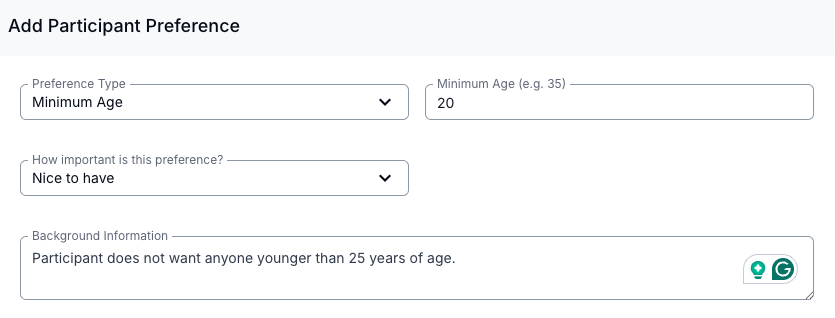
Save the Preference - Once all details are entered, click Create Preference.
When rostering a participant, the system will display relevant preference information to assist with scheduling decisions and ensure preferences are respected.
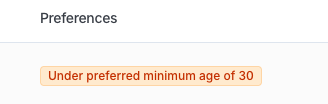
Setting Up Support Worker Compatibility
Whether a participant is or isn't suitable to work with the participant you can easily manage this through the participant's preferences. Support Worker compatibilities can be defined by who is Preferred or Incompatible.
Follow the steps above to access Preferences.
In the Support Worker Compatibilities section, select Add Compatibility.

Configure the compatibility details
Support Worker
Type - Incompatible or Preferred
Details - Enter any relevant notes for the scheduler (e.g. Client request, Key worker)
Click Create.

The Support Worker will now appear in the Support Worker Compatibilities list alongside any other support workers who are designated as either Preferred (green) or Incompatible (red).

When scheduling a shift for this Participant, any relevant Preferences - including incompatibilities - will be highlighted. If a Support Worker is marked as Preferred or Incompatible, the scheduler can hover over the Incompatible chip to view the reason provided.

If the support worker selected has been identified as having future shifts where they're assigned to support this participant, Astalty will provide a warning and required confirmation prior to being able to create the incompatibility.

If the user confirms this and creates the incompatibility, Astalty will also flag the amount of future shifts this support worker is still assigned to where they're supporting the participant.

Preferred Teams
Designating specific support workers as Preferred for a Participant allows you to build teams of staff that may have completed specialised training or have specific qualifications related to this participant's specific or unique needs. This creates a visible "participant team" of workers who are best suited to support that individual, resulting in better matching, improved care quality and consistency, and making it easier to identify and assign the right support workers.

To add support workers to a participant's preferred team, select Add Compatibility and select the Type for preferred.


.png)