Creating & Updating Charge Item Sets
Overview
Creating Charge Item Sets in Astalty is straightforward but if you're unsure what Charge Item Sets are head to our explanation here.
To manage Charge Items, navigate to the Charge Items settings page.
Creating a Charge Item
To create a Charge Item click Add Charge Item Set towards the top right of the Charge Item Sets table.
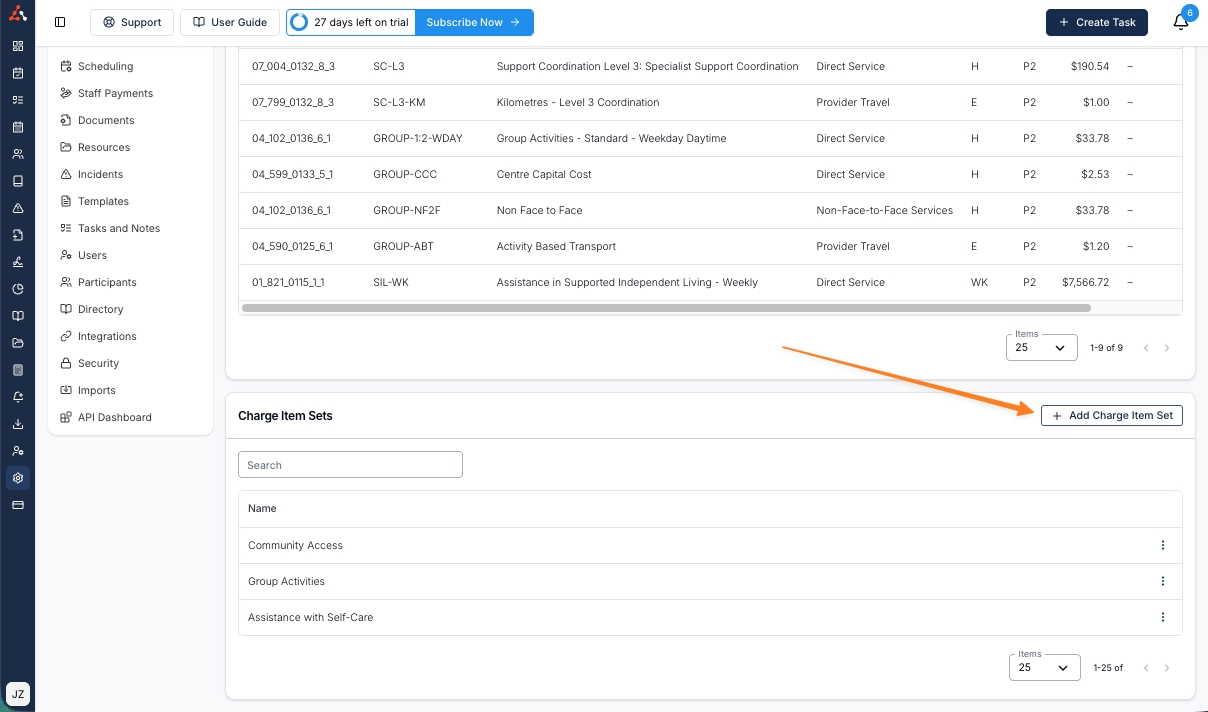
Once you do this you will be presented with two options;
Preset Charge Item Set - Using a preset that we have created to quickly get started
Manual Charge Item Set - Build your own charge item set from scratch
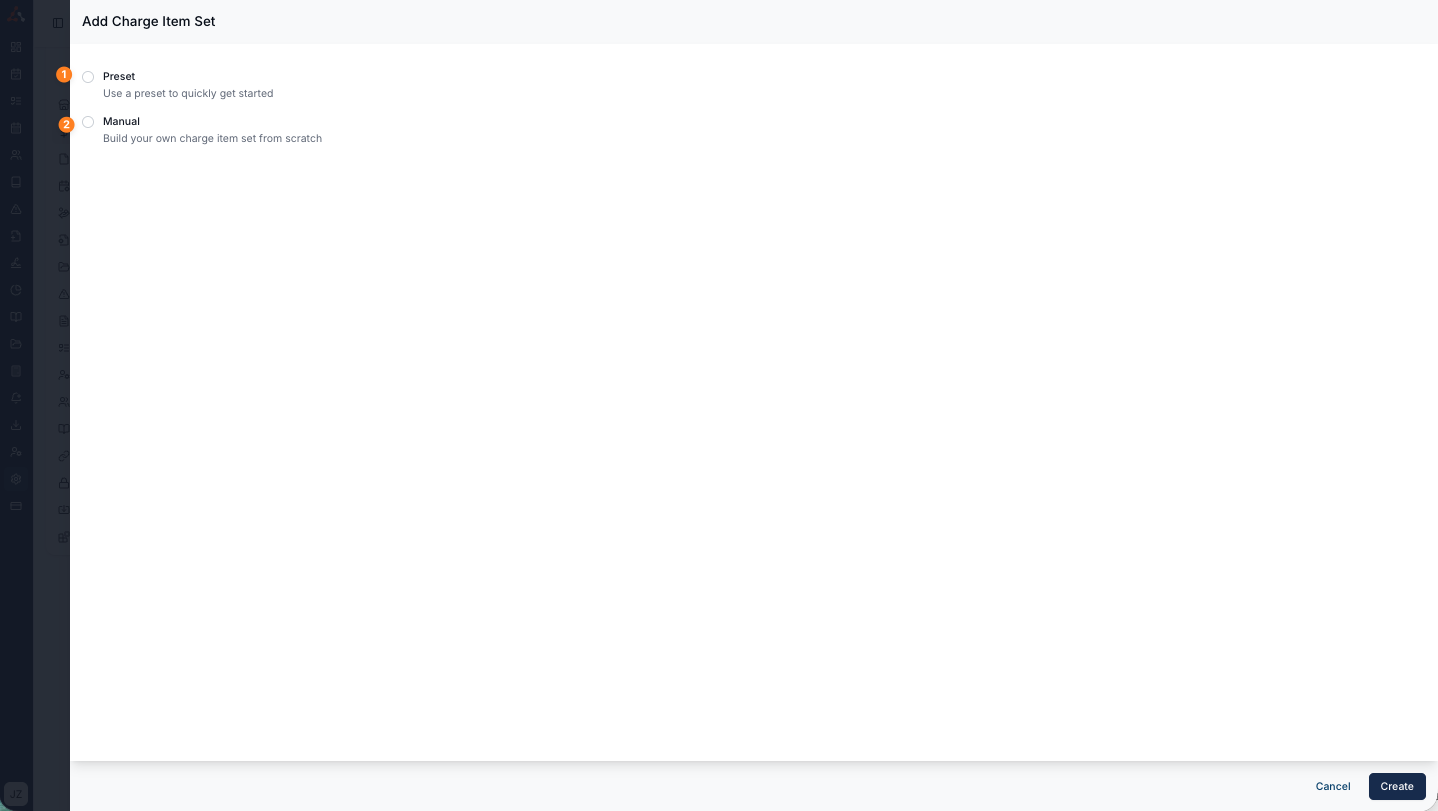
Preset
When you select preset you will see a drop down menu appear where you can select from some premade Charge item sets. They include the following sets;
Community Access
Group Activities
Assistance with Self Care
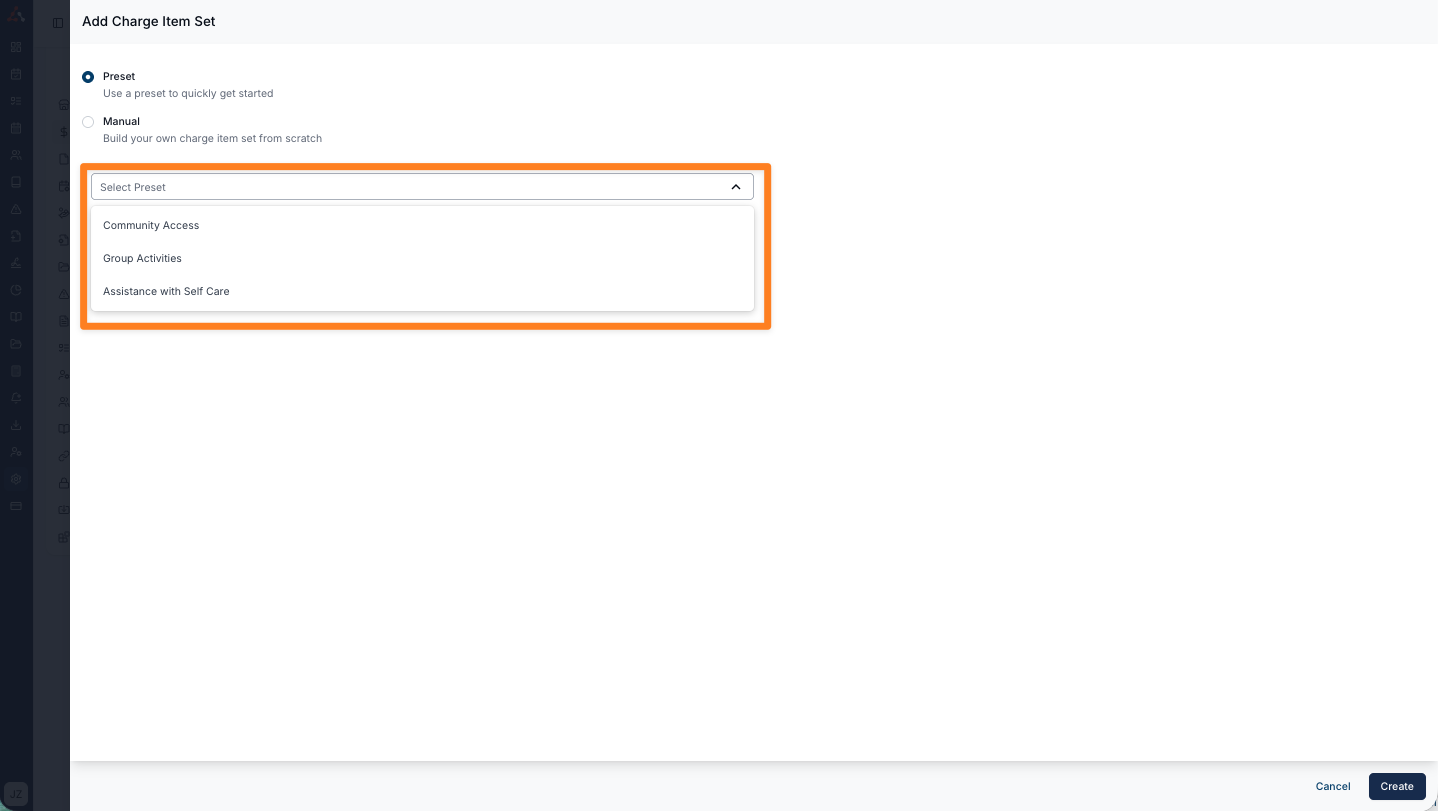
By selecting a preset charge item set you will see the charge item set appear prefilled with the associated charge items as seen below in the example of the Community Access preset charge item set. Astalty has prefilled the relevant Type with the associated 'Community Access' line item including the;
Support Category
Charge Rate Pattern
Name
Number
Price (which is customisable)
Unit
Gst Code
Reference
Notional $1
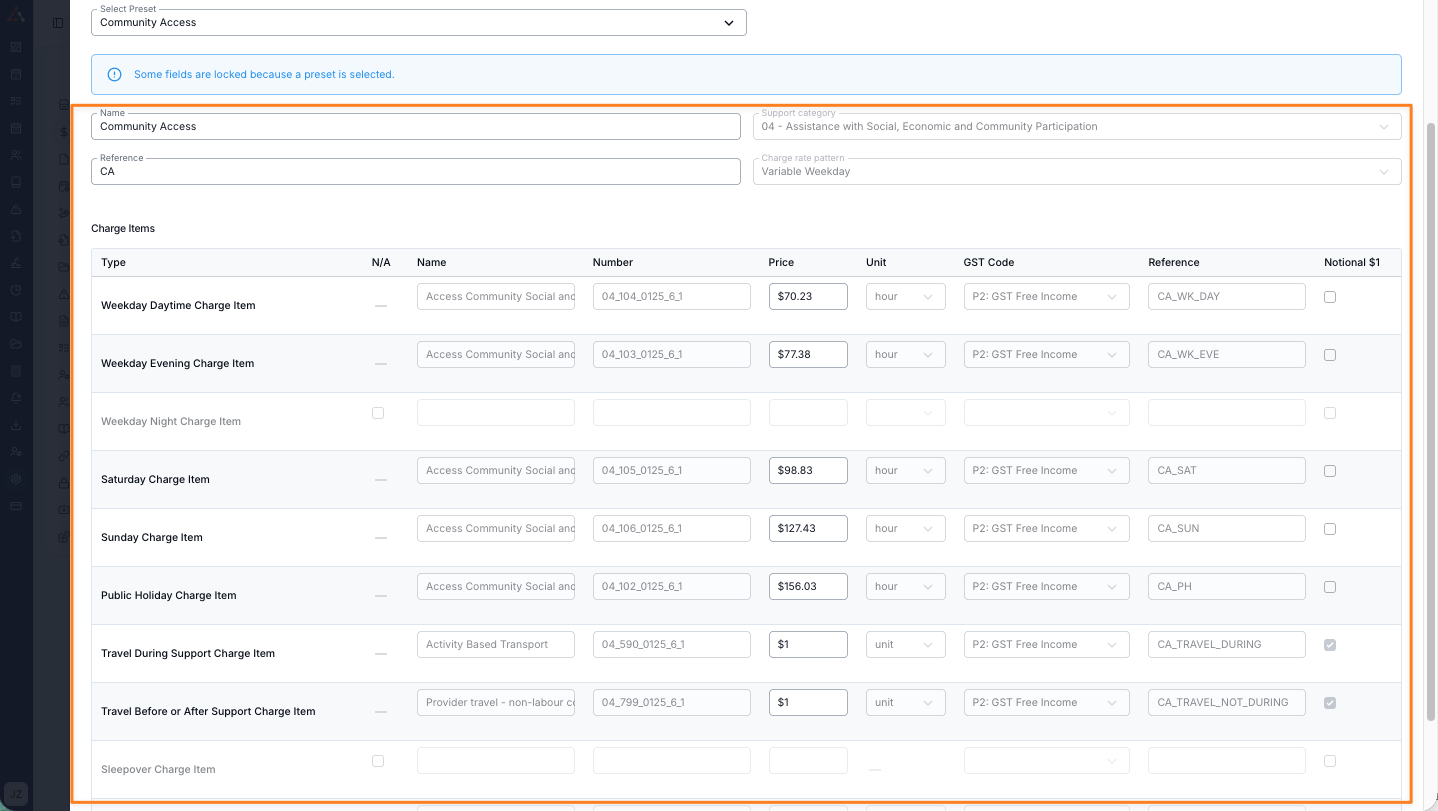
Manual
When you select manual you will see a blank table where you can enter each of the charge item types where the information has been pre filled within the preset charge item set.
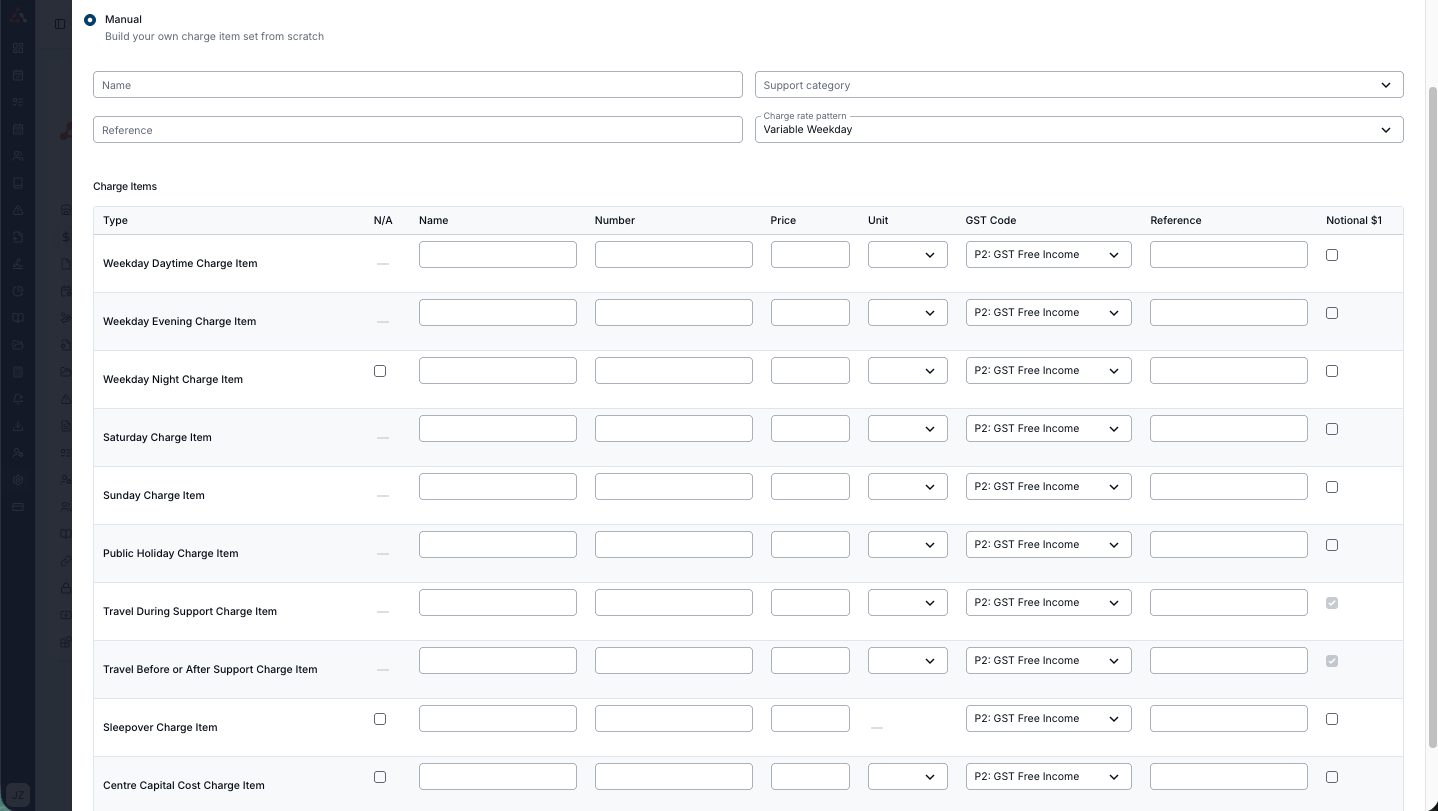
Once completed the set will look something similar to this.
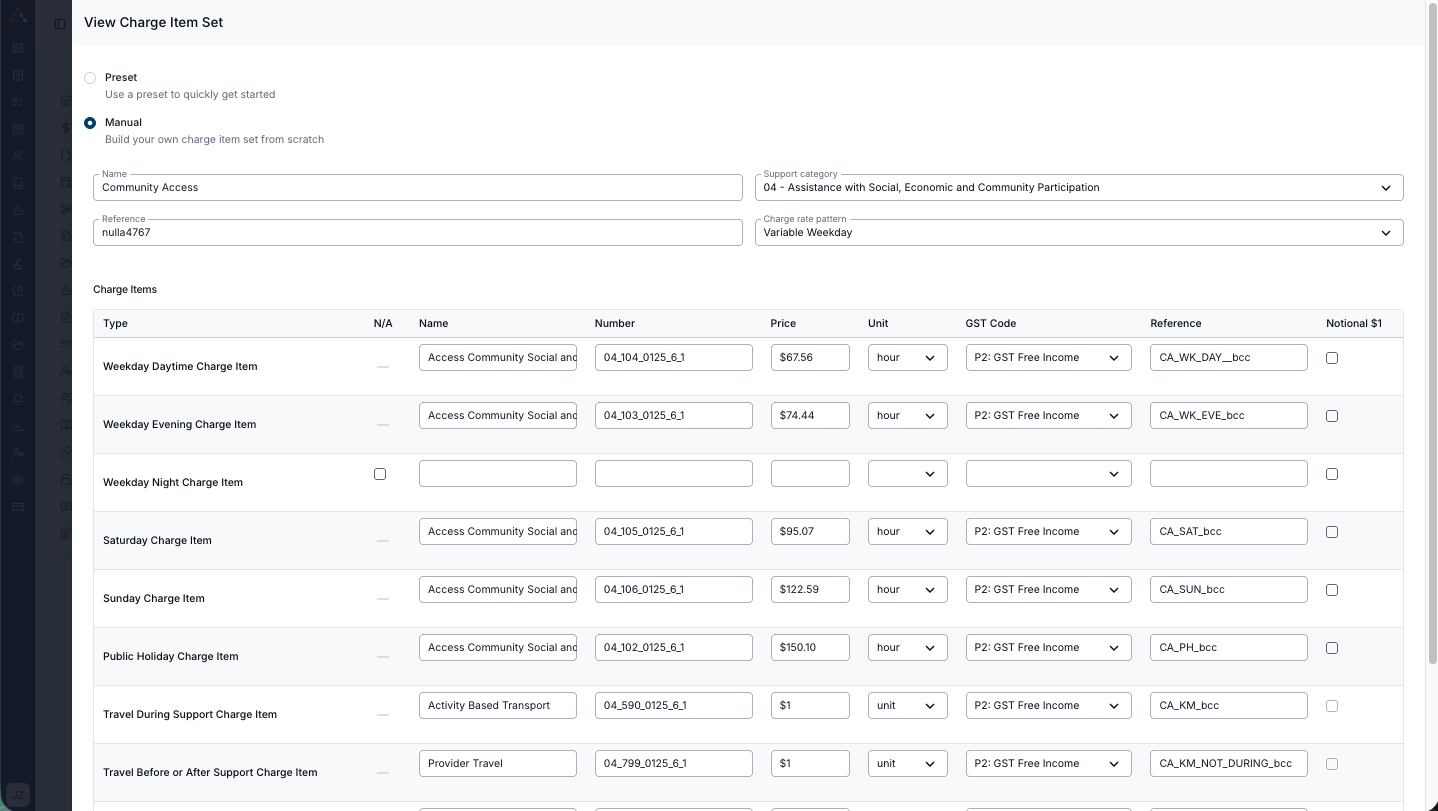
Updating Charge Item Sets
To update a charge item set simply click the 3 dots to the right of the entry and click 'View' as seen below.
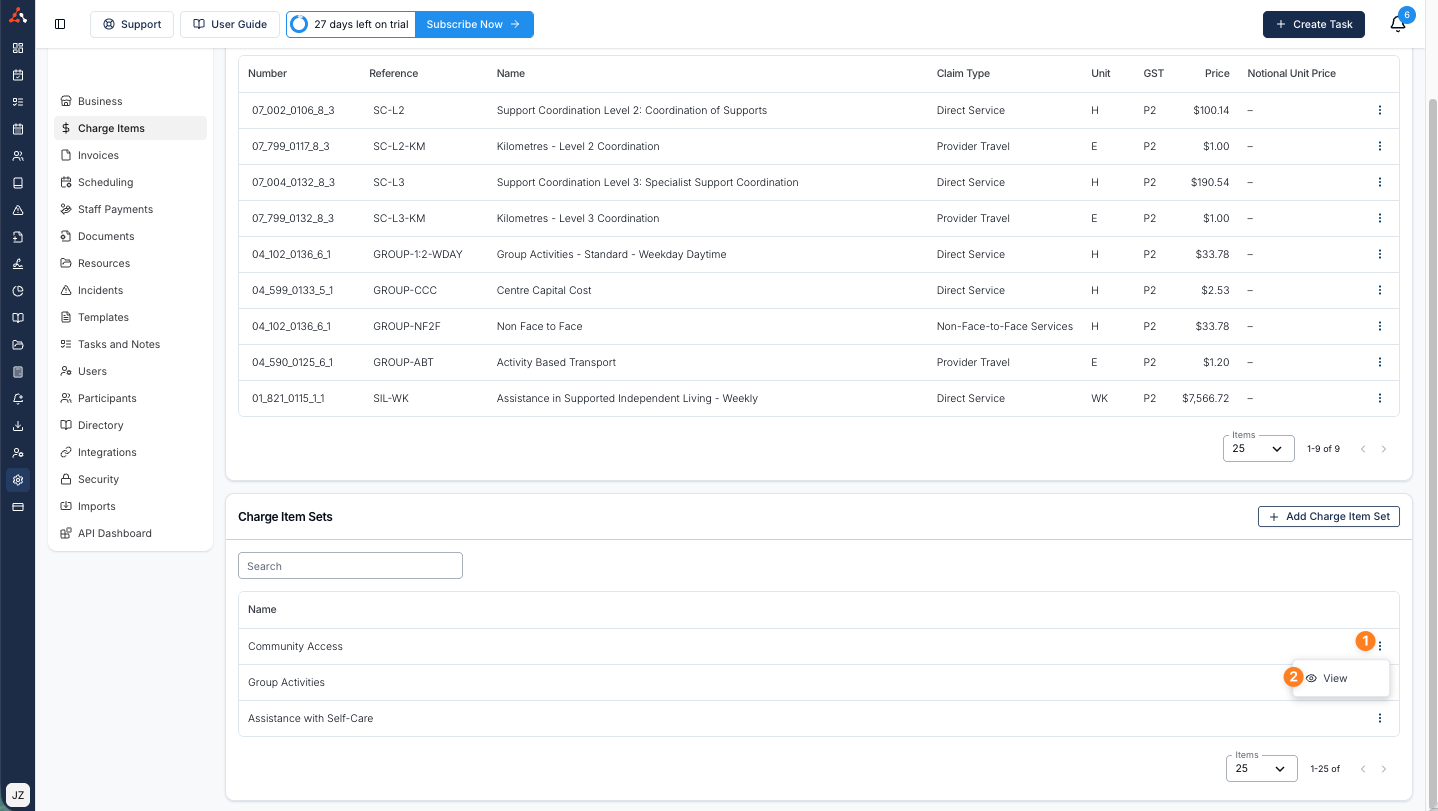
From here you can update any relevant information within the set table as seen below
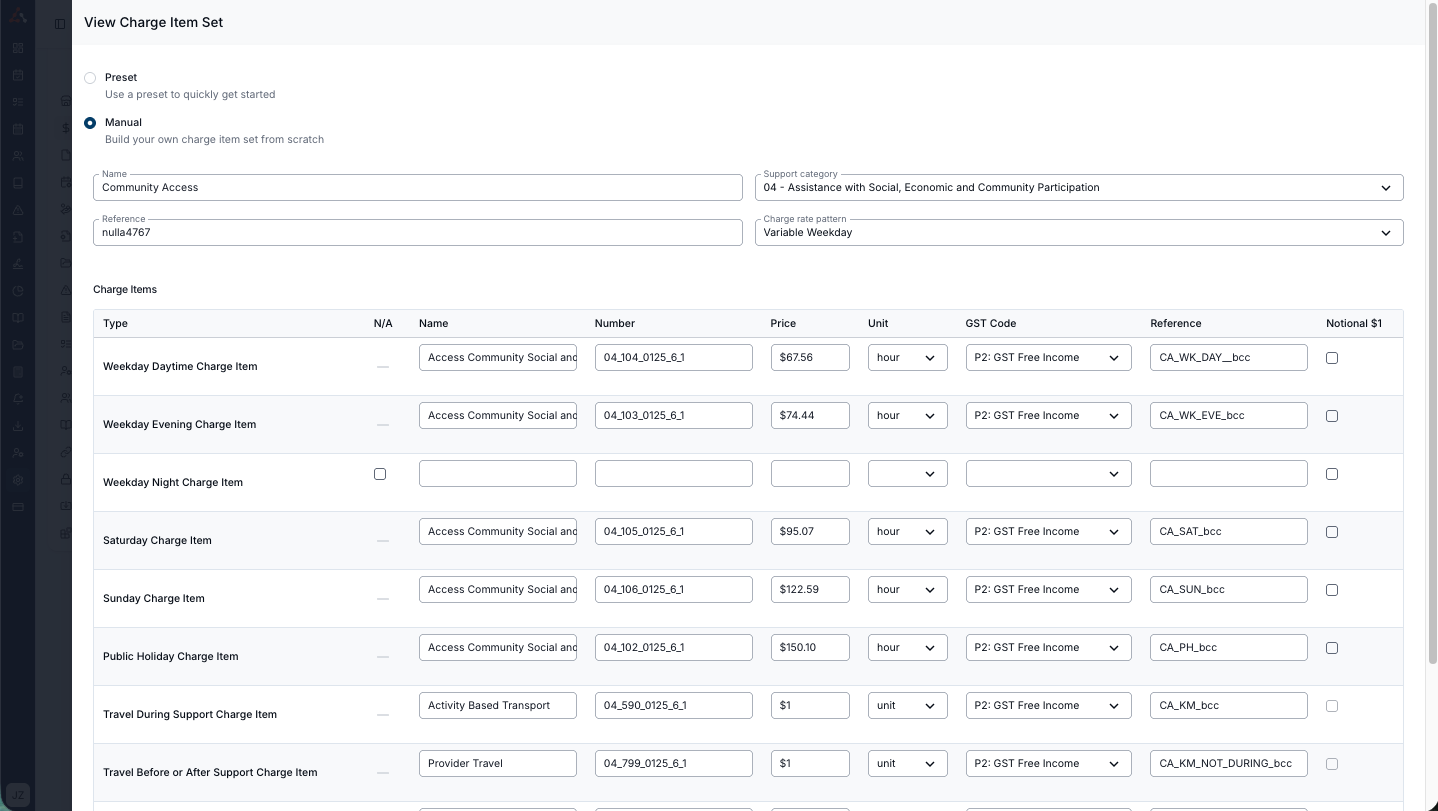
You can archive a charge item set within this menu view this will remove the set from being available for selection within a participants scheduled service.
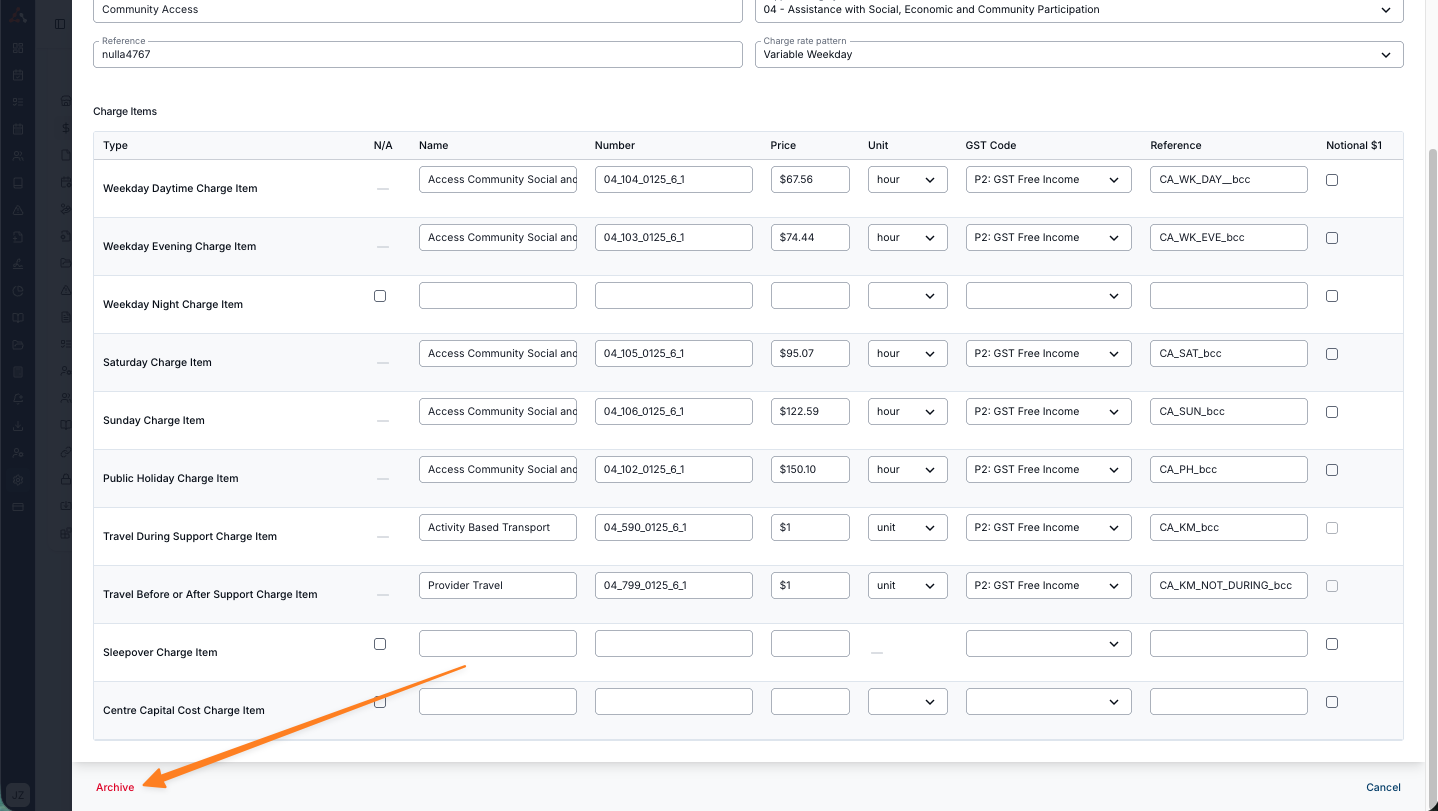
Applying the Charge Item Set
To learn more about how to apply a charge item set click here to view our user guide article on Scheduled Services.

.png)