Support Audit Log
This is an Astalty Scheduling feature.
Overview
The Audit Trail in Astalty allows you to view recent activity and track changes made across the platform, including updates to Participant profiles and scheduled supports.
For each change, the Audit Trail records:
Time and Date the change was made
User who made the change
Details of what was changed
Reason for the change (when there are changes made to supports)
Viewing an Audit Trail on a Shift
Go to the Schedule.
Click on the support you wish to review.
In the top left-hand side menu, open Actions.
Click the three dots and select Audit Trail.
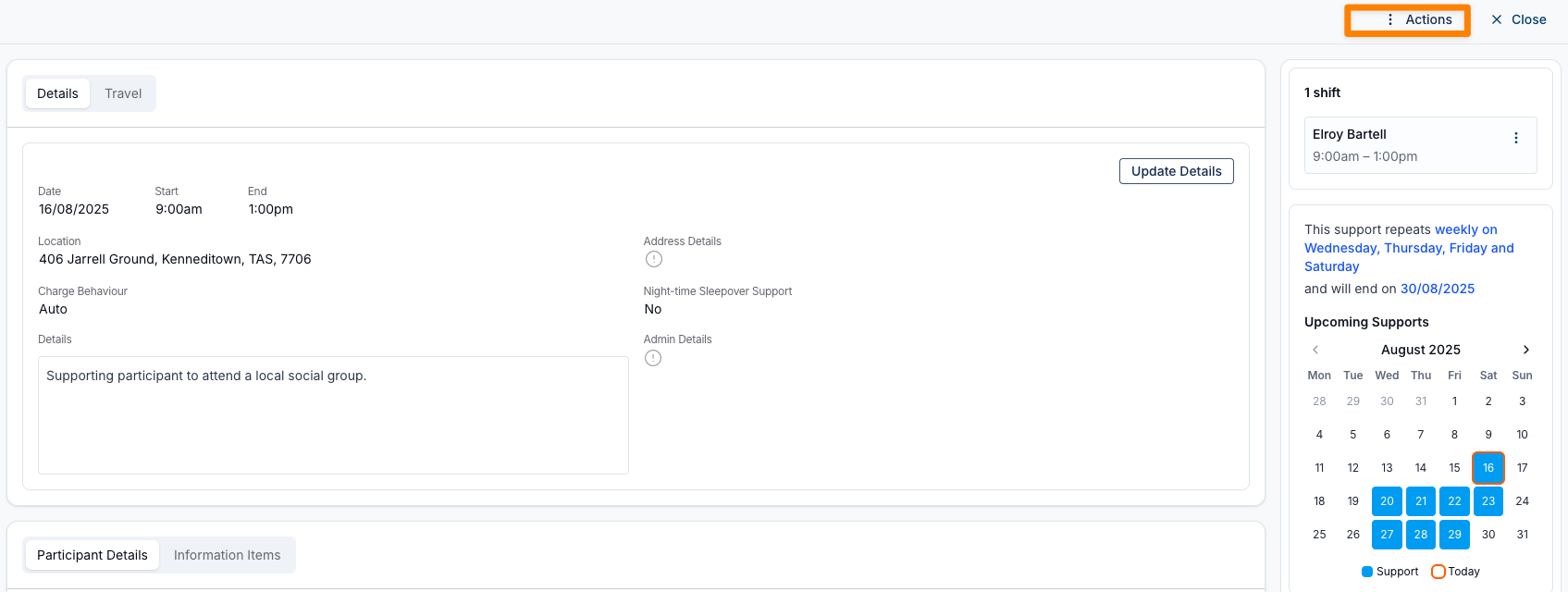
The Audit Trail will display all changes made to that support, along with timestamps, the user who made each change, and any associated reasons.
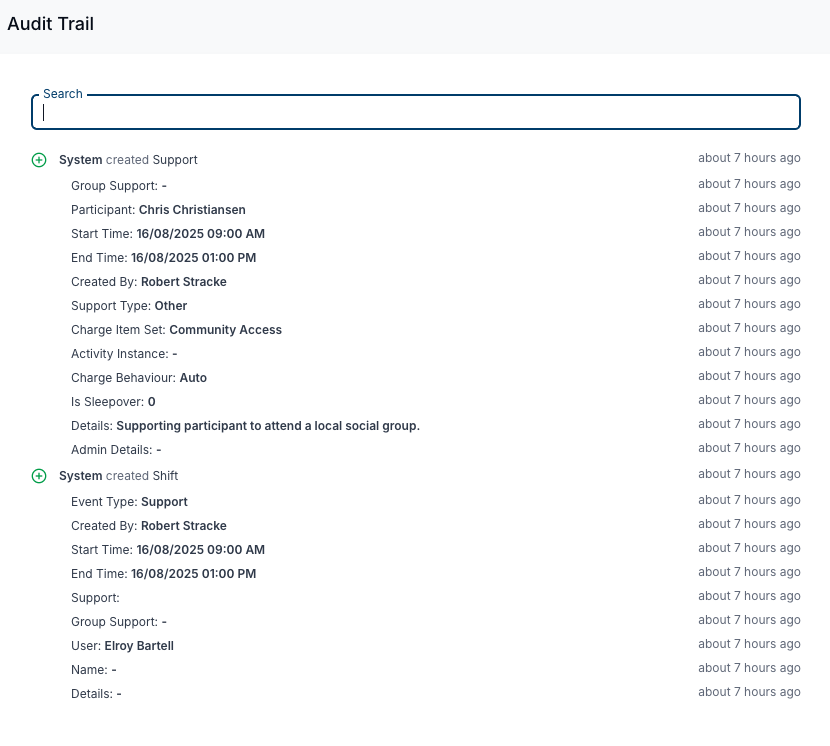
Handy Hint
When updating support details, always provide a clear reason. This will appear in the Audit Trail for transparency and future reference.
Recording a Reason for a Change on a Shift
If you need to record a reason for a change:
Click into the shift you want to update.
Select Update Details.
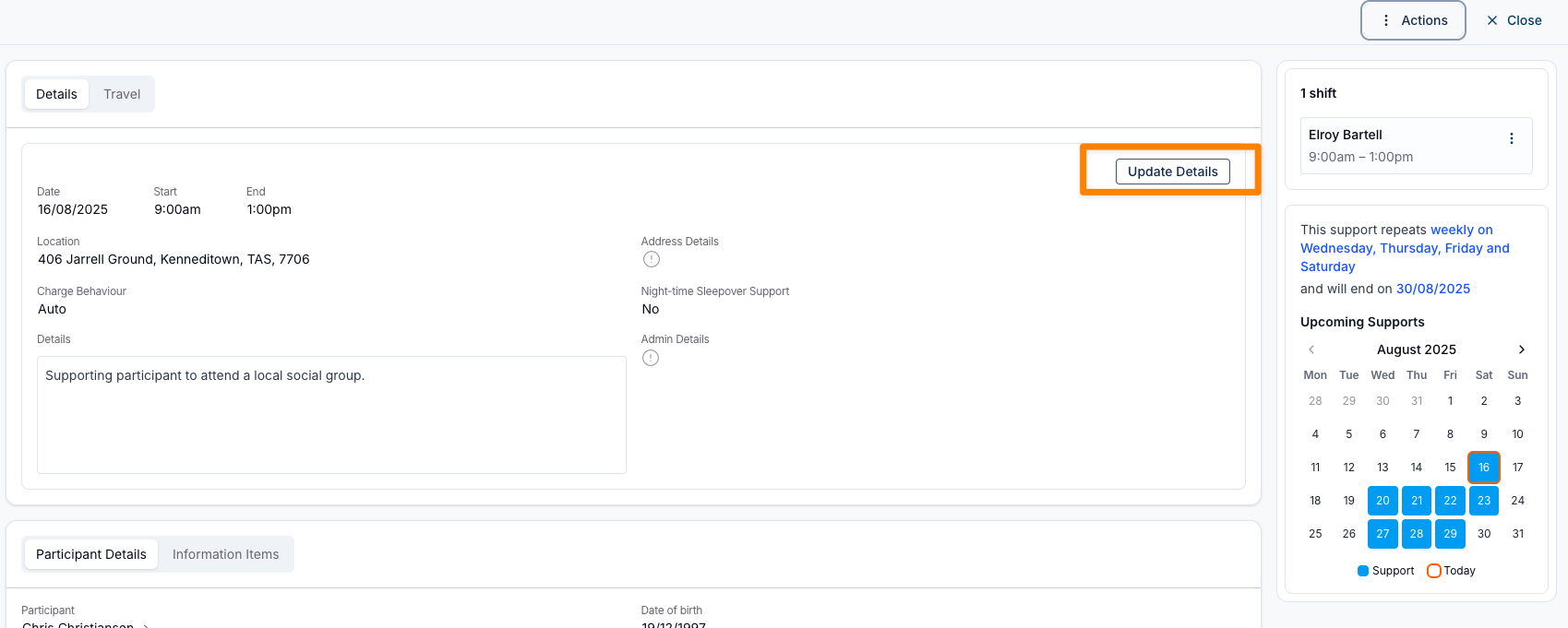
Make the necessary changes to the relevant fields.
Scroll to the bottom of the form and enter the Reason for Change in the provided field.
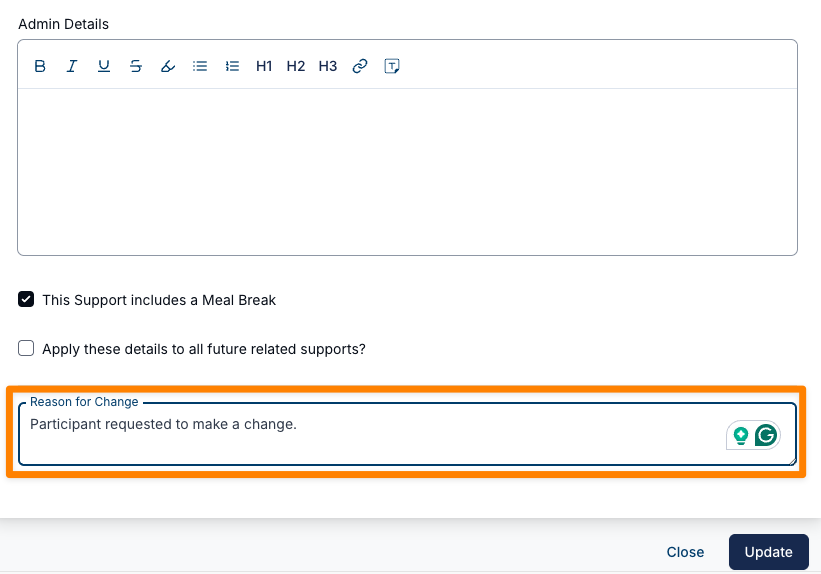
Click Update.
The shift will be updated with the new details, and the reason you entered will be saved. This reason will then appear in the Audit Trail for that shift, along with the date, time, and user who made the change.

.png)