Record Travel During a Shift
This is an Astalty Scheduling feature.
Overview
Support workers can record travel directly in the app while clocked in to a shift. This ensures accurate kilometre tracking using odometer readings, with automatic calculations of distance travelled.
How to Record Travel
Open the Shift
Tap the shift in question and make sure you are clocked in.
Start Travel
Beneath the Clock Out button, tap Record Travel During.
Select Start Travel.
Enter your start odometer reading.
If your organisation has set a travel limit, you’ll see this displayed (e.g., Limit: 20 km).
Tap Submit.
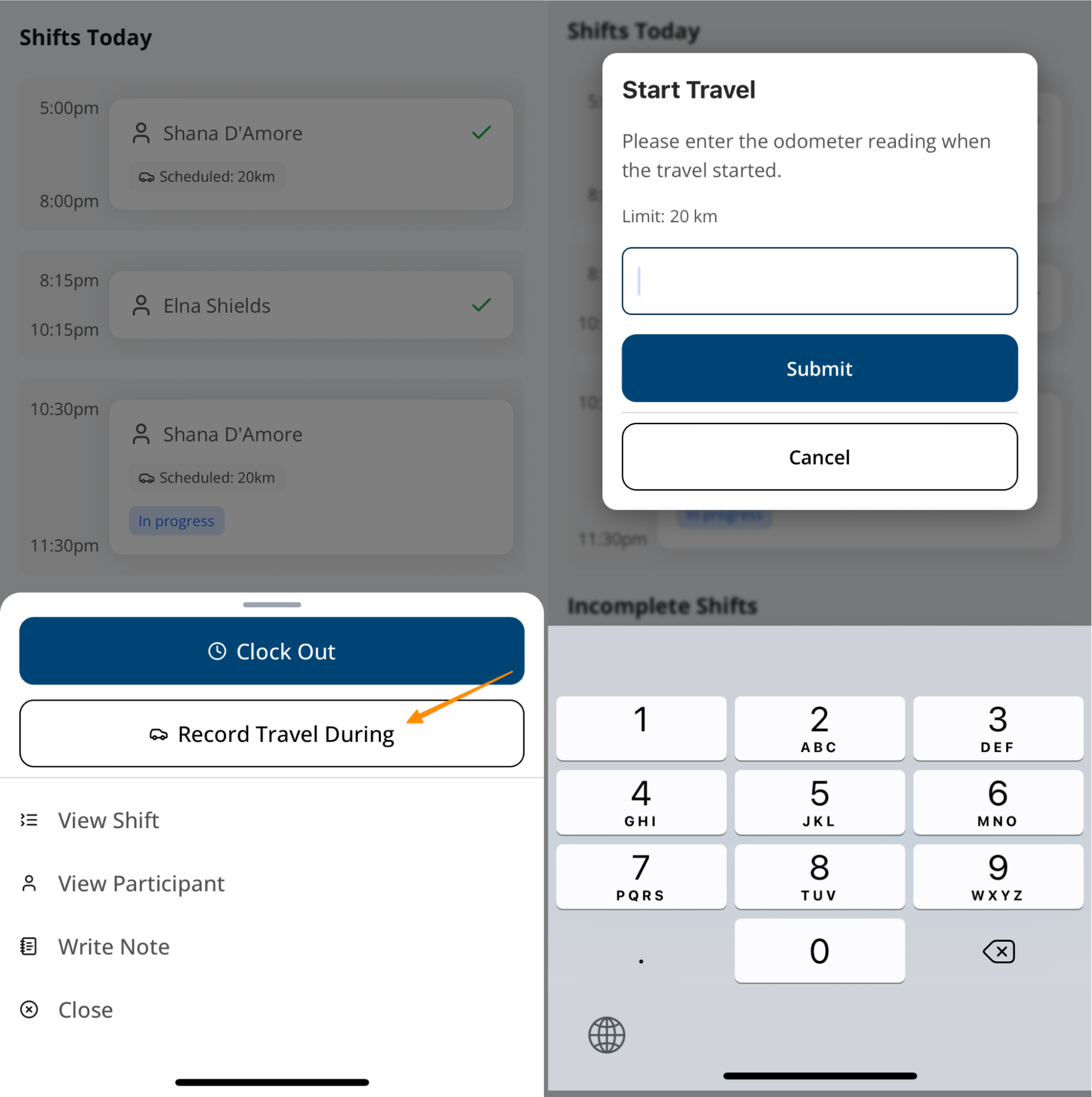
End Travel
Tap Record Travel During again.
Select End Travel.
Enter your end odometer reading.
The app will automatically calculate the kilometres travelled based on the difference between the start and end readings.
Tap Submit.
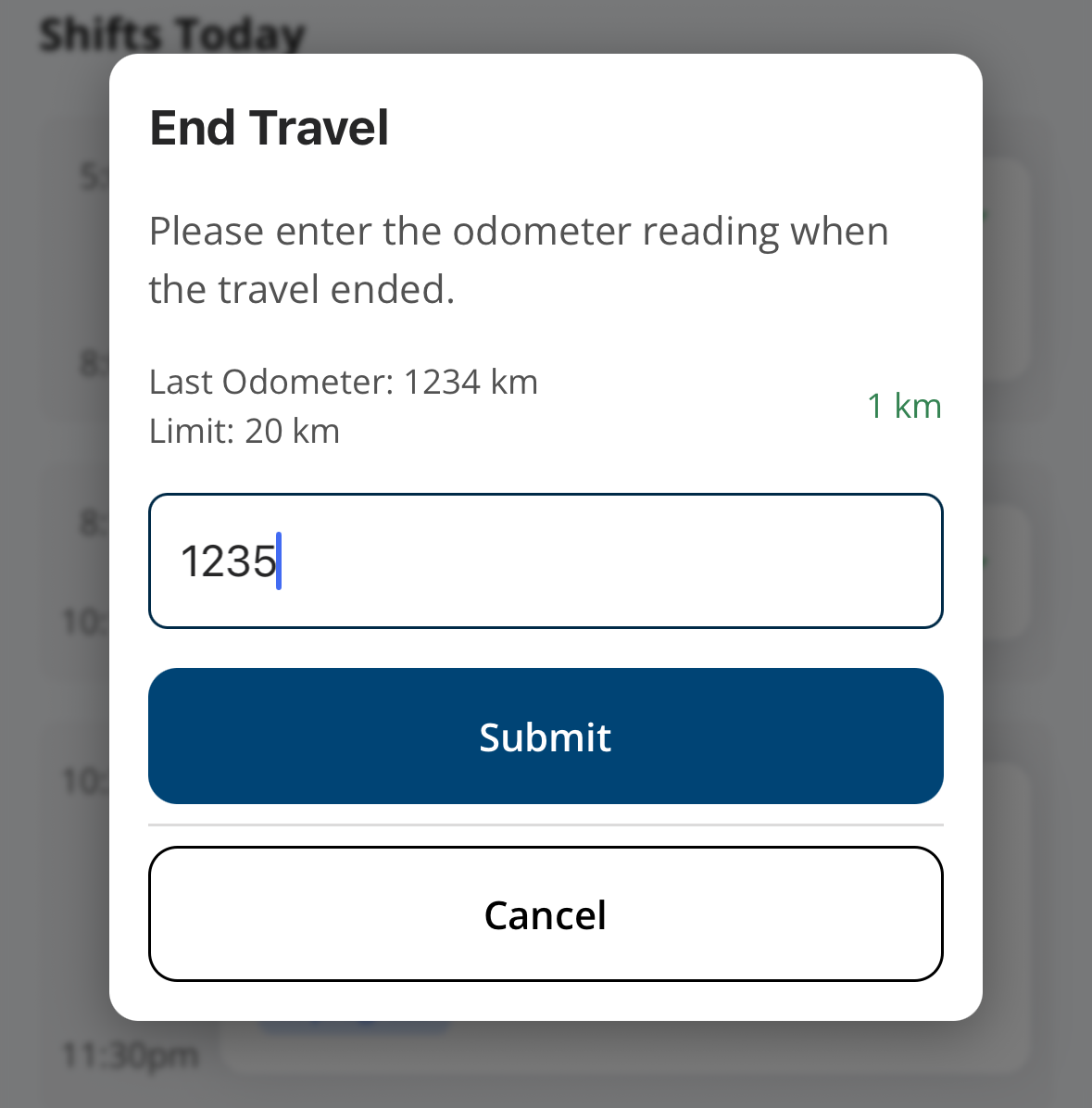
Updating a Travel Entry
If you entered an incorrect reading:
Tap View Shift.
Select Travels.
Tap Update.
Enter the corrected odometer reading and submit.
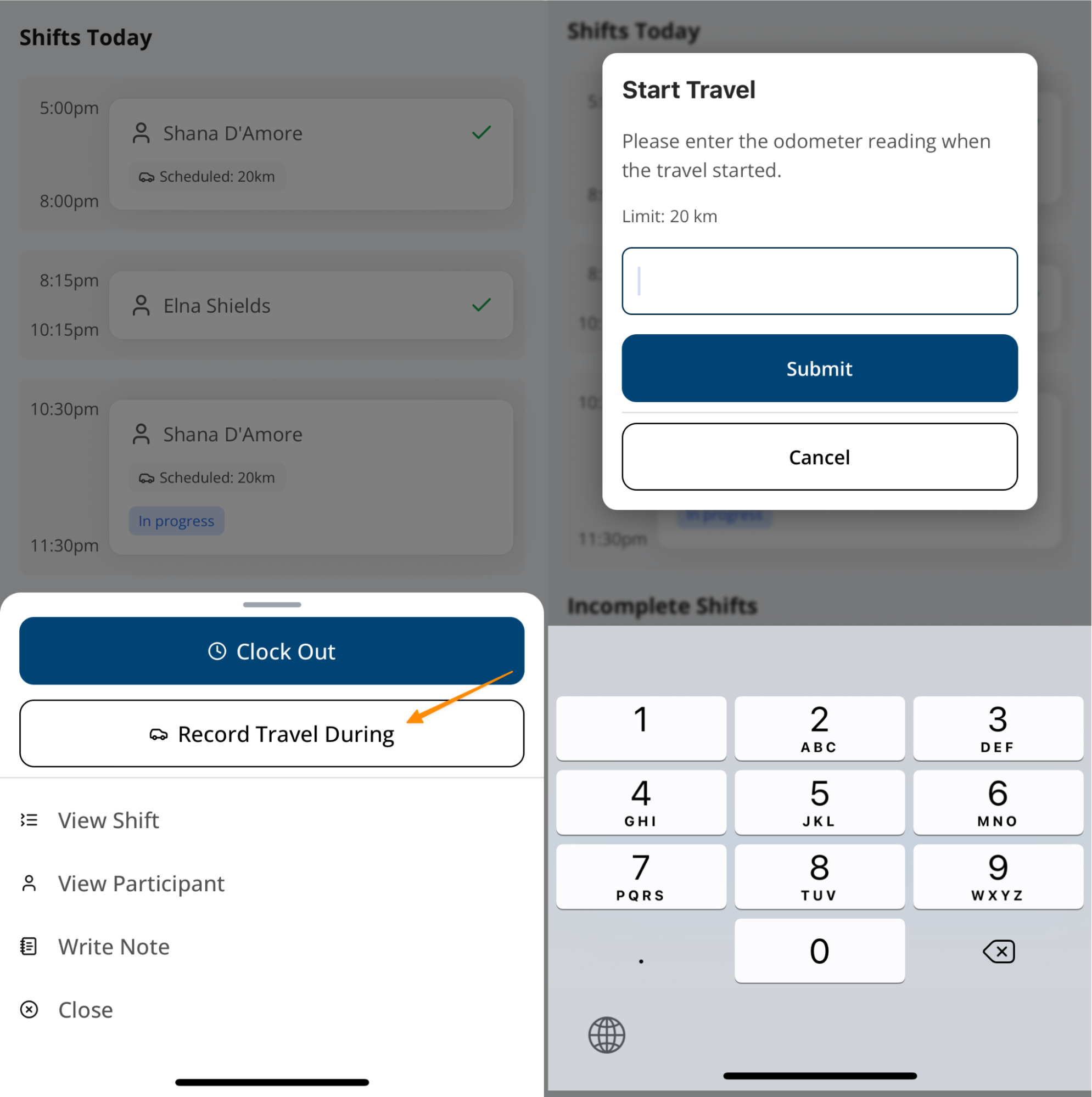
Travel To and From Support
If travel to or from a support is payable, it will appear on your schedule with the heading Travel. This allows you to record start and end odometer readings so that travel distances can be tracked and billed accurately.
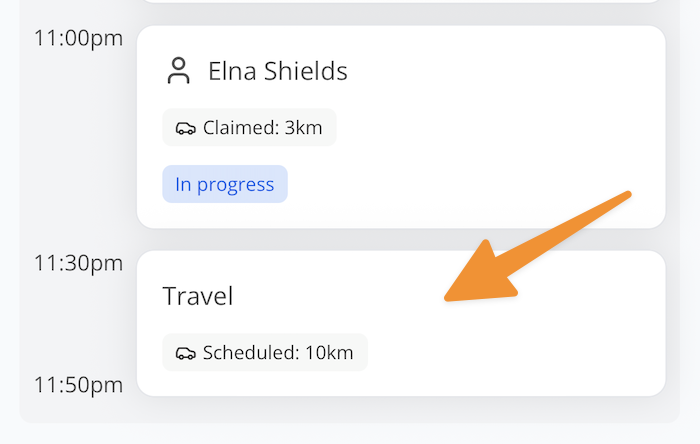
How to Record Travel To and From Support
Open the Shift
Tap the shift in question from your schedule.
Start Travel
Select Start Travel.
Enter your start odometer reading.
Tap Submit.
End Travel
Select End Travel.
Enter your end odometer reading.
Tap Submit.
Confirmation
Once entered correctly, a green tick will appear to confirm the travel record has been completed.
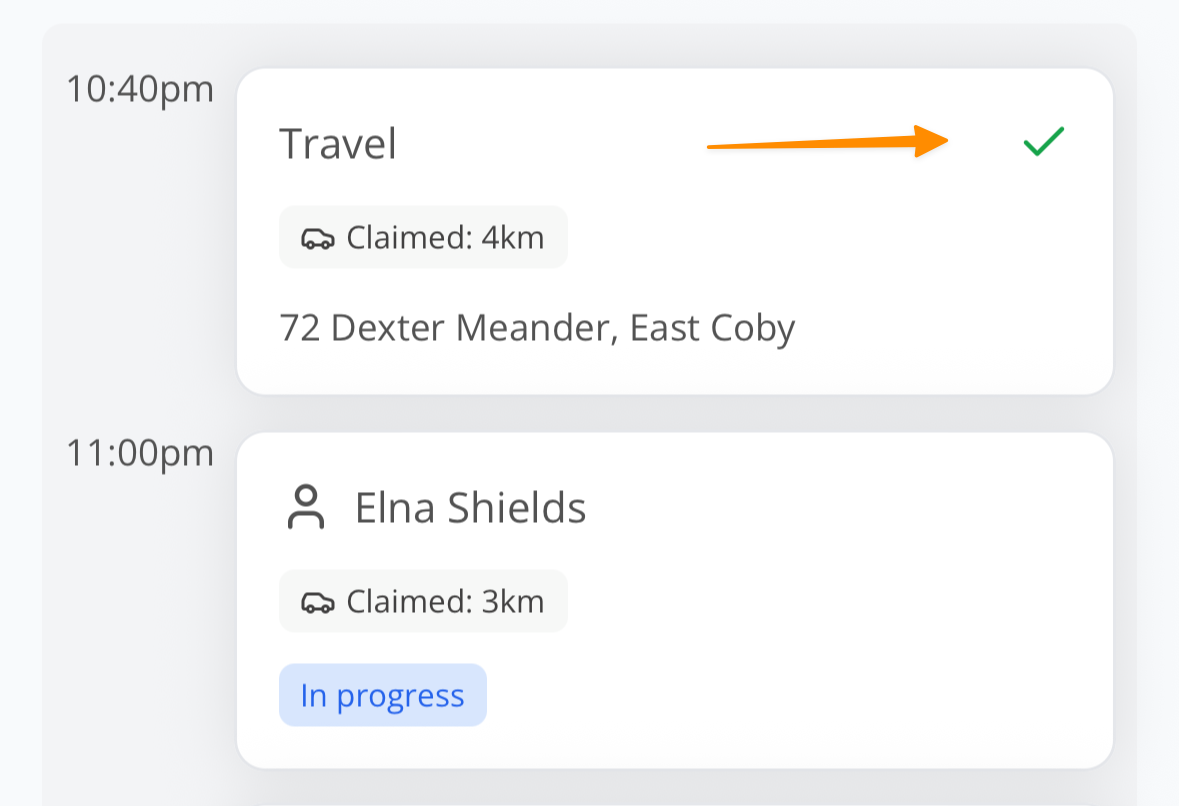
Recording Travel During in the App – Video Overview
The following video provides a walkthrough of how to record travel during a support.
Recording Travel To & From in the App – Video Overview
The following video provides a walkthrough of how to record travel to and from a support.

.png)