Public Holidays
This is an Astalty Scheduling feature.
Overview
Astalty automatically applies state-based public holidays to participants based on their location. This ensures that relevant holidays are recognised without additional setup. However, you can also manually add local or special public holidays and assign them to participant groups as needed.
Accessing the Public Holidays Page
To access the Public Holidays page:
From the left-hand side menu, go to Settings.
Select Scheduling Settings.
Scroll down and look for Public Holidays.
Alternatively, you can go directly to the page here: Public Holidays Settings
Adding Public Holidays
In the event that you would like to add public holidays to certain participants, you may first need to consider that your organisation could be working across multiple locations. For example, you might have participants in Sydney as well as participants in Brisbane, each with different local holidays. To manage this effectively, you can use Public Holiday Groups.
Public Holiday Groups
Public Holiday Groups allow you to assign specific holidays only to the participants who are affected. This ensures that each participant’s schedule reflects the correct public holidays for their region.
How to Create a Public Holiday Group
Go to Public Holiday Groups.
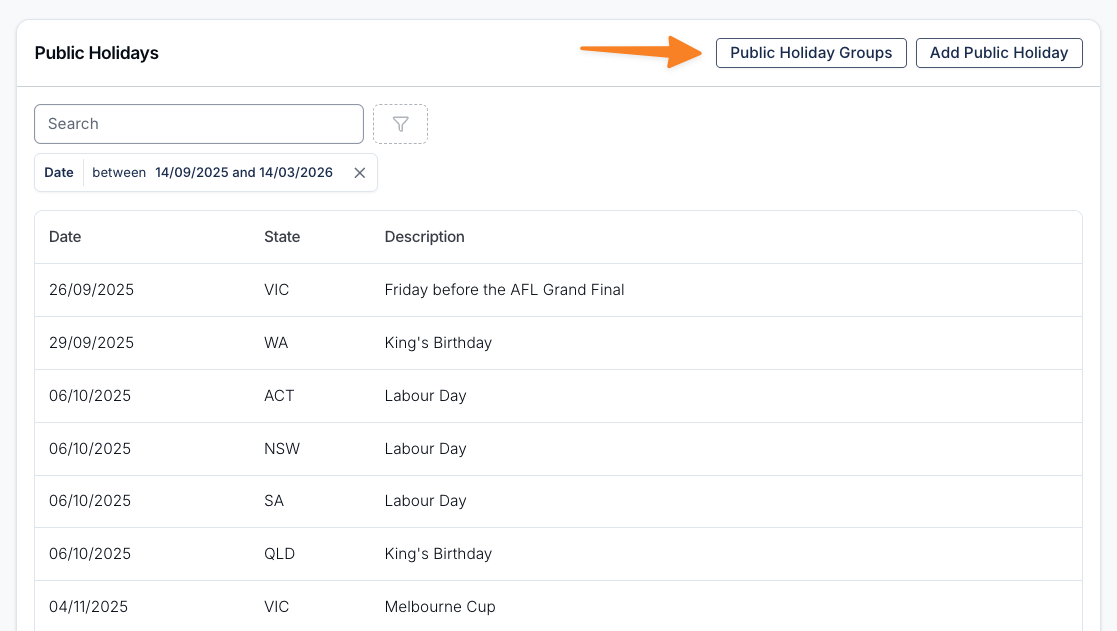
Click Create Public Holiday Group.
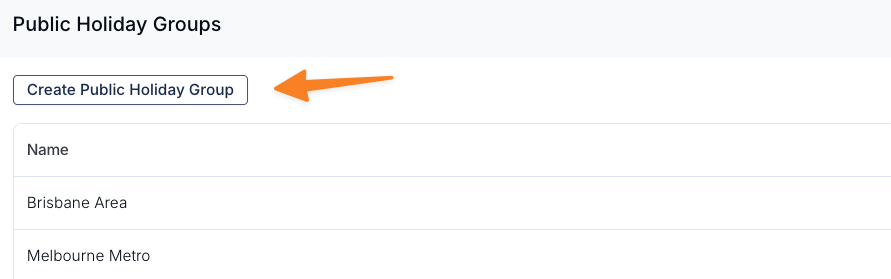
Give the group a clear name (e.g., Sydney Participants, Brisbane Participants).
Once a group is created, you can assign holidays to it.
Adding a Public Holiday
If a public holiday is missing from the system, you can add it manually and link it to the relevant group. For example, if you need to add the Sydney Show holiday for participants in Sydney:
Select Add Public Holiday.
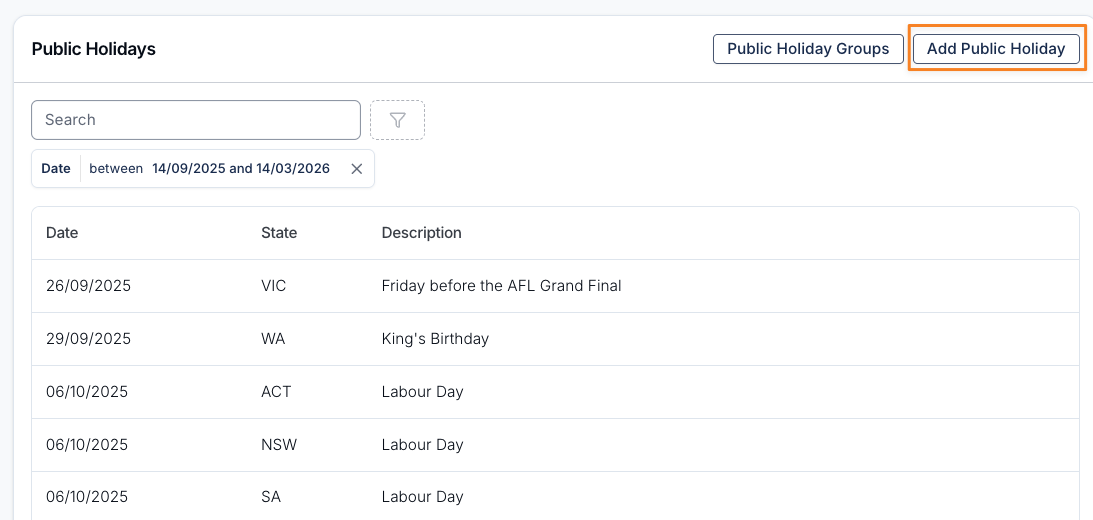
Enter the following details:
Holiday Name (e.g., Sydney Show)
Date
State
Assign the holiday to the relevant Public Holiday Group (e.g., Sydney Region).
Assigning a Public Holiday Group to a Participant
Open the participant’s Profile.
Scroll down and click More.
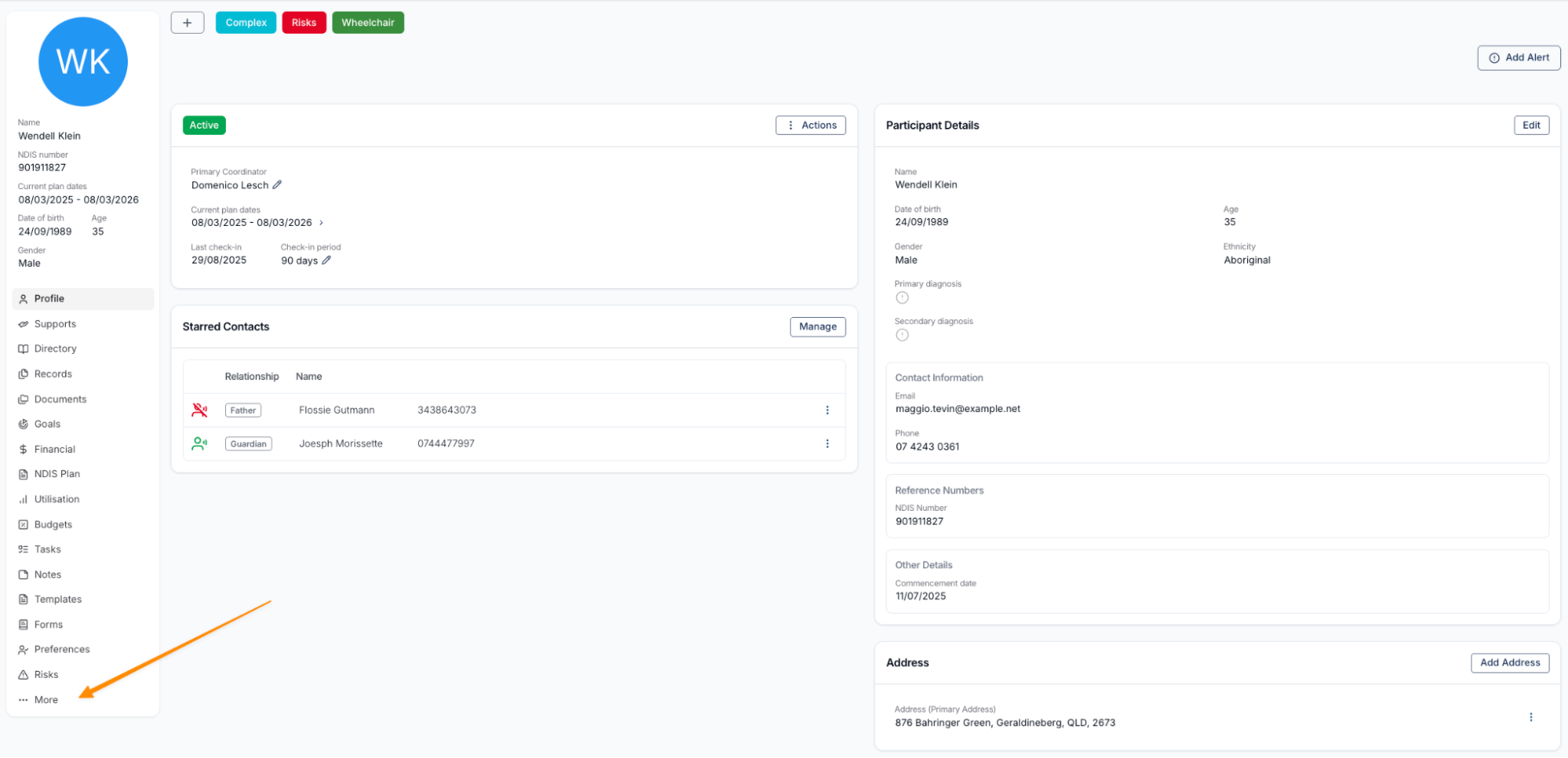
Go to Scheduling Settings.
Select Edit.
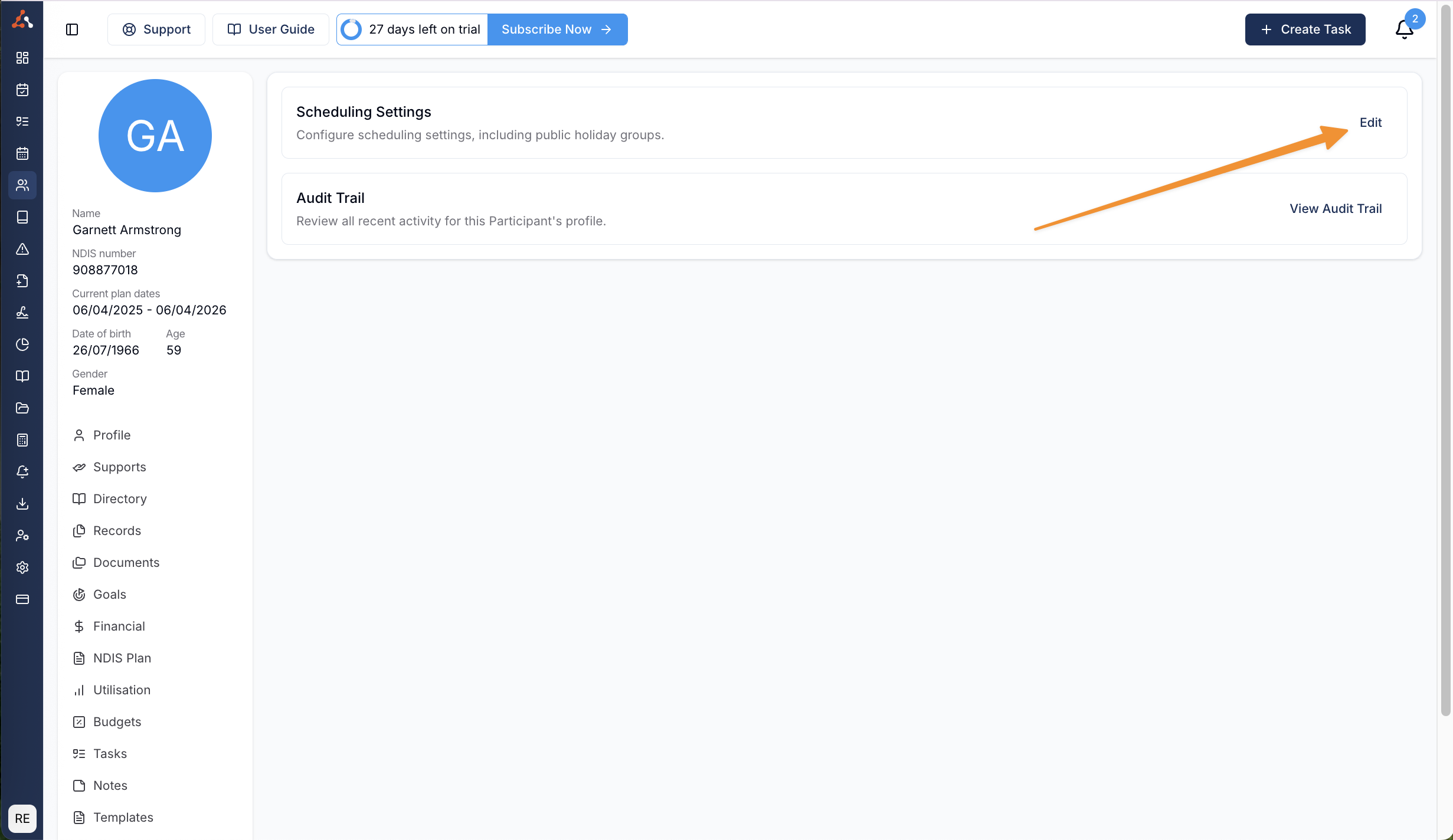
Apply the relevant Public Holiday Group.
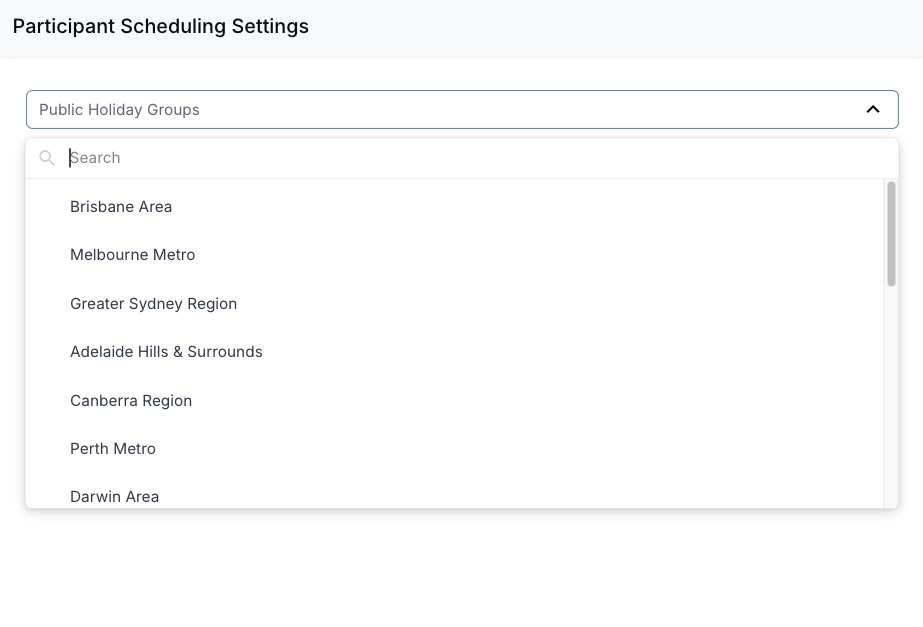
Click Create (or Save) to confirm.
This ensures that each participant’s schedule correctly reflects the public holidays relevant to their location.
Video Overview
The following video provides an overview of Public Holidays settings.

.png)