Case Noting in the App
This is an Astalty Scheduling feature.
Overview
Most organisations require a case note to be completed as evidence that a shift occurred. Within the Astalty app, support workers can easily record, view, and edit case notes linked to their shifts.
Writing a Case Note
Open the Support you are documenting.
Tap Write Note.
Enter the details of your case note.
When finished, tap Create to save.
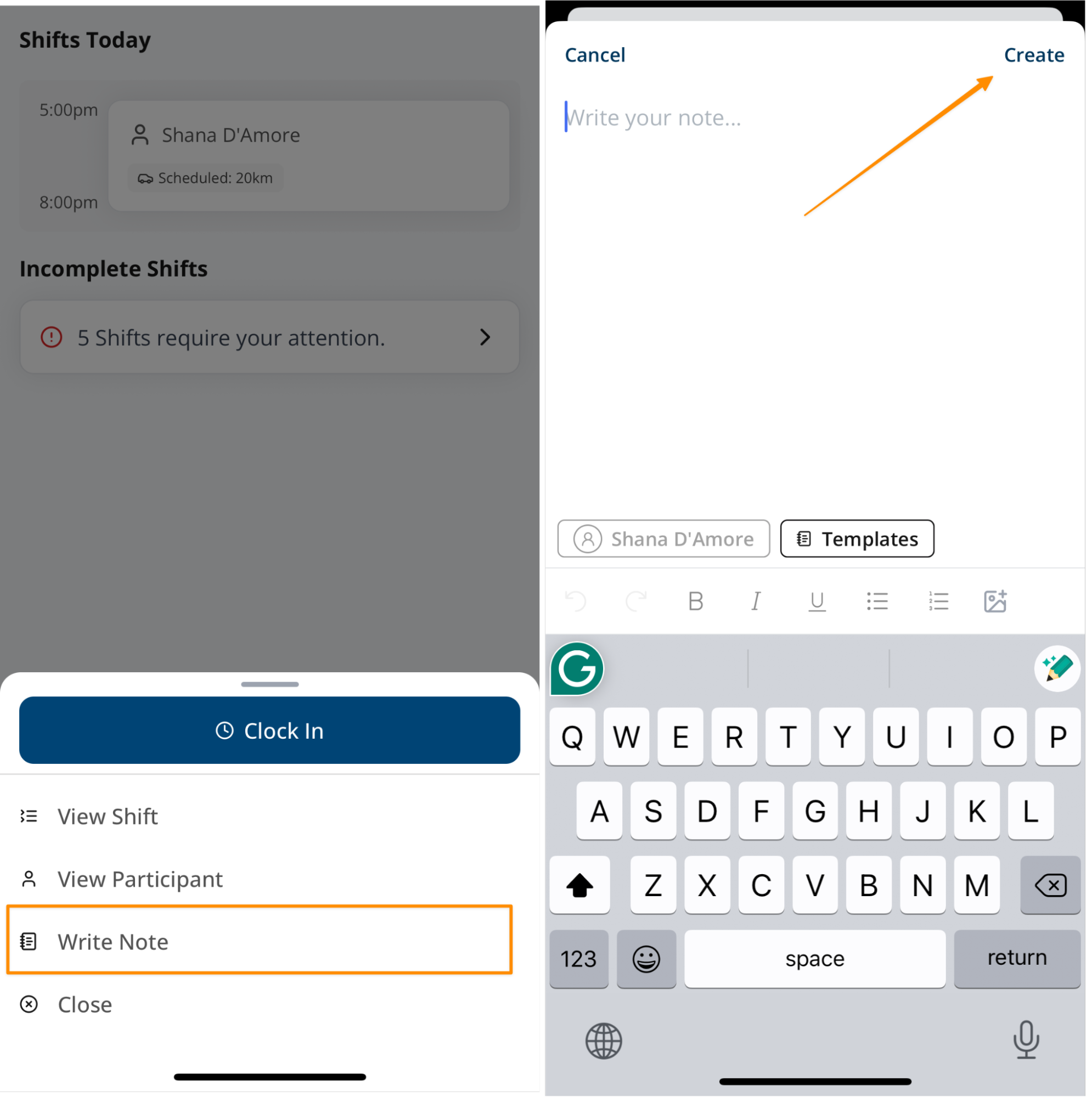
Editing a Case Note
Open the Shift and select Notes.
Tap the case note you want to update.
Select Edit.
Make your changes and save.
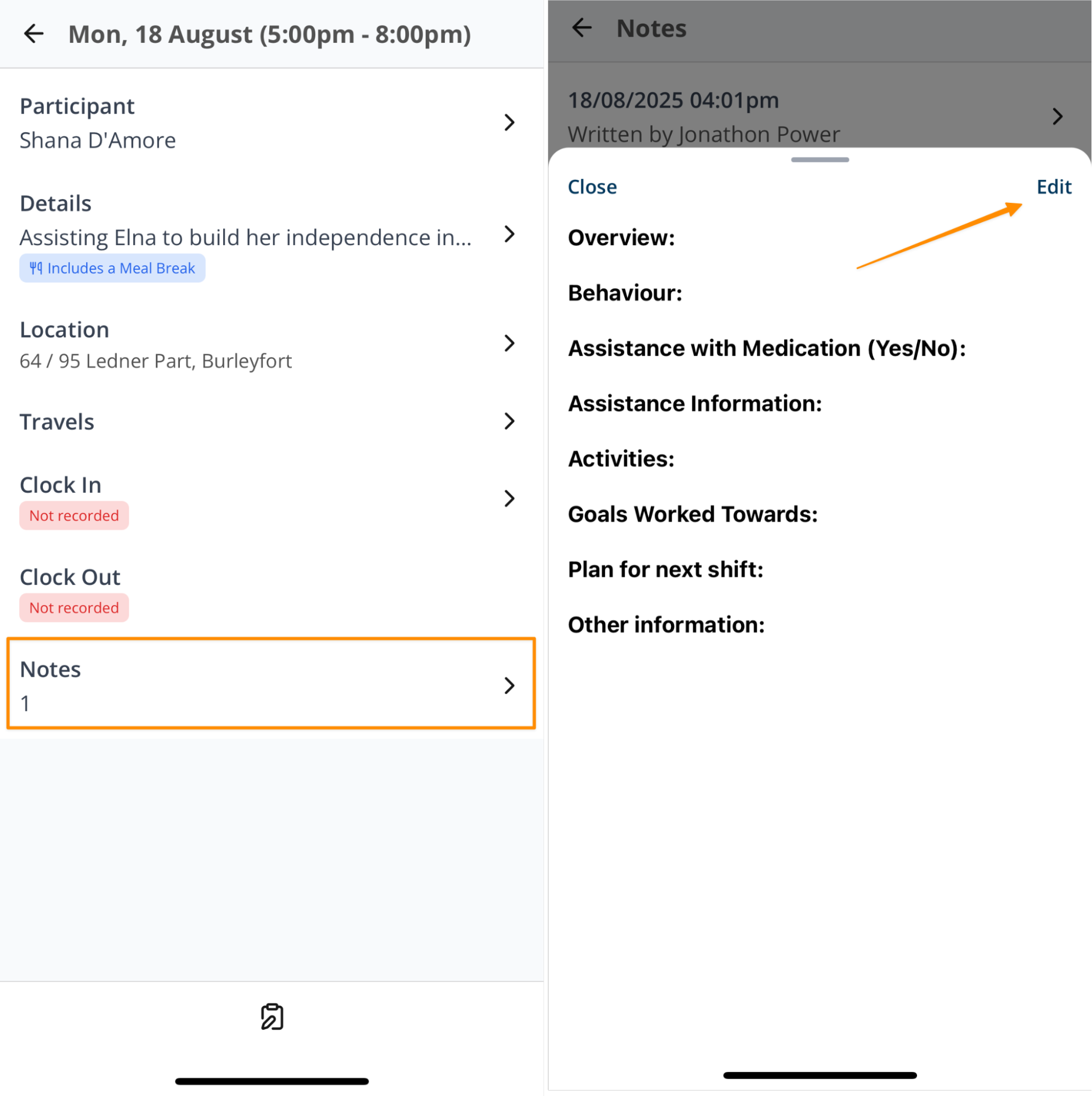
Incomplete Case Notes
If a case note is not completed at the end of a shift, it will appear under Incomplete Shifts on the main screen of the Support Worker app. This helps you quickly identify any missing information that still needs to be recorded.
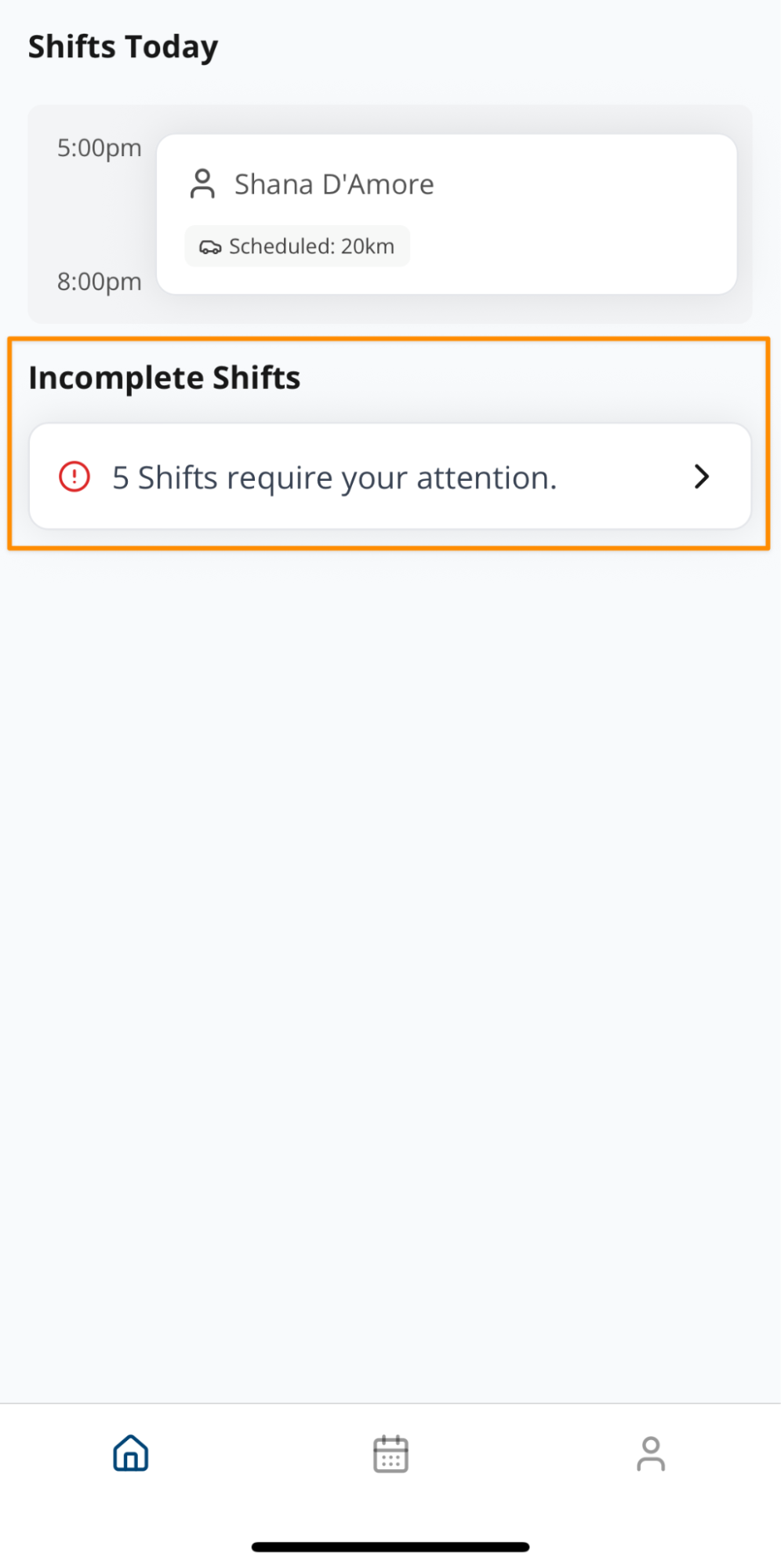
Completing an Incomplete Case Note
On the home page, go to Incomplete Shifts.
Find the shift marked with a red chip showing what is still outstanding.
If a case note is missing, it will display as Notes: 0.
Tap the entry, then tap the clipboard icon at the bottom of the screen.
Enter your case note and save.
Once completed, the shift will disappear from the Incomplete Shifts list.
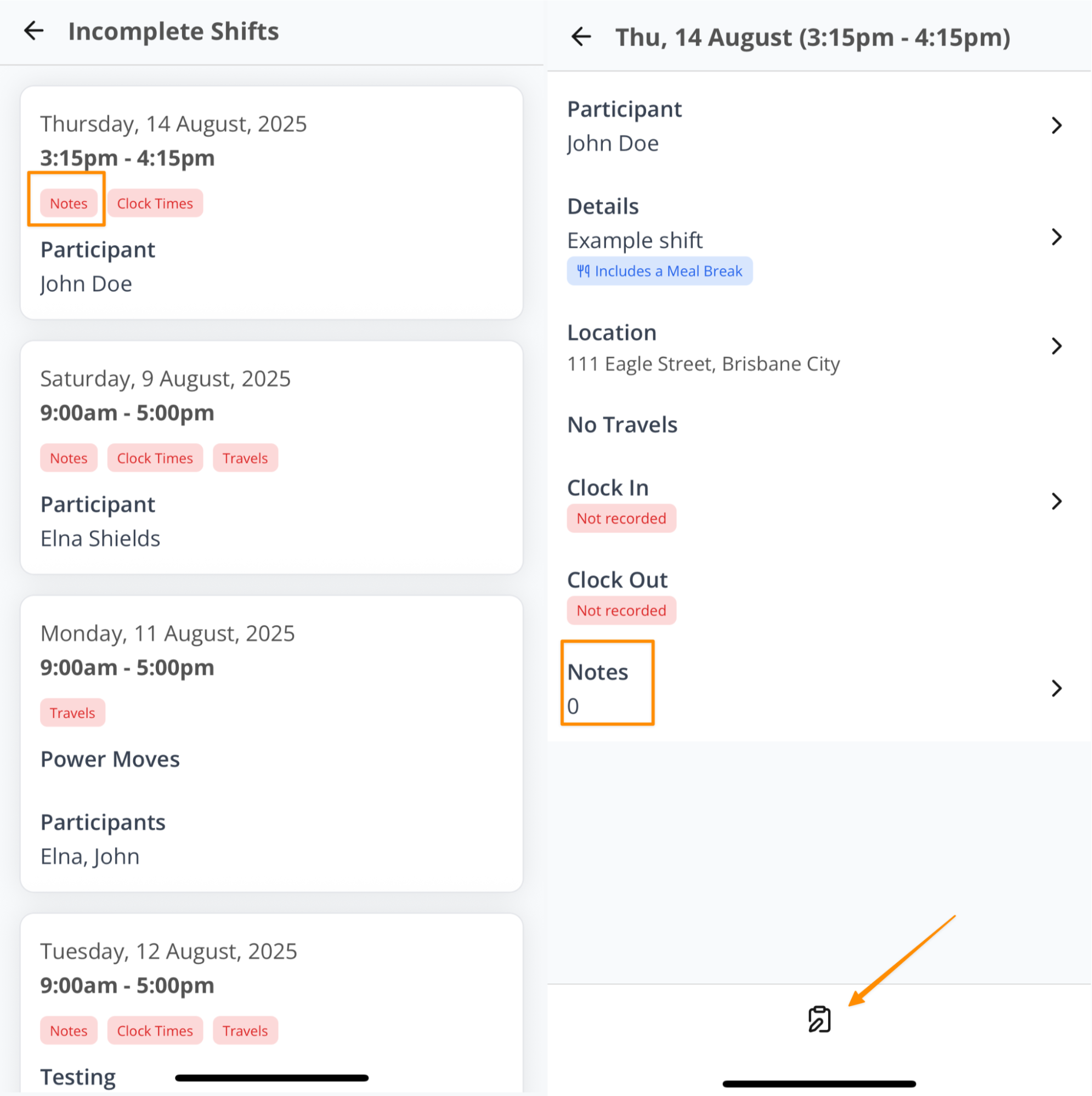
Templates
When writing case notes, you may have access to templates if your organisation has set them up. Templates provide a pre-structured format for notes, helping you remember what details to include and ensuring consistency across all case notes.
Accessing Templates
When writing a note, tap Templates.
Select the relevant template.
The template will pre-populate your case note, which you can then complete with additional details.
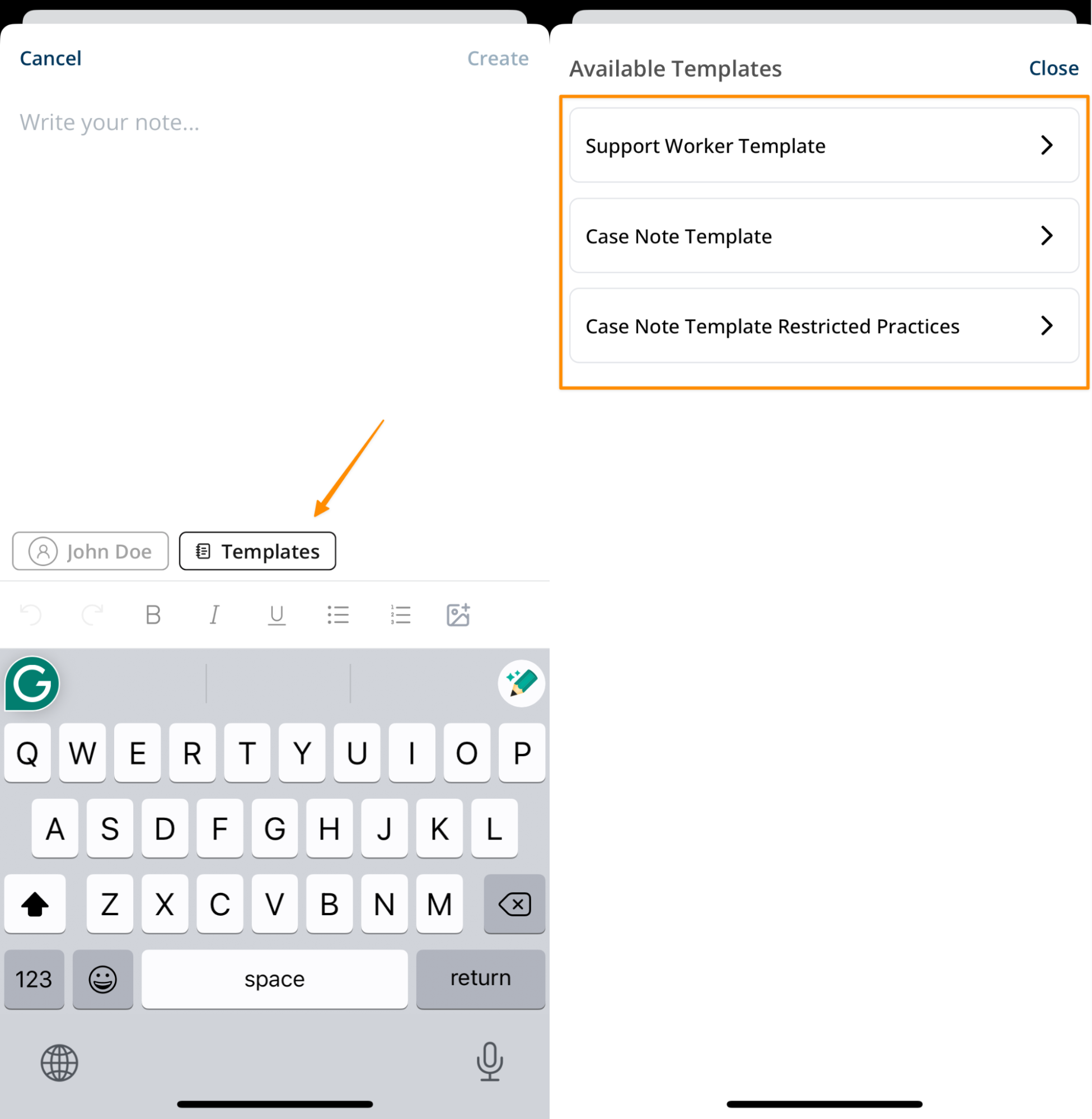
Case Noting in the App – Video Overview
The following video provides a walkthrough of how to create, edit, and complete case notes in the Support Worker app.

.png)