Adding a Group Shift
This is an Astalty Scheduling feature.
Overview
You can add different types of shifts in Astalty, including
Direct supports (1:1 Supports),
Group supports (Supports with multiple Participants),
Shift (internal/non-support activities),
Breaks (Meal breaks).
Each shift can be configured with time, Participant, and Support Worker details, along with
travel, charges, and other relevant information.
How to Add a Group Support
Navigate to the Schedule
From the left-hand menu, click Schedule.
On the right-hand side of the screen, click Add Shift.
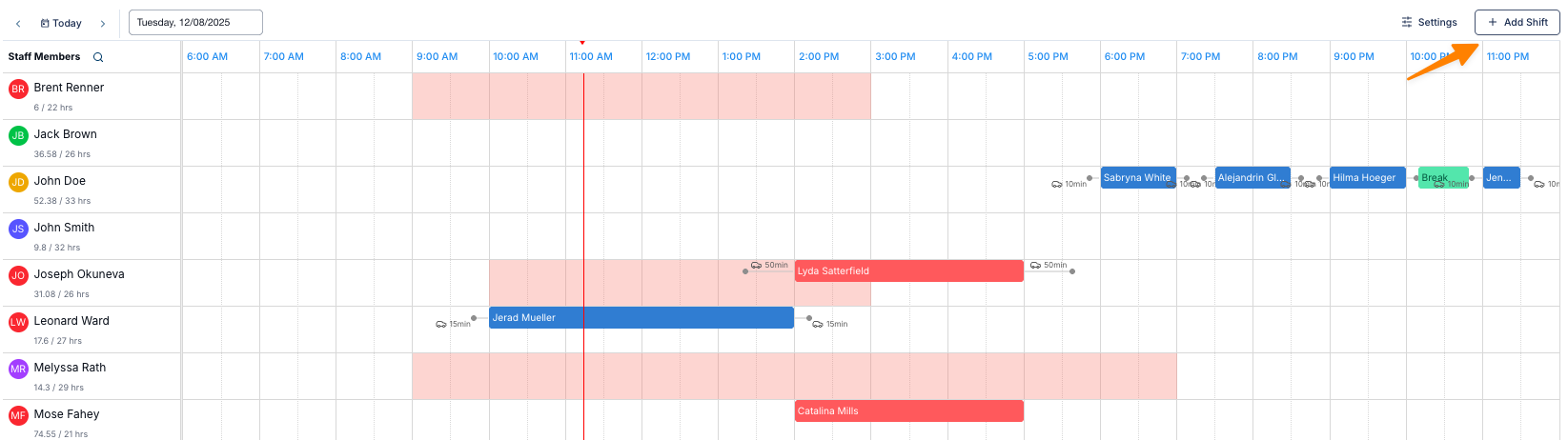
Select the Support Type
Choose from the following options:
Direct Support – For one-on-one supports.
Group Support – For supports involving multiple participants.
Shift – For internal or non-support activities (e.g., administrative work in the office).
Break – For meal breaks or other scheduled breaks.
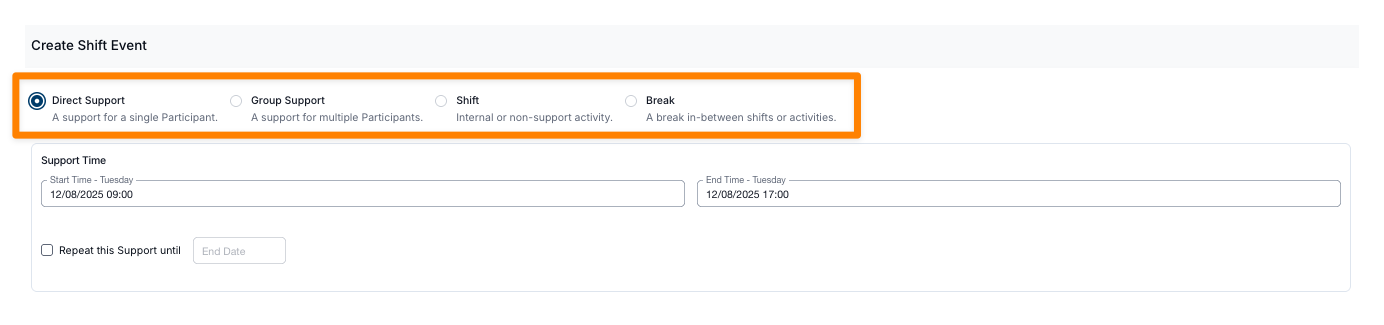
Select a Planned Service
If a planned service has already been set up for this participant, it will appear by default.
If no planned service exists for scheduled services, you will be prompted to create one.
For more information on setting up scheduled services, click here.
Set the Time and Date of the Scheduled Support
Use the date and time picker to select the start time and date.
Choose whether the support repeats (weekly, fortnightly, or monthly) and set an end date.
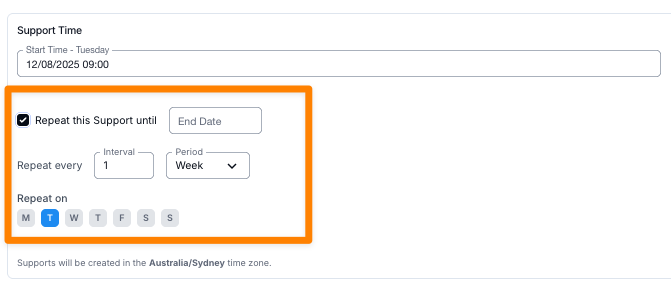
Note: Astalty allows rostering up to one year in advance.
Select the Support Type
Options include Personal Care, Community Access, In-Home Supports and more.
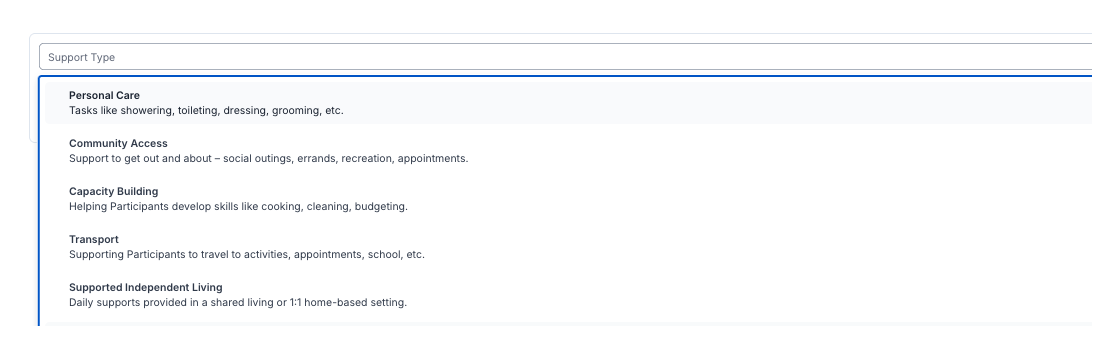
Assign Participants and Locations
Select one or more participants.
Choose the participant’s address or specify an alternate address.
Select the Group Support Name
After choosing the support type, write in the name of group. Example: “Craft Group” as shown in the image below.
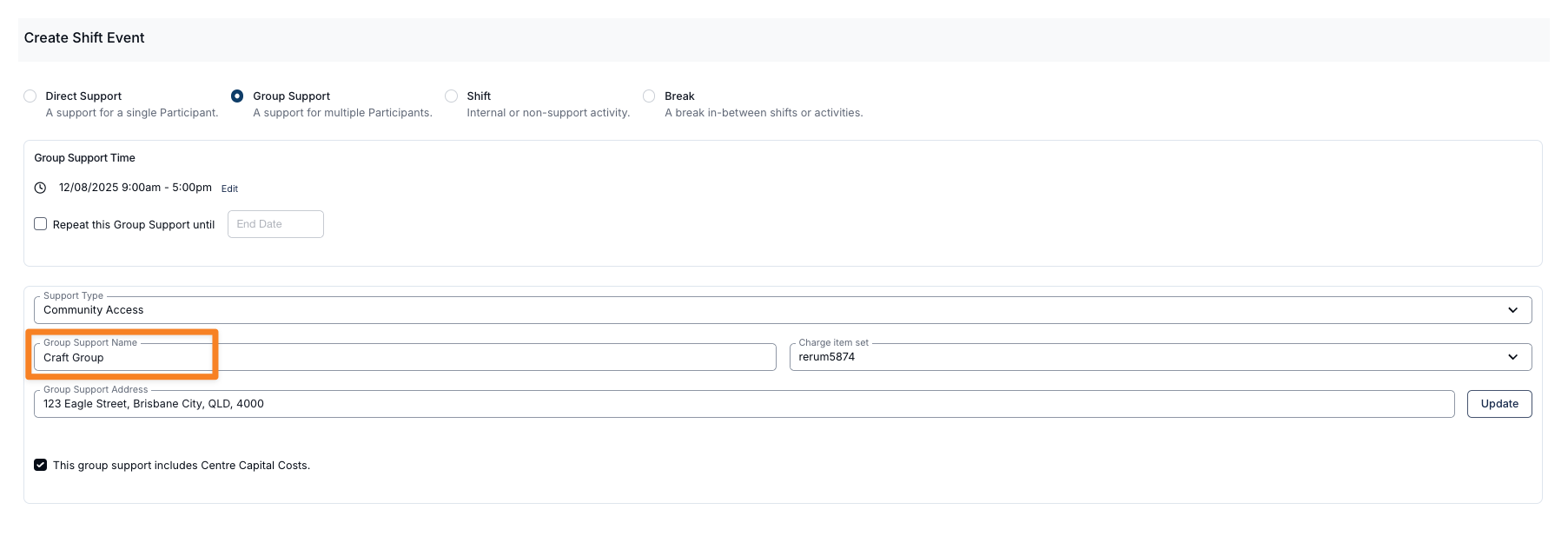
Set the Charge Item Set
Choose the Charge Item Set that contains the charge items you’ll be billing from for this group. This determines how the support will be invoiced.
Select the Group Support Address
Pick the address where the group is actually located.
This will be different from the Participant’s address.
Use the location of the group venue, not the individual participant’s home address.
Check Centre Capital Costs (If applicable)
If the group support is delivered in a setting that attracts centre capital costs, tick this option.
These costs will be billed for the same duration as the group support.
For example, if a participant spends three hours at a centre-based group, Astalty will automatically bill three hours of centre capital cost under the relevant line item
from the charge item set.
Assign Support Workers
Select the worker or workers delivering the support. For larger group supports, you are also able to roster in various ratios, such as 2:5 ratio.
Meal break
Indicate if there is a paid meal break; if selected, this will appear in the shift details for the support worker(s).
Selecting Participants
When scheduling a group, you can choose from all participants in your Astalty account. Participants will appear in a list, and you can use the search function to quickly find and add specific individuals to the group.
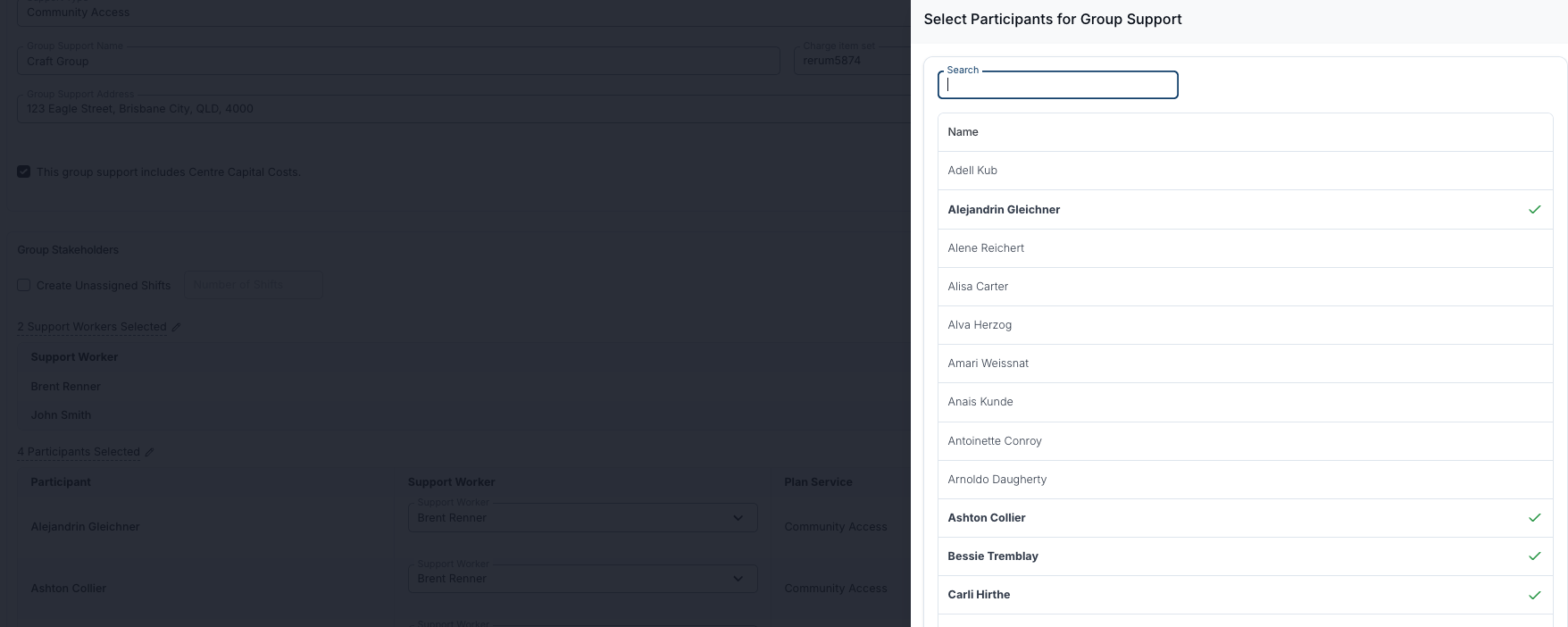
Assigning Support Workers to Participants
In larger groups, you can assign specific support workers to be responsible for selected participants. For example, in the image below, Brent is assigned to two participants, while John is also assigned to two participants.
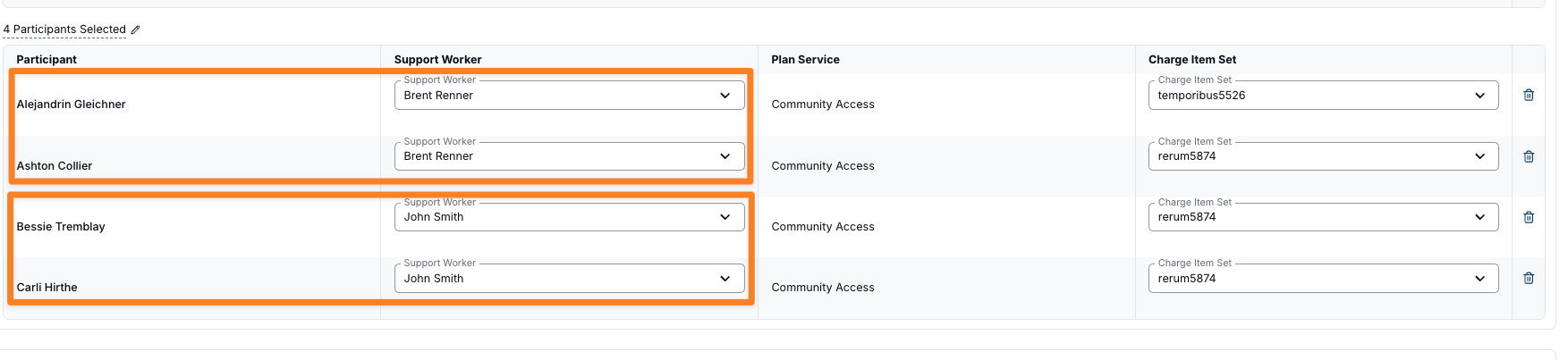
Group Travel
Configure Travel (Optional)
To add the various types of travel, simply press Add Travel.
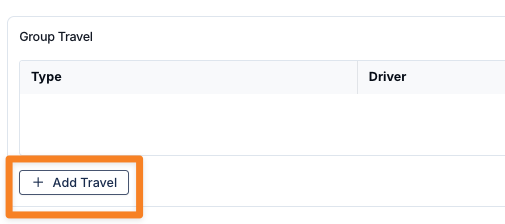
You have the option to set travel to the support, during the support, and from the support. As well as specify the driver, distance, and estimated duration.
When creating travel to and from the support, you can assign both:
Duration – The anticipated travel time (in minutes).
Distance – The estimated distance (in kilometres) between the start point and the destination.
Travel type – To Support
Used to record travel from the starting point (e.g., the worker’s location or first participant’s home) to the support venue. Includes both duration and distance fields.
Travel type – During Support
Used to record travel that occurs while the support is taking place (e.g., between activities or locations). This field only allows you to enter distance in kilometres. It helps when budgeting for kilometres per shift and gives the Support Worker a clear indicator of expected travel during the shift.
Any travel recorded under Travel Type – During Support will be automatically shared between all participants assigned to that travel type.
Travel type – From Support
Used to record travel from the support venue to the final destination (e.g., a participant’s home). Includes both duration and distance fields.
For group supports, travel can be configured for complex arrangements. For example, a Support Worker might pick up one Participant on the way to the group, transport all four participants during the group, and then drop home two participants afterwards. You can also assign different support workers to handle specific participants for pick-up and drop-off, which is especially useful for larger, more complex groups.
See the image below for an example of how this can be organised. In this example, both Participants are to be transported to and from the group, with details added for additional context.

The image below shows how travel details appear in the Support Worker app.
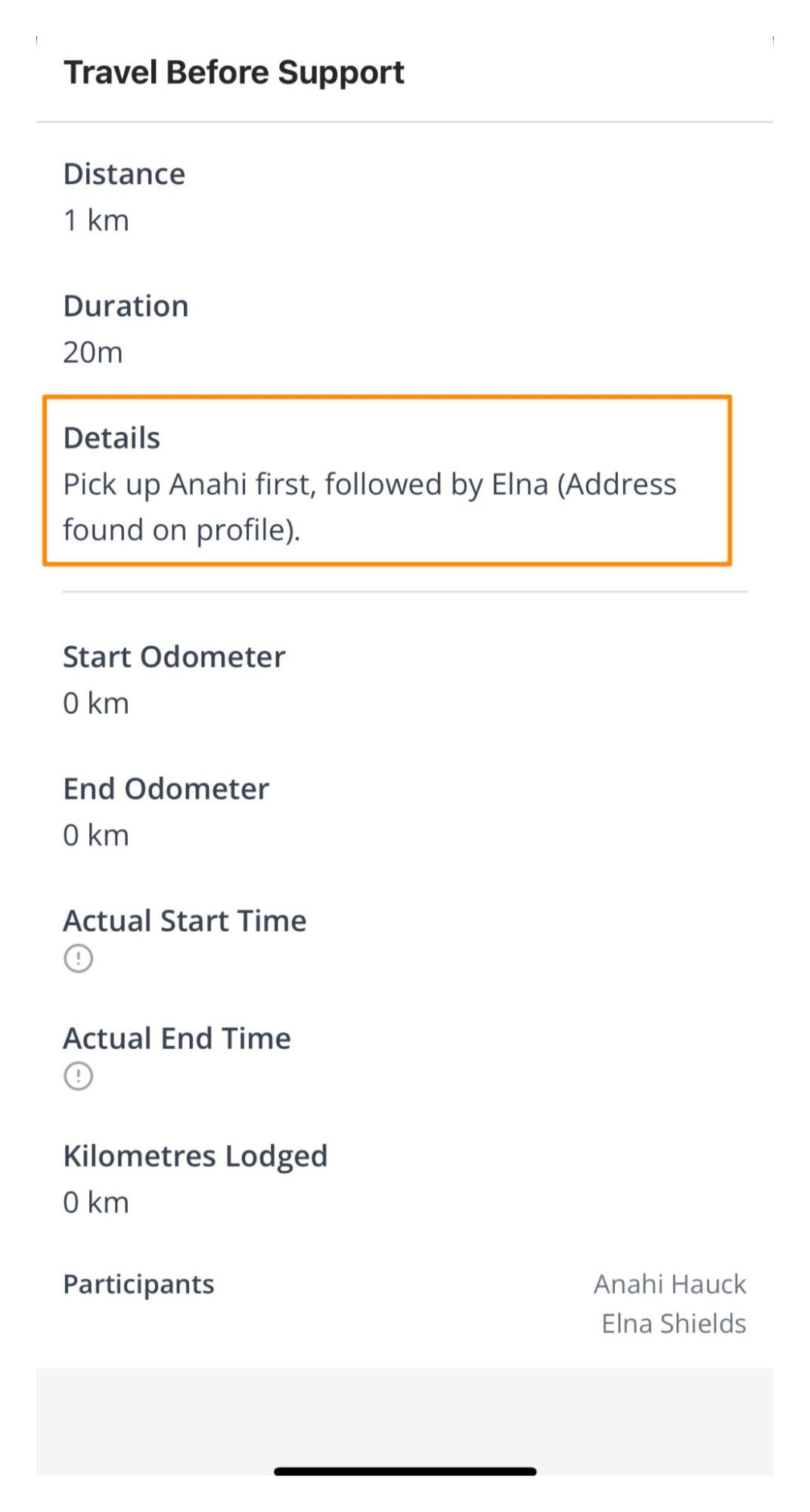
Add Support and Admin Details
Support Details – Visible to support workers.
Admin Details – Visible only from the desktop application.
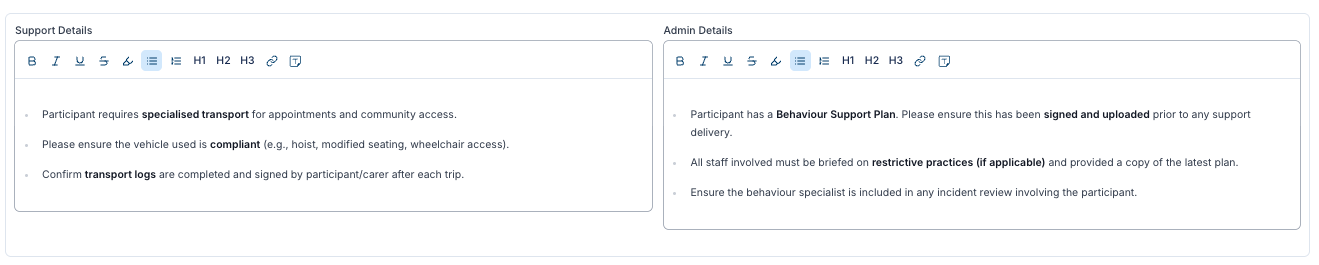
Additional Charges
Add any Additional Charges (e.g., non-face-to-face work or centre capital costs) using the drop-down. Enter details such as quantity, claim type, description, and any extra notes, then click Add Charge.
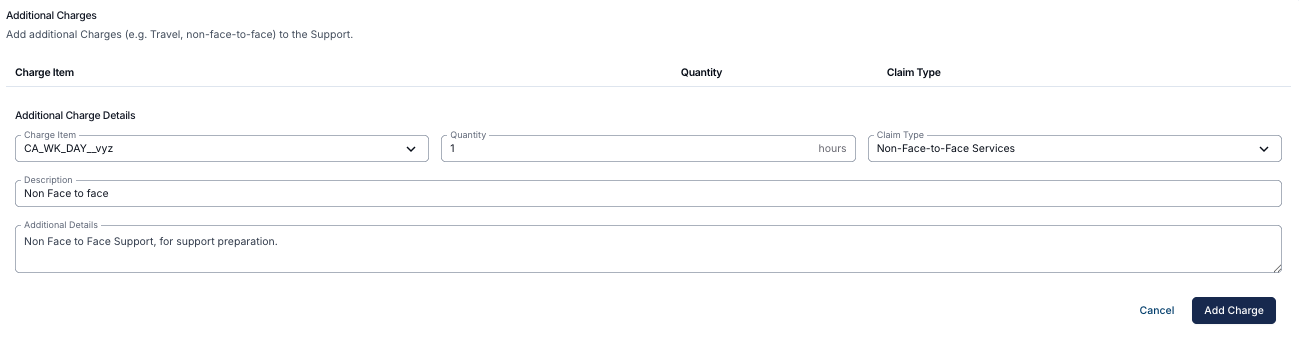
Create the Shift
Once all details are complete, click Create to save the shift.
Adding a Group Support Video
This video walks through how to add group support.

.png)