Scheduling Settings
This is an Astalty Scheduling feature.
Overview
The Scheduling Settings page lets you configure key options that affect how scheduling works in your organisation. Here, you can control requirements such as whether a case note must be completed before clocking out, and set how shift approvals are handled, either automatically (including with tolerances) or manually. Over time, additional settings will be added to this section.
To access this page, click the settings wheel on the left-hand menu, select Scheduling. You can access this page here.
Note Required on Clock Out
When this setting is enabled, support workers cannot clock out until they have completed a case note for their support. This is useful for organisations that want to ensure case notes are recorded immediately after each shift.
To enable this setting, tick the Note Required on Clock Out checkbox.
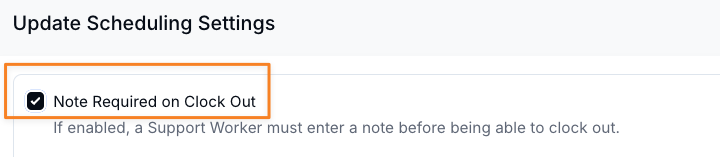
Managing Push Notifications
Push notifications keep support workers up to date by alerting them whenever changes are made to their shifts. These settings can be managed in the Scheduling Settings.
To disable notifications, tick the checkbox. No push notifications will be sent to support workers when shifts are updated.
To enable notifications, leave the checkbox unticked. Support workers will then be notified of any roster changes.
Note: Enabling push notifications is recommended to ensure support workers always have the most current schedule information.

Shift Auto Approval
Overview
The Shift Auto Approval setting controls whether shifts and travel must be approved manually or if they can be approved automatically within certain tolerances. This helps reduce admin time while still giving you control over exceptions.
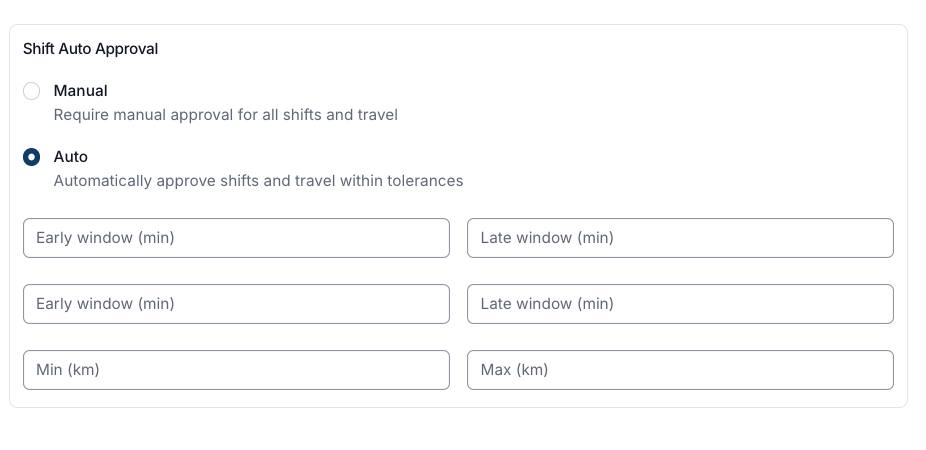
Manual Approval
If Manual is selected, every single shift and travel entry must be approved manually. Nothing will be approved automatically.
Automatic Approval
If Auto is selected, shifts and travel will be approved automatically if they fall within the tolerances you set. Anything outside of those tolerances will still require manual approval.
Tolerance Windows
Early Window (min) – How many minutes early a worker can clock in or clock out and still be automatically approved. Late Window (min) – How many minutes late a worker can clock in or clock out and still be automatically approved.
Example: If the early window is set to 5 minutes, a worker who clocks in up to 5 minutes early will be approved automatically. If they clock in 10 minutes early, that will require manual approval. You can set different early/late tolerances for clocking in and out.
Travel Tolerances
Min (km) – The minimum kilometres below the expected or budgeted travel that can be auto-approved.
Max (km) – The maximum kilometres above the expected or budgeted travel that can be auto-approved.
Example: If a trip is budgeted for 20 km and you set a max tolerance of 10 km, then claims up to 30 km will be auto-approved. Anything above 30 km will require manual approval.
Scheduling Settings Overview
The following video provides an overview of the Scheduling Settings.

.png)