Participant Details App View
This is an Astalty Scheduling feature.
Overview
Support workers can access key participant information directly in the Astalty app when viewing their scheduled supports. The information displayed is determined by what has been made visible to support workers in the system.
How to View Participant Information
Open the Schedule in the App

Select a Support from the list.
Tap View Participant (or View Participants if multiple).
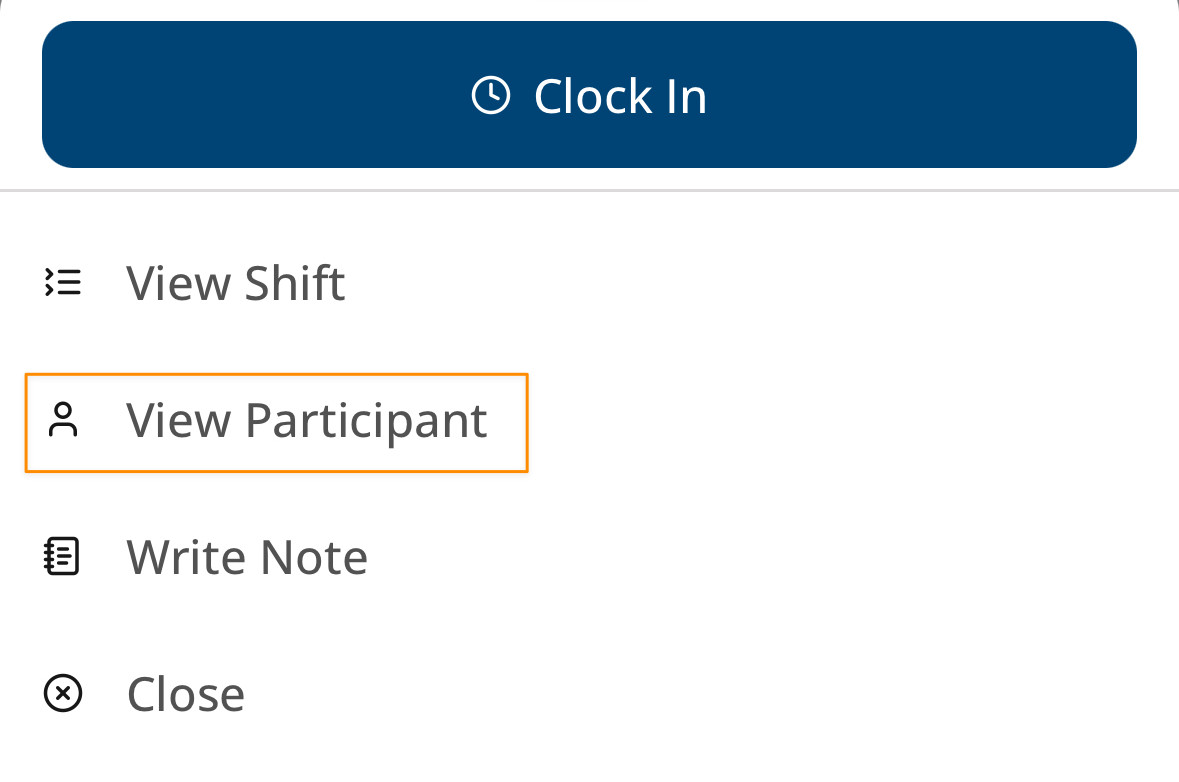
Select the participant’s Profile.
Information Available
From the profile, support workers can view:
Name
Gender
Age
Primary diagnosis
Secondary diagnosis
Goals
Information items marked as visible to Support Workers
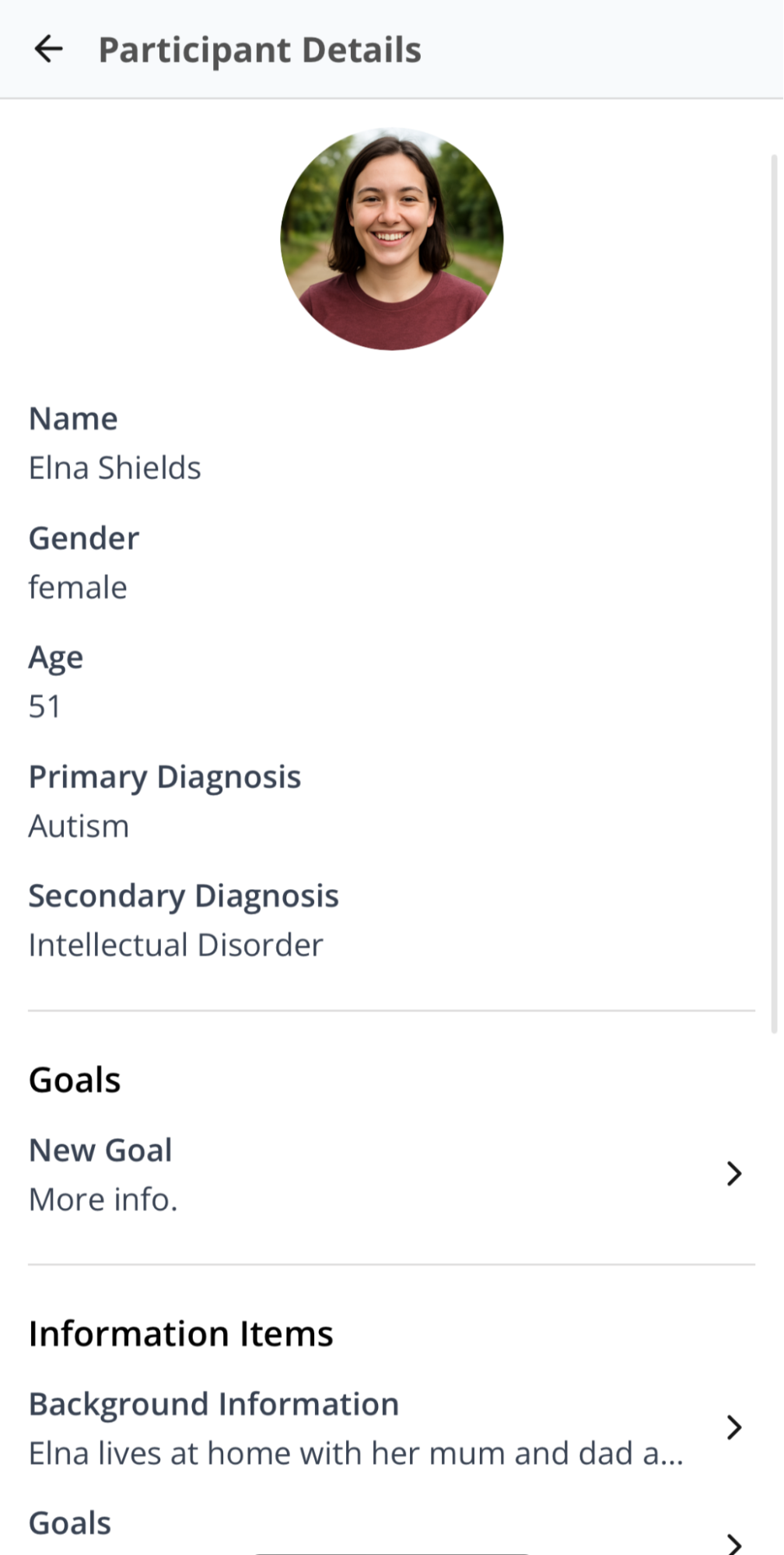
Information Items
When you select an information item, a card slides up from the bottom of the screen with more detail.
The content shown depends on what your organisation has chosen to make visible.
For more information on information items and making the viewable to Support Workers click here.
Records and Documents
Records can also be set as Visible to Support Workers.
This may include documents such as a Behaviour Support Plan, ensuring workers have access to critical information at the point of support.
For more information on making records visible to Support Workers, click here.
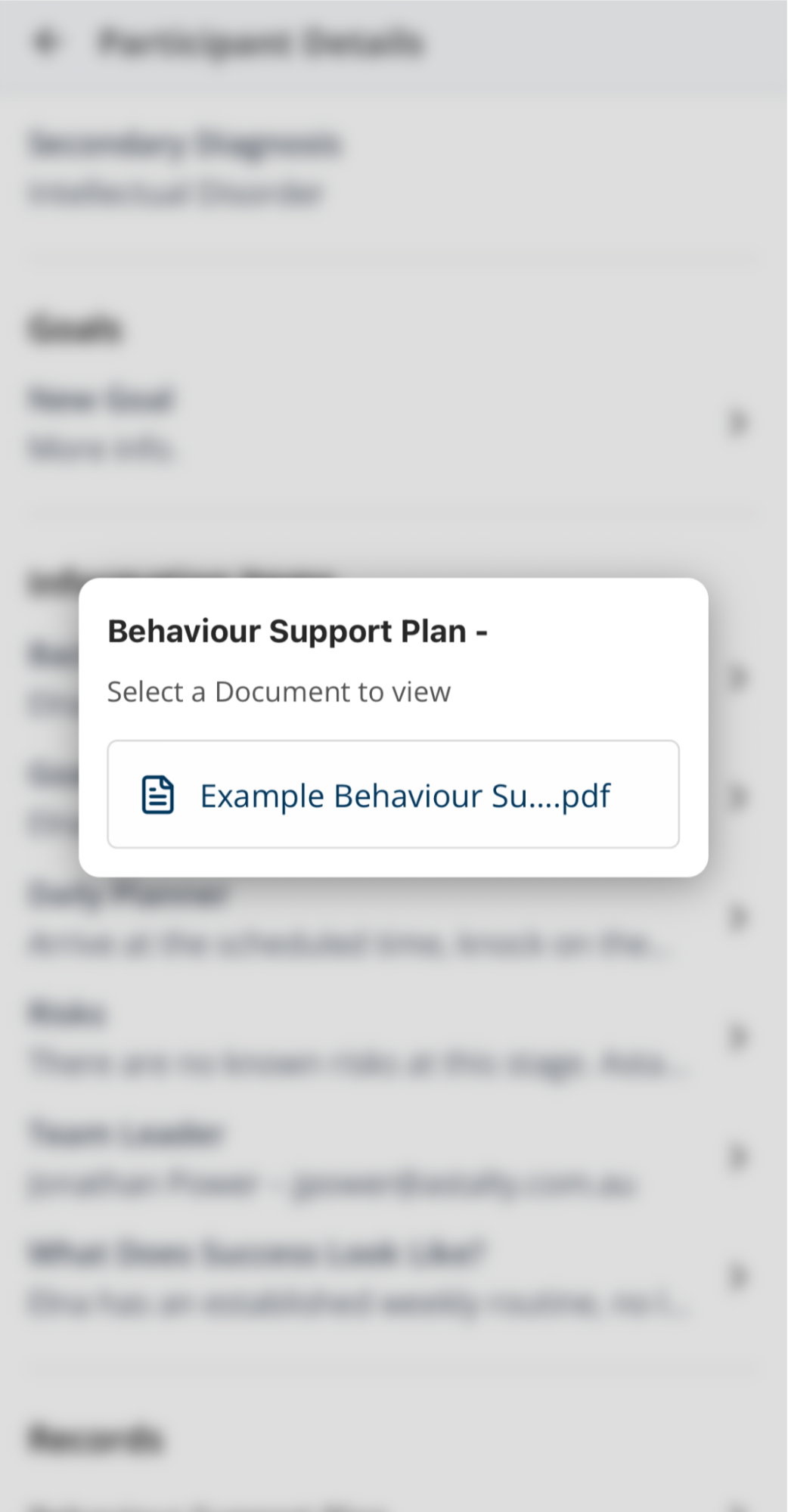
Participant Details App View Video Overview
The following video provides a walkthrough of Participant Details in the Support Worker app.

.png)