Creating a Service
This is an Astalty Scheduling feature.
Overview
Astalty supports two types of services – Scheduled and Unscheduled.
Scheduled Services – Used for supports such as Community Access, Group Activities, Supported Independent Living, or any other support linked to a scheduled service using the scheduling functionality in Astalty.
Unscheduled Services – Often used for supports such as Support Coordination, Recovery Coaching, or Allied Health services.
To learn more about Services and why they are important, take a look at this page.
Services
To manage Services for your Participant, navigate to the NDIS Plan page within their profile.
Creating a Service
Once you have navigated to the Plan you want to add the Service to, click Add Service.
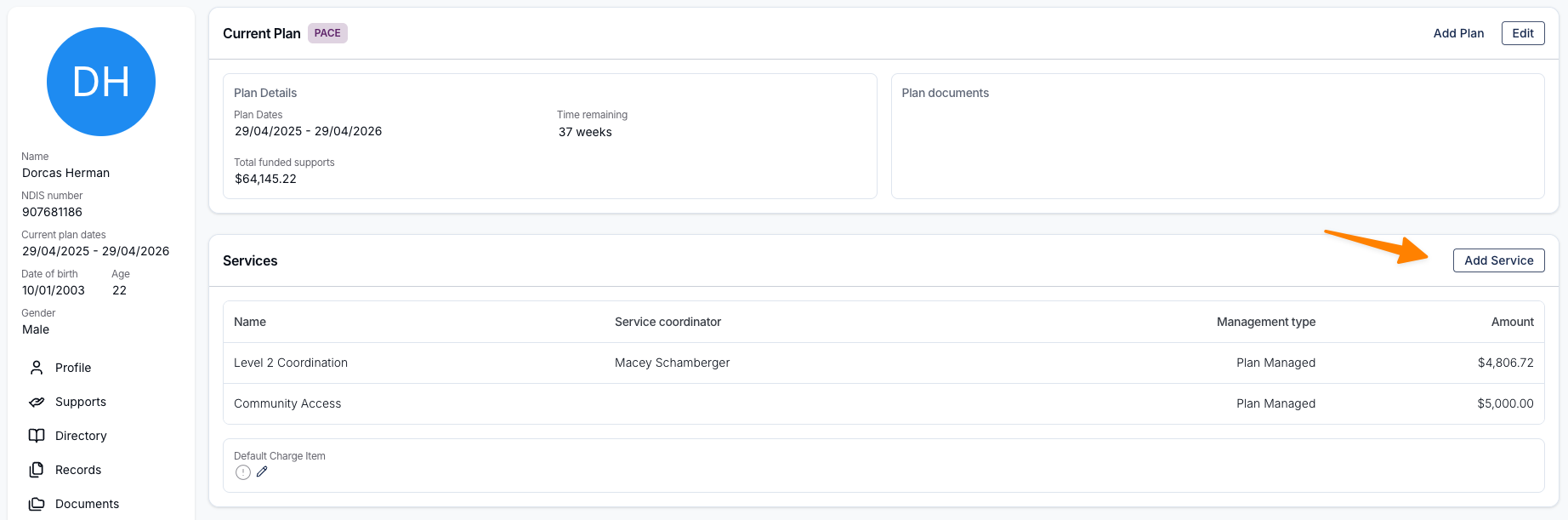
You’ll be prompted to create either an Unscheduled Service or a Scheduled Service.
If you are providing rostered or scheduled activities, such as Community Access, Group Activities, or Supported Independent Living, select Scheduled Service.
For other supports such as Support Coordination, Recovery Coaching, or Allied Health services, select Unscheduled Service.
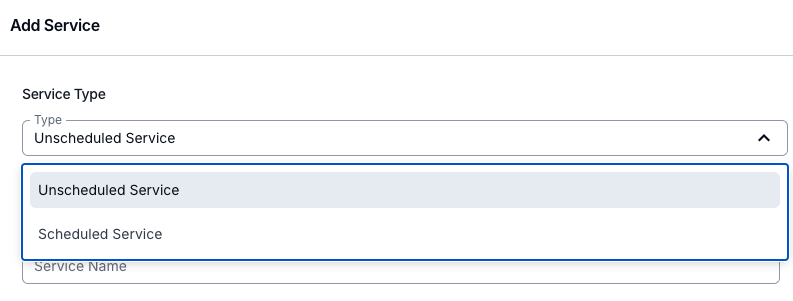
Service Name
The Service Name should clearly describe the service you are delivering. For example:
Level 2 Support Coordination
Psychosocial Recovery Coaching
Occupational Therapy
Group Activities
Community Access
Service Budget Amount
The total budget amount for this service.
If some funding has already been used, this amount should still be the total amount for the service - typically the total amount listed on their plan. You can then reconcile the budget.
Reconcile
To reconcile a Service budget amount, click the Reconcile button next to the Service Budget Amount field.
Remaining Amount
How much funding is remaining for this service as of the Reconciled date.
Reconciled Date
The date that the remaining amount was valid - this will default to today's date.
Management Type
Define how the funds for this service are managed. This will dictate how charge items are invoiced when you process your invoice batches.
Service Category
The NDIS Support Category that this Service falls under. This is important as it will dictate which Charge Items can be used for this Service.
If you want to use Charge Items starting with 07, then you will need to select the 07 - Support Coordination service category.
Service Coordinator
The Team Member who is in charge of coordinating or delivering this Service. This is helpful if you are delivering several services to the same Participant.
Assign the team member responsible for coordinating or delivering this service. For core supports, this may be a Team Leader or Case Manager. For Support Coordination services, this would typically be the Support Coordinator. This ensures there is a clear point of contact for each service, especially if the Participant is receiving multiple services at once.
Charge Items
For Unscheduled Services, you must assign a specific Charge Item to the service. Only one charge item can belong to one unscheduled service at a time.
For Scheduled Supports, you must use a Charge Item Set. Charge item sets can be configured in the Charge Items section and are based on the time of day to determine the correct charges for the service.
You must choose either a charge item (for an unscheduled service) or a charge item set (for a scheduled service).
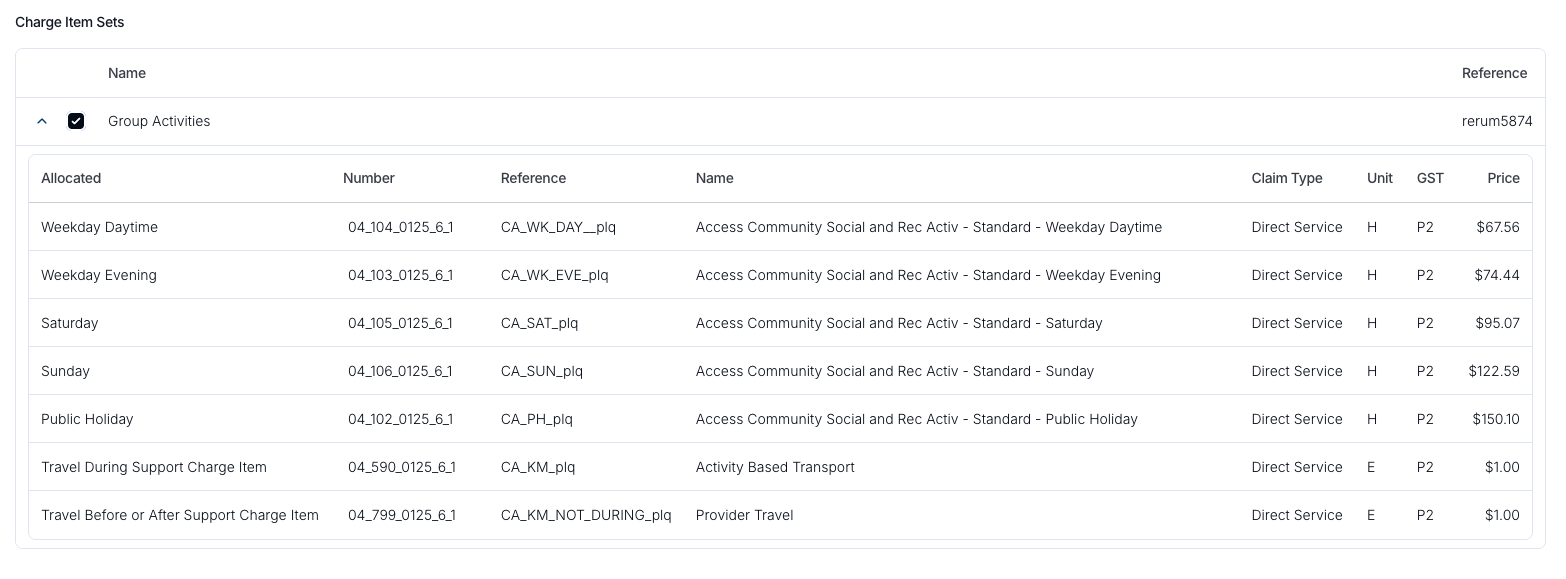
Calculate Remaining Units Using
For Unscheduled Services, you will need to select the Charge Item you want Astalty to use to calculate the remaining units. Typically, this would be the standard hourly rate charge item for your service.
For example, if you provide Level 2 Support Coordination, you would select the Level 2 Support Coordination charge item to get an accurate reading of how many hours of funding remain.
Due to the variability of charges and supports delivered across multiple days, this feature is not available for scheduled services such as Community Access.
Services Overview
Watch the following video to see how to create and update both scheduled and unscheduled services.
Deleting a Service
Watch the following video to see a visual guide on how to delete a Service.
Toggling Service Permissions
Did you know that you can toggle Team Member user access to editing the NDIS Plan and Services section? You can learn more about this via our user guide article here.

.png)