Availability Request Notifications
This is an Astalty Scheduling feature.
Overview
Leave requests and availability requests in Astalty follow the same process. To ensure these requests are actioned, you can configure notifications so that the appropriate person or team is alerted whenever a support worker submits a request.
This ensures the right staff (e.g., rostering team, managers) are notified to review and either approve or decline the request.
Setting Up an Availability Request Notification
From the left-hand menu, go to Notifications.
Scroll down to the Scheduling Notifications section.
Select Availability Requests.
Click Create Notification.
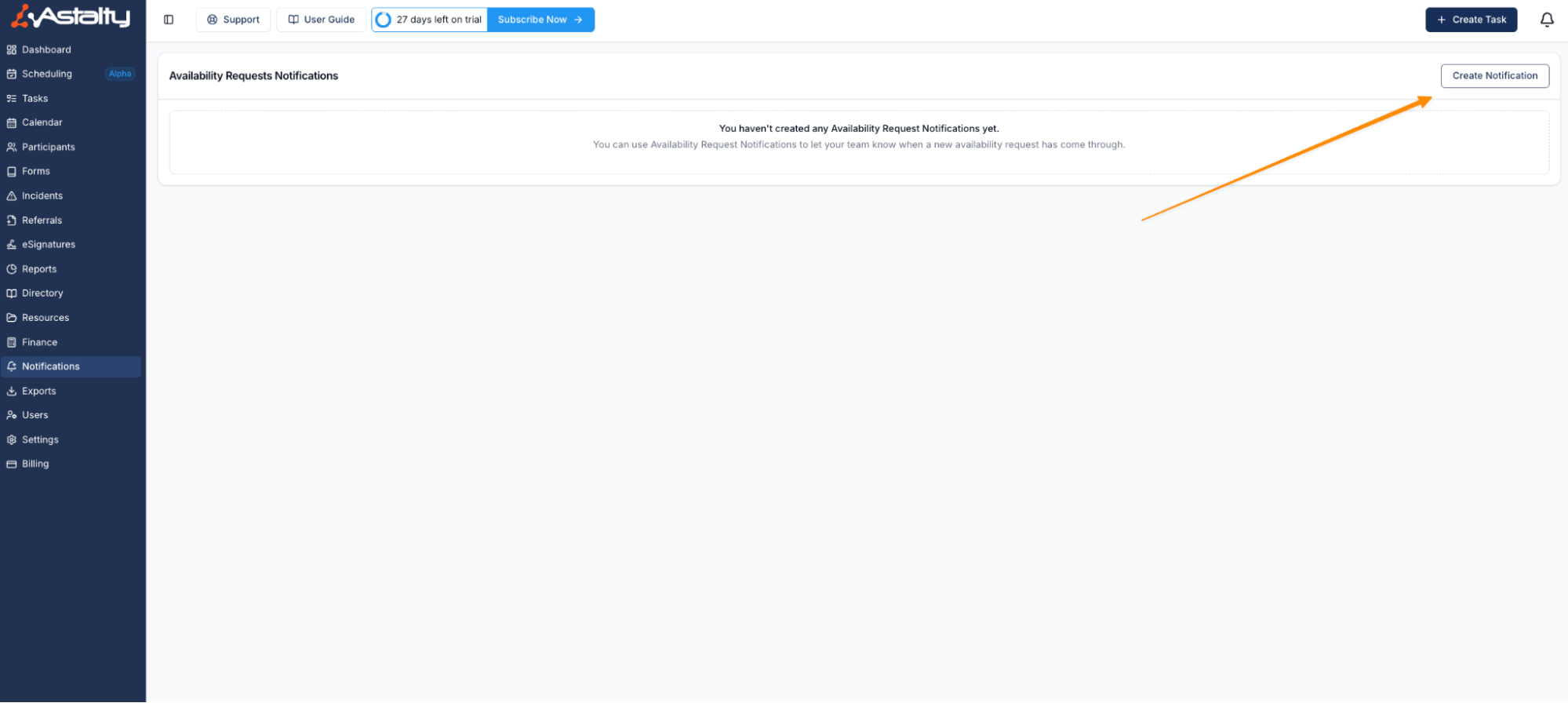
In the Text Box, enter the message you want included in the notification email.
Choose who should receive the notification:
User Groups (e.g., a rostering team)
Individual Users (e.g., a manager)
Select the Notification Method:
Within Astalty
Email
Click Add Notification to save.
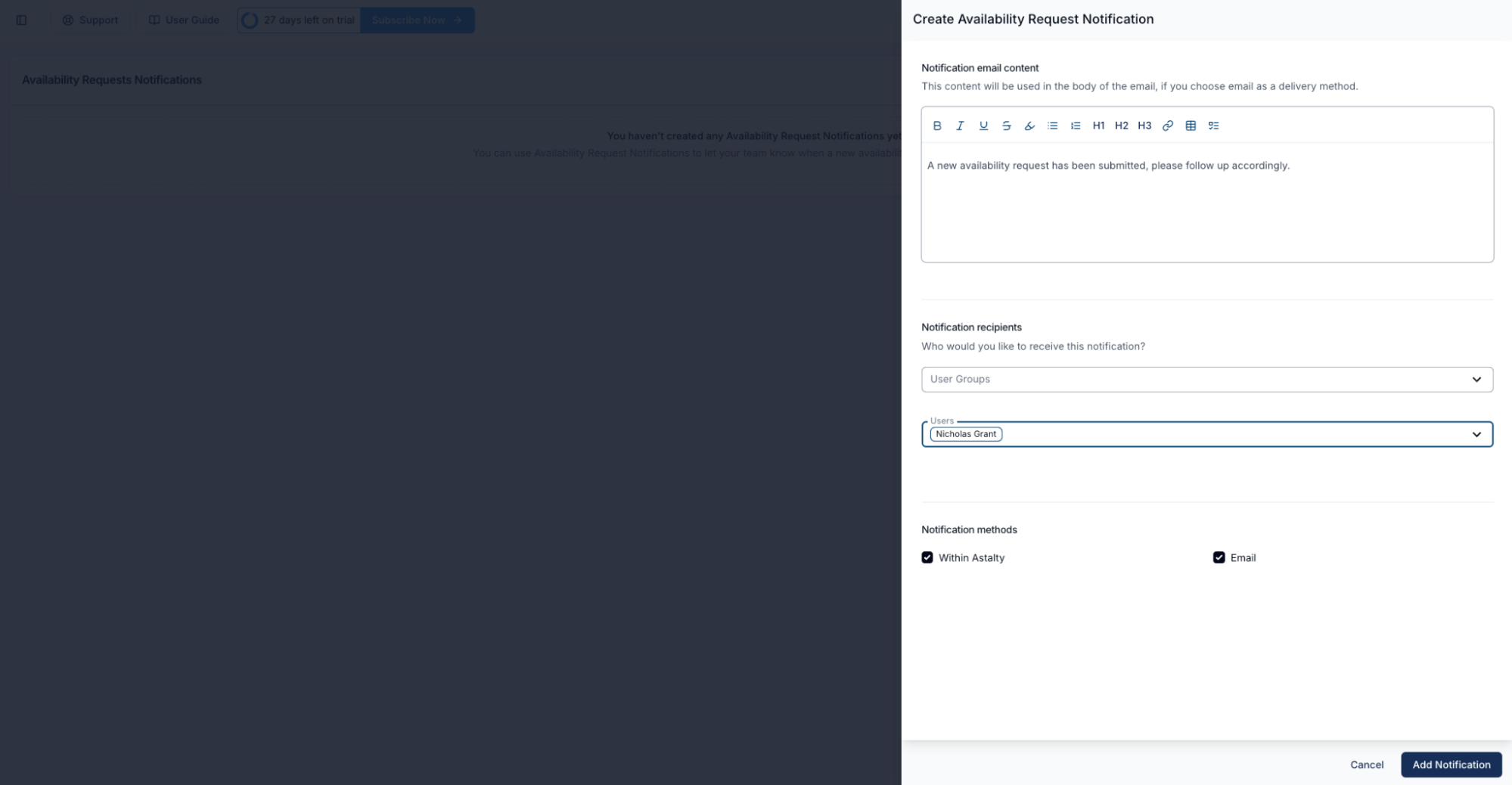
Editing Availability (Team Members)
Users with Schedule permissions on desktop can also manage leave requests. To do this, go to the Users section, select the relevant user, and then open the Availability tab.
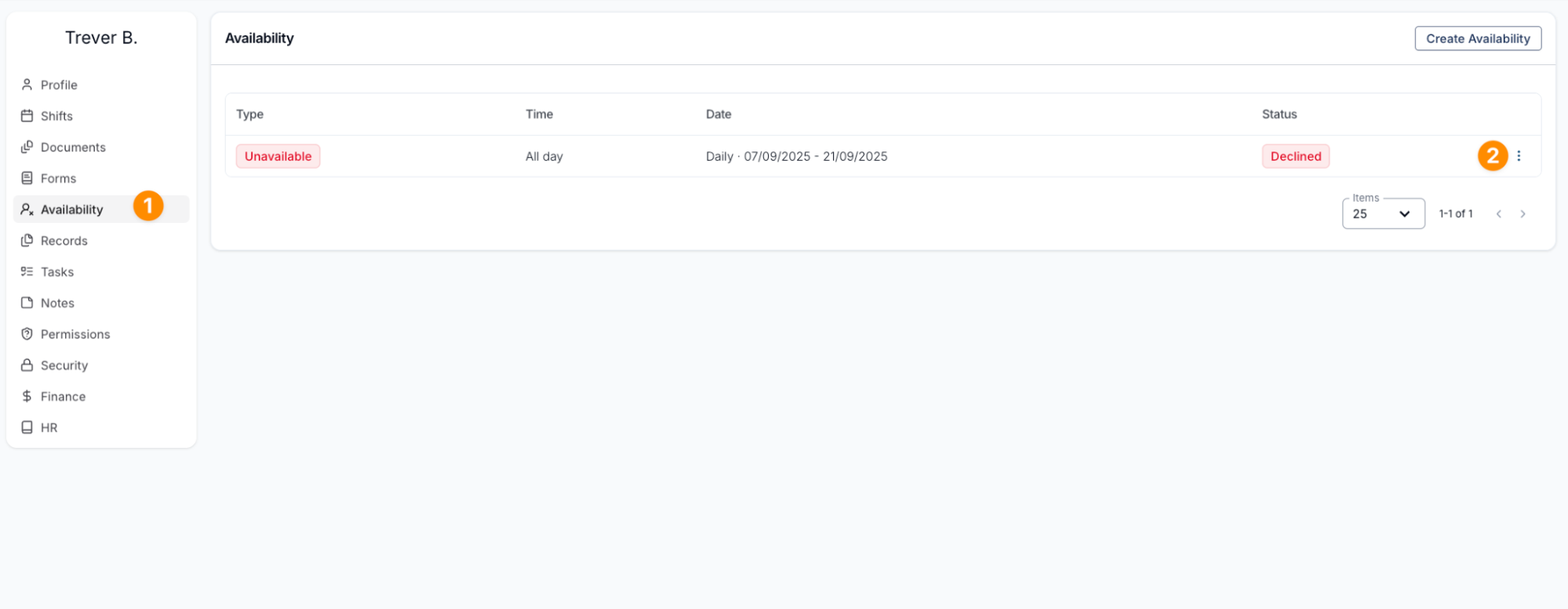
Here you will see all existing leave requests.
To edit a request, click the three dots, make the necessary changes, and then select Update Availability.
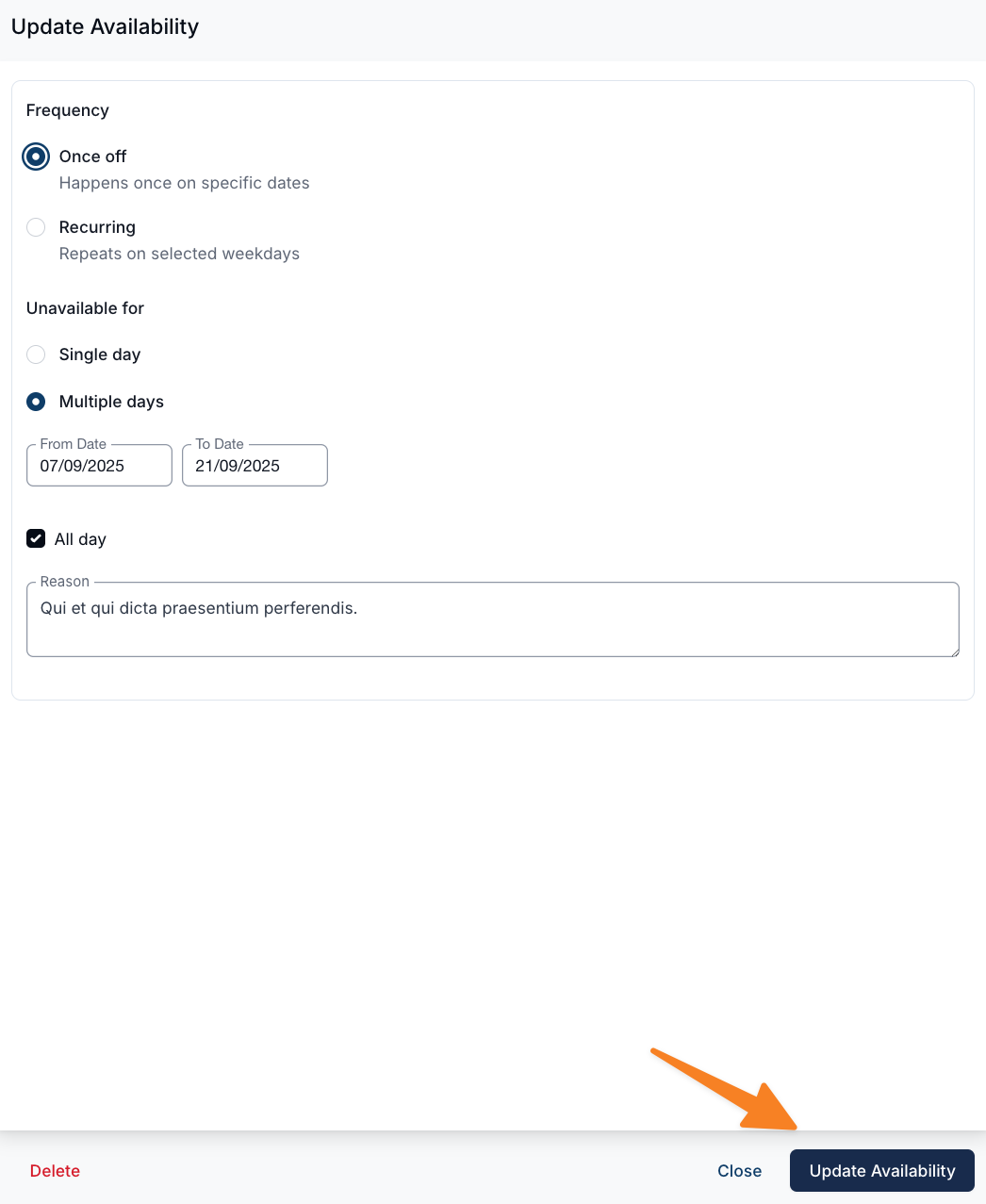
Video Overview
The following video provides an overview of how to create availability notifications.

.png)