How to Set Up an API Key
This Feature is in Beta
This feature is still in beta and is not finalised. If you have any feedback please let us know via the support button or by emailing us at support@astalty.com.au.
Overview
This user guide article will outline how to create and manage your API keys in Astalty. We will also outline how to access our API endpoint Dashboard!
If you would like access to this feature feel free to reach out to us via the support button or via email at support@astalty.com.au
How to Access the API Dashboard
Once enabled on your account. To access the API dashboard in Astalty simply;
Head to the Settings menu
Select API Dashboard
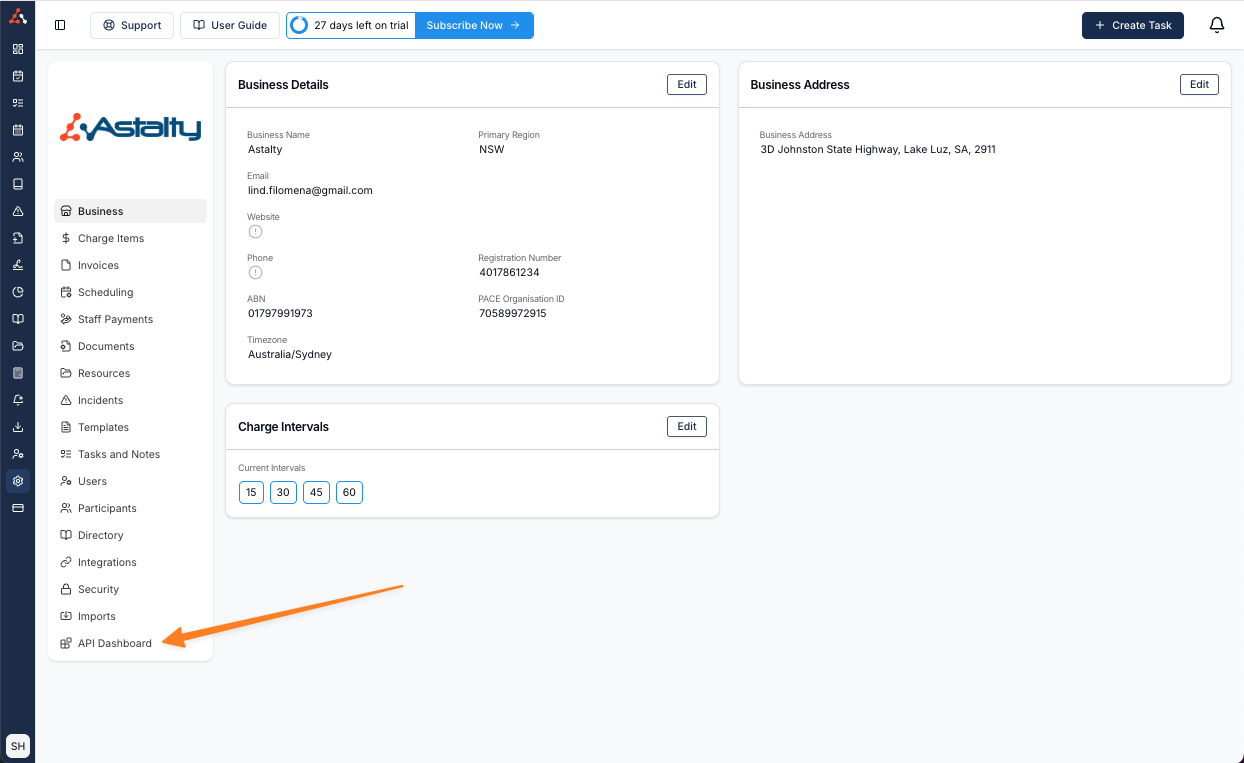
How to create an API Key
Once in the API dashboard simply select the Manage Keys option. This will take you to the menu where you can create an API Key.
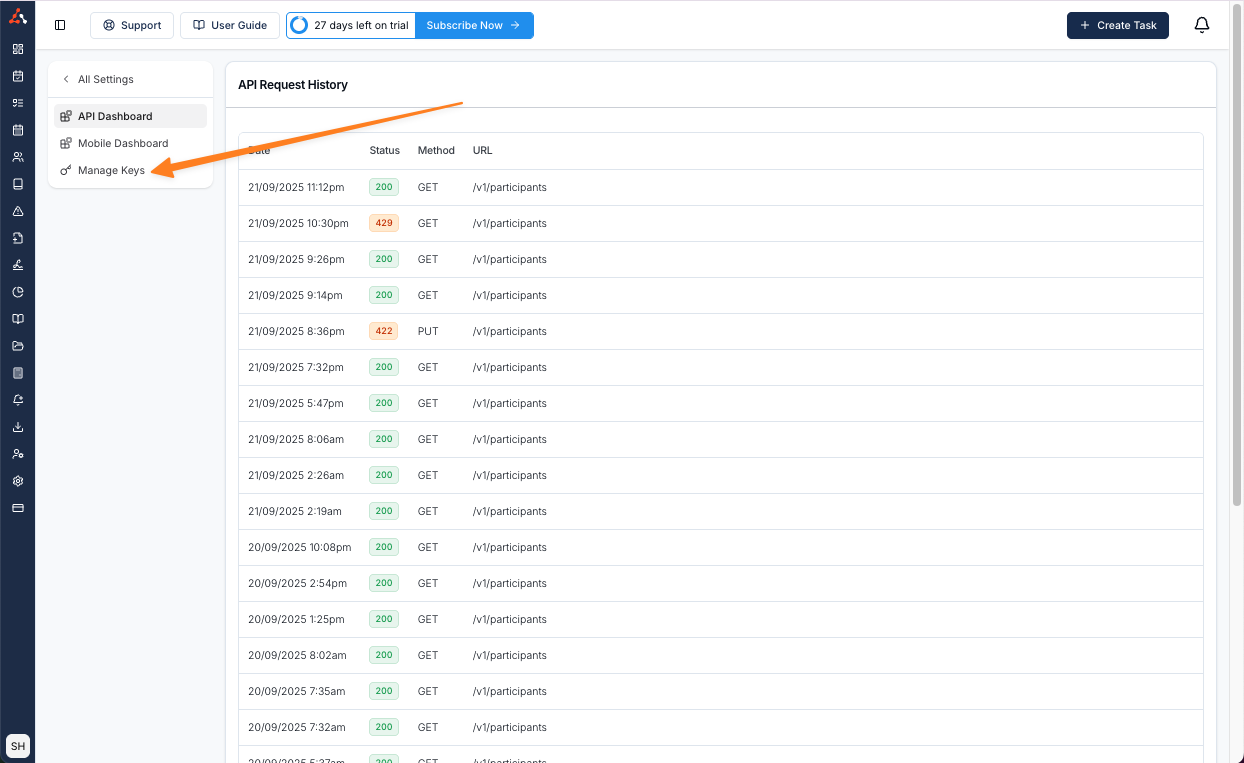
To create an API key from this menu simply select the Create Key option.
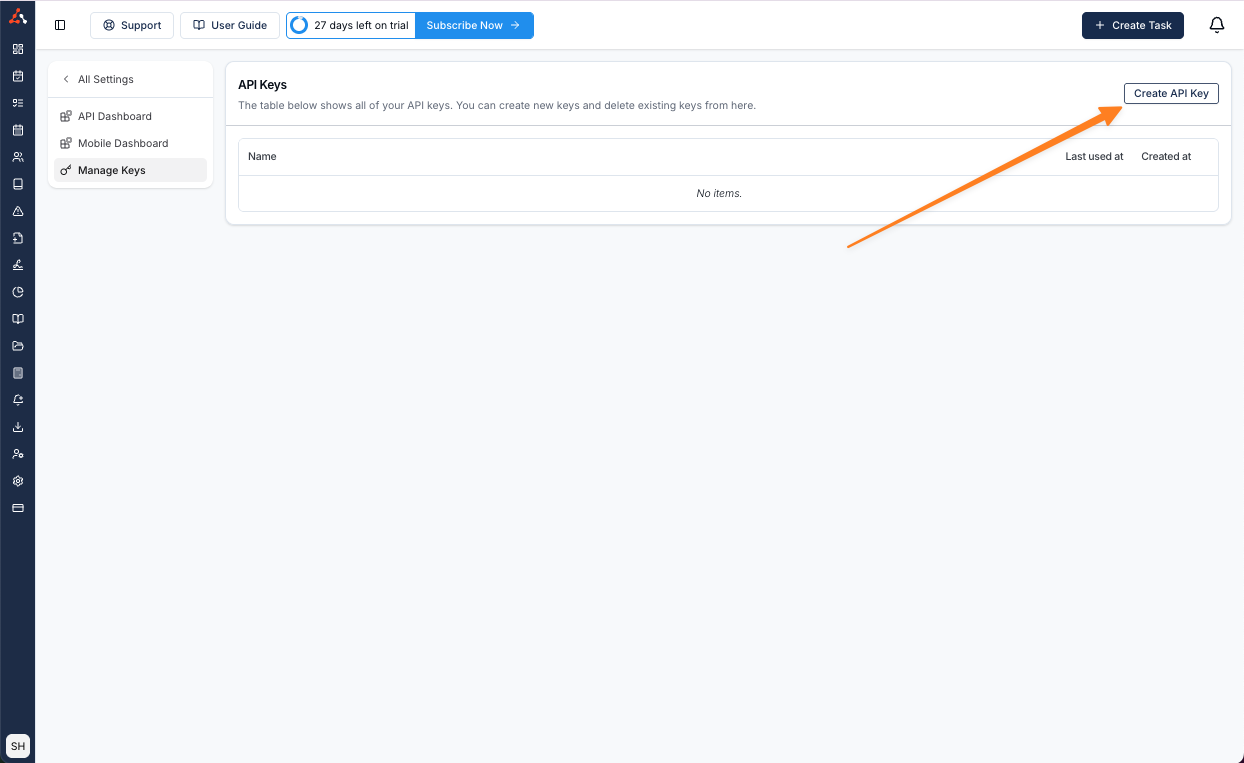
When you create a key you will be asked to name the Key. Once you name the Key clock 'create' to create the API Key.
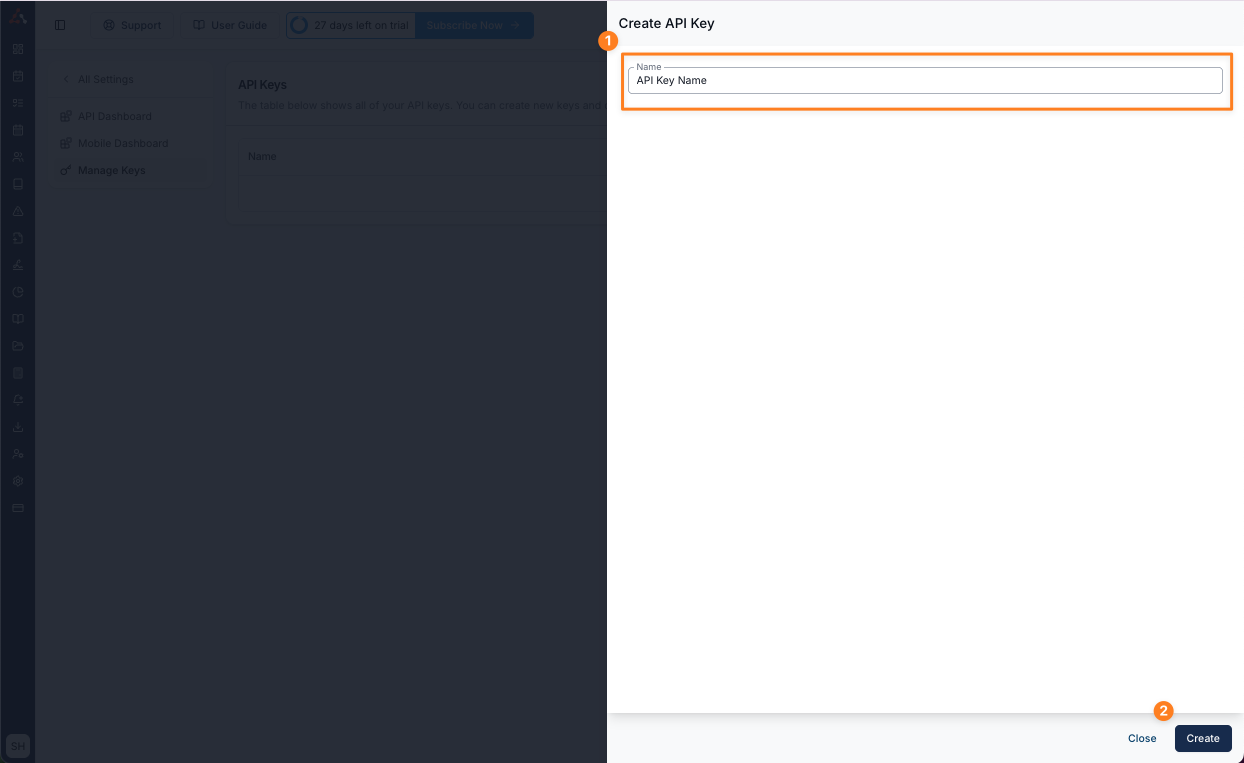
You will then be prompted to copy the key.
This will be your only opportunity to copy the API key
This will be your only opportunity to copy the API key. Make sure you copy it to an accessible location.
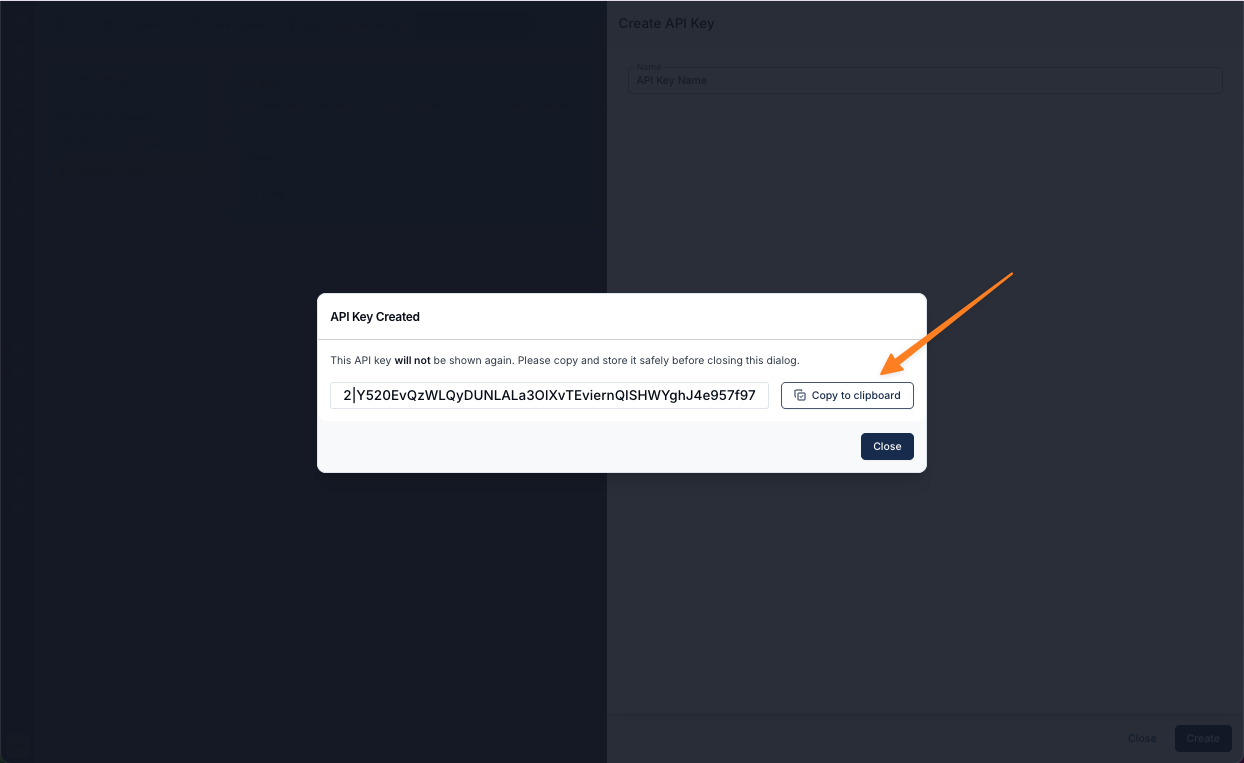
Important Info
The API key is essentially the same level access as the Account Owner. It can do everything an account owner can. It is crucial to rotate your API key periodically to ensure that your account is secure.
API Dashboard
The API Dashboard will display the API Request History within your Astalty account.
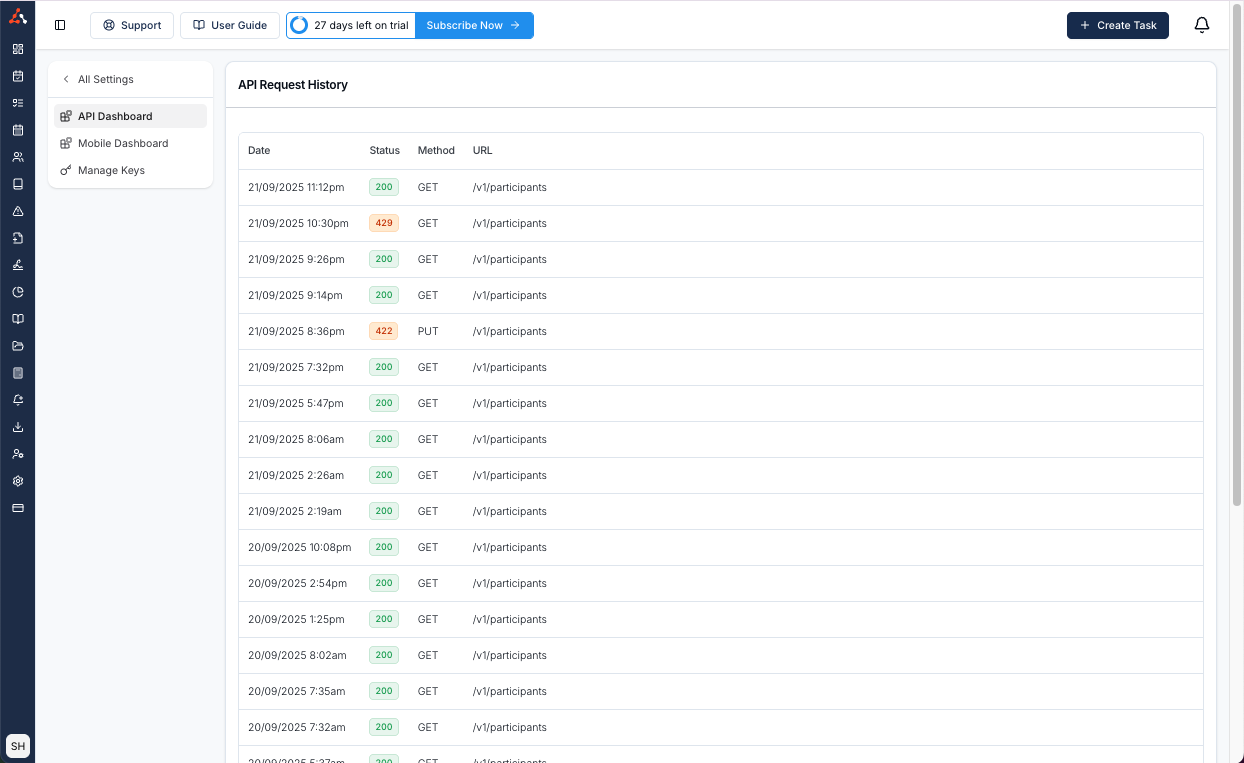
When you select an entry within the menu you can see any information about this request including the;
Status
ID
Time
IP Address
User
User ID
Email
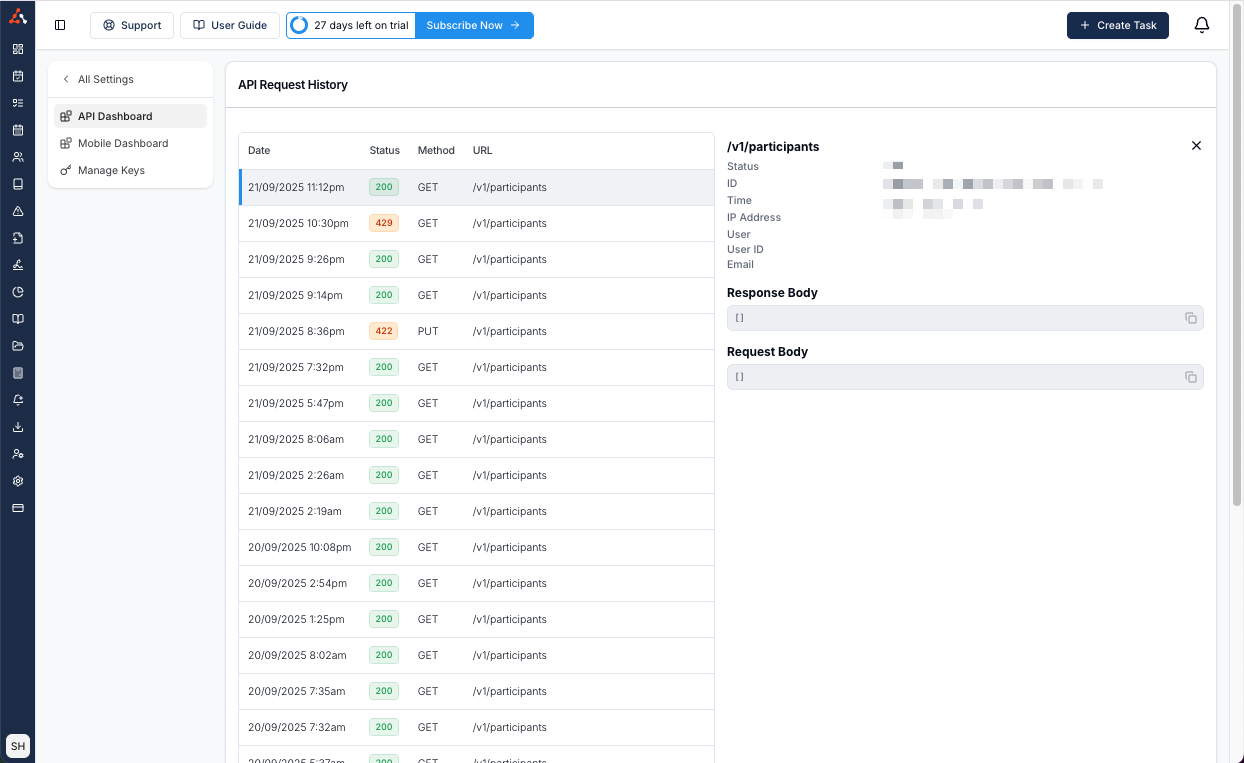
You can also see the response and request body of the API Request. You can see more about our response body and our endpoints within our API endpoint dashboard through this link here https://api.app.astalty.com.au/docs
API Endpoint Dashboard
The API endpoint dashboard https://api.app.astalty.com.au/docs displays all of our current endpoints and their associated information!
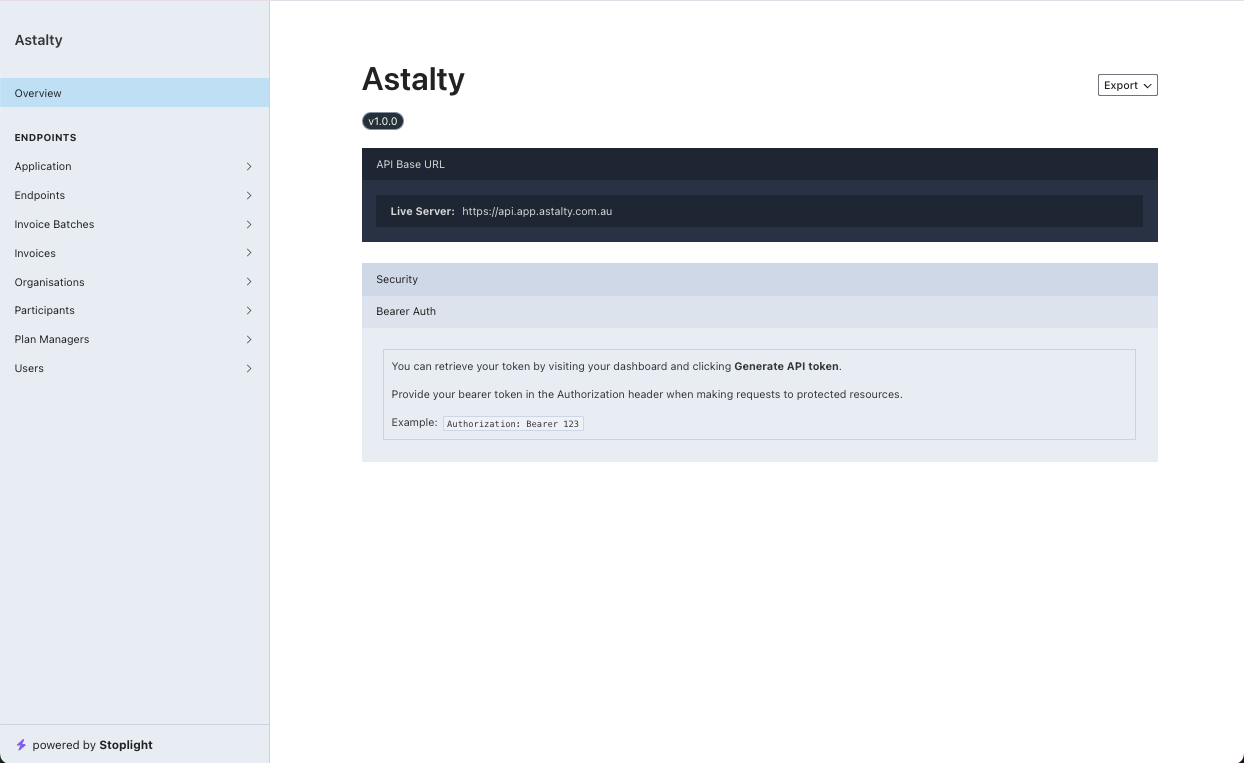

.png)