Shift Clashes Report
This is an Astalty Scheduling feature.
Overview
The Shift Clashes Report helps you quickly identify scheduling conflicts that could cause issues, such as:
Two supports scheduled at the same time for the same support worker
A support scheduled during a period of unavailability or approved leave
By reviewing clashes before they occur, you can adjust rosters to avoid gaps in service delivery.
Accessing the Report
From the left-hand side menu, go to Scheduling.
Under the Review heading, select Shift Clashes Report.
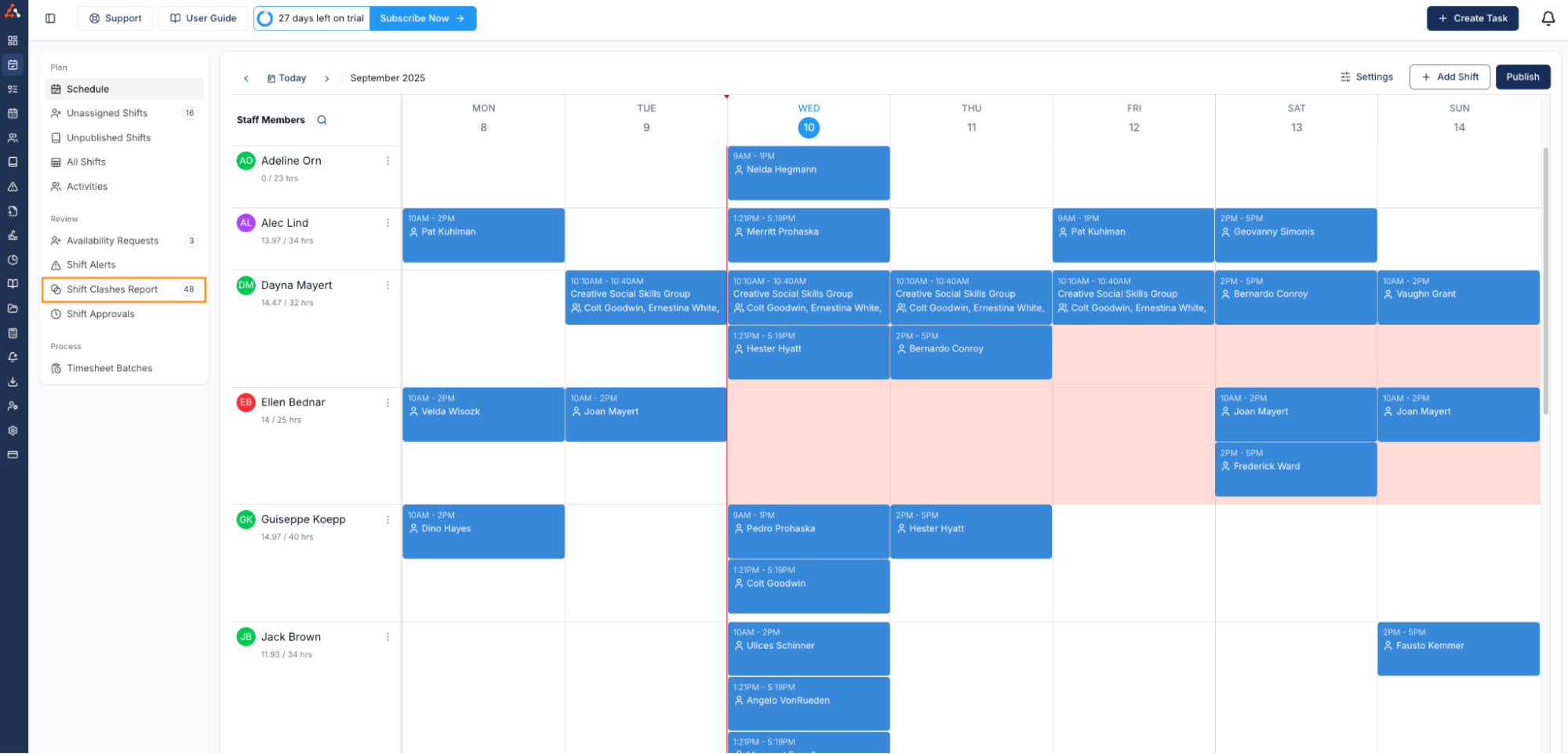
Using the Report
The report displays a list of clashes.
In the table, review the Clashes With column to see which support or availability entry the shift conflicts with.
Viewing Clashes in Detail
On the right-hand side of the report, click the three dots next to a support.
Select Open Support to view more details about the clash.
From here, you can see both the initial support and the support it clashes with.
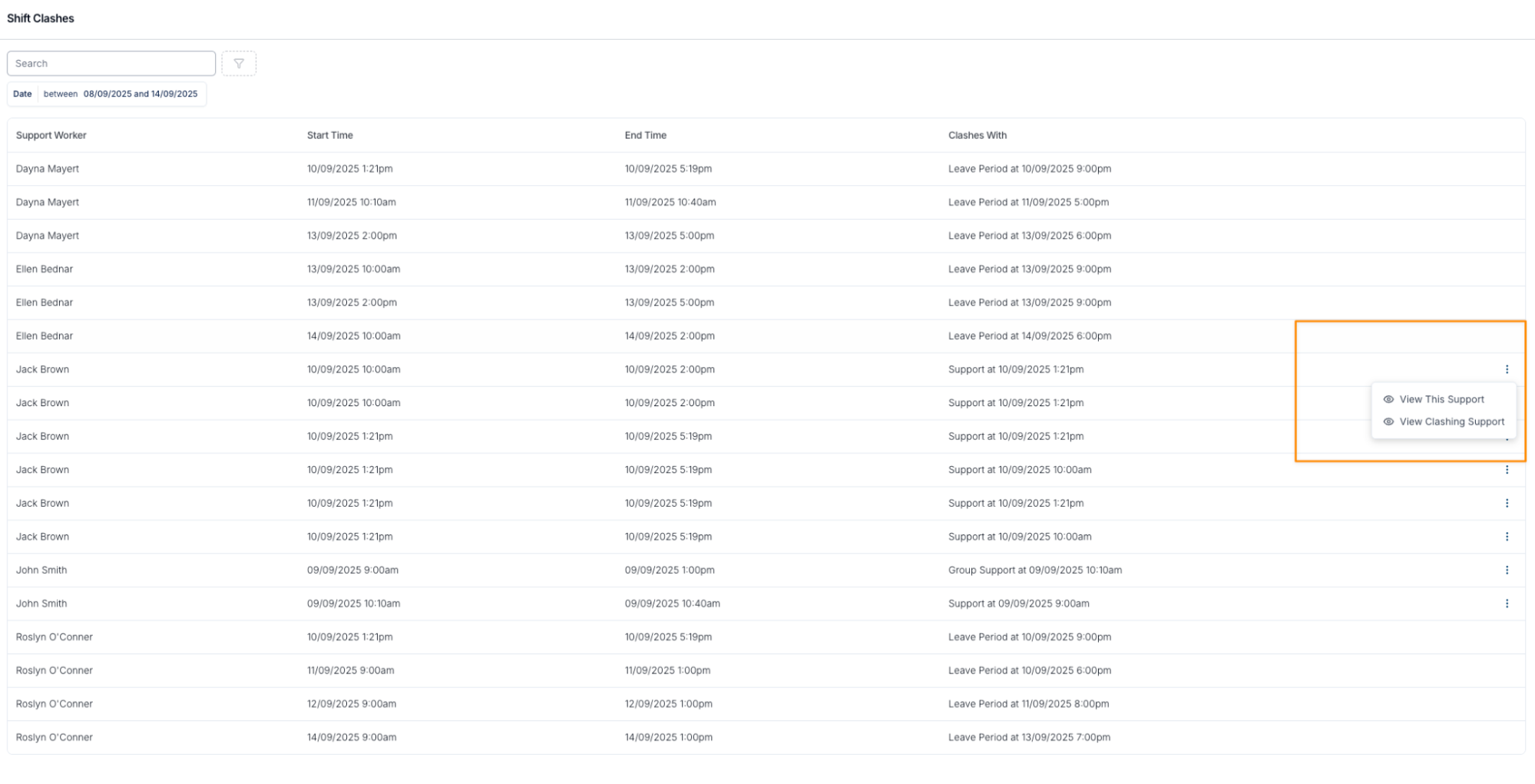
Resolving Clashes
Once you’ve identified the issue:
Adjust the schedule by reassigning, unassigning, or rescheduling the support.
Ensure that staff availability, approved leave, and other commitments are respected.
This process ensures clashes are resolved before they create problems for staff or participants.

.png)