Availability Requests
This is an Astalty Scheduling feature.
Overview
Support workers can manage their availability and submit leave requests directly in the app. Leave can be recorded as a once-off (single or multiple days) or as recurring (regularly repeating) leave. This ensures rostering is accurate and helps avoid scheduling conflicts.
Submitting a Once-Off Leave Request
A once-off leave request can be used when you are unavailable for a single day or for a set of consecutive days.
Open your Profile within the Support Worker App and select Manage Availability.
Click Add Request.
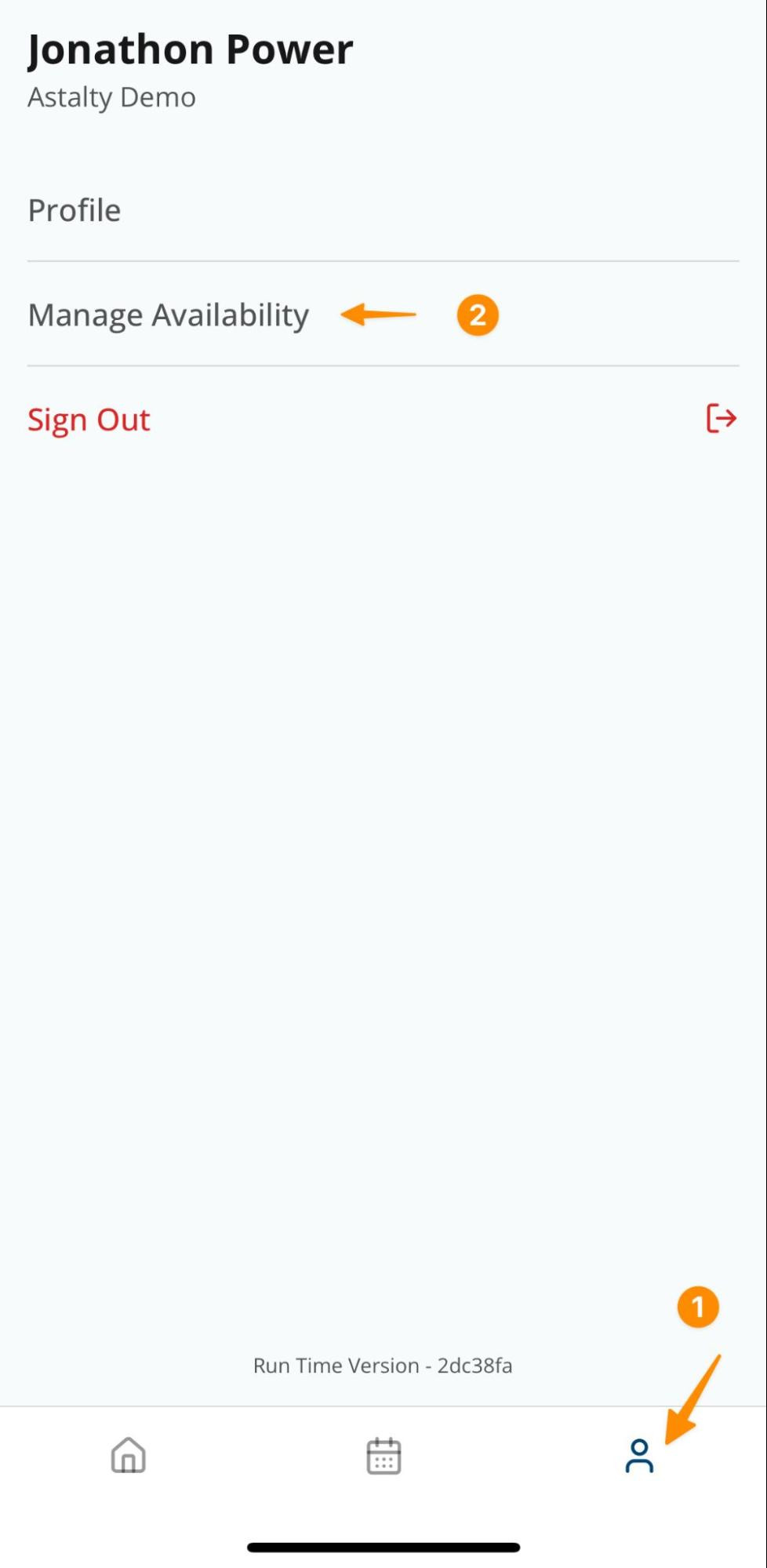
Choose Once-Off leave.
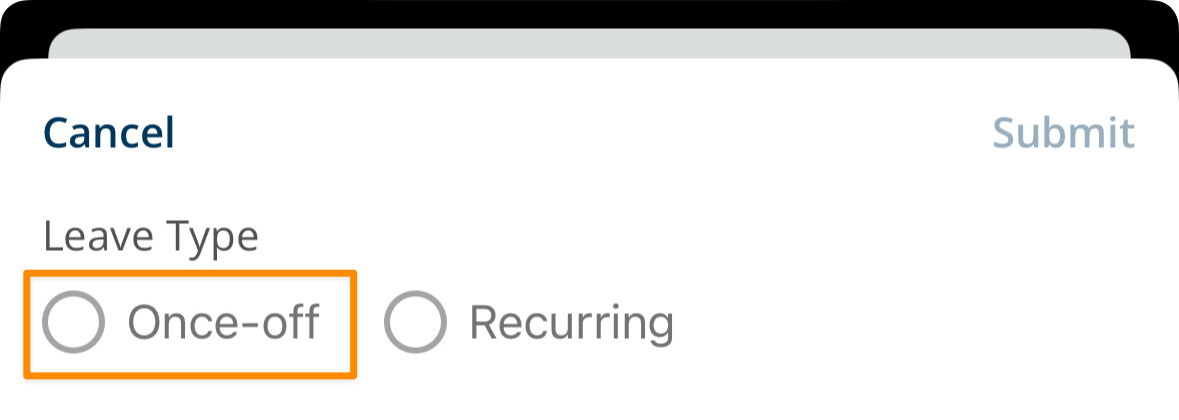
Select whether the request is for a Single Day or Multiple Days.
Single Day
Select the date.
Indicate if the leave is All Day.
If not, enter the start and end time.
Provide a reason.
Click Submit.

Select whether the request is for a Single Day or Multiple Days
Multiple Days
Select the From Date (first day of leave).
Select the End Date (last day of leave).
Provide a reason.
Click Submit.
Submitting a Recurring Leave Request
A recurring leave request can be used by support workers to record their regular or ongoing unavailability.
Open your Profile and select Manage Availability.
Click Add Request.
Choose Recurring leave.
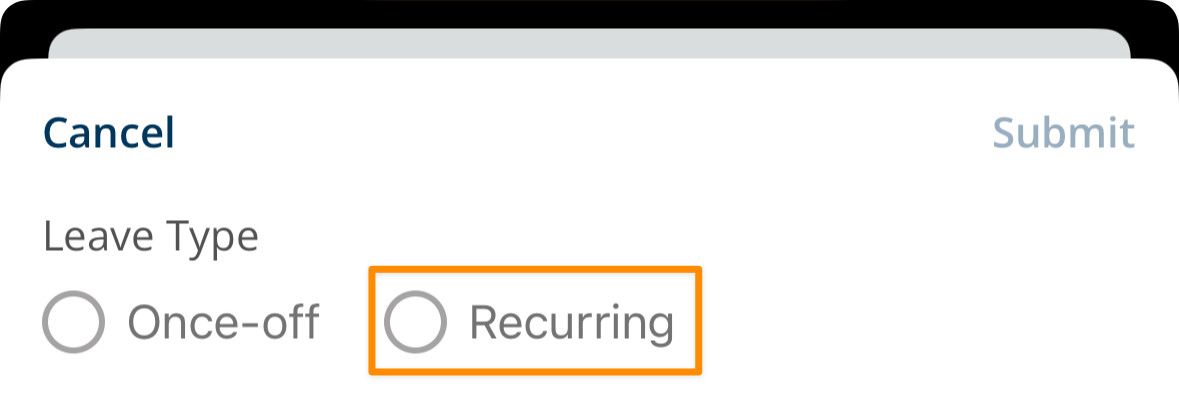
Indicate if the leave is All Day or specify the time period.
Select the day(s) the leave repeats (e.g., every Wednesday, or every Wednesday and Friday).
Select the end date for the availability. You can set it for a defined period (for example, three months) or mark it as ongoing if no end date applies. You may wish to use the defined period in the event that you expect your availability will change.
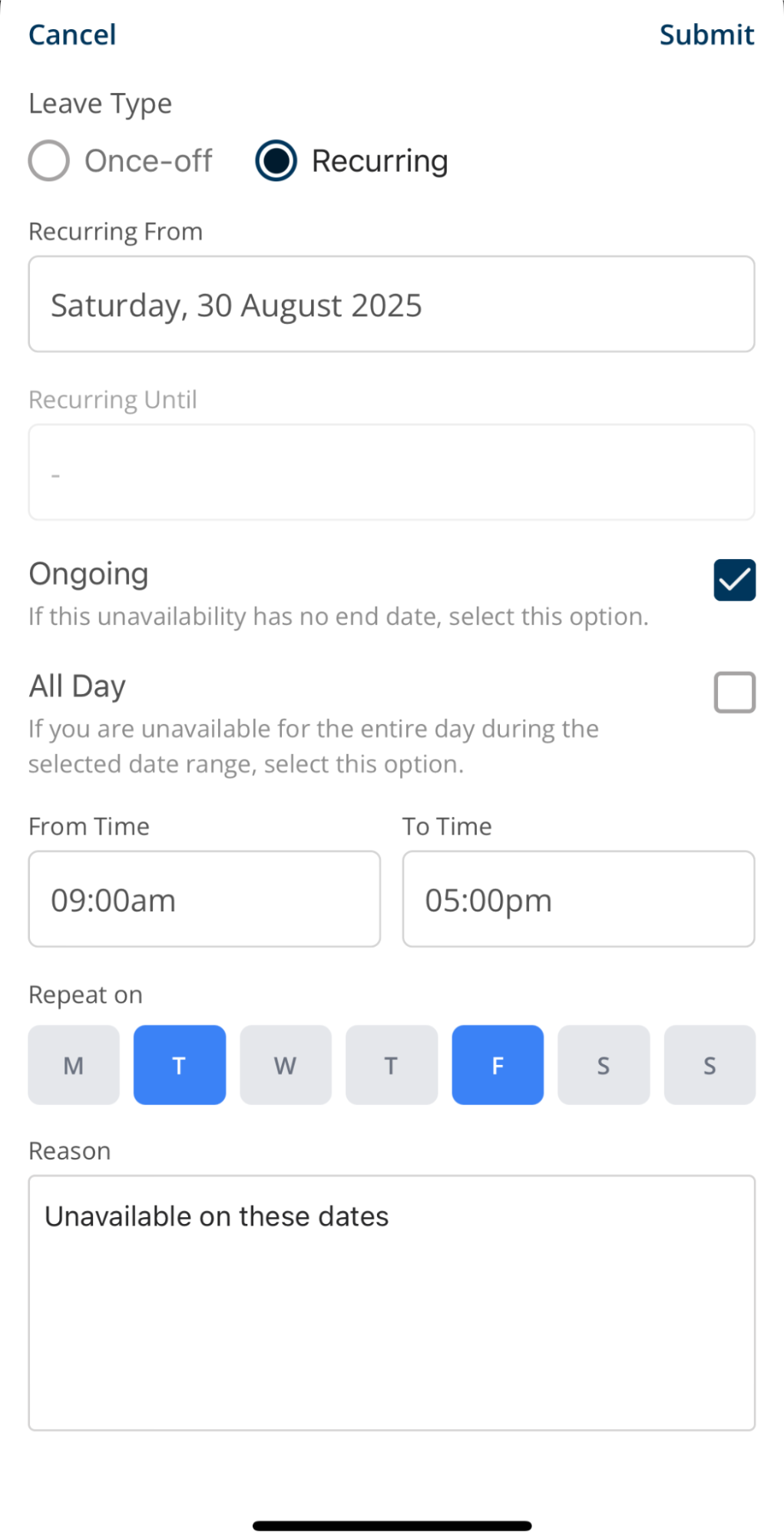
Provide a reason.
Click Submit.
Leave Notifications
Once leave is approved, users will receive a notification in the app as well as an email confirmation. This ensures users are always up to date on the status of leave requests.
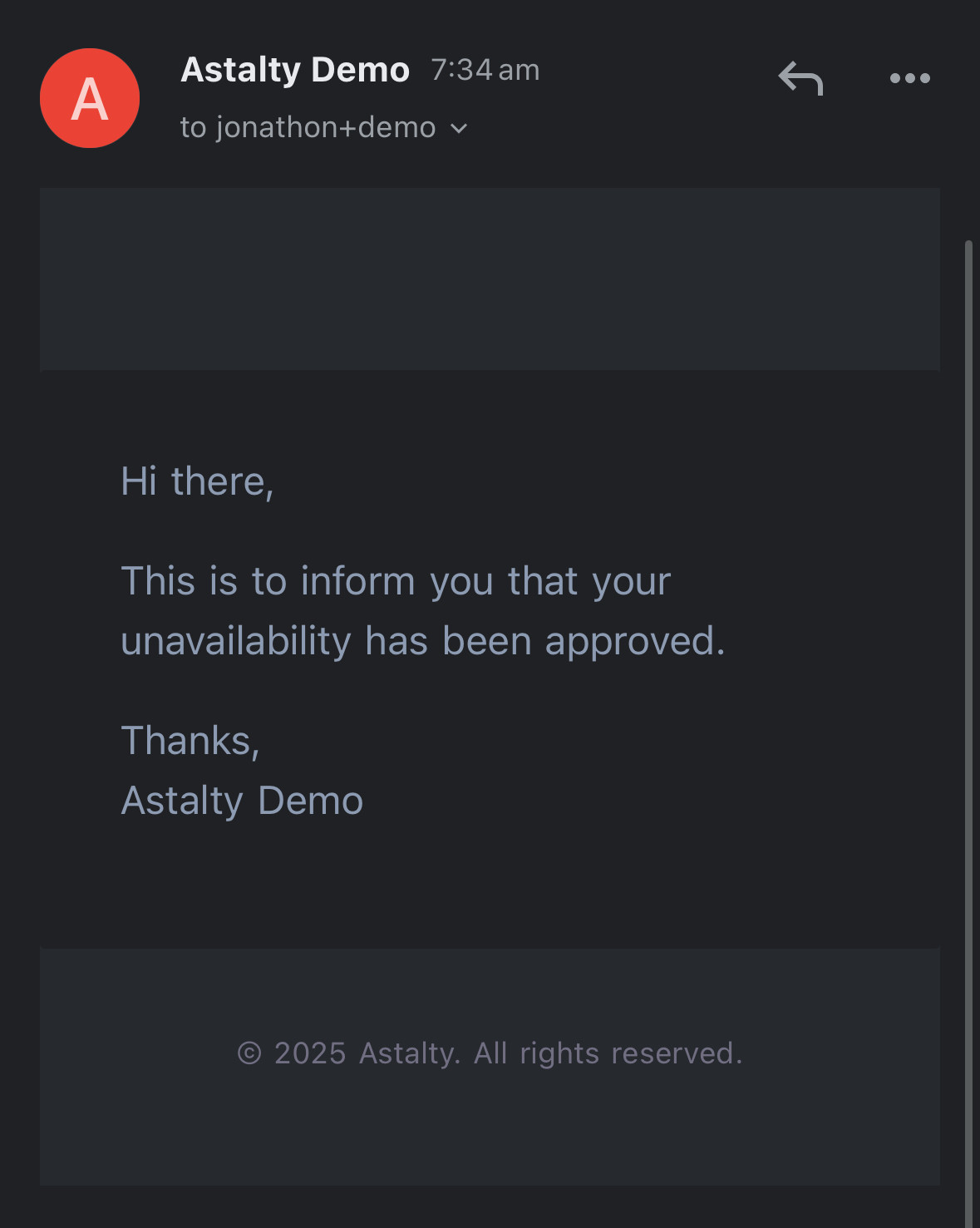
Viewing Leave Requests
Once submitted, all leave requests (both once-off and recurring) will appear in the Manage Availability section of your profile.

Editing Leave
From the main menu, go to Manage Availability.
Select the Leave Entry
Tap on that leave entry.
Select the three dots (⋮) in the top right corner of the leave entry.
From the menu, select Edit
Make the necessary changes
Then confirm by submitting.
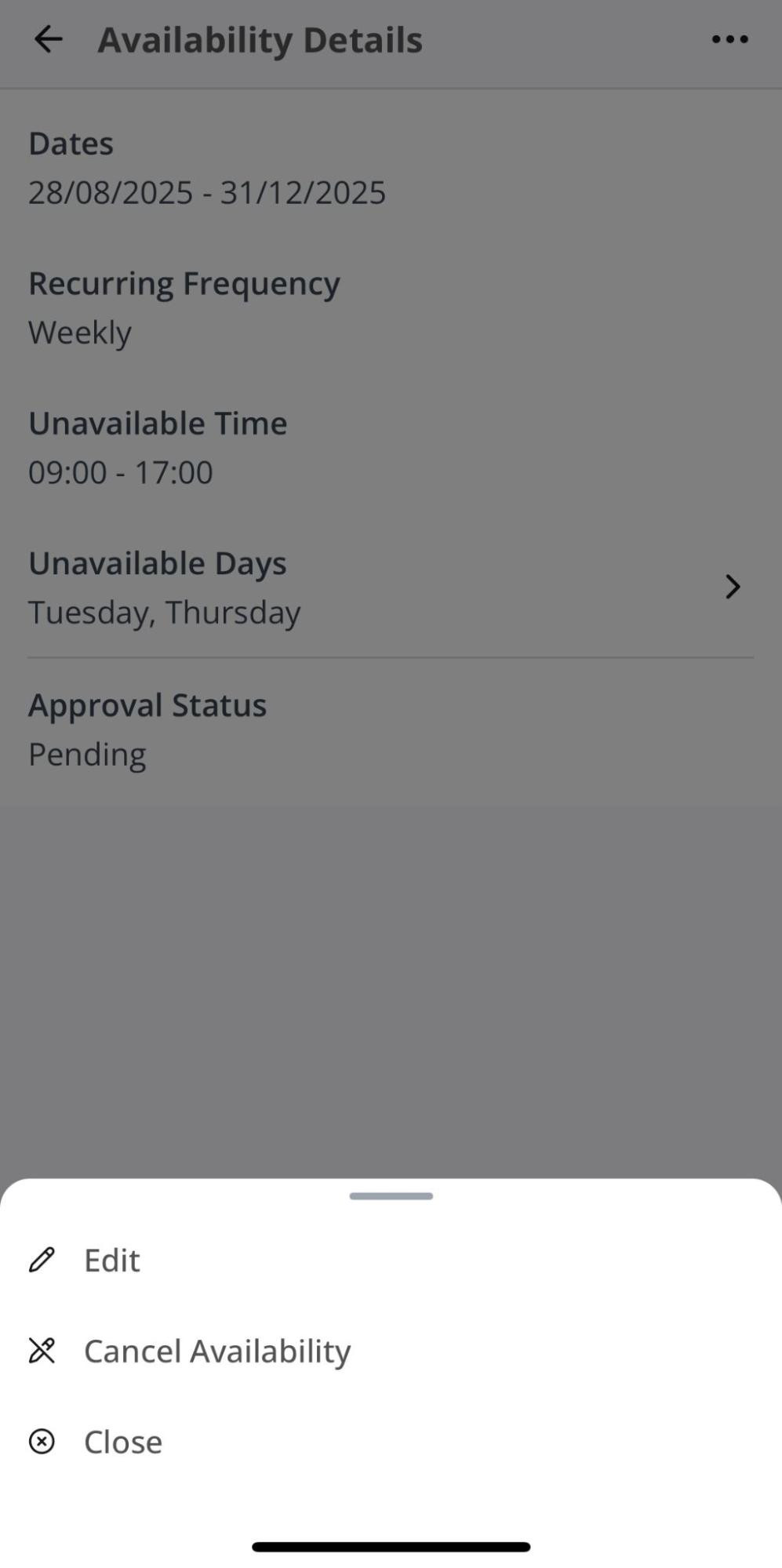
Cancelling Leave
From the main menu, go to Manage Availability.
Select the Leave Entry
Tap on that leave entry.
Select the three dots (⋮) in the top right corner of the leave entry.
From the menu, select Cancel.
Then confirm by selecting Cancel Availability.
The leave request will now update and no longer be displayed in the app.
Video Overview
The following video walks through the availability function for Support Workers through the App.

.png)