Support Cancellations
This is an Astalty Scheduling feature.
Overview
Astalty gives you flexibility when cancelling a support. You can specify whether the cancellation was initiated by the participant or the provider, set payment preferences, and choose from a range of cancellation reasons. Payment and charging options follow the NDIS Pricing Arrangements and Price Guide, for example, if you charge for the support, you must also pay the Support Worker. In some situations, you may choose no charge but pay, or no charge and no payment.
You can also add further cancellation details for context. These details and reasons are visible to Support Workers in the Astalty app, and they’ll be notified when a cancellation occurs. Once cancelled, the support will display a red banner stating it has been cancelled, and its colour will change to red in the schedule.
Cancelling a Support
Open the Support you wish to cancel.
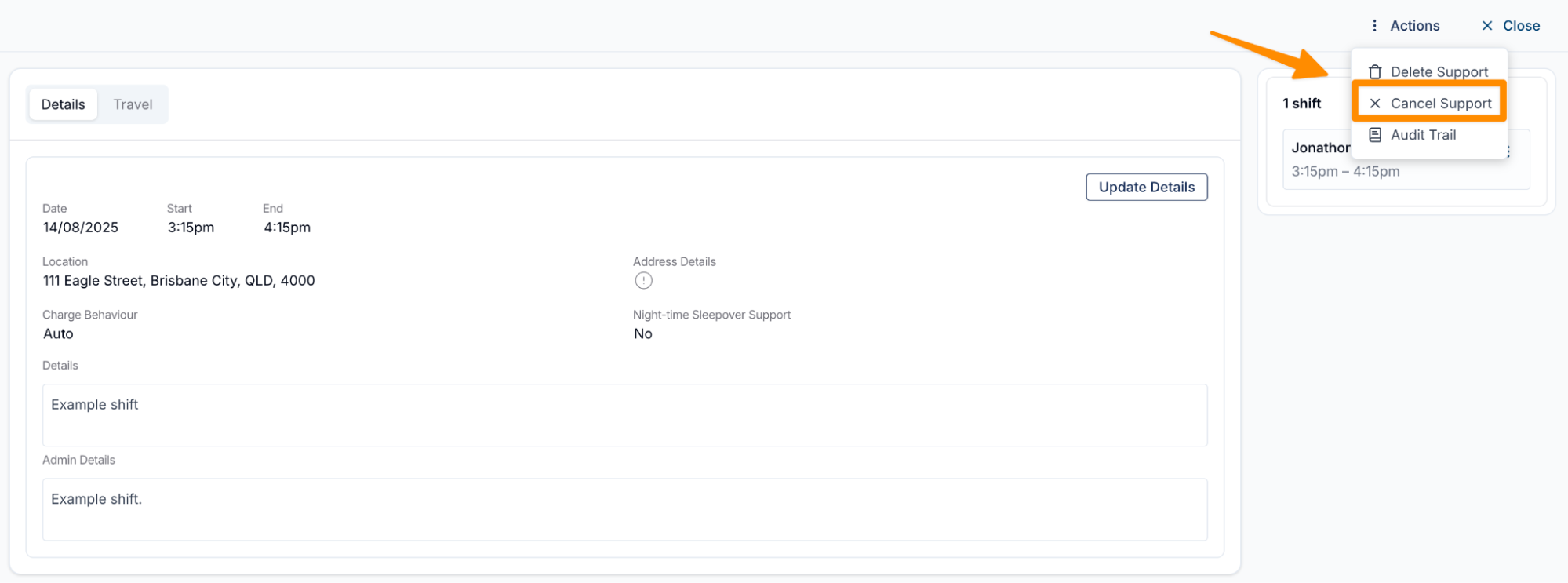
Choose whether it is being cancelled by the Participant or the Provider.
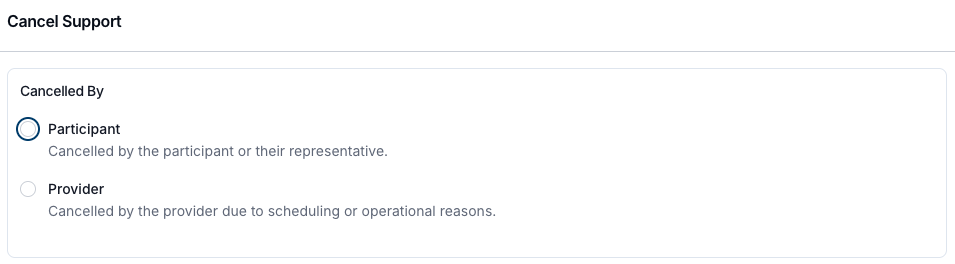
Set your Charging and Payment preference:
Charge & Pay – Charge the participant and pay the Support Worker.
No Charge but Pay – Don’t charge the participant, but still pay the Support Worker.
No Charge & No Payment – No charge to the participant and no payment to the Support Worker.
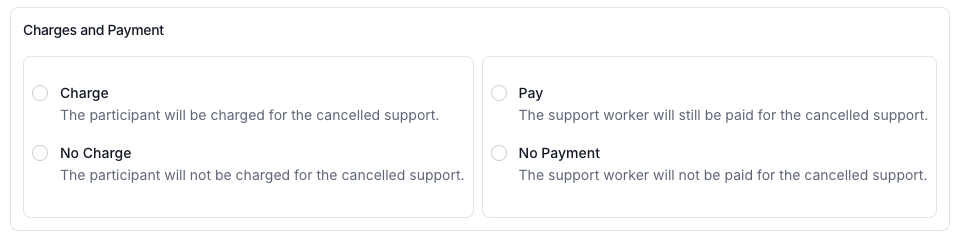
Select a Reason from the menu.
(Optional) Add any Additional Cancellation Details for context.
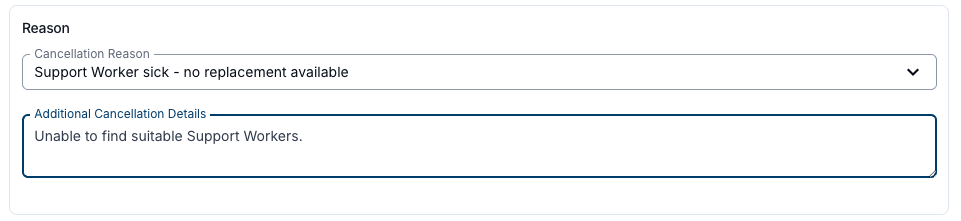
Click Cancel Support.
The support will now:
Show a red banner within the support stating it has been cancelled.
Appear red in the schedule.

How Cancellations Appear for Support Workers
The screenshots below show how cancellations appear for Support Workers in the Astalty app.
Notification – Support Workers receive an in-app notification when a shift assigned to them has been cancelled.
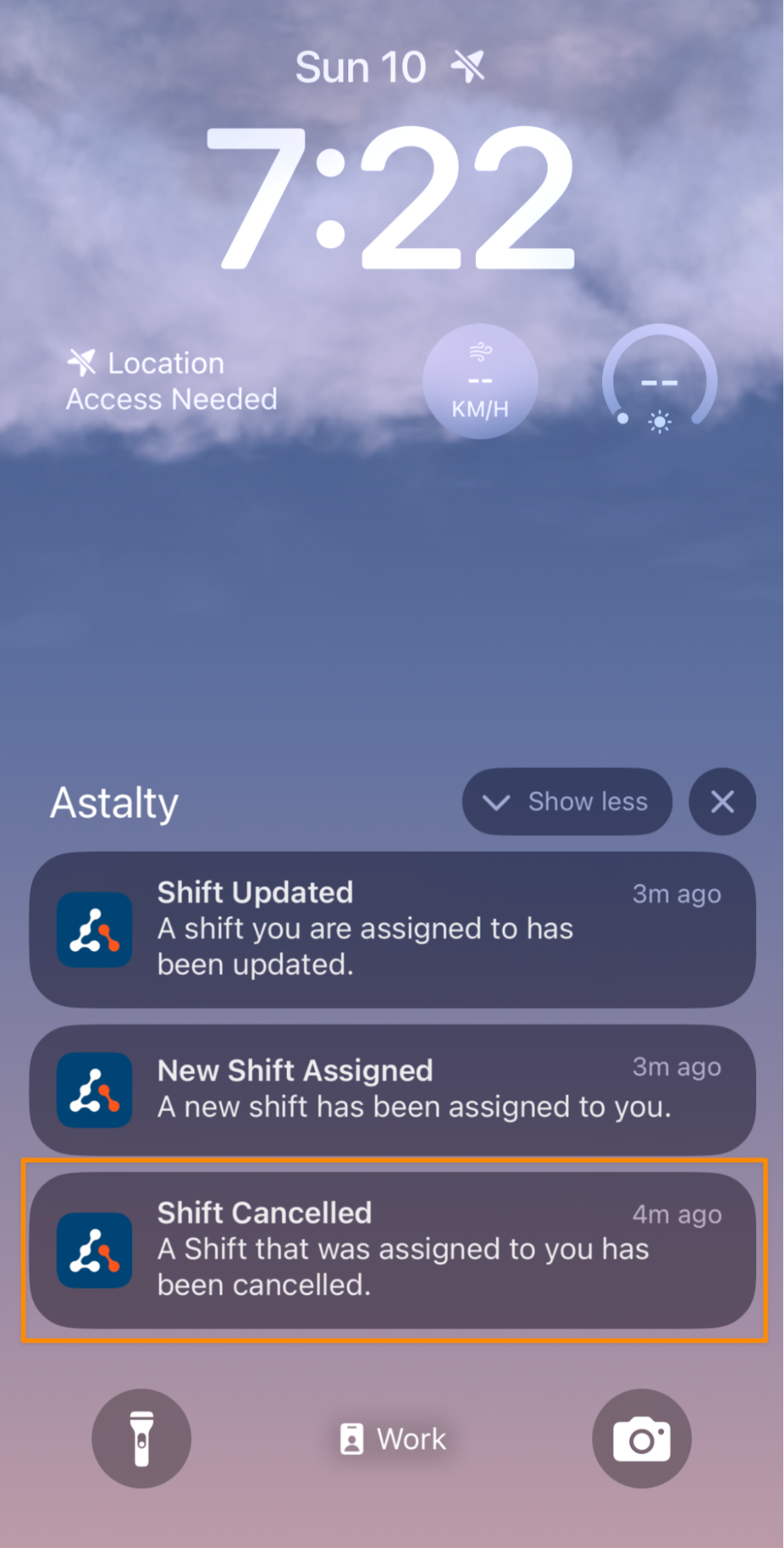
Support Details – When they tap into the support, they can view further information about the cancellation, including the reason and any additional details provided.
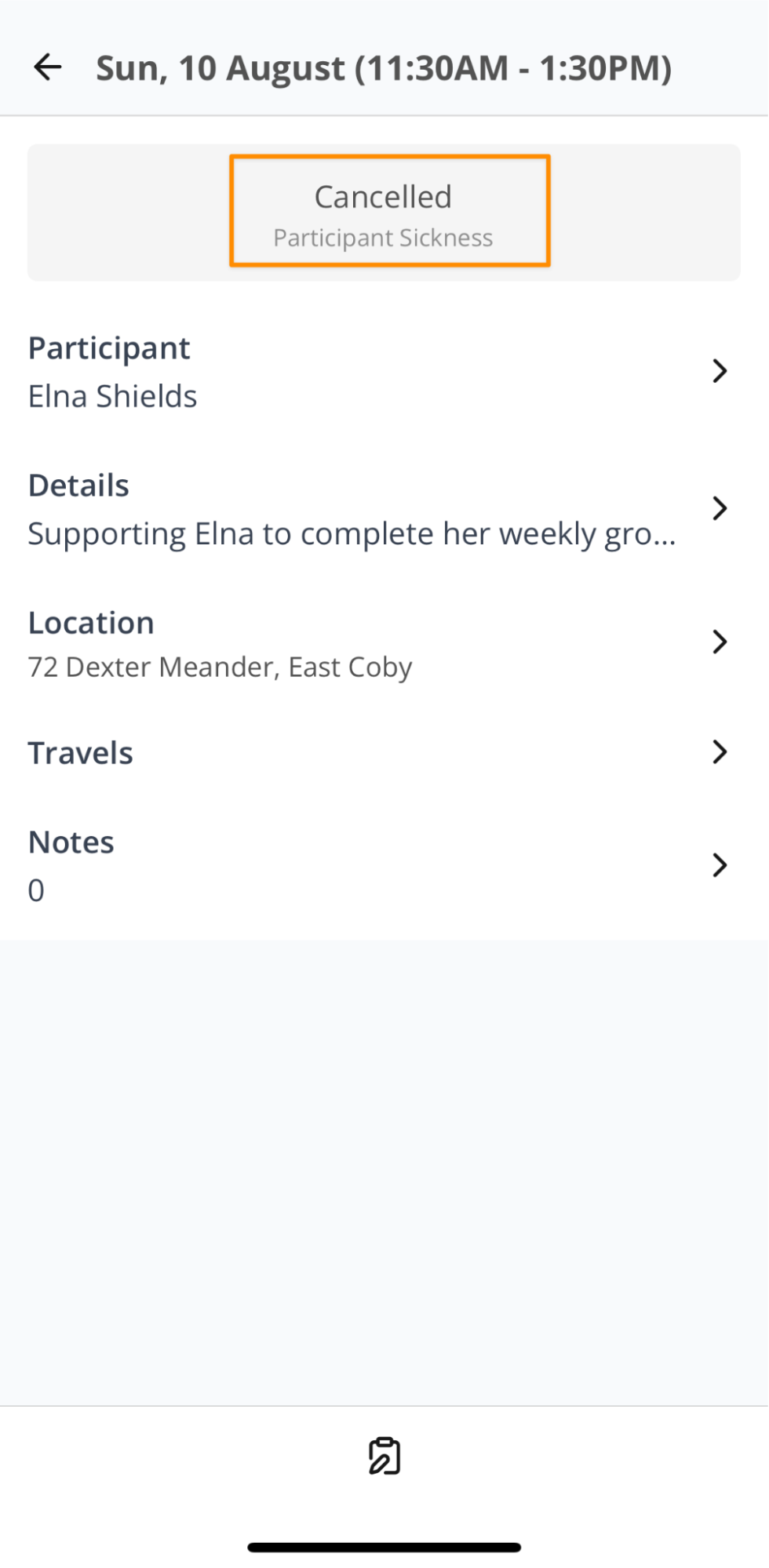

.png)