Published and Unpublished Shifts
This is an Astalty Scheduling feature.
Overview
By default, when you create a support in Astalty, it is created as an unpublished shift. Shifts must be published before they are visible to support workers in the app.
You can identify the status of a shift by its appearance:
Unpublished Shift – The support worker’s name appears inside a transparent box.
Published Shift – The Support is displayed in solid coloured boxes.
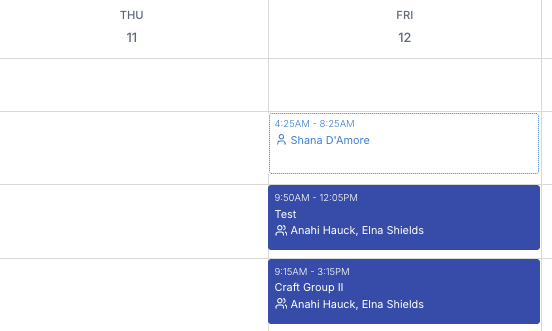
Publishing Shifts
There are several ways you can publish shifts:
Individually: Click on a specific shift and select Publish.

By Day: Switch to the Daily View, select the date, and publish all shifts scheduled for that day.
By Week: Switch to the Weekly View, select the week, and publish all shifts scheduled for that week.
By Date Range: Use the date range filter to review unpublished shifts and publish them in bulk.
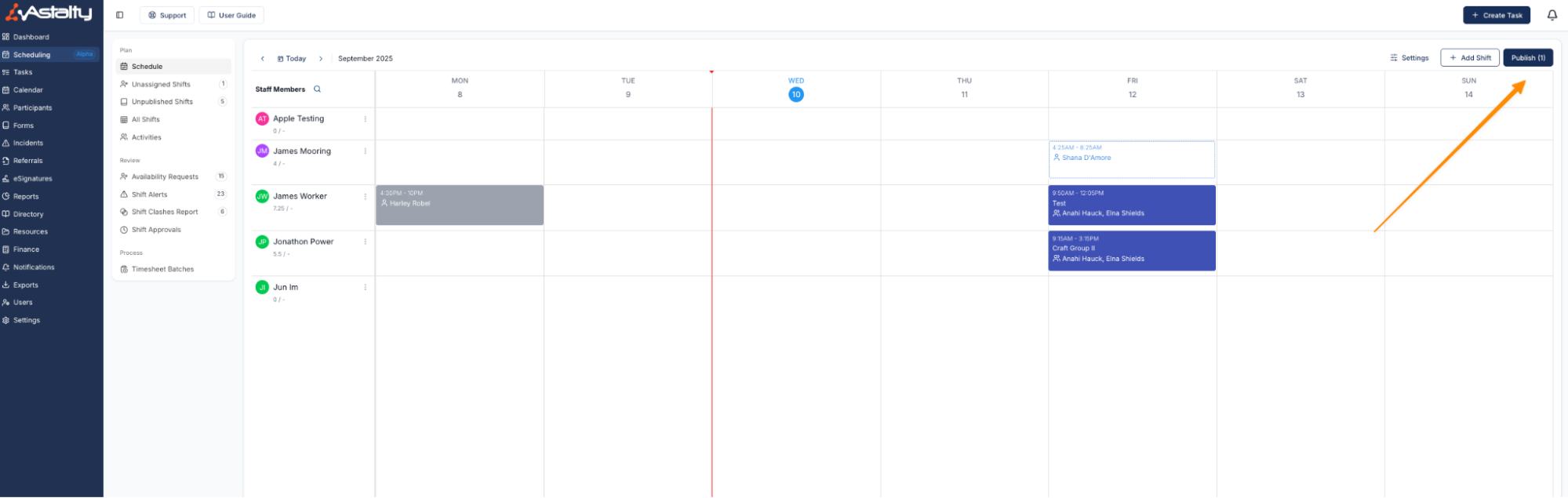
Unpublishing Shifts
You may also choose to unpublish a shift in order to make changes. For example:
Adjusting travel details
Unassigning and reassigning a support worker
Editing other shift information
Once changes are complete, you can republish the shift.
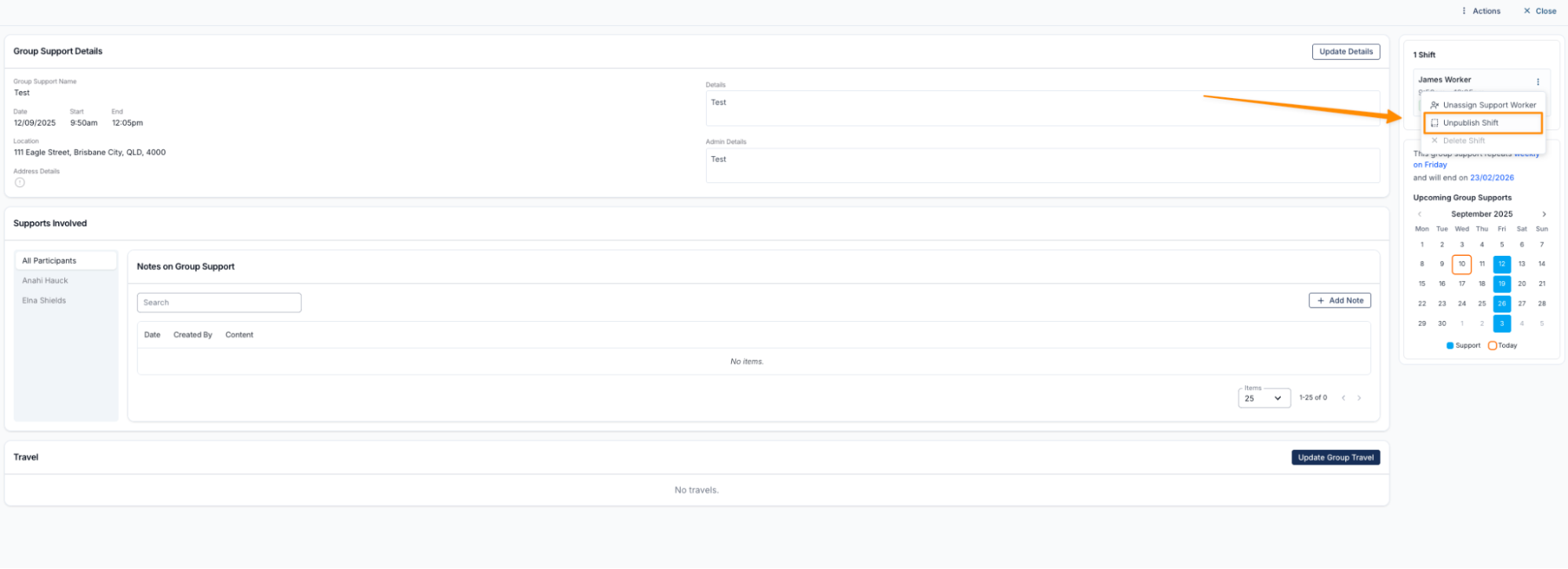
Published and Unpublished Notifications
When you publish a support, the assigned support worker will receive a notification in the Support Worker app. The type of notification will depend on how the shift is published — whether you publish an individual shift or publish shifts in bulk from the scheduler using the daily, weekly, or date range view.
If you unpublish a support, the support worker will also receive a notification to let them know the support has been removed from their schedule.
Key Points
Shifts are unpublished by default when created.
Published shifts appear in blue.
Unpublished shifts are shown with a transparent box.
You can publish or unpublish shifts individually, by day, by week, or by a selected date range.
Published & Unpublished Overview
The following video provides an overview of published and unpublished supports.

.png)