Unassigned Shift
This is an Astalty Scheduling feature.
Overview
The Unassigned Shifts functionality allows you to quickly identify and allocate shifts that are not yet assigned to a Support Worker. This helps ensure roster gaps are filled promptly, while giving you a clear view of staff availability and potential scheduling impacts.
Accessing Unassigned Shifts
Go to Scheduling from the left-hand menu.
Select Unassigned Shifts.
A number next to the menu option indicates how many unassigned shifts currently exist.
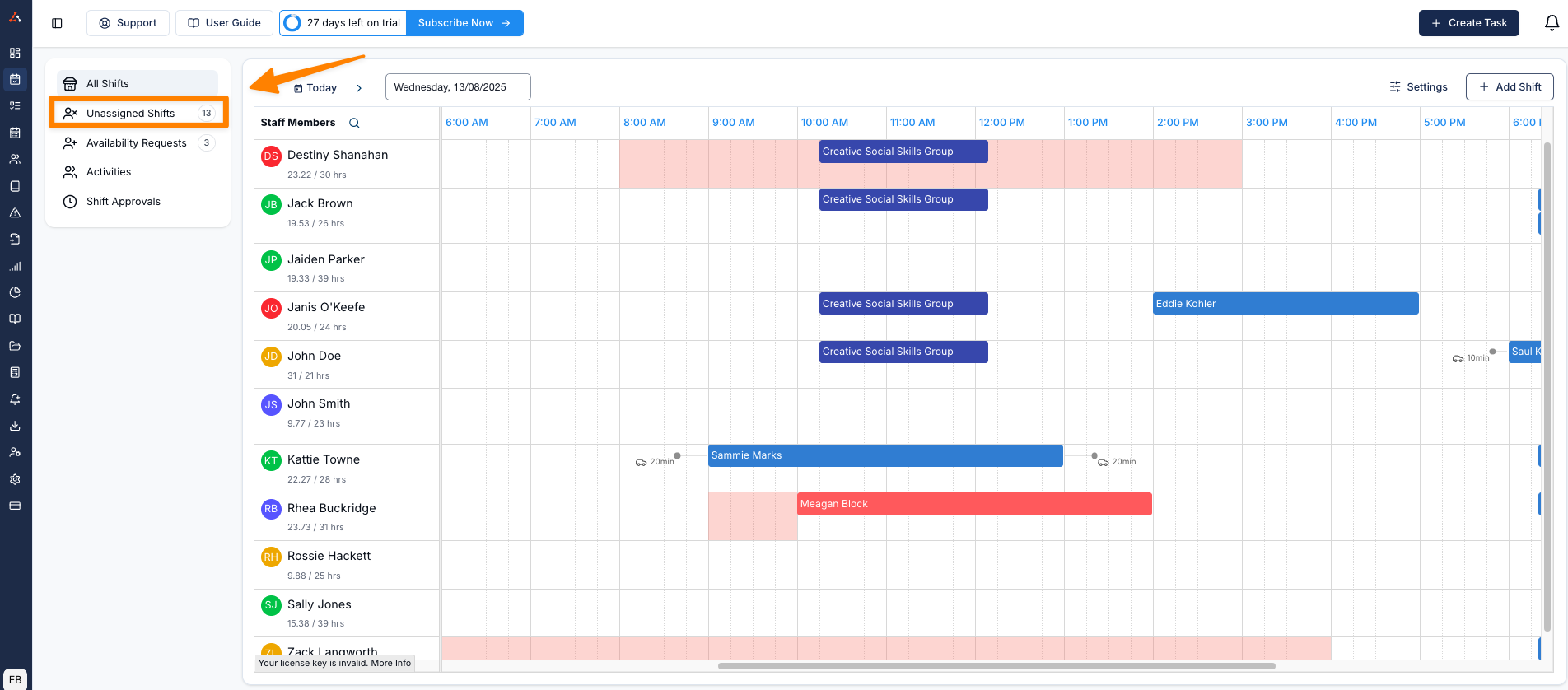
Viewing Unassigned Shifts
The list displays unassigned shifts for the selected date range.
Use the date picker to filter and select presets for quick date range changes.
Shifts are shown with headings for Date, Day, Shift Type, Duration, Start Time, and End Time.
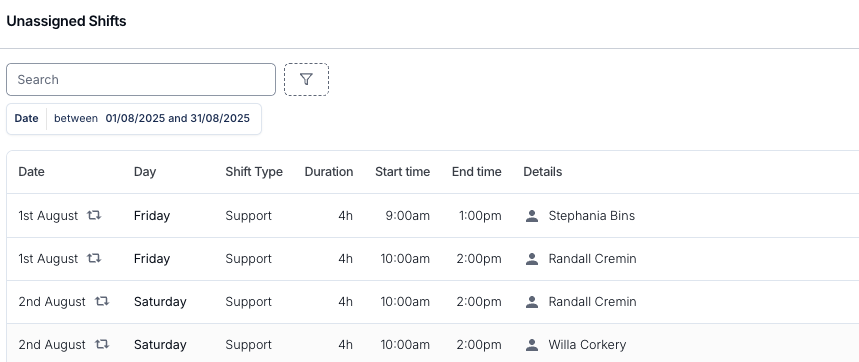
Shift Details
Click on a shift to view more information, including participant details. Scroll down to view a list of available Support Workers. Astalty displays:
Availability for the current shift and future supports.
Last visited date for the participant.
Details of any past shifts.

Assigning a Shift
In order to assign a Support Worker, click on the support. This opens their schedule in relation to the shift:
Blue – the shift being assigned.
Light grey – existing shifts.
Pink – times the worker is not available.
If you are satisfied that the Support Worker is able to provide the necessary support, click on the Assign button This view helps you assess potential impacts such as travel, meal breaks, and broken shifts (particularly relevant for Community Access supports).
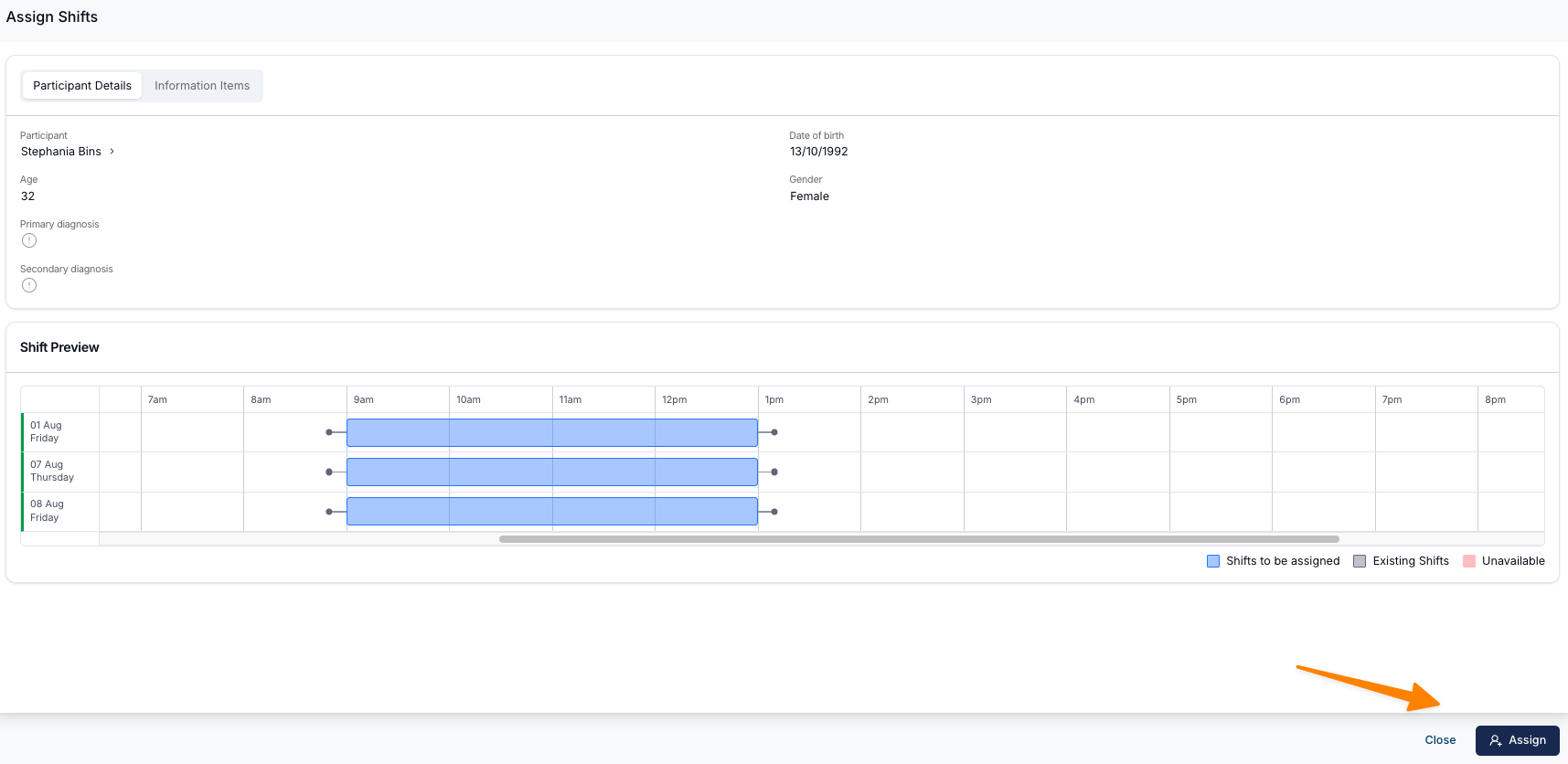
Confirming the Assignment
After you have selected Assign you can choose whether to:
Update only the selected shift.
Update all shifts in the sequence.
Update all future repeating shifts.
Selecting Update All Future Shifts rosters the worker on for all future occurrences of that shift.
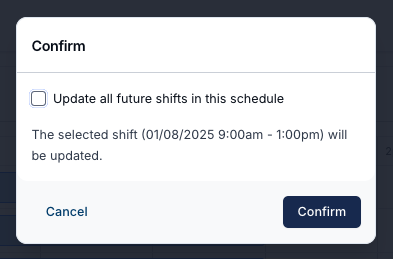
Notifications
Once assigned, the Support Worker receives a notification in the Support Worker app informing them of the new shift.
Unassigned Shifts Functionality Overview
This video provides an overview of the unassigned shifts functionality.
Unassigning a shift
Go to the Scheduling page and click on the support you want to unassign a Support Worker from.
On the right-hand side, find the name of the assigned Support Worker. Click the three dots next to their name and select Unassign Support Worker.
The support will now be unassigned and will appear in the Unassigned Supports list.
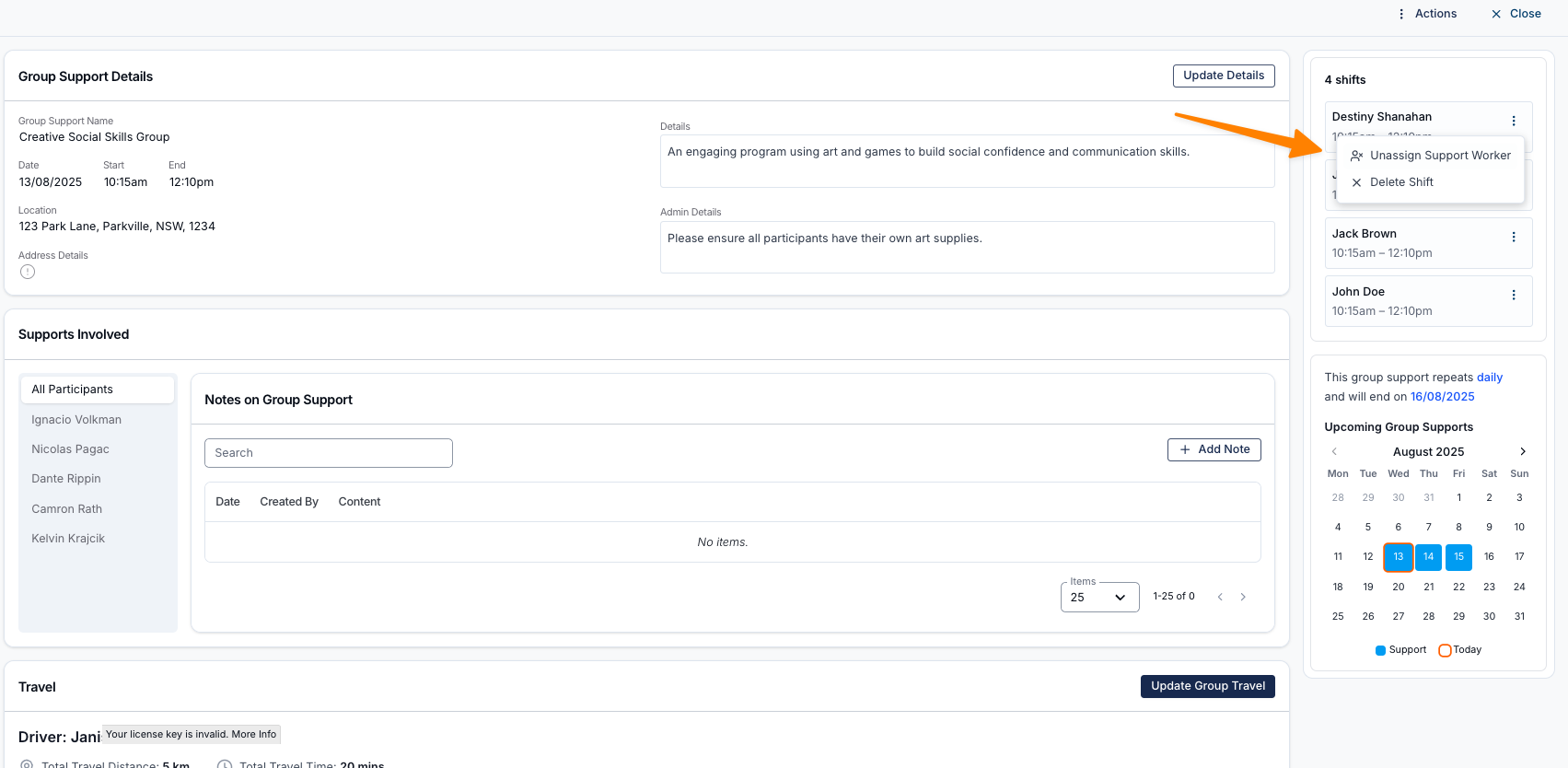
How to Unassign a Shift
This video demonstrates how to unassign a shift.

.png)