Managing Availability
This is an Astalty Scheduling feature.
Overview
The Availability feature enables Support Workers to manage their working availability and submit leave requests directly within the app. Leave can be entered as a one-off request (for single or multiple days) or set up as recurring for regular periods of leave. These requests can be managed either from the User Profile or directly through Scheduling. This functionality helps ensure rosters remain adequately staffed by allowing managers to review leave approvals and monitor any potential scheduling impacts due to staff availability.
Creating Availability
Support Workers
Users with the Support Worker role can manage and create their own Availability directly within the Astalty App.
If you’re an Admin user and need to create availability for another user, navigate to their Support Worker profile within Users, then select the Availability menu.
Select 'Create Availability', and complete the required fields.
The available fields will differ depending on whether the availability is set as Once-Off or Recurring.
Once-Off Leave
Select whether the request is for a Single Day or Multiple Days.
Single Day
Select the date.
Indicate if the leave is All Day, or has a specific start and end time.
Multiple Days
Select the From Date (first day of leave).
Select the End Date (last day of leave).
Recurring Leave
Select the date range of the recurring leave - if there is no end date, select the availability as ongoing. You can set it for a defined period (for example, three months) or mark it as ongoing if no end date applies. You may wish to use the defined period in the event that you expect your availability will change.
Choose how often it repeats, and then define the if the leave is All Day or specific time period.
Select the day(s) the leave repeats (e.g., every Wednesday, or every Wednesday and Friday).

If selected, Available upon request allows a Support Worker to mark themself as both unavailable, but also contactable if required to work during the period.
Provide a reason for the unavailability.
When all required details are completed, click Create Availability to save.
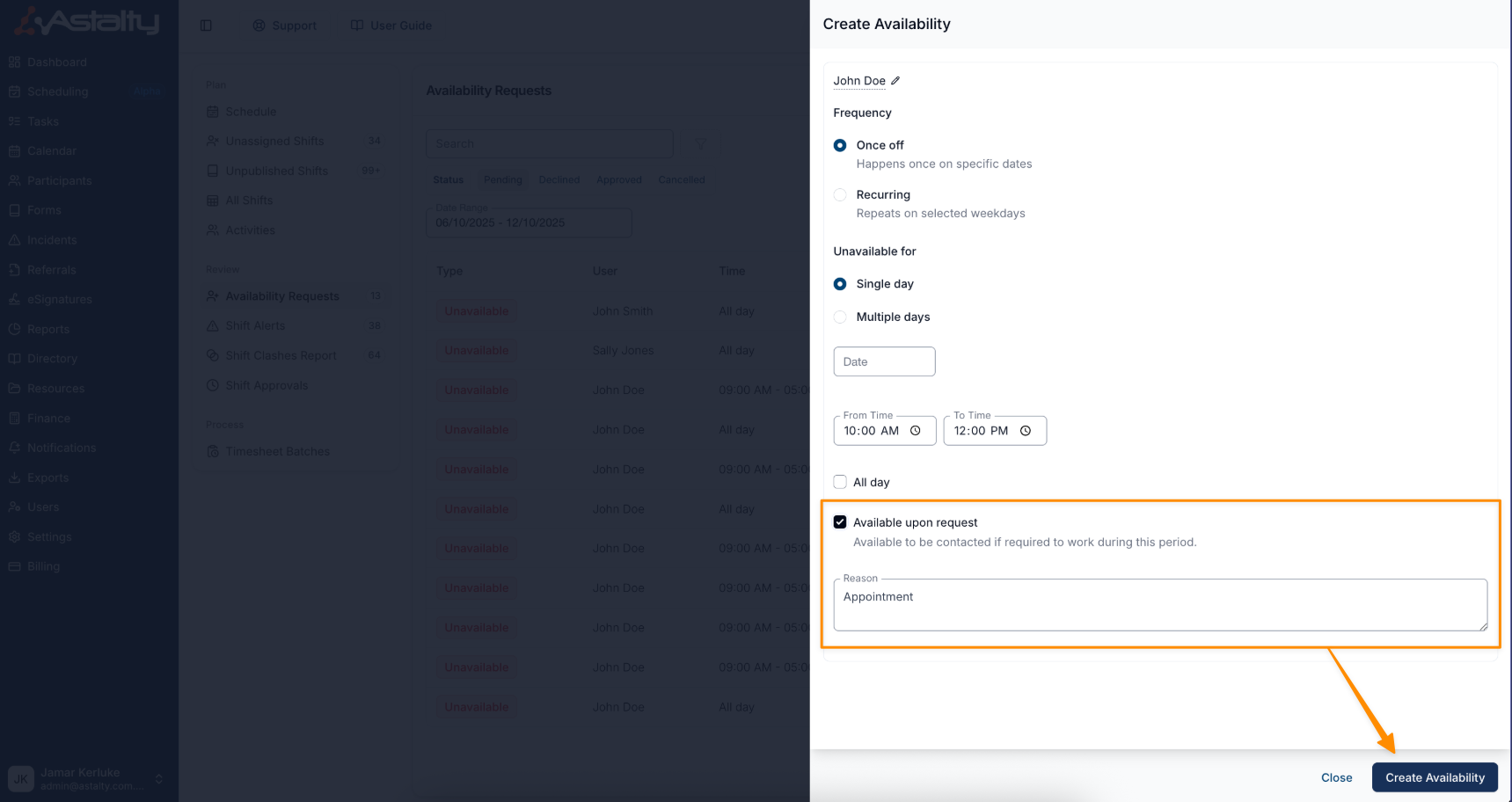
Viewing Availability
Once submitted, leave requests will appear within the Availability section of the user’s profile and with Scheduling. The type of availability is indicated by a coloured tag:
Red ‘Unavailable’ tag, indicates the Support Worker is unavailable.
Orange ‘Unavailable’ tag with a phone icon, indicates the Support Worker is available upon request.
Green 'Available' tag, indicates the Support Worker has not got any conflicting availability.
Viewing Availability in the User Profile
Once submitted, all leave requests will appear in the Availability section of the user’s profile. Each entry displays the type, time, date range, and current status of the availability.
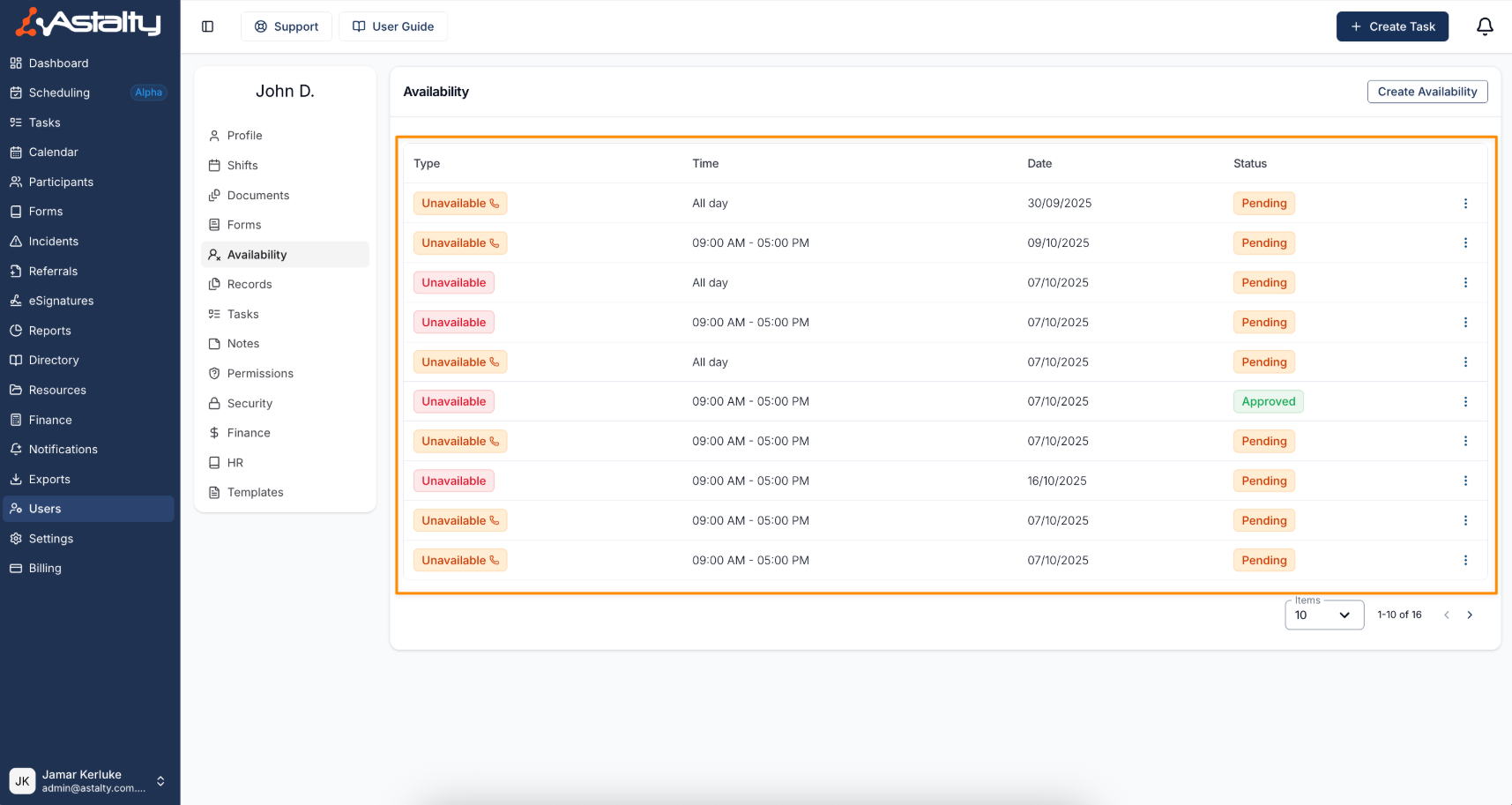
Viewing Availability in Scheduling
Support Worker availability can be viewed via the Availability Requests within Scheduling. This allows you to view all requests during a period of time giving you a clear view of all staff availability and potential scheduling impacts. Status filters are shown by default on the Availability Requests page, giving you an at-a-glance view of every stage in the Leave approval process.
The list of Availability Requests will display the user, time, date range, when it was created, and the current status of approval.
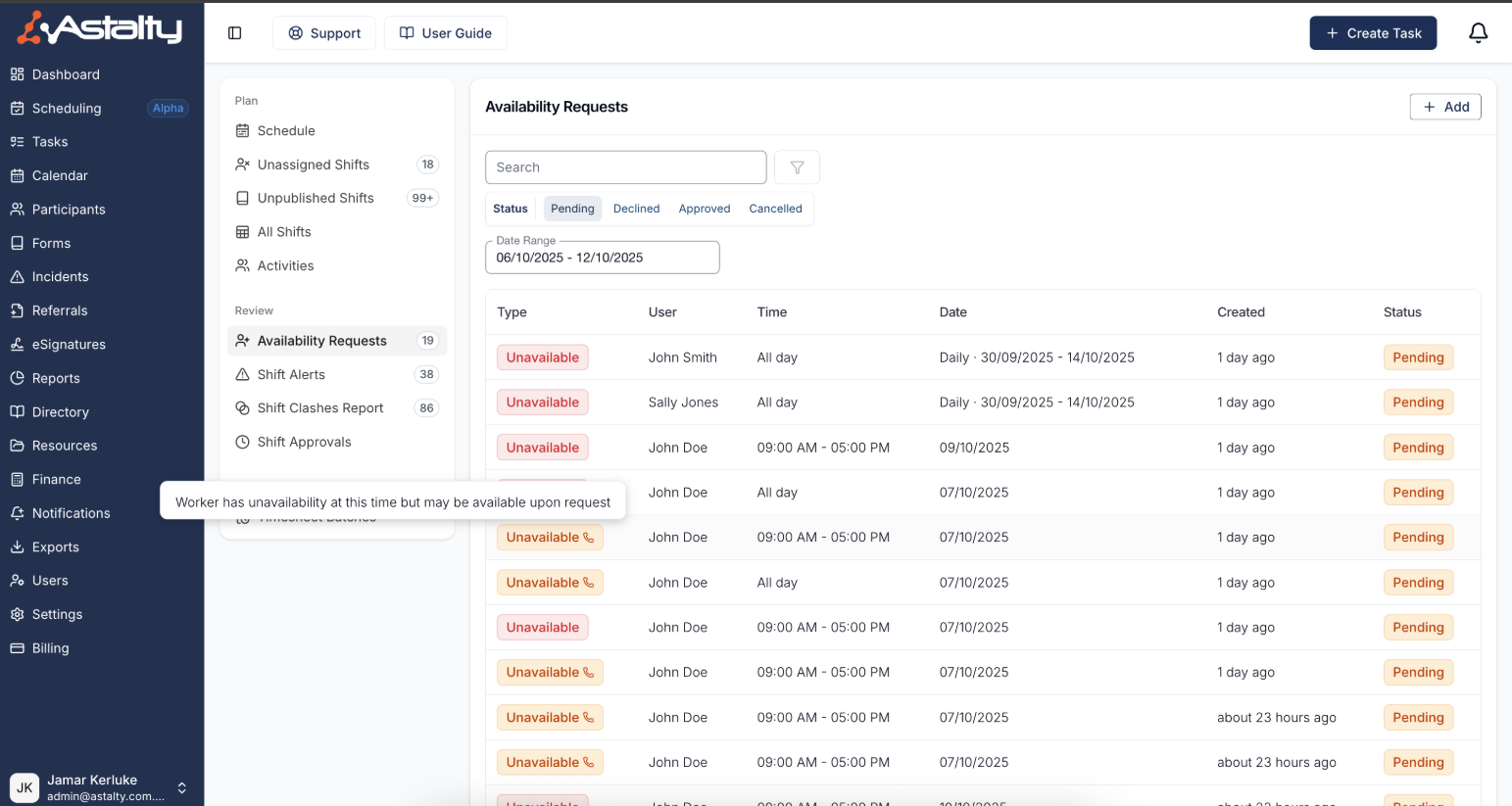
Example of hovering cursor over tag to view context
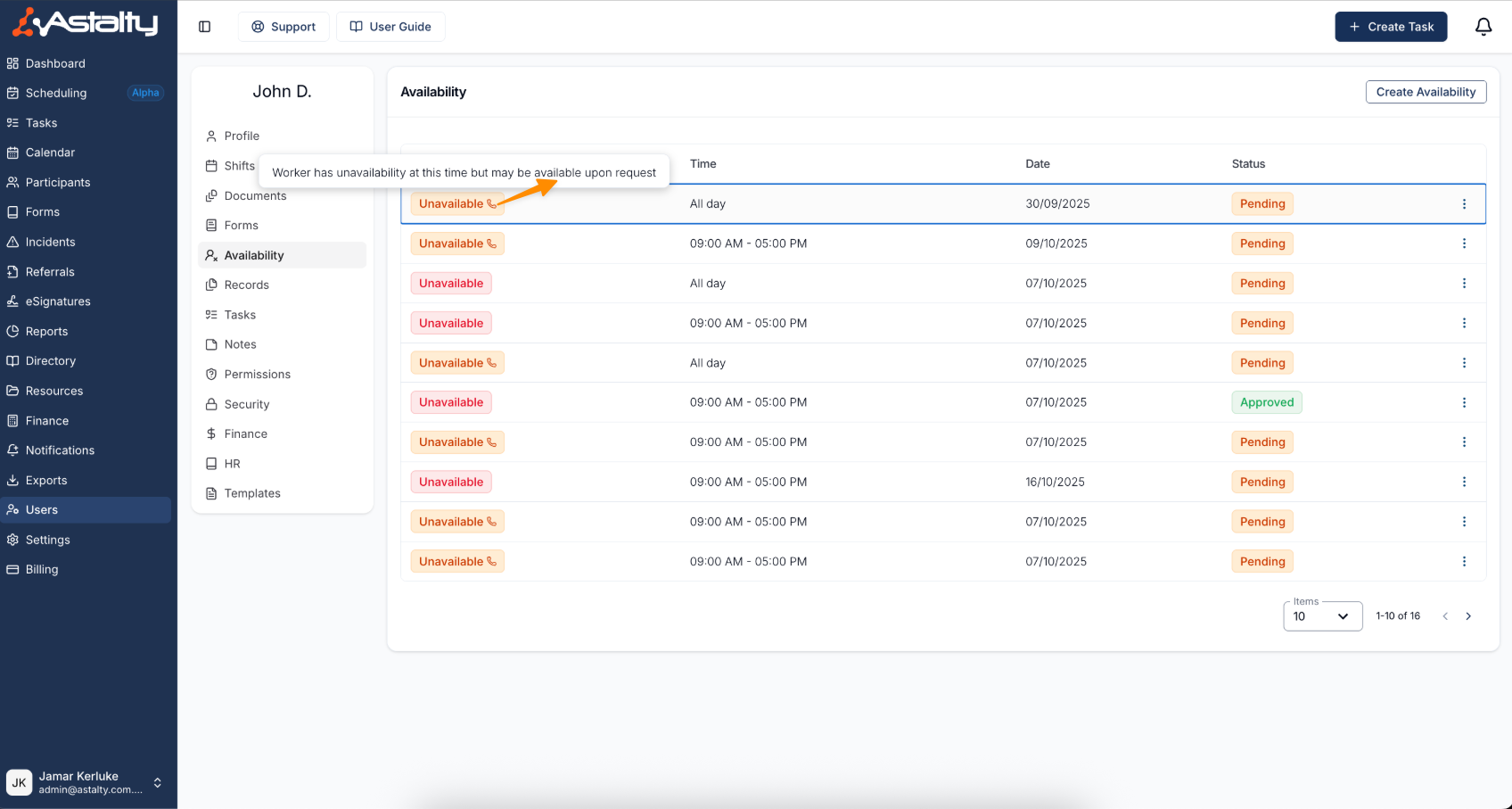
Actioning the Availability Request
Before you decide to approve or deny the request, you can select the pending Availability to view the:
Reason for the request (alongside the other details of the request),
Affected shifts - What rosters or participant supports may be impacted by this availability.
Unavailability Calendar - All current Support Workers and their unavailability in a calendar view
Once you have made your decision, you can choose either to Approve or Decline the request.
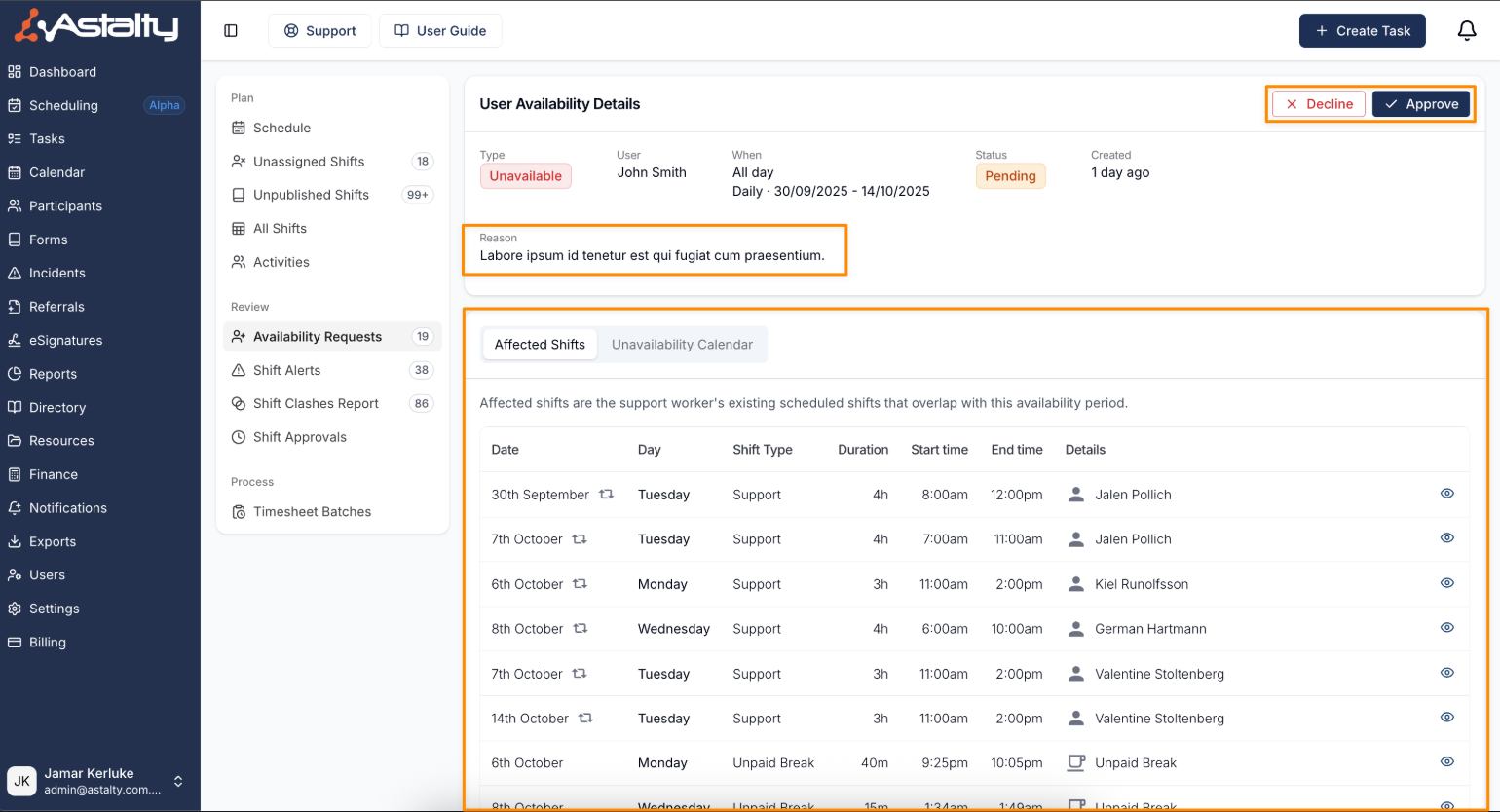
Availability Approval Notifications
Once leave is approved, users will receive a notification in the app as well as an email confirmation. This ensures users are always up to date on the status of leave requests.
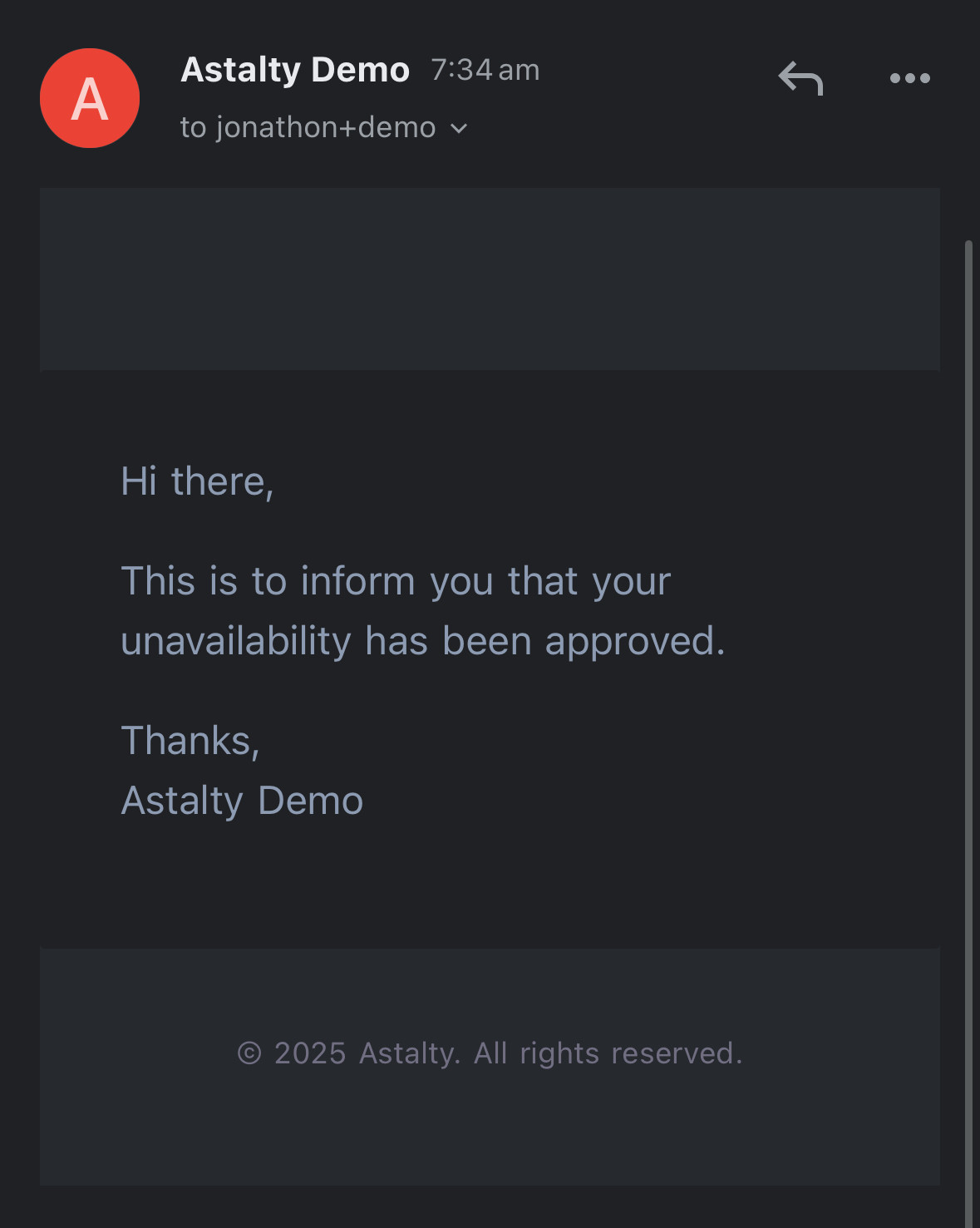
Availability when assigning Staff to a Shift
When assigning support workers to a shift within the Schedule or to a shift within Unassigned Shifts, staff availability will be displayed. If a support worker has unavailability that conflicts with or potentially impacts on their ability to do the shift it can be identified by the tag which will display if they are either unavailable (red 'Unavailable') or only available upon request (orange 'Unavailable' with the phone icon). If you hover your cursor over the tag it will display a further context.
Example via a shift in the Schedule
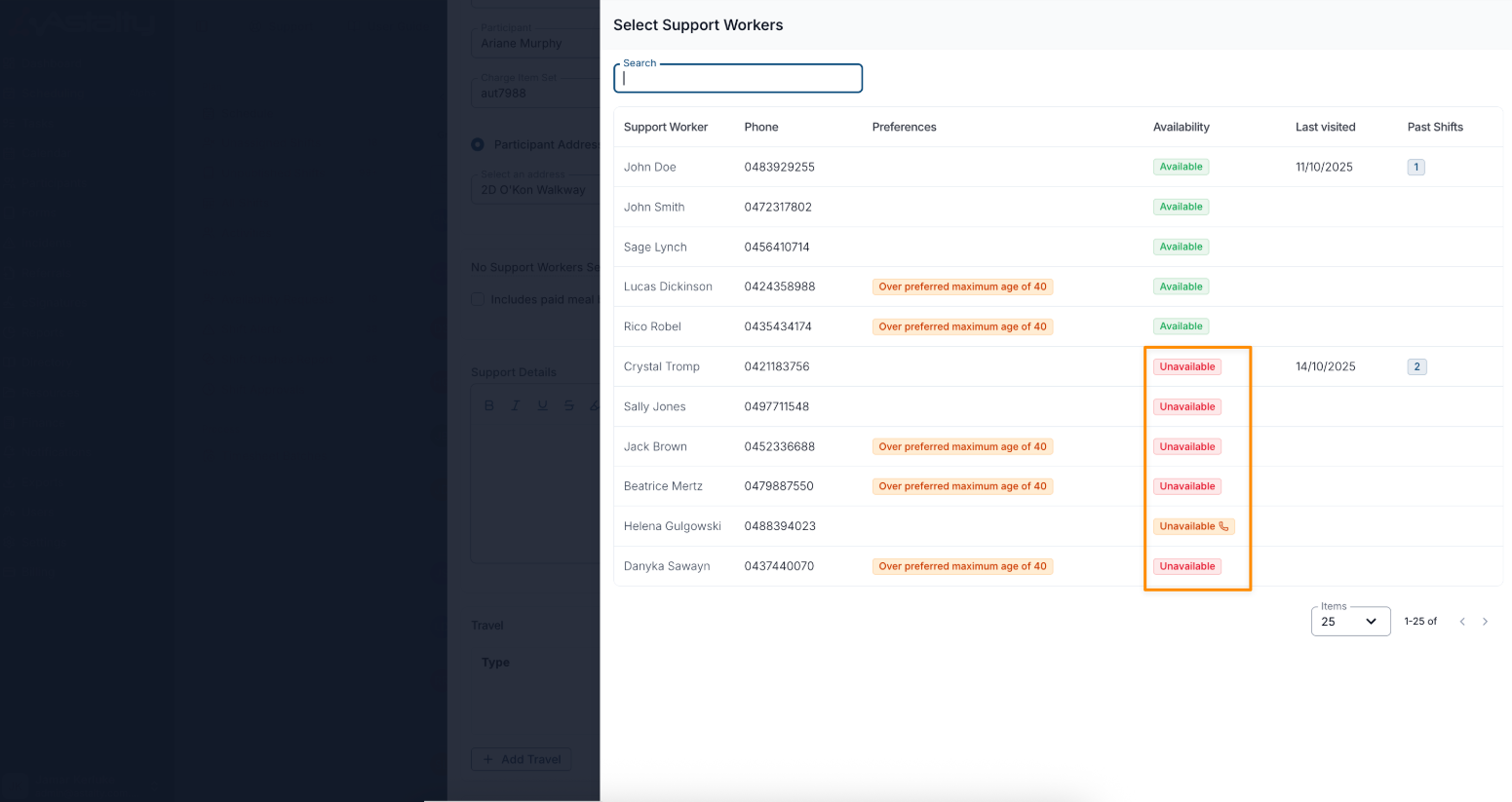
Example via the Unassigned Shifts within Scheduling
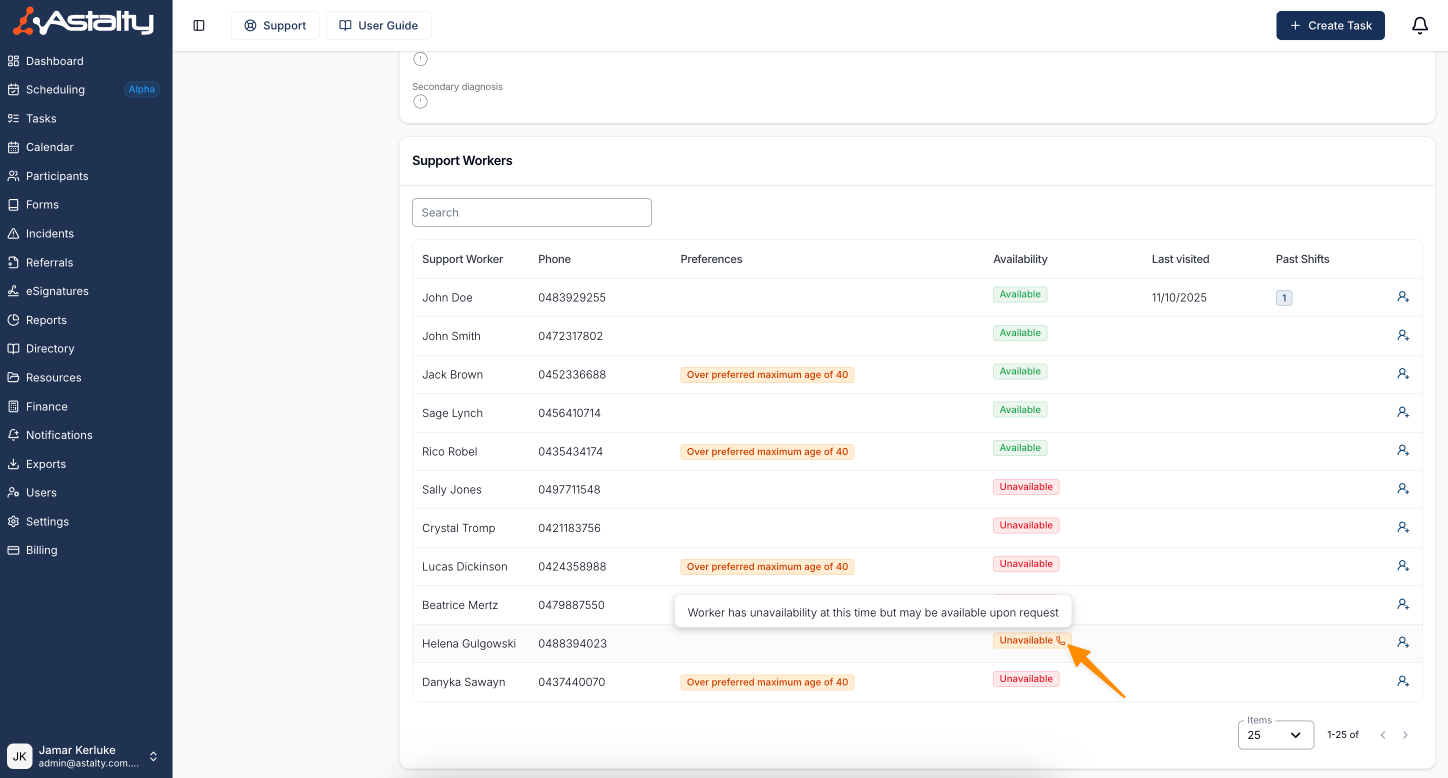
Managing your Availability Requests via the App
Click Here to view our helpful guide on how Support Workers can manage their requests via the Astalty App.

.png)