Participant Alerts are designed to convey important information that would directly affect support given to a Participant. When adding an Alert, you can optionally specify a Title - the Content field is required.
To add an Alert to a Participants profile, navigate to the Participant and click Add Alert.
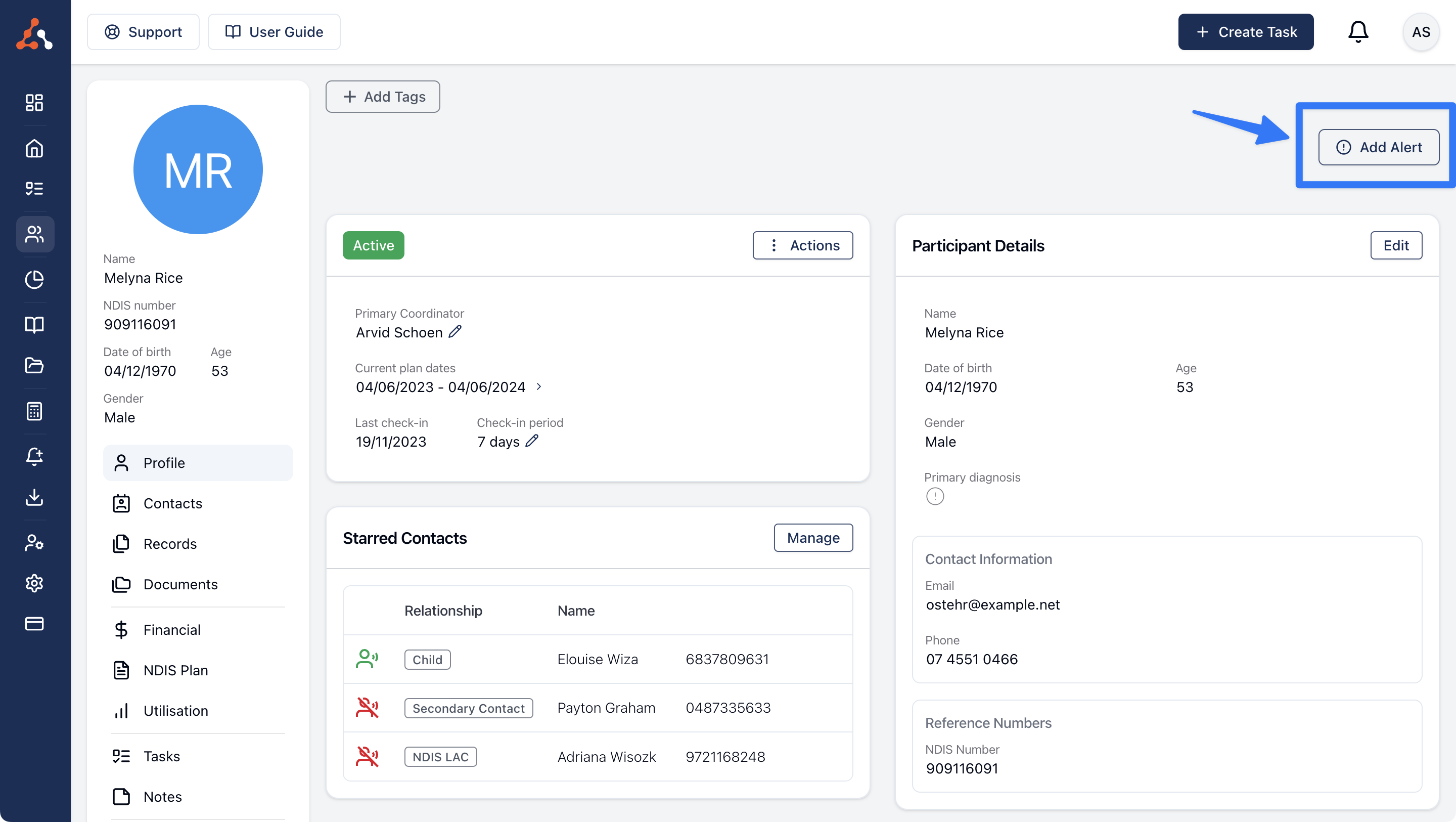
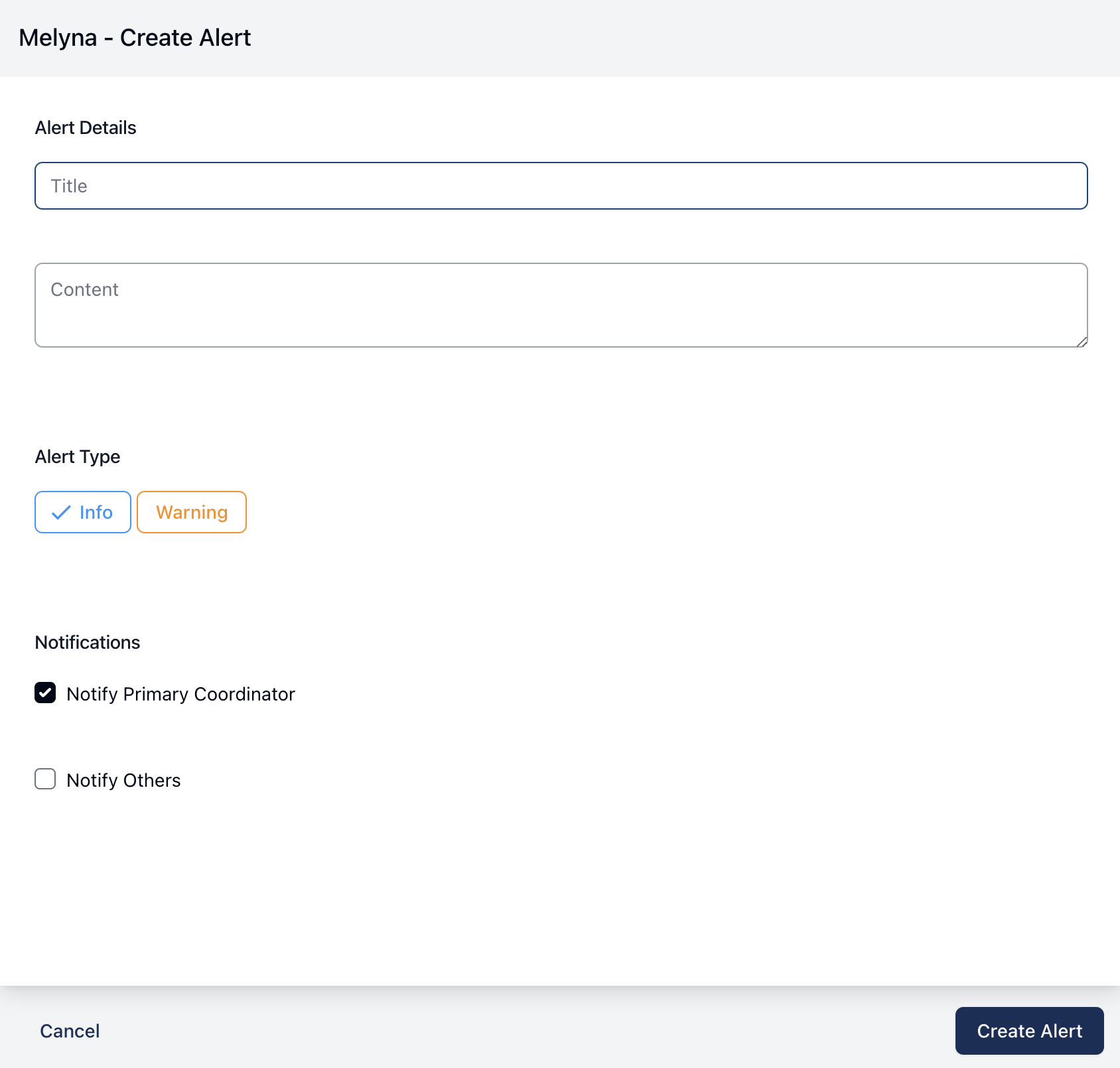
Once the form opens, you can create the Alert. The fields and their purpose are outlined below.
This will be the main heading for the alert. An example might be Melyna is currently in hospital.
The content field allows you to provide some additional details about the alerts. It's good to keep this down to a sentence or two.
There are currently 2 types of alerts;
Info - this will appear as blue
Warning - this will appear as amber
Aside from the colour, there is not functional difference between the type of alert.
When creating an Alert, at the bottom of the form is the notifications section.
Tick this option if you would like to notify the Participant's Primary Coordinator.
If you select the Notify others option, you will be given the chance to select other team members or user groups to notify when the alert is created.
Once an alert has been created, anyone with permission to update the Participant will be able to remove the alert. You can remove the alert by clicking the X button as outlined in the screenshot below.
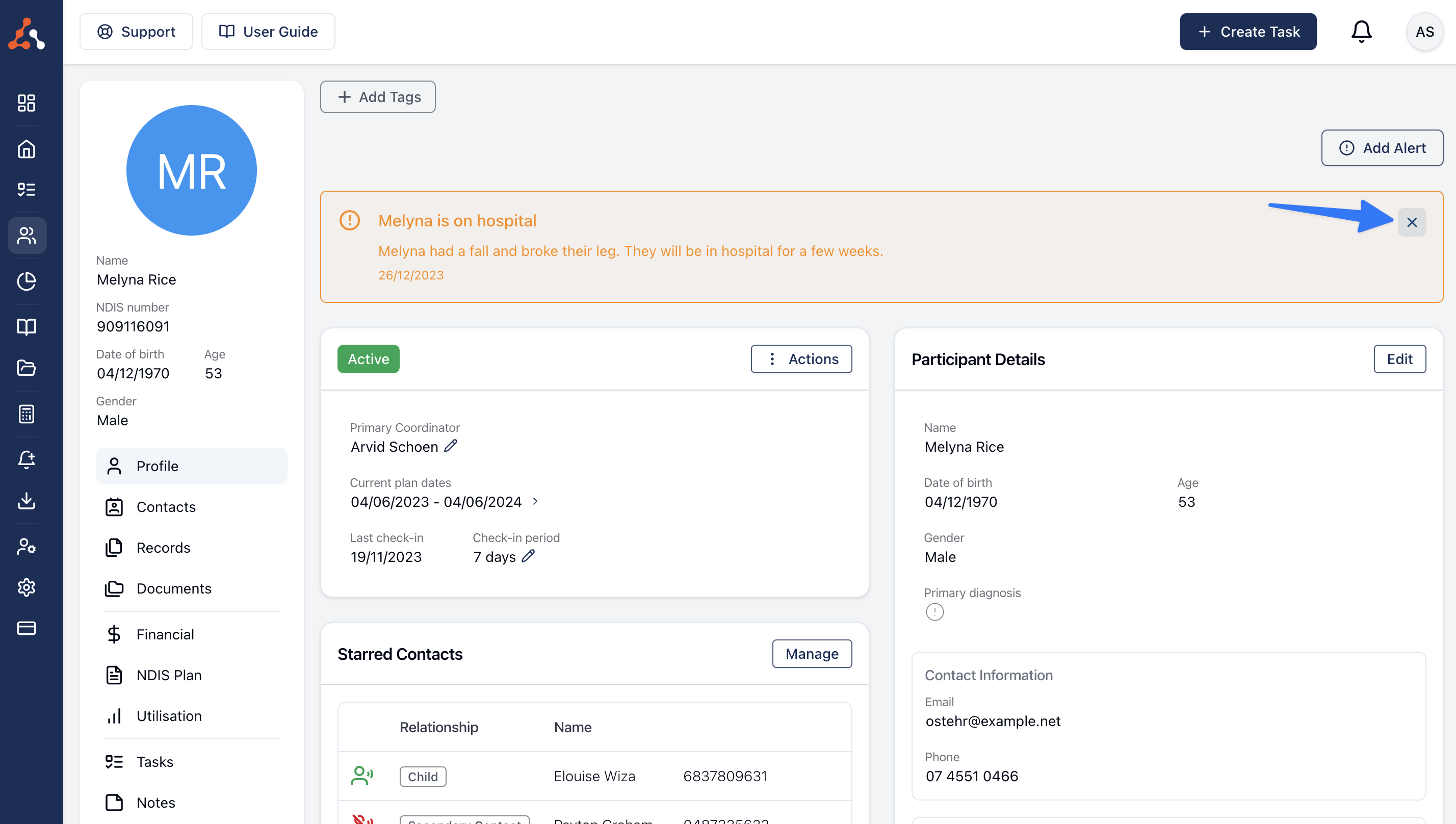
Creating an alert will create a matching Note
When an alert is added to a Participant's profile, Astalty will create a Note with the same content directly on the Participant's profile so that even when the Alert is deleted, there will still be a record that the alert existed.
Once created, Participant Alerts can not be updated. You will need to remove the alert and create a new one.